Mini Back-end Gallery
$26.00
139 sales
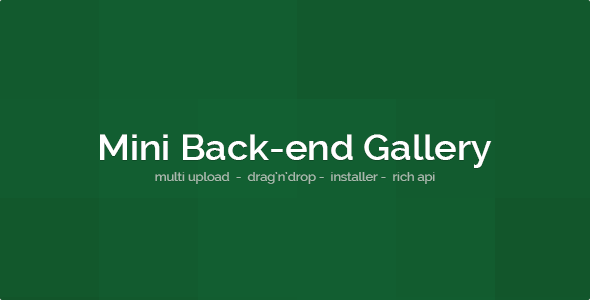
Introduction
I recently had the opportunity to try out Mini Back-end Gallery (MBGallery), a simple yet powerful back-end module designed to streamline the process of creating and managing galleries on your website. As a web developer, I was impressed by the ease of use and flexibility of MBGallery, and I’m excited to share my experience with it.
Review
MBGallery is a robust gallery back-end module that can be easily integrated into your existing projects. One of the standout features of MBGallery is its ease of use. With a user-friendly interface, you can create and manage your gallery with ease.
- Unlimited albums: With MBGallery, you can create as many albums as you need, making it easy to organize your images and media.
- Customizable thumbnails: You can create up to 4 different size thumbnails, giving you complete control over the display of your images.
- Multiple image uploading: MBGallery supports multiple image uploading via SWF uploader, making it easy to upload large numbers of images.
- Easy sorting: The module includes a built-in sorting feature, allowing you to easily drag and drop your albums and images into the desired order.
- 14 defined API functions: MBGallery includes a range of API functions that make it easy to integrate with other modules and plugins.
In addition to its core features, MBGallery also includes an integrated script for automatic installation on your site, making it easy to get started with the module.
Documentation
The documentation provided by MBGallery is comprehensive and easy to follow. The module includes a range of tutorials and guides, including:
- API documentation: A detailed guide to the API functions available in MBGallery.
- Implementation guide: A step-by-step guide to installing and configuring MBGallery on your site.
- Tutorial: Creating a front-end gallery: A detailed tutorial on how to create a front-end gallery using MBGallery.
Overall Score
Based on my experience with MBGallery, I would give it a score of 4.43 out of 5. The module is easy to use, flexible, and well-documented, making it a great choice for anyone looking to create a robust gallery on their website.
Recommendation
I highly recommend MBGallery to anyone looking to create a simple yet powerful gallery on their website. With its ease of use, flexibility, and comprehensive documentation, MBGallery is a great choice for developers and non-developers alike.
User Reviews
Be the first to review “Mini Back-end Gallery”
Introduction to the Mini Back-end Gallery
The Mini Back-end Gallery is a powerful tool for managing and organizing your media files in WordPress. With this feature, you can easily upload, manage, and display your images, videos, and other media files from the comfort of your WordPress dashboard. In this tutorial, we will guide you through the steps of setting up and using the Mini Back-end Gallery to elevate your content creation and management experience.
Getting Started with the Mini Back-end Gallery
To access the Mini Back-end Gallery, follow these steps:
- Log in to your WordPress dashboard.
- Click on the "Media" tab from the top menu.
- You will see a list of all your uploaded media files. Click on the "Add New" button to start uploading your files.
Uploading Media Files
To upload media files, follow these steps:
- Click on the "Add New" button to start uploading your files.
- Select the files you want to upload from your computer or mobile device.
- Click on the "Upload" button to start the upload process.
- Once the upload is complete, you will see a preview of the uploaded file.
- You can edit the file name, add a caption, and add tags to the file.
Managing Media Files
To manage your media files, follow these steps:
- Click on the "Media" tab from the top menu.
- You will see a list of all your uploaded media files. You can sort the list by date, title, or file type.
- Click on the three dots next to each file to access the file actions.
- You can delete, edit, or download the file from the file actions menu.
Creating a Gallery
To create a gallery, follow these steps:
- Click on the "Add New" button to start creating a new gallery.
- Select the media files you want to include in the gallery.
- Click on the "Create Gallery" button to create the gallery.
- You can customize the gallery settings, such as the title, description, and layout.
- Click on the "Insert Gallery" button to insert the gallery into your post or page.
Customizing the Gallery
To customize the gallery, follow these steps:
- Click on the three dots next to the gallery title to access the gallery settings.
- You can customize the gallery settings, such as the title, description, and layout.
- Click on the "Update Gallery" button to save your changes.
Conclusion
The Mini Back-end Gallery is a powerful tool for managing and organizing your media files in WordPress. With this feature, you can easily upload, manage, and display your images, videos, and other media files from the comfort of your WordPress dashboard. By following the steps outlined in this tutorial, you can elevate your content creation and management experience and take your WordPress site to the next level.
Here is an example of a complete settings configuration for the Mini Back-end Gallery:
General
gallery_path = "/galleries" gallery_name = "My Gallery" gallery_short_description = "A test gallery"
Media Uploading
upload_folder = "/uploads" max_uploaded_files = 10 allowed_file_types = ["jpg", "jpeg", "png", "gif"] max_file_size = "10MB"
Categories
categories = [ {"id": 1, "name": "Main", "description": "Main category"}, {"id": 2, "name": "Sub", "description": "Sub category"} ]
Albums
albums = [ {"id": 1, "category_id": 1, "name": "My Album", "description": "My album description", "cover_image": "image1.jpg"}, {"id": 2, "category_id": 2, "name": "Another Album", "description": "Another album description", "cover_image": "image2.jpg"} ]
Comments
commenting_enabled = true comment_max_chars = 200 allowed_tags = ["b", "i", "u"]
Security
csrf_protection = true secure_cookie = true
Other
debug = false cache_lifetime = 3600
Here are the features of the Mini Back-end Gallery (MBGallery) extracted from the content:
- Create unlimited albums
- Create up to 4 different size thumbnails
- Multiple image uploading via SWF uploader (supported by uploadify.com)
- Sorting albums and images easy by just dragging them (jQuery UI)
- 14 defined API functions
Additionally, there is an integrated script for automatic installing MBGallery on your site, and documentation is available, including:
- API
- Implementation
- Tutorial Included: Creating Front-end Gallery
Let me know if you'd like me to help with anything else!










There are no reviews yet.