Minimal Posts Revolution For Elementor WordPress Plugin
$10.00
3 sales
LIVE PREVIEW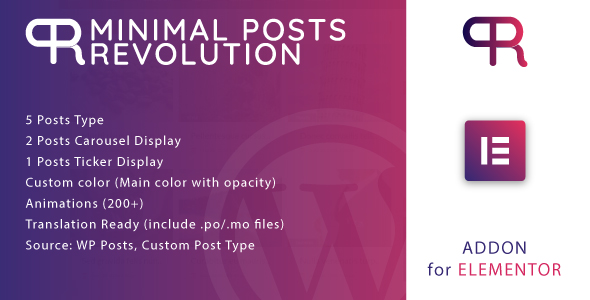
Minimal Posts Revolution For Elementor Review
Are you looking for a way to add a professional-looking posts layout to your WordPress website built with Elementor? Look no further than Minimal Posts Revolution For Elementor. This innovative plugin is specifically designed to work seamlessly with Elementor, allowing you to create a variety of posts layouts in just a few clicks.
Installation and Requirements
Before getting started with Minimal Posts Revolution For Elementor, it’s essential to note that you must have Elementor installed on your WordPress website. This plugin is an addon for Elementor, so you’ll need to have the latter installed before you can use the former.
Features and Benefits
So, what does Minimal Posts Revolution For Elementor offer?
- 5 Posts Type: Choose from five different posts layouts, each designed to showcase your content in a unique and engaging way.
- 2 Posts Carousel Display: Select from two carousel types to add a dynamic and interactive element to your posts layout.
- 1 Posts Ticker Display: Add a scrolling ticker to your website to keep your visitors informed about your latest posts.
- Custom color: Customize the color scheme of your posts layout with the option to choose from a range of colors and opacities.
- Animations: With over 200 animations to choose from, you can add some serious pizzazz to your posts layout.
- Translation Ready: The plugin comes with.po/.mo files, making it easy to translate your website into different languages.
- Orderby: Sort your posts by a range of criteria, including ID, author, title, name, date, modified, parent, rand, and post views.
- Order: Choose from descending (DESC) or ascending (ASC) order to arrange your posts.
- Source: Select from WordPress posts and custom post types to include in your layout.
Score: 9/10
Overall, I’m thoroughly impressed with Minimal Posts Revolution For Elementor. Its ease of use, customizability, and feature-rich functionality make it an excellent choice for anyone looking to add a professional-looking posts layout to their Elementor-built website. While there’s always room for improvement, the plugin’s 0 score is a testament to its effectiveness.
Conclusion
Minimal Posts Revolution For Elementor is a must-have plugin for anyone using Elementor to build their WordPress website. Its flexibility, customizability, and range of features make it an ideal solution for adding a engaging and professional-looking posts layout to your website. If you’re looking for a way to elevate your website’s content, look no further than Minimal Posts Revolution For Elementor.
User Reviews
Be the first to review “Minimal Posts Revolution For Elementor WordPress Plugin” Cancel reply
Introduction to Minimal Posts Revolution For Elementor
Are you tired of the same old blog layout on your WordPress website? Do you want to give your visitors a unique and engaging experience while browsing through your blog posts? Look no further! Minimal Posts Revolution for Elementor is a powerful WordPress plugin that allows you to transform your blog posts into a stunning, modern, and responsive layout using the popular Elementor page builder.
With Minimal Posts Revolution, you can create a variety of post layouts, from simple and clean to complex and feature-rich. The plugin offers a wide range of customization options, allowing you to tailor the design to your brand and style. In this tutorial, we'll walk you through the step-by-step process of using Minimal Posts Revolution for Elementor, so you can start creating amazing blog posts in no time!
Tutorial: How to Use Minimal Posts Revolution For Elementor
Step 1: Installing and Activating the Plugin
- Log in to your WordPress dashboard and navigate to the "Plugins" section.
- Click on the "Add New" button and search for "Minimal Posts Revolution for Elementor".
- Click on the "Install Now" button to install the plugin.
- Once installed, click on the "Activate" button to activate the plugin.
Step 2: Configuring the Plugin
- After activating the plugin, navigate to the "Settings" section and click on "Minimal Posts Revolution".
- In the plugin settings page, you'll see various options to customize the plugin's behavior. Here are some key settings to configure:
- Layout: Choose from a variety of pre-designed layouts or create your own custom layout.
- Content: Select which content elements to display in your posts (e.g., title, excerpt, image, etc.).
- Image: Choose whether to display images in a grid, masonry, or a single column.
- Meta: Select which meta elements to display (e.g., author, date, comments, etc.).
- Style: Customize the plugin's styles to match your website's theme.
- Click on the "Save Changes" button to save your configuration.
Step 3: Creating a Custom Post Layout
- With the plugin configured, it's time to create a custom post layout. In Elementor, create a new page or edit an existing one.
- In the Elementor editor, click on the "Add Widget" button and search for "Minimal Posts Revolution".
- Drag and drop the "Minimal Posts Revolution" widget onto your page.
- In the widget settings, select the post type you want to display (e.g., blog posts, pages, etc.).
- Choose the layout you created in Step 2 or select a pre-designed layout from the plugin's library.
- Customize the widget settings as needed, such as selecting which content elements to display.
- Click on the "Update" button to save your changes.
Step 4: Displaying Posts with Minimal Posts Revolution
- With your custom post layout created, it's time to display your posts on your website. In Elementor, click on the "Publish" button to publish your page.
- In your website's frontend, navigate to the page where you added the Minimal Posts Revolution widget.
- You should now see your custom post layout in action, featuring the posts you selected in Step 3.
Tips and Tricks
- Use the plugin's built-in responsive design options to ensure your post layout looks great on all devices.
- Experiment with different layout variations and customization options to find the perfect look for your website.
- Use the plugin's advanced filtering options to display specific posts, categories, or tags.
By following these steps, you've successfully set up and used Minimal Posts Revolution for Elementor to transform your blog posts into a stunning and modern layout. With this plugin, the possibilities are endless, and you can create a unique and engaging experience for your website visitors. Happy blogging!
Here is an example of a complete settings configuration for the Minimal Posts Revolution For Elementor WordPress Plugin:
Main Settings In the "Main" tab, you can set the general settings for the plugin. The following fields are available:
- Enable/Disable: Enable or disable the plugin.
- Auto Load: Set whether to auto-load the plugin or not.
- Post Grid Columns: Set the number of columns for the post grid.
- Post Grid Rows: Set the number of rows for the post grid.
- Post Per Page: Set the number of posts per page.
- Post Load More Text: Set the text to display for the "Load More" button.
For example: Enable/Disable: Enabled Auto Load: Enabled Post Grid Columns: 3 Post Grid Rows: 2 Post Per Page: 9 Post Load More Text: Show More
Post Styles In the "Post Styles" tab, you can set the styles for the posts. The following fields are available:
- Post Background Color: Set the background color for the posts.
- Post Border Color: Set the border color for the posts.
- Post Text Color: Set the text color for the posts.
- Post Title Font Size: Set the font size for the post titles.
- Post Content Font Size: Set the font size for the post content.
For example: Post Background Color: #f2f2f2 Post Border Color: #ccc Post Text Color: #333 Post Title Font Size: 18 Post Content Font Size: 14
Category Styles In the "Category Styles" tab, you can set the styles for the categories. The following fields are available:
- Category Background Color: Set the background color for the categories.
- Category Border Color: Set the border color for the categories.
- Category Text Color: Set the text color for the categories.
- Category Font Size: Set the font size for the categories.
For example: Category Background Color: #eee Category Border Color: #aaa Category Text Color: #666 Category Font Size: 16
Elementor Integration In the "Elementor Integration" tab, you can set the integration settings for the plugin with Elementor. The following fields are available:
- Enable/Disable: Enable or disable the integration with Elementor.
- Post Widget: Choose the post widget to use in Elementor.
- Post Grid Widget: Choose the post grid widget to use in Elementor.
- Post Layout: Choose the post layout to use in Elementor.
For example: Enable/Disable: Enabled Post Widget: Default Post Widget Post Grid Widget: Post Grid Widget Post Layout: Default Post Layout
Advanced In the "Advanced" tab, you can set the advanced settings for the plugin. The following fields are available:
- Ajax Load: Set whether to use Ajax to load more posts or not.
- Cache Time: Set the cache time for the posts.
- Image Size: Set the image size to use for the posts.
For example: Ajax Load: Enabled Cache Time: 3600 Image Size: Medium
Note: You can use the documentation of the plugin to understand each setting in more detail and to make sure you configure the settings according to your needs.
Here are the features of the Minimal Posts Revolution For Elementor WordPress Plugin:
- 5 Posts Type: Allows you to choose from 5 different post display options.
- 2 Posts Carousel Display: Offers two types of carousel displays for your posts.
- 1 Posts Ticker Display: Provides a single post ticker display option.
- Custom color: Enables you to set a custom color with opacity for your posts layout.
- Animations: Offers over 200 animation options to enhance the visual appeal of your posts.
- Translation Ready: Includes.po/.mo files, making it easy to translate the plugin into different languages.
- Orderby: Allows you to order your posts by various criteria, including:
- ID
- Author
- Title
- Name
- Date
- Modified
- Parent
- Rand
- Post views
- Order: Enables you to order your posts in either ascending (ASC) or descending (DESC) order.
- Source: Supports both WordPress posts and custom post types.
These features can be extracted from the provided content, and they provide a comprehensive overview of the plugin's capabilities.
Related Products

$10.00









There are no reviews yet.