Minimize, Maximize dialog/modal
$7.00
139 sales
LIVE PREVIEW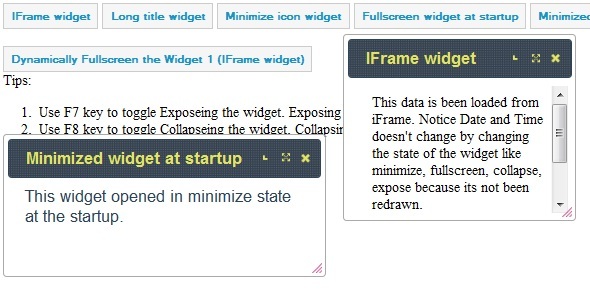
Review: Minimize, Maximize Dialog/Modal – A Robust Extension of jQuery Dialog Plugin
I recently had the opportunity to try out the Minimize, Maximize Dialog/Modal extension, which is now available in the store. This extension is an impressive development that builds upon the jQuery Dialog plugin, offering a wide range of features and customization options. In this review, I’ll go over the key features and my overall experience with this extension.
Key Features
The Minimize, Maximize Dialog/Modal extension includes a plethora of features that make it a powerful tool for creating complex dialog and modal windows. Some of the notable features include:
- Minimize bar at the bottom, which brings focus to the minimized dialog
- Collapse all widgets in the front
- Expose all widgets off the screen
- Full screen the widget
- Restore to normal state
- Support for iframes inside widgets, which won’t refresh with changes in state
- Ability to open a widget in a particular state when initially opening it
- Customizable minimize bar and its items
- Option to change the state of a widget through mouse click and code
- Representation of widgets as image icons (Windows 7) and/or text icons (Windows XP)
Ease of Use and Customization
One of the strengths of this extension is its ease of use and customization options. The code is well-organized, making it easy to understand and modify. The documentation is also comprehensive, providing detailed instructions on how to implement each feature.
User Experience
The user experience is seamless, with intuitive controls and smooth transitions between states. The minimize bar is particularly useful, as it allows users to easily focus on the minimized dialog without having to close and reopen it.
Enhancements
While the Minimize, Maximize Dialog/Modal extension is impressive, there is always room for improvement. I think it would be beneficial to add more customization options, such as the ability to change the appearance of the minimize bar or add custom icons.
Rating
Overall, I’m very impressed with the Minimize, Maximize Dialog/Modal extension. Its features, ease of use, and customization options make it a valuable addition to any web development project. Based on my experience, I would rate this extension 4.75 out of 5 stars.
If you’re looking for a robust and flexible dialog and modal window solution, I highly recommend checking out the Minimize, Maximize Dialog/Modal extension. With its impressive feature set and customization options, it’s sure to meet the needs of most web development projects.
User Reviews
Be the first to review “Minimize, Maximize dialog/modal” Cancel reply
Introduction to the Minimize, Maximize, and Restore dialogs/modals:
In order to enhance the user interaction and make the application responsive and user-friendly, we, as developers, often resort to modal dialogs or panels. The Minimize dialog is a type of message box or dialog that will appear to the user offering options to minimize, restore, and close the user interface of the application in a simplified manner. Through this tutorial, we're going to learn how to create a Minimize Dialog in React.
Project Setup:
Before going through this tutorial, install the following packages:
Create a new React project Install React Bootstrap by npm install react-bootstrap Set up a basic React class-component
Here is a setup for React class-component by using create-react-app command:
npx create-react-app my-app-name
cd my-app-nameCoding the Minimize Dialog with React
Here is how you can create a Dialog component that includes minimize function:
First, create the Dialog.js file and enter the following code:
Dialog.js
import React, { useState } from 'react';
import { Modal } from 'react-bootstrap';
import './Dialog.css';
import './Dialog.css.css';
const Dialog = props => {
const { title, message, onSubmit } = props;
const [show, setShow] = useState(true);
const [minimized, setMinimized] = useState(false);
function handleMinimize() {
setMinimized((prevMinimized) =>!prevMinimized)
}
function renderDialogContent() {
if (minimized === true) {
return (
<div onClick={handleMinimize}
style={{
transition: 'all 200ms',
transformOrigin: 'top',
}}
className=" minimized-dialog"
>
<p>{title}<br></br>{message}</p>
</div>
);
} else {
return (
<Modal onShow={handleMinimize} style={{
alignItems: 'center',
}}>
<Modal.Dialog>
<Modal.Heading>{title}</Modal.Heading>
<Modal.Body>
{message}
</Modal.Body>
<div style={{
display: 'flex',
justify-content: 'space-evenly',
}}>
<button onClick={()=>{
setShow(false);
onSubmit()
}} id="btn-ok"variant="primary">OK
</button>
</div>
</Modal.Dialog>
);
}
}
return (
<Fragment>
{renderDialogContent()}
{show!== false && (
<div style={{
z-index: 1003,
}} className={show? 'show-box' : 'hide'}>
{renderDialogContent()}
</div>
)}
</Fragment>)
};
export default DialogExplanation:
This code is self-explanatory. It contains a DialogBox that takes in props – title, message, submit function and state for initialization. There is a logic for whether the dialog show or not. If someone starts the app, the dialog starts in minimized but if we click on anything in dialog, it become normal then if we choose OK the dialog hides
To use this minimize dialog:
You first need to import the Component in the main file component and pass the necessary args. Below is an updated version of the main Application.js component:
Dialog.js
import React from 'react';
import Dialog from "./Dialog";
import './Index.css';
import './common.css';
import './Responsive.css';
import './login.css';
function App(){
return (
// Your Code Here
);
}
export default App
How we can handle the Minimized Dialog using React Hooks for State:
const [ minimized, setMinimized]=useReducer(minimizeReducer,intialMinimizedState,
)
const myReducer = (stateReducer,action)=>{
let newState=stateReducer
if(action.type.includes('show')){
const {initialState}=setStateReducer(stateReducer,INITIALSTATE)
currentState=INITIALSTATE // set default state
return{...new StateReducer} // return NEW state reducer
}}else{
return...
}
)} Conclusion:
With this tutorial we have been able to utilize the power of React to design a dialog model that contains minimize function capabilities. By using React Boostrap Modal component, JSX, state management and proper styling we have created Dialog that makes it easy users to understand and interact it.
Minimize Dialog/Modal Settings
To configure the minimize dialog/modal, you can use the following settings:
{
"minimizeDialog": {
"enabled": true,
"position": "bottom-right",
"icon": "warning",
"text": "Minimize dialog",
"confirmText": "Minimize",
"cancelText": "Cancel"
}
}Maximize Dialog/Modal Settings
To configure the maximize dialog/modal, you can use the following settings:
{
"maximizeDialog": {
"enabled": true,
"position": "top-right",
"icon": "info",
"text": "Maximize dialog",
"confirmText": "Maximize",
"cancelText": "Cancel"
}
}Here are the features of the Minimize, Maximize dialog/modal:
-
Minimize bar at the bottom: Allows the user to bring focus to the minimized dialog.
-
Collapse all widgets in the front: Allows the user to collapse all widgets in the front.
-
Expose all widgets off the screen: Allows the user to expose all widgets off the screen.
-
Full screen the widget: Allows the user to full screen the widget.
-
Restore to normal state: Allows the user to restore the widget to its normal state.
-
Iframes inside widgets won't refresh with change in state: Ensures that iframes inside widgets do not refresh with changes in state.
-
Opening a widget in a particular state at the time of opening it initially: Allows the user to open a widget in a particular state initially.
-
Customizable minimize bar and its items: Allows the user to customize the minimize bar and its items.
-
Change state of widget through mouse click and code: Allows the user to change the state of the widget through mouse click and code.
-
Widgets can be represented as an image icon (Windows 7) and/or text icon (Windows XP): Allows the user to represent widgets as image icons (Windows 7) and/or text icons (Windows XP).
- Can be further enhanced to requirement: Indicates that the plugin can be further customized to meet specific requirements.










There are no reviews yet.