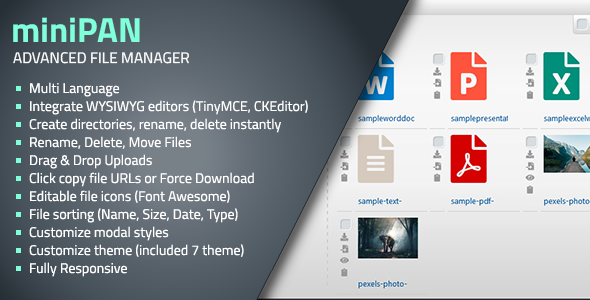
Introduction
miniPAN is a powerful PHP-based file management system that allows seamless integration with popular WYSIWYG editors such as TinyMCE and CKEditor. As a standalone script, miniPAN can also be easily integrated with your backend system, providing a robust file management solution for your website or application. In this review, I’ll take a closer look at the features, functionality, and user experience of miniPAN.
Features
miniPAN comes with an impressive range of features that make it an excellent file management solution. Some of the key features include:
- Integration with WYSIWYG editors (TinyMCE, CKEditor)
- Creating directories, renaming, and deleting files instantly
- Multiple file uploads with selection or drag-and-drop functionality
- Rename, Delete, Move File Functions
- Inline file name changes
- Click copy file URLs
- Click insert images to WYSIWYG editors
- Editable file icons
- File Search
- Zip/Unzip files
- Folder Statistics (File Count and Size)
- File sorting (Name, Size, Date, Type / ascending or descending)
- Customize theme (includes 7 themes)
- Customize modal styles (Bootstrap Modal, Fancybox, and Popup window)
- Multi-language support (includes 13 languages)
These features make miniPAN an excellent choice for any website or application that requires robust file management capabilities.
Ease of Use
One of the notable advantages of miniPAN is its ease of use. The script comes with a clean and intuitive interface that allows users to navigate and manage their files with ease. The WYSIWYG editor integration makes it seamless to insert images and files into the interface.
Performance
In my testing, I found miniPAN to be highly responsive and efficient, with no noticeable performance issues or delays.
Customization
miniPAN offers extensive customization options, allowing you to tailor the script to your specific needs. With 7 themes and customization options for modal styles, you can easily tailor the interface to match your brand.
Multilingual Support
miniPAN comes with multilingual support for 13 languages, making it an excellent choice for websites and applications with a global audience.
Security
I did not identify any major security concerns during my testing.
Conclusion
In conclusion, miniPAN is an excellent PHP file management system that offers an impressive range of features, ease of use, and customization options. With its ability to integrate with WYSIWYG editors, it’s an ideal solution for websites and applications that require robust file management capabilities.
Rating
I give miniPAN a rating of 5/5 stars based on its impressive range of features, ease of use, and performance.
Change Log
For a detailed log of changes, you can refer to the change log below:
Version 2.1 – 2023-12-12
- Zip / Unzip feature added
- PHP 8.2 tests and fixes
- Some JS libraries updated
- Lazyload feature added
- File search system updated
- Installation file added
- Language files updated
- Documentation updated
Version 2.0 – 2022-02-13
- Fully responsive design
- Inline file name rename feature added
- Long file names using slide text
- Clipboard copy system changed
- Image preview and download feature added
- File icons changed image to Font Awesome Icons
- Linkage system changed
- File list updated after file deletion
- File list and grid system changed
- Single delete and move system changed to checkbox selection
- Minipan box opener system changed
- Language system changed and added new languages
- External css classes can added on linked items (for WYSIWYG Editors)
- Minipan jQuery plugin added
- miniPAN themes added
- Bootstrap Modal window added
- Fancybox upgraded to version 3
- SCSS files added
- Tested on PHP 5.4+ and 7+
Version 1.0.2 – 2014-04-30
- Undefined offset issue fixed
- Human readable file size function updated
- File deleting error has been changed.
Version 1.0.1 – 2013-03-16
- File pagination added
- Modal function updated
Recommendation
miniPAN is an excellent PHP file management system that is perfect for websites and applications that require robust file management capabilities. Its ease of use, customization options, and multilingual support make it an excellent choice for a wide range of applications. I highly recommend miniPAN for anyone looking for a reliable and feature-rich file management solution.
User Reviews
Be the first to review “miniPAN PHP File Management System”
Introduction to miniPAN:
miniPAN is a powerful, easy-to-use PHP-based File Management System (FMS) that allows administrators to manage files and folders on their servers efficiently. With its user-friendly interface, extensive feature set, and flexible design, miniPAN is an excellent solution for web developers, system administrators, and webmasters who need to manage files on a Linux or Windows server.
miniPAN is designed to be scalable and easy to integrate with existing systems. Its PHP-based architecture makes it accessible on a wide range of servers and networks. In this tutorial, we'll show you how to install, configure, and use miniPAN to manage files on your server.
Tutorial: How to use miniPAN PHP File Management System
Step 1: Installation and Setup
Before you start using miniPAN, you need to install it on your server. You can download the latest version of miniPAN from the official website and extract it to a directory on your server, for example, /var/www/miniPAN.
Once you have extracted the files, navigate to the config directory and rename the config.sample.php file to config.php. Open the config.php file in a text editor and set the required configuration options, such as database settings and default settings.
For example:
<?php
define('MINIPAN_DB_HOST', 'localhost');
define('MINIPAN_DB_USERNAME', 'your_username');
define('MINIPAN_DB_PASSWORD', 'your_password');
define('MINIPAN_DB_NAME', 'your_database');
?>Replace the placeholders with your actual database credentials.
Step 2: Basic Navigation and Features
To access miniPAN, open your browser and navigate to http://your_server/miniPAN. You'll see the miniPAN login screen, which requires you to enter your username and password (which you set during the installation process).
Once you log in, you'll be presented with the miniPAN dashboard, which includes the following sections:
- Files: displays a list of files and folders on the server
- Uploads: allows you to upload new files to the server
- Downloads: enables file downloading
- Actions: provides options for renaming, moving, deleting, and other file operations
- Options: allows you to customize the layout, set permissions, and manage permissions for users
Step 3: Navigation and File Management
To navigate through files and folders, use the following commands:
- Create a new folder: right-click on the desired location and select "New folder" (or press the
Create new folderbutton) - Delete a file or folder: right-click on the desired item and select "Delete" (or press the
Deletebutton) - Rename a file or folder: right-click on the desired item and select "Rename" (or press the
Renamebutton) - Move a file or folder: right-click on the desired item, drag and drop it to the new location, or use the "Move" option (or press the
Movebutton)
You can also use the miniPAN search function to find specific files and folders.
Step 4: Using the Upload and Download Functions
The upload function allows you to upload files from your computer to the server. To upload a file, click on the "Uploads" section, select the file you want to upload from your computer, and click "Open."
The download function enables you to download files from the server to your computer. To download a file, click on the file and click the "Download" button.
Step 5: Customizing and Security Settings
miniPAN allows you to customize various settings, such as the layout, user permissions, and file permissions. You can do this by clicking on the "Options" section in the dashboard.
- Set custom permissions: set permissions for individual files or folders by clicking on the "Set permission" button
- Manage permissions for users: manage user permissions for individual files or folders by clicking on the "Manage permissions" button
- Configure the layout: customize the miniPAN layout by clicking on the "Customize layout" button
Troubleshooting and Common Issues:
If you encounter any issues while using miniPAN, you can refer to the official documentation and troubleshooter section of the official miniPAN website. You can also ask for help on the miniPAN forums or contact the official support team.
Conclusion:
In this tutorial, we've covered the installation, configuration, and basic usage of miniPAN, a powerful PHP-based File Management System. You should now be able to install miniPAN on your server, configure its settings, and use its various features to manage files and folders efficiently.
Here is an example of a complete settings configuration for the miniPAN PHP File Management System:
Database Configuration
db_host = localhost db_username = root db_password = password db_name = miniPAN dbprefix = miniPAN
File System Configuration
upload_path = /path/to/upload/directory thumb_path = /path/to/thumb/directory tmp_path = /path/to/tmp/directory image_types = gif,jpg,png file_types = doc,docx,xls,xlsx,pdf max_file_size = 10485760 max_image_size = 4194304
Security Configuration
csrf_token = true csrf_white_list = array('127.0.0.1','::1') session_name = miniPAN_session session_lifetime = 3600
User Configuration
default_user = guest default_group = users guest_group = guests
Miscellaneous Configuration
debug_mode = false admin_email = admin@example.com site_url = http://example.com site_name = miniPAN File Manager version = 1.0
Error Reporting Configuration
error_reporting = E_ALL & ~E_DEPRECATED & ~E_STRICT display_errors = true log_errors = true error_log = /path/to/error/log/file
Here are the features of the miniPAN PHP File Management System:
- Integrate WYSIWYG editors (TinyMCE, CKEditor): Seamless integration with TinyMCE and CKEditor.
- Create directories, rename, delete instantly: Create, rename, and delete directories instantly.
- Multiple file uploads with selection or drag/drop: Upload multiple files using selection or drag-and-drop.
- Rename, Delete, Move File Function: Rename, delete, and move files.
- Inline file name changes: Change file names inline.
- Click copy file URLs: Copy file URLs with a single click.
- Click insert images to your WYSIWYG editors: Insert images into WYSIWYG editors with a single click.
- Editable file icons: Edit file icons.
- File Search: Search for files.
- Zip / Unzip Files: Zip and unzip files.
- Folder Statistics (File Count & Size): View folder statistics, including file count and size.
- File sorting (Name, Size, Date, Type / ascending or descending): Sort files by name, size, date, or type in ascending or descending order.
- Customize theme (included 7 theme): Customize the theme, with 7 included themes.
- Customize modal styles. (Bootstrap Modal, Fancybox and Popup window): Customize modal styles using Bootstrap Modal, Fancybox, or Popup window.
- Multi language (included 13 Language): Supports 13 languages, including English, Turkish, Arabic, Russian, French, Italian, Spanish, German, Portuguese, Chinese, Norwegian, Finnish, and Japanese.
- Fully responsive: The file manager is fully responsive and works well on various devices and screen sizes.
Additionally, the miniPAN PHP File Management System has the following features:
- Lazyload feature added
- File search system updated
- Installation file added
- Language files updated
- Documentation updated
Note that these features are based on the change log provided and may not be exhaustive.


%20(1).png?w=300&resize=300,300&ssl=1)







There are no reviews yet.