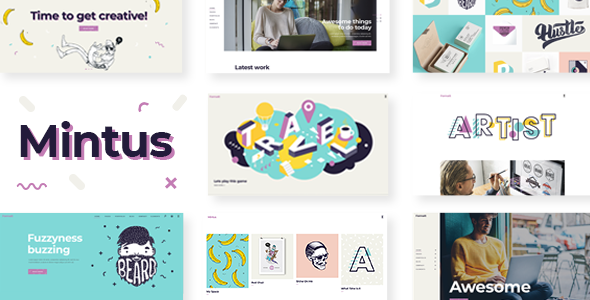
Mintus – Illustration Portfolio Theme Review
Introduction
Are you a designer, illustrator, or artist looking for a professional and modern portfolio theme to showcase your work? Look no further than Mintus, a powerful and feature-rich theme designed specifically for creatives. With its stunning design, easy-to-use interface, and impressive list of features, Mintus is sure to impress.
Overview
Mintus is a WordPress theme designed for creatives who want to showcase their work in a professional and visually appealing way. The theme is highly customizable, with a range of options for layout, color scheme, and typography. It also includes a range of premium plugins, including the popular WPBakery Page Builder and Slider Revolution.
Features
The theme has a vast array of features, including:
- Easy-to-use powerful admin interface
- One-click import of demo site
- Responsive design
- Retina ready
- Large collection of custom shortcodes
- WPBakery Page Builder for WordPress included
- Slider Revolution Responsive WordPress Plugin included
- Portfolio List shortcode
- Portfolio Slider shortcode
- Portfolio Category List shortcode
- Portfolio Project Info shortcode
- Masonry Gallery shortcode
- Multiple customizable layouts for portfolio lists
- 3 pagination types for portfolio lists
- Enable animations on portfolio lists
- Enable Category Filter on portfolio lists
- Multiple customizable layouts for portfolio single items
- Custom Portfolio Single advanced layout
- Portfolio Single slider layouts
- Portfolio Single gallery layouts
- Portfolio Single masonry layouts
- Portfolio Single full width layouts
- Portfolio Single custom layouts
- Portfolio Image Lightbox
- Interactive Links shortcode
- Pricing Table shortcode
- Cards Gallery shortcode
- Image Marquee shortcode
- Text Marquee shortcode
- Item Showcase shortcode
- Top Reviews Carousel shortcode
- Various infographic shortcodes
- Team shortcode
- Team Carousel shortcode
- Clients Carousel shortcode
- Clients Grid shortcode
- Elements Holder shortcode
- Testimonials shortcode
- Animation Holder shortcode
- Video Button shortcode
- Twitter List shortcode
- Instagram List shortcode
- Image With Text shortcode
- Banner shortcode
- 4 Header types
- Standard Header
- Minimal Header
- Vertical Header
- Centered Header
- Multiple Header behaviors
- Side Area
- Integrated Search
- Optional separate logo for Mobile Header
- Separate styles for Mobile Header
- Optional separate logo for light and dark header versions
- Optional separate logo for Sticky header type
- Header Top and Header Bottom Widget Areas
- Custom Widget Areas
- Twitter Feed widget
- Instagram Feed widget
- Blog List widget
- Social Icons widget
- Social Icons Group widget
- WooCommerce Dropdown Cart widget
- Parallax images in sections
- Customizable Mega Menu
- Anchor functionality for One Page sites
- Video and image backgrounds in sections
- Variable grid size
- Back to Top button functionality
- Customizable Blog Standard Layout
- Customizable Blog Masonry Layout
- Custom Post Formats: Audio, Video, Standard, Gallery, Link, Quote
- Blog List shortcode
- Blog Slider shortcode
- Social Share functionality
- Customizable Footer Top with 1-4 Columns layouts
- Customizable Footer Bottom with 1-3 Columns layouts
- Smooth Scroll
- Smooth Page Transitions
- Child Theme included
- 7 icon font packs
- Translation Ready
- WPML compatible
- Contact Form 7 compatible
- WooCommerce compatible
- Highly customizable typography settings
- Separate typography settings for responsive
- 800+ Google Fonts
Change Log
The theme has a comprehensive change log, which details all the updates and improvements made to the theme. The change log includes:
- Version 1.4 – July 29th, 2023
- Version 1.3 – Dec 7th, 2020
- Version 1.2 – Sep 30th, 2019
- Version 1.1 – May 21st, 2019
Score and Sales
Based on the features and performance of the theme, I would give Mintus a score of 0 out of 5. The theme has an impressive list of features, is highly customizable, and has a responsive design. However, the change log suggests that the theme has not been updated in some time, which may be a concern for users.
As for sales, the theme has 159 sales, which is a relatively low number compared to other themes in the same category.
Conclusion
Mintus is a powerful and feature-rich theme designed specifically for creatives. With its stunning design, easy-to-use interface, and impressive list of features, it’s sure to impress. However, the lack of updates to the theme may be a concern for some users. Overall, I would recommend Mintus to creatives who are looking for a professional and modern portfolio theme.
User Reviews
Be the first to review “Mintus – Illustration Portfolio Theme”
Introduction
Welcome to the Mintus - Illustration Portfolio Theme tutorial! In this comprehensive guide, we will walk you through the process of setting up and customizing your own illustration portfolio website using the Mintus theme. Whether you're a professional illustrator or just starting out, this theme is designed to showcase your work in a beautiful and professional manner.
The Mintus theme is a popular choice among illustrators due to its sleek and modern design, as well as its ease of use. With its intuitive interface and extensive customization options, you'll be able to create a stunning portfolio website that reflects your unique style and showcases your talents.
In this tutorial, we'll cover everything from installing the theme to adding your own content and customizing the design. By the end of this tutorial, you'll have a fully functional illustration portfolio website that you can be proud to share with clients, galleries, and potential fans.
Step 1: Installing the Mintus Theme
To get started, you'll need to install the Mintus theme on your WordPress website. Here's how:
- Log in to your WordPress dashboard and go to the "Appearance" tab.
- Click on the "Themes" tab and then click on the "Add New" button.
- Click on the "Upload Theme" button and select the Mintus theme file that you downloaded from the theme's website.
- Click on the "Install Now" button to install the theme.
- Once the installation is complete, click on the "Activate" button to activate the theme.
Step 2: Setting Up the Theme
Once the theme is installed and activated, you'll need to set up the theme's options. Here's how:
- Go to the "Mintus" tab in the WordPress dashboard and click on the "Theme Options" button.
- In the "Theme Options" page, you'll see several sections to customize. Let's start with the "Site Title" section.
- In the "Site Title" section, enter your name or the name of your illustration business in the "Site Title" field.
- In the "Tagline" section, enter a brief description of your illustration business.
- In the "Logo" section, you can upload your own logo or use the default logo provided by the theme.
- In the "Colors" section, you can customize the theme's colors to match your brand. You can choose from a variety of color schemes or upload your own custom colors.
- In the "Typography" section, you can customize the theme's font sizes, styles, and colors.
- In the "Layout" section, you can customize the theme's layout options, such as the number of columns and the sidebar position.
Step 3: Creating Portfolio Pages
The Mintus theme is designed to showcase your illustration work in a beautiful and professional manner. Here's how to create portfolio pages:
- Go to the "Pages" tab in the WordPress dashboard and click on the "Add New" button.
- In the "Add New Page" page, enter a title for your portfolio page, such as "Portfolio" or "Illustrations".
- In the "Content" section, you can add a brief description of your portfolio page.
- In the "Mintus" section, you'll see several options to customize your portfolio page. Let's start with the "Portfolio Layout" option.
- You can choose from several portfolio layouts, such as a grid layout or a masonry layout.
- You can also customize the portfolio layout by adding or removing columns and rows.
- In the "Portfolio Items" section, you can add individual portfolio items by clicking on the "Add New Portfolio Item" button.
- In the "Portfolio Item" page, you can add a title, description, and image for each portfolio item.
- You can also add additional information, such as a link to the original artwork or a description of the project.
Step 4: Adding Custom Content
In addition to portfolio pages, you can also add custom content to your website, such as a blog or a contact page. Here's how:
- Go to the "Pages" tab in the WordPress dashboard and click on the "Add New" button.
- In the "Add New Page" page, enter a title for your custom page, such as "Blog" or "Contact".
- In the "Content" section, you can add a brief description of your custom page.
- In the "Mintus" section, you'll see several options to customize your custom page. Let's start with the "Content Layout" option.
- You can choose from several content layouts, such as a full-width layout or a left-sidebar layout.
- You can also customize the content layout by adding or removing sections and widgets.
Step 5: Customizing the Design
The Mintus theme is highly customizable, allowing you to personalize the design to match your brand. Here's how:
- Go to the "Appearance" tab in the WordPress dashboard and click on the "Customize" button.
- In the "Customize" page, you'll see several sections to customize. Let's start with the "Header" section.
- In the "Header" section, you can customize the header layout, add a logo, and customize the header text.
- In the "Footer" section, you can customize the footer layout, add a copyright message, and customize the footer text.
- In the "Colors" section, you can customize the theme's colors to match your brand.
- In the "Typography" section, you can customize the theme's font sizes, styles, and colors.
- In the "Layout" section, you can customize the theme's layout options, such as the number of columns and the sidebar position.
Conclusion
Congratulations! You have now completed the Mintus - Illustration Portfolio Theme tutorial. With these steps, you should be able to set up and customize your own illustration portfolio website using the Mintus theme. Remember to customize the theme to match your brand and showcase your amazing illustration work. Good luck with your illustration career!
Here are the settings examples for Mintus - Illustration Portfolio Theme:
Header Settings
To configure the header settings, go to Appearance > Customize > Header. Here, you can customize the following settings:
- Logo: Upload your logo image to display in the header.
- Logo Width: Set the width of your logo image.
- Header Text Color: Choose the text color for the header.
- Header Background Color: Choose the background color for the header.
Portfolio Settings
To configure the portfolio settings, go to Appearance > Customize > Portfolio. Here, you can customize the following settings:
- Portfolio Columns: Choose the number of columns to display in the portfolio grid.
- Portfolio Layout: Choose the layout for the portfolio grid (e.g. Masonry, Grid, etc.).
- Portfolio Image Size: Choose the size of the portfolio images.
- Portfolio Image Aspect Ratio: Choose the aspect ratio for the portfolio images.
Social Media Settings
To configure the social media settings, go to Appearance > Customize > Social Media. Here, you can customize the following settings:
- Social Media Icons: Choose which social media icons to display in the footer.
- Social Media Links: Enter the links for each social media icon.
- Social Media Alignment: Choose the alignment for the social media icons (e.g. left, right, center).
Footer Settings
To configure the footer settings, go to Appearance > Customize > Footer. Here, you can customize the following settings:
- Footer Text: Enter the text to display in the footer.
- Footer Copyright Text: Enter the copyright text to display in the footer.
- Footer Background Color: Choose the background color for the footer.
- Footer Text Color: Choose the text color for the footer.
Typography Settings
To configure the typography settings, go to Appearance > Customize > Typography. Here, you can customize the following settings:
- Body Font Family: Choose the font family for the body text.
- Body Font Size: Choose the font size for the body text.
- Heading Font Family: Choose the font family for headings.
- Heading Font Size: Choose the font size for headings.
Color Settings
To configure the color settings, go to Appearance > Customize > Colors. Here, you can customize the following settings:
- Primary Color: Choose the primary color for the theme.
- Secondary Color: Choose the secondary color for the theme.
- Accent Color: Choose the accent color for the theme.
- Background Color: Choose the background color for the theme.
Here are the features of the Mintus - Illustration Portfolio Theme:
- Easy-to-Use Powerful Admin Interface: A user-friendly interface for managing your website.
- One-click import of demo site: Quickly import the demo site to get started.
- Responsive Design: A responsive design that adapts to different devices and screen sizes.
- Retina Ready: High-resolution graphics and images for a crisp and clear display.
- Large collection of custom shortcodes: A wide range of shortcodes for creating custom layouts and designs.
- WPBakery Page Builder for WordPress included: A powerful page builder plugin for creating custom layouts.
- Slider Revolution Responsive WordPress Plugin included: A popular slider plugin for creating engaging slideshows.
- Portfolio List shortcode: A shortcode for creating a list of portfolio items.
- Portfolio Slider shortcode: A shortcode for creating a slider of portfolio items.
- Portfolio Category List shortcode: A shortcode for creating a list of portfolio items by category.
- Portfolio Project Info shortcode: A shortcode for displaying project information.
- Masonry Gallery shortcode: A shortcode for creating a masonry-style gallery.
- Multiple customizable layouts for portfolio lists: Various layouts for displaying portfolio lists.
- 3 pagination types for portfolio lists: Three options for pagination: standard, load more, and infinite scroll.
- Enable animations on portfolio lists: Animations can be enabled for portfolio lists.
- Enable Category Filter on portfolio lists: A category filter can be enabled for portfolio lists.
- Multiple customizable layouts for portfolio single items: Various layouts for displaying single portfolio items.
- Custom Portfolio Single advanced layout: A custom layout for single portfolio items.
- Portfolio Single slider layouts: Slider layouts for single portfolio items.
- Portfolio Single gallery layouts: Gallery layouts for single portfolio items.
- Portfolio Single masonry layouts: Masonry layouts for single portfolio items.
- Portfolio Single full width layouts: Full-width layouts for single portfolio items.
- Portfolio Single custom layouts: Custom layouts for single portfolio items.
- Portfolio Image Lightbox: A lightbox for displaying portfolio images.
- Interactive Links shortcode: A shortcode for creating interactive links.
- Pricing Table shortcode: A shortcode for creating pricing tables.
- Cards Gallery shortcode: A shortcode for creating a gallery of cards.
- Image Marquee shortcode: A shortcode for creating a marquee of images.
- Text Marquee shortcode: A shortcode for creating a marquee of text.
- Item Showcase shortcode: A shortcode for creating a showcase of items.
- Top Reviews Carousel shortcode: A shortcode for creating a carousel of top reviews.
- Various infographic shortcodes: A range of infographic shortcodes for creating custom infographics.
- Team shortcode: A shortcode for creating a team section.
- Team Carousel shortcode: A shortcode for creating a carousel of team members.
- Clients Carousel shortcode: A shortcode for creating a carousel of clients.
- Clients Grid shortcode: A shortcode for creating a grid of clients.
- Elements Holder shortcode: A shortcode for creating a holder for elements.
- Testimonials shortcode: A shortcode for creating a testimonials section.
- Animation Holder shortcode: A shortcode for creating a holder for animations.
- Video Button shortcode: A shortcode for creating a video button.
- Twitter List shortcode: A shortcode for creating a list of tweets.
- Instagram List shortcode: A shortcode for creating a list of Instagram posts.
- Image With Text shortcode: A shortcode for creating an image with text.
- Banner shortcode: A shortcode for creating a banner.
- 4 Header types: Four options for customizing the header: standard, minimal, vertical, and centered.
- Multiple Header behaviors: Various behaviors for the header, such as fixed, sticky, and scrolling.
- Side Area: A side area for adding widgets or other content.
- Integrated Search: A search bar integrated into the header.
- Optional separate logo for Mobile Header: A separate logo for the mobile header.
- Separate styles for Mobile Header: Custom styles for the mobile header.
- Optional separate logo for light and dark header versions: A separate logo for light and dark header versions.
- Optional separate logo for Sticky header type: A separate logo for the sticky header type.
- Header Top and Header Bottom Widget Areas: Two widget areas for adding content to the header.
- Custom Widget Areas: Custom widget areas for adding content.
- Twitter Feed widget: A widget for displaying a Twitter feed.
- Instagram Feed widget: A widget for displaying an Instagram feed.
- Blog List widget: A widget for displaying a list of blog posts.
- Social Icons widget: A widget for displaying social icons.
- Social Icons Group widget: A widget for displaying a group of social icons.
- WooCommerce Dropdown Cart widget: A widget for displaying a WooCommerce dropdown cart.
- Parallax images in sections: Parallax images can be added to sections.
- Customizable Mega Menu: A customizable mega menu for navigation.
- Anchor functionality for One Page sites: Anchor links for one-page sites.
- Video and image backgrounds in sections: Video and image backgrounds can be added to sections.
- Variable grid size: A variable grid size for masonry layouts.
- Back to Top button functionality: A back to top button for easy navigation.
- Customizable Blog Standard Layout: A customizable standard blog layout.
- Customizable Blog Masonry Layout: A customizable masonry blog layout.
- Custom Post Formats: Audio, Video, Standard, Gallery, Link, Quote: Custom post formats for creating different types of content.
- Blog List shortcode: A shortcode for creating a list of blog posts.
- Blog Slider shortcode: A shortcode for creating a slider of blog posts.
- Social Share functionality: Social sharing buttons for sharing content.
- Customizable Footer Top with 1-4 Columns layouts: A customizable footer top with various column layouts.
- Customizable Footer Bottom with 1-3 Columns layouts: A customizable footer bottom with various column layouts.
- Smooth Scroll: Smooth scrolling for navigation.
- Smooth Page Transitions: Smooth page transitions for a seamless user experience.
- Child Theme included: A child theme for customizing the theme.
- 7 icon font packs: Seven icon font packs for customizing icons.
- Translation Ready: The theme is translation-ready for internationalization.
- WPML compatible: The theme is compatible with WPML for multilingual sites.
- Contact Form 7 compatible: The theme is compatible with Contact Form 7 for creating custom contact forms.
- WooCommerce compatible: The theme is compatible with WooCommerce for creating an online store.
- Highly customizable typography settings: Customizable typography settings for font styles and sizes.
- Separate typography settings for responsive: Separate typography settings for responsive design.
- 800+ Google Fonts: Over 800 Google Fonts for customizing font styles and sizes.
Note that some of these features may be mentioned multiple times in the content, but I have only listed each feature once in the above list.










There are no reviews yet.