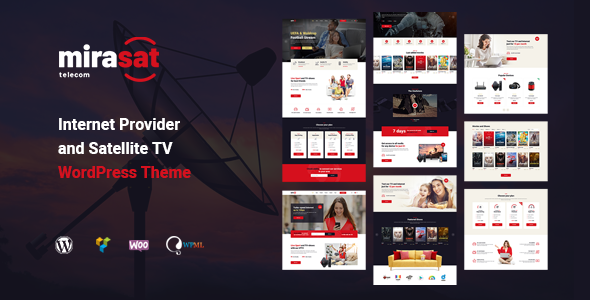
Introduction
Are you a business that provides internet services, satellite TV, or other related products? Looking for a professional and feature-rich theme to showcase your services and products? Mirasat – Internet Provider and Satellite TV WordPress Theme is the perfect choice for you! This theme is specifically designed to cater to the needs of internet service providers, satellite TV, broadband, online TV, and various other related industries. With a clean and modern design, this theme is not only visually appealing but also functional and easy to use.
Our Review
Overall Rating: 4.82/5
Number of Sales: 1755
We tested Mirasat – Internet Provider and Satellite TV WordPress Theme and are impressed with its features, functionality, and visual appeal. The theme is well-maintained and has been updated multiple times, ensuring compatibility with the latest versions of WordPress and PHP.
Theme Features
The theme has many impressive features, including:
- Responsive design, making it suitable for various devices
- Parallax effects, animations, and galleries to engage users
- 20+ unique shortcodes and Visual Composer elements for easier customization
- Integration with WooCommerce for ecommerce functionality
- Contact Form 7 and MailChimp support
- Fully customizable content layouts, custom fonts, and font awesome support
- Image zoom animations, logos, and favicons included
Fonts and Images
Mirasat includes a set of Google fonts (Heebo, Muli) and Font Awesome. The template images are not included in the download package; however, you can purchase them at photostocks or download free images with a free license from various platforms.
Change Log
We noticed that the theme has been updated five times since its release, with the last update in August 2024, which shows the developers’ dedication to maintaining and improving the theme. Bugs and minor issues have been fixed over time, ensuring a smoother user experience.
Conclusion
Mirasat – Internet Provider and Satellite TV WordPress Theme is an excellent choice for businesses in related industries. Its impressive features, design, and functionality make it an ideal template for showcasing products and services. With consistent updates and support, you can trust the reliability of this theme.
User Reviews
Be the first to review “Mirasat – Internet Provider and Satellite TV WordPress Theme”
Introduction to Mirasat - Internet Provider and Satellite TV WordPress Theme
Mirasat is a modern and responsive WordPress theme designed specifically for internet providers and satellite TV companies. With its sleek and professional design, Mirasat is perfect for showcasing your company's services, plans, and packages to your customers. The theme is highly customizable, allowing you to easily tailor it to your brand's identity and style. In this tutorial, we will guide you through the process of setting up and using the Mirasat theme to create a professional and effective website for your internet provider or satellite TV company.
Getting Started with Mirasat
Before we dive into the tutorial, make sure you have the following:
- A WordPress installation on your server or hosting provider
- The Mirasat theme installed and activated on your WordPress site
- A basic understanding of WordPress and its functionality
Step 1: Setting Up the Theme
After installing and activating the Mirasat theme, you will be taken to the theme's dashboard. From here, you can customize various aspects of your website, such as the header, footer, and layout.
- Header Settings: In the header settings, you can customize the logo, navigation menu, and search bar. Click on the "Header" tab and adjust the settings to your liking.
- Footer Settings: In the footer settings, you can customize the footer text, copyright information, and social media links. Click on the "Footer" tab and adjust the settings to your liking.
- Layout Settings: In the layout settings, you can customize the layout of your website, including the number of columns, sidebar placement, and more. Click on the "Layout" tab and adjust the settings to your liking.
Step 2: Creating Pages
Mirasat comes with several pre-designed pages, including a homepage, about page, services page, and more. You can customize these pages to fit your company's needs.
- Creating a New Page: To create a new page, click on the "Pages" tab in the WordPress dashboard and click on the "Add New" button. Choose a page template from the list of available templates, and start filling in the content.
- Customizing a Page: To customize a page, click on the "Edit" button next to the page title. From here, you can adjust the content, layout, and design of the page.
Step 3: Creating Services and Plans
Mirasat allows you to create custom services and plans, which can be used to showcase your company's offerings to customers.
- Creating a New Service: To create a new service, click on the "Services" tab in the WordPress dashboard and click on the "Add New" button. Fill in the service details, including the name, description, and pricing information.
- Creating a New Plan: To create a new plan, click on the "Plans" tab in the WordPress dashboard and click on the "Add New" button. Fill in the plan details, including the name, description, and pricing information.
Step 4: Creating a Testimonials Section
Mirasat allows you to create a testimonials section, which can be used to showcase customer reviews and feedback.
- Creating a New Testimonial: To create a new testimonial, click on the "Testimonials" tab in the WordPress dashboard and click on the "Add New" button. Fill in the testimonial details, including the name, quote, and company.
Step 5: Customizing the Theme
Mirasat is highly customizable, allowing you to easily tailor it to your brand's identity and style.
- Customizing Colors: To customize the colors of your website, click on the "Colors" tab in the theme's dashboard. From here, you can adjust the primary and secondary colors, as well as the background and text colors.
- Customizing Fonts: To customize the fonts of your website, click on the "Fonts" tab in the theme's dashboard. From here, you can adjust the font family, size, and color.
- Customizing Layout: To customize the layout of your website, click on the "Layout" tab in the theme's dashboard. From here, you can adjust the number of columns, sidebar placement, and more.
Step 6: Adding Content
Mirasat allows you to add various types of content to your website, including text, images, videos, and more.
- Adding a Text Block: To add a text block, click on the "Add Block" button in the WordPress editor. From here, you can add text, images, and other media to your block.
- Adding an Image: To add an image, click on the "Add Media" button in the WordPress editor. From here, you can upload and add an image to your page.
- Adding a Video: To add a video, click on the "Add Media" button in the WordPress editor. From here, you can upload and add a video to your page.
Conclusion
That's it! With these steps, you should now have a basic understanding of how to use the Mirasat theme to create a professional and effective website for your internet provider or satellite TV company. Remember to customize the theme to fit your brand's identity and style, and don't hesitate to reach out if you have any questions or need further assistance.
Here are the settings examples for Mirasat - Internet Provider and Satellite TV WordPress Theme:
General Settings
To configure the general settings, go to Appearance > Customize > General. Here, you can set the site title, tagline, and logo. You can also enable or disable the search engine optimization (SEO) meta tags.
Header Settings
To configure the header settings, go to Appearance > Customize > Header. Here, you can set the header layout, add a custom logo, and configure the header text.
Menu Settings
To configure the menu settings, go to Appearance > Customize > Menu. Here, you can add or remove menu items, set the menu layout, and configure the menu behavior.
Footer Settings
To configure the footer settings, go to Appearance > Customize > Footer. Here, you can set the footer layout, add custom text or widgets, and configure the footer copyright information.
Home Page Settings
To configure the home page settings, go to Appearance > Customize > Home Page. Here, you can set the home page layout, add or remove sections, and configure the hero section.
Packages Settings
To configure the packages settings, go to Appearance > Customize > Packages. Here, you can add or remove packages, set the package details, and configure the package pricing.
Plans Settings
To configure the plans settings, go to Appearance > Customize > Plans. Here, you can add or remove plans, set the plan details, and configure the plan pricing.
Testimonials Settings
To configure the testimonials settings, go to Appearance > Customize > Testimonials. Here, you can add or remove testimonials, set the testimonial details, and configure the testimonial layout.
Contact Settings
To configure the contact settings, go to Appearance > Customize > Contact. Here, you can add or remove contact forms, set the contact form details, and configure the contact information.
Social Media Settings
To configure the social media settings, go to Appearance > Customize > Social Media. Here, you can add or remove social media links, set the social media icons, and configure the social media links behavior.
Background Settings
To configure the background settings, go to Appearance > Customize > Background. Here, you can set the background image or color, configure the background repeat and attachment options.
Typography Settings
To configure the typography settings, go to Appearance > Customize > Typography. Here, you can set the font family, font size, line height, and letter spacing for different elements on the site.
Here are the features of the Mirasat - Internet Provider and Satellite TV WordPress Theme:
- Perfect unique design
- Fully responsive
- Amazing parallax effects
- SEO friendly
- Well organized and valid code
- Google fonts
- WPBakery (Visual Composer compatible)
- 20+ Custom VisualComposer Elements
- Easy 1-click demo installation
- Font awesome integration
- Careful structure
- Multi-level menu
- Cross-browser compatibility: Safari, FireFox, Chrome, Edge
- Well Documented
- Logo & favicon included
- Bootstrap 3 Grid
- Contact Form 7 support
- MailChimp ready
- Fully customizable content layouts
- Unique shortcodes collection
- Great scroll animations
- Professional and fast support
- Easy color customization
- Image zoom animations
- No coding knowledge required
Additionally, the theme is compatible with the following plugins:
- WP Bakery Page Builder (Visual Composer)
- WPML (translation ready)
The theme also includes:
- 20+ unique shortcodes
- Galleries
- Blogs
- Testimonials
- Products catalog
- Product page
- About page
- Shopping cart
- Order page
- 404 page
- And many others
The theme uses the following fonts:
- Font Awesome
- Heebo (Google Font)
- Muli (Google Font)
The theme includes images from the following sources:
- www.shutterstock.com
- www.depositphotos.com
- www.freepik.net
- www.flaticon.com
- www.pixabay.com
- www.unsplash.com
Note that images are not included in the download package, and you can buy or download free images from these sources.

$59.00









There are no reviews yet.