MiroTalk BRO – WebRTC P2P Live Video Audio Screen Broadcast
$69.00
10 sales
LIVE PREVIEW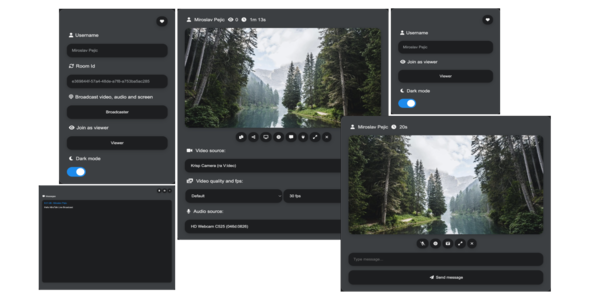
MiroTalk BRO Review: A Powerful WebRTC P2P Live Video Audio Screen Broadcast Solution
I am thrilled to share my experience with MiroTalk BRO, a revolutionary WebRTC P2P live video audio screen broadcast solution that has exceeded my expectations. With its user-friendly interface, robust features, and seamless integration, MiroTalk BRO is an ideal choice for anyone looking to broadcast live audio, video, or screen content to a global audience.
Pros:
- No signups, no downloads, and no external plugins required: MiroTalk BRO is a self-contained solution that works on any platform in all major browsers, making it accessible to a wide range of users.
- Fast integration: The solution can be easily integrated into your website or app using an iframe and a few lines of code, as demonstrated in the example provided.
- Scalability and reliability: MiroTalk BRO uses WebRTC technology to establish a direct connection between the broadcaster and each viewer, ensuring lower latency, scalability, and reduced infrastructure costs.
- Unlimited rooms and viewers: The solution can handle an unlimited number of rooms, each with a broadcast and multiple viewers, making it suitable for large-scale events and conferences.
- Rich features: MiroTalk BRO offers a range of features, including audio, video, and screen sharing, as well as message sending and receiving between the broadcaster and viewers.
Cons:
- Limited documentation: While the solution has a comprehensive API documentation, I found the overall documentation to be limited, making it challenging to find answers to some of my questions.
- No dedicated support: Although the seller offers email support, I would have liked to see a dedicated support team or a more comprehensive support system in place.
Conclusion:
MiroTalk BRO is an excellent solution for anyone looking to broadcast live audio, video, or screen content to a global audience. Its ease of integration, scalability, and reliability make it an ideal choice for developers, businesses, and individuals alike. While there are some limitations, the benefits of using MiroTalk BRO far outweigh the drawbacks. I highly recommend this solution to anyone looking for a robust and user-friendly WebRTC P2P live video audio screen broadcast solution.
Rating: 5/5 stars
Live demo: https://bro.mirotalk.com
User Reviews
Be the first to review “MiroTalk BRO – WebRTC P2P Live Video Audio Screen Broadcast” Cancel reply
Introduction to MiroTalk BRO - WebRTC P2P Live Video Audio Screen Broadcast
Are you looking for a simple and powerful way to broadcast your screen, share live video and audio, and communicate with others in real-time? Look no further than MiroTalk BRO - WebRTC P2P Live Video Audio Screen Broadcast (BRO for short). BRO is a WebRTC-based platform that allows you to create peer-to-peer (P2P) live video and audio streams, perfect for collaboration, meetings, and streaming content.
In this tutorial, we'll guide you through the process of using MiroTalk BRO to broadcast your screen, share live video and audio, and interact with others in real-time. By the end of this tutorial, you'll be able to set up and use MiroTalk BRO like a pro!
Step 1: Sign up and Register
To get started, you'll need to sign up for a MiroTalk BRO account. Follow these steps:
- Go to the MiroTalk BRO website and click on the "Sign up" button.
- Enter your email address and password to create an account.
- Verify your email address by clicking on the verification link sent to you.
- Once verified, you'll be able to log in to your MiroTalk BRO account.
Step 2: Download and Install the BRO Browser Extension
To access the MiroTalk BRO platform, you'll need to download and install the BRO browser extension. Follow these steps:
- Go to the MiroTalk BRO website and click on the "Install Extension" button.
- Choose the browser you're using (Google Chrome, Mozilla Firefox, Microsoft Edge, or Opera).
- Click "Add to Chrome" or "Add to Firefox" (or your chosen browser).
- Wait for the installation to complete.
Step 3: Set Up Your BRO Client
To set up your BRO client, follow these steps:
- Log in to your MiroTalk BRO account.
- Click on the "Get Started" button.
- You'll be taken to the BRO client page, where you can configure your client settings.
- Fill in your nickname and any other optional details you want to share.
- Click "Connect" to establish your P2P connection.
Step 4: Share Your Screen and Start Broadcasting
Now it's time to share your screen and start broadcasting! Follow these steps:
- Click on the "Share Screen" button in the BRO client window.
- Select the area of your screen you want to share.
- Choose the quality setting and resolution you want to broadcast at.
- Click "Start Broadcasting" to start sharing your screen with others.
Step 5: Interact with Others
Once you're broadcasting, you can interact with others in real-time. Follow these steps:
- Click on the "Chat" button in the BRO client window.
- Type your message in the chat box and click "Send".
- Use the video and audio controls to switch between cameras, microphones, and speakers.
- You can also share your location, send files, or invite others to join your broadcast.
Step 6: Manage Your Broadcast
To manage your broadcast, follow these steps:
- Click on the "Manage" button in the BRO client window.
- You'll be able to see your current broadcasting status, number of viewers, and statistics.
- You can pause, stop, or restart your broadcast as needed.
That's it! You're now ready to start using MiroTalk BRO to broadcast your screen, share live video and audio, and interact with others in real-time. Happy broadcasting!
Here is an example settings for MiroTalk BRO - WebRTC P2P Live Video Audio Screen Broadcast:
Recording Mode
record_video_encoding: H.264
record_video_frame_rate: 30
record_audio_encoding: OPUS
record_audio_channels: stereoRTC Configuration
enable_relay_server: false
realy_socket_domain: localhost
rtc_audio_bitrate: 128000
rtc_video_bitrate: 2500000
rtc_codec_priority: "H264-VP8"
rtcp_mux: trueServerless Connection
edge_config:
type: edgestream
credentials:
secret_access_key: your_access_key
access_key: your_secret_key
edge_rtc_url: rtctest.edgestream.dev:443
edge_loglevel: DEBUG
edge_sockets_timeout: 10Customizable Broadcast Properties
bcast_mjpeg_quality: 25
bcast_flumotion_max_clients: 5
bcast_latency_ms: 1500
bcast_chunk_period_s: 3Connection Optimization
network_cache_enabled: true
net_connect_timeout_ms: 15000
max_ Peer_connections: 15Please keep in mind that the default configuration might work well depending on your needs and connection stability. It is generally a good idea to review each setting before pushing new config.
Here are the features of MiroTalk BRO - WebRTC P2P Live Video Audio Screen Broadcast:
- Live Demo: No signups, no downloads, no external plugins, self-contained and works on any platform in all major browsers. (https://bro.mirotalk.com)
- Fast Integration: Easily integrate MiroTalk BRO into your website or app using an iframe and a few lines of code.
- Description: MiroTalk WebRTC Live broadcasting involves real-time transmission of audio, video, and data streams from a broadcaster to multiple viewers. Supports unlimited rooms without time limitations, each with a broadcast and many viewers.
- Broadcast: The broadcaster streams audio, video, or screen to all connected viewers and can receive messages from them.
- Viewer: The viewer receives the audio, video, or screen streamed from the broadcaster and can send messages to it.
- Exclusive Offer: Claim €20 in Hetzner Cloud Credits (https://hetzner.cloud/?ref=XdRifCzCK3bn)
- Rest API: Explore the API documentation (https://bro.mirotalk.com/api/v1/docs/)
- Direct Join: Directly join a room as a broadcaster or viewer specifying the room ID and your name.
- Requirements: Nodejs and npm. Optional: docker, docker-compose, and coturn.
- Questions, discussions, community help & support: Join the official forum (https://discord.gg/rgGYfeYW3N) for answers, discussions, and support.
Related Products

$69.00









There are no reviews yet.