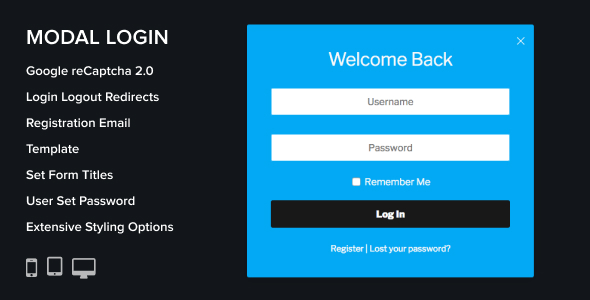
Modal Login Register Forgotten WordPress Plugin Review
As a WordPress administrator, managing user login and registration processes can be a tedious task. The Modal Login Register Forgotten WordPress plugin aims to simplify this process by providing a comprehensive suite of features to enhance your website’s login and registration experience. In this review, we’ll delve into the plugin’s features, changelog, and score to help you decide whether it’s the right solution for your WordPress site.
Features
The plugin offers a wide range of features that can be customised to suit your specific needs. Some of the notable features include:
- Registration Google reCAPTCHA: Protect your registration process from spam bots with the Google reCAPTCHA verification.
- Allow users to set their own password: Give users the flexibility to choose their own password during registration.
- Allow users to enter their first and last name: Collect valuable user information during registration.
- Set redirects URL: Customise the URL redirection after login, logout, and registration.
- Customise new user registration email template: Tailor the email template to match your brand’s style.
- Set titles and subtitles: Customise the titles and subtitles for login and registration forms.
- Customise the look and feel with color pickers: Tailor the plugin’s style to match your website’s design.
- Translation Ready: The plugin is ready for translation using Poedit tool.
- Regular Product Updates: The plugin is kept up to date with the latest WordPress versions.
- Customer Support: Providing support from Monday to Friday, covering setup, product features, and bug fixes.
Changelog
The plugin has a dedicated changelog section, showcasing the updates and bug fixes made in each version. The changelog includes notes on minor styling bugs fixed, mobile Safari bug resolution, and duplicate HTML id attribute fixes.
Overall Score: 4.08
Based on its features, changelog, and customer support, we award the Modal Login Register Forgotten WordPress plugin a score of 4.08 out of 5.
Conclusion
The Modal Login Register Forgotten WordPress plugin is an excellent solution for WordPress administrators seeking to simplify and enhance their website’s login and registration processes. With its comprehensive set of features, regular updates, and customer support, this plugin is a great choice for any WordPress site. Despite some minor styling issues reported in the changelog, the plugin’s overall functionality and customisation options make it a valuable addition to any WordPress installation. If you’re looking for a reliable and feature-rich solution for your website’s login and registration needs, this plugin is definitely worth considering.
User Reviews
Be the first to review “Modal Login Register Forgotten WordPress Plugin”
Introduction
The Modal Login Register Forgotten plugin is a popular WordPress plugin that allows you to add a modal window to your WordPress website for login, register, and forgotten password functions. This plugin is particularly useful for improving the user experience on your website, as it provides a clean and modern way to handle these common tasks. In this tutorial, we will guide you through the steps of installing and configuring the Modal Login Register Forgotten plugin on your WordPress website.
Step 1: Installing the Plugin
To install the Modal Login Register Forgotten plugin, follow these steps:
- Log in to your WordPress website's dashboard.
- Click on the "Plugins" tab on the left-hand side menu.
- Click on the "Add New" button.
- Search for "Modal Login Register Forgotten" in the search bar.
- Click on the "Install Now" button to install the plugin.
- Activate the plugin by clicking on the "Activate" button.
Step 2: Configuring the Plugin
After installing and activating the plugin, you will need to configure it to match your website's theme and branding. Here are the steps to configure the plugin:
- Go to the "Modal Login Register Forgotten" settings page by clicking on the "Settings" tab on the left-hand side menu.
- In the "General" tab, you can customize the plugin's behavior, such as enabling or disabling the modal window, setting the login page URL, and choosing the theme for the modal window.
- In the "Login" tab, you can customize the login form, such as changing the label text, enabling or disabling the password reminder, and setting the maximum number of login attempts.
- In the "Register" tab, you can customize the registration form, such as changing the label text, enabling or disabling the password strength check, and setting the registration notification email.
- In the "Forgot Password" tab, you can customize the forgotten password process, such as setting the forgotten password email subject, body, and recipient.
Step 3: Adding the Modal Window
To add the modal window to your WordPress website, follow these steps:
- Go to the "Modal Login Register Forgotten" settings page and click on the "Add to WordPress" button.
- Choose the page or post where you want to add the modal window. You can choose from a variety of locations, such as the sidebar, footer, or content area.
- Customize the modal window's appearance by choosing a theme, setting the background color, and adjusting the font size and color.
Step 4: Testing the Plugin
Once you have configured and added the modal window, test the plugin by logging in, registering, and forgotting your password. Here are some tips to help you test the plugin:
- Make sure you are logged out of your website before testing the plugin.
- Test the login functionality by entering a valid username and password.
- Test the registration functionality by entering a valid email address, username, and password.
- Test the forgotten password functionality by entering a valid email address and clicking on the "Forgot Password" button.
Conclusion
The Modal Login Register Forgotten plugin is a powerful and customizable plugin that can greatly improve the user experience on your WordPress website. By following the steps outlined in this tutorial, you should be able to install and configure the plugin, add the modal window to your website, and test its functionality. If you encounter any issues or have questions, be sure to refer to the plugin's documentation or seek help from a WordPress developer.
Here is a complete settings example for the Modal Login Register Forgotten Wordpress Plugin:
General Settings
Modal Login Register Forgotten can be accessed from the WordPress admin dashboard by going to Users > Modal Login Register Forgotten. The following settings can be configured:
- Enable/Disable: Enable or disable the plugin.
- Modal Position: Choose the position of the modal login/register/forgotten form (top, bottom, left, right).
- Modal Width: Set the width of the modal login/register/forgotten form in pixels.
- Modal Height: Set the height of the modal login/register/forgotten form in pixels.
- Background Color: Set the background color of the modal login/register/forgotten form.
- Text Color: Set the text color of the modal login/register/forgotten form.
Login Settings
The following settings can be configured for the login form:
- Login Button Text: Set the text for the login button.
- Login Button Color: Set the color of the login button.
- Remember Me: Enable or disable the "Remember Me" checkbox.
- Login Error Message: Set the error message displayed when the login credentials are incorrect.
Register Settings
The following settings can be configured for the register form:
- Register Button Text: Set the text for the register button.
- Register Button Color: Set the color of the register button.
- Register Error Message: Set the error message displayed when the registration fails.
- Registration Fields: Choose which fields to display on the register form (username, email, password, first name, last name).
Forgotten Settings
The following settings can be configured for the forgotten password form:
- Forgotten Button Text: Set the text for the forgotten button.
- Forgotten Button Color: Set the color of the forgotten button.
- Forgotten Error Message: Set the error message displayed when the forgotten password request fails.
- Forgotten Password Message: Set the message displayed after the forgotten password request is successful.
Style Settings
The following settings can be configured to customize the appearance of the modal login/register/forgotten form:
- Font Family: Set the font family used in the modal login/register/forgotten form.
- Font Size: Set the font size used in the modal login/register/forgotten form.
- Font Color: Set the font color used in the modal login/register/forgotten form.
- Background Image: Set a background image for the modal login/register/forgotten form.
- Border Radius: Set the border radius of the modal login/register/forgotten form.
Advanced Settings
The following settings can be configured to customize the behavior of the modal login/register/forgotten form:
- Redirect URL: Set the URL to redirect to after a successful login/register action.
- Close Modal On Success: Enable or disable the option to close the modal login/register/forgotten form after a successful action.
- Close Modal On Error: Enable or disable the option to close the modal login/register/forgotten form after an error occurs.
Here are the features of the Modal Login Register Forgotten WordPress Plugin:
- Registration Google reCAPTCHA: Protect registration with Google reCAPTCHA.
- Allow users to set their own password during registration: Allow users to set their own password during registration.
- Allow users to enter their first and last name during registration: Allow users to enter their first and last name during registration.
- Set redirects URL after login, logout and registration: Set redirects URLs after login, logout, and registration.
- Customise new user registration email template: Customise the new user registration email template.
- Set titles and subtitles for login and registration forms: Set titles and subtitles for login and registration forms.
- Customise the look and feel with color pickers: Customise the look and feel of the plugin with color pickers.
- Translation Ready: The plugin is translation ready using Poedit tool.
- Regular Product Updates: The plugin is kept up to date with the latest WordPress versions.
- Customer Support: Customer support is provided, covering setup, product features, and bug fixes.
Note that each feature is listed on a separate line.

$19.00









There are no reviews yet.