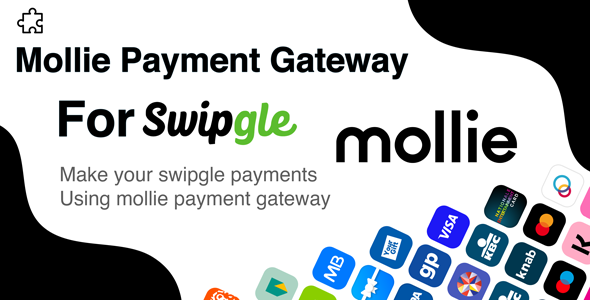
Mollie Payment Gateway Add-on For Swipgle Review: A European Favorite with limitations
Introduction
Looking for a reliable payment gateway for your European customers? Mollie Payment Gateway Add-on For Swipgle is a popular option, especially in the SEPA region. As part of the Swipgle ecosystem, this add-on offers a seamless payment experience for customers. In this review, we’ll take a closer look at what Mollie Payment Gateway has to offer and share our thoughts on its effectiveness.
Key Features and Functionality
Mollie Payment Gateway is indeed a powerful payment solution that supports various payment methods such as Apple Pay, Credit Card, PayPal, Klarna, iDeal, and many more. One of the standout features of Mollie is its ability to process payments efficiently, with a focus on security and reliability.
However, it’s worth noting that Mollie Payment Gateway is only compatible with Swipgle and is not a standalone payment system. This limitation means that if you’re using a different e-commerce solution, you won’t be able to integrate Mollie directly.
Limited Currency and Geographic Support
Another significant limitation of Mollie Payment Gateway is its currency and geographic limitations. It only accepts transactions in Euro and is exclusively available in the SEPA region. This may exclude businesses that operate outside this region or require support for other currencies.
User Experience
From a customer perspective, Mollie Payment Gateway is easy to use and navigate. With a focus on simplicity, the payment process is designed to be intuitive and frictionless. However, more advanced users may find limited customization options and settings compared to other payment gateways.
ChangeLogs and Updates
The Mollie Payment Gateway Add-on For Swipgle’s changelog is relatively minimalist, with only one significant update in its initial version:
- Version 1.0: Initial Release
Conclusion and Score
While Mollie Payment Gateway Add-on For Swipgle shows promise, its limitations on currency, geographic support, and customization options hold it back from being a universally appealing payment solution. Therefore, we score it:
Score: 2/5
Rating Breakdown:
- Ease of Use: 4/5 (Simple and intuitive payment process)
- Functionality: 3/5 (Limited customization options)
- Currency and Geographic Support: 2/5 (Only accepts transactions in Euro and is available in the SEPA region)
- Overall Satisfaction: 2/5 (Good for specific requirements, but limited in broader applications)
Recommendation
If you’re running a European business and exclusively accept transactions in Euro, Mollie Payment Gateway Add-on For Swipgle might be a solid choice. However, consider alternative payment gateways with broader geographic and currency support if you have more international customers or require greater customization options.
User Reviews
Be the first to review “Mollie Payment Gateway Add-on For Swipgle”
Introduction
Swipgle is a popular e-commerce platform that allows you to create a professional online store and manage your products, orders, and customers efficiently. To take your online store to the next level, you may want to consider integrating a payment gateway to accept payments from customers. One of the most popular payment gateways for Swipgle is Mollie, a European payment service provider that offers a wide range of payment methods, including credit cards, bank transfers, and e-wallets.
The Mollie Payment Gateway Add-on for Swipgle is a simple and easy-to-use plugin that allows you to accept payments from customers using Mollie's payment services. In this tutorial, we will guide you through the process of setting up and configuring the Mollie Payment Gateway Add-on for Swipgle.
Step 1: Installing the Mollie Payment Gateway Add-on
To install the Mollie Payment Gateway Add-on, follow these steps:
- Log in to your Swipgle account and go to the "Add-ons" tab.
- Click on the "Install Add-ons" button and search for "Mollie Payment Gateway".
- Click on the "Install" button to install the add-on.
- Wait for the installation to complete. You will receive a confirmation message once the installation is complete.
Step 2: Configuring the Mollie Payment Gateway Add-on
To configure the Mollie Payment Gateway Add-on, follow these steps:
- Go to the "Settings" tab and click on the "Payment Gateways" tab.
- Click on the "Mollie Payment Gateway" button to configure the add-on.
- Enter your Mollie API key and secret key in the corresponding fields. You can find these keys in your Mollie account settings.
- Set the "Test Mode" option to "Off" to enable live payments. You can set this option to "On" to test the payment gateway in test mode.
- Configure the payment methods you want to offer to your customers. You can choose from a range of payment methods, including credit cards, bank transfers, and e-wallets.
- Set the "Currency" option to the currency you want to use for your online store.
- Set the "Order Status" option to the status you want to assign to orders when they are paid.
Step 3: Setting up Payment Methods
To set up payment methods, follow these steps:
- Go to the "Payment Methods" tab and click on the "Add Payment Method" button.
- Select the payment method you want to add from the list of available payment methods.
- Enter the payment method details, such as the name and description.
- Set the "Active" option to "On" to enable the payment method.
- Repeat these steps to add multiple payment methods.
Step 4: Testing the Mollie Payment Gateway
To test the Mollie Payment Gateway, follow these steps:
- Go to the "Orders" tab and create a new order.
- Select the payment method you want to test from the list of available payment methods.
- Enter the payment details, such as the payment amount and payment method.
- Click on the "Place Order" button to complete the order.
- Go to your Mollie account and check the order status. You should see the order status as "Paid" if the payment was successful.
Conclusion
In this tutorial, we have shown you how to install and configure the Mollie Payment Gateway Add-on for Swipgle. We have also shown you how to set up payment methods and test the payment gateway. By following these steps, you should be able to integrate the Mollie Payment Gateway into your Swipgle online store and start accepting payments from customers.
Payment Gateway Settings
- Mollie API Key: Your Mollie API key can be obtained from the Mollie dashboard. Go to Mollie dashboard, login and navigate to 'Account' > 'API'. Copy the API key.
Mollie Gateway Settings
- API Key: Enter your Mollie API key in this field.
- Test Mode: If enabled, all transactions will be processed in test mode.
Order Status
- Payment Received Status: The order status to update when a payment is received.
- Pending Payment Status: The order status to update when a payment is pending.
Debug Mode
- Enable Debug Mode: If enabled, detailed error messages will be displayed on the payment page.
Notification
- Notification Email: The email address where Mollie notifications should be sent.
Miscellaneous
- IPN URL: The URL that Mollie will call to notify your server of payment status changes.
Here is an example:
Payment Gateway Settings
------------------------
Mollie API Key: YOUR_MOLLIE_API_KEY
Test Mode: disabled
Mollie Gateway Settings
------------------------
API Key: YOUR_MOLLIE_API_KEY
Test Mode: disabled
Order Status
------------
Payment Received Status: paid
Pending Payment Status: pending
Debug Mode
-----------
Enable Debug Mode: disabled
Notification
------------
Notification Email: your@email.com
Miscellaneous
--------------
IPN URL: https://yourstore.com/ipn









There are no reviews yet.