Motors – Car Dealer, Rental & Listing WordPress theme
$79.00
21172 sales
LIVE PREVIEW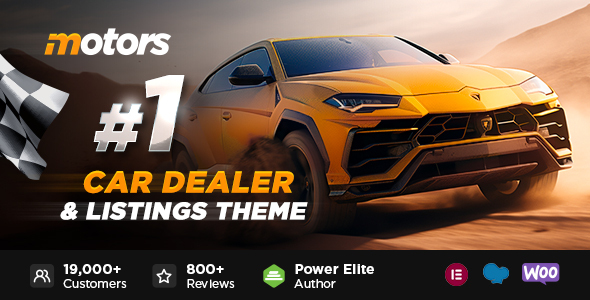
Motors v 5.4.28: A Comprehensive Car Dealer, Rental, and Listing WordPress Theme
Introducing a New Level of Creativity with the Classified Two Layout for Elementor
The latest update of Motors v 5.4.28 brings an exciting new feature to the table – the Classified Two layout for Elementor. This powerful layout provides you with complete creative freedom, allowing you to bring your vision to life with 50+ exclusive and powerful Elementor widgets. Whether you’re a car dealer, rental company, or simply a fan of all things automotive, this theme is designed to meet your needs.
Key Features and Compatibility
- Compatible with Elementor
- Compatible with WordPress 6.x
- Car Dealership, Classified listings, Car Rental, Bikes, Boats, Airplanes, Auto Parts listing templates
- 18+ Demos with unlimited design options
- 8 Languages included
- Fully WooCommerce compatible
- Google Maps integration
- 24/7 Professional Support
- Documentation with Video tutorials included
What Sets Motors Apart
- A vast array of features, including a Classified Two layout for Elementor, WPBakery Page Builder, and Revolution Slider
- A comprehensive inventory management system, including Automanager XML import
- Support for multiple payment gateways and payment plans
- A responsive layout, compatible with Bootstrap
- Over 800 Google Fonts to choose from
- Customizable vertical and horizontal banners
- CSV/XML import of inventory
- Finance and loan calculator
- Vehicle comparison feature
Why Choose Motors?
- With Motors, you’ll have access to a comprehensive set of features designed to meet the needs of car dealers, rental companies, and enthusiasts alike.
- The theme is highly customizable, allowing you to tailor it to your brand and style.
- The support team is always available to help with any questions or issues you may have.
- The theme is regularly updated to ensure compatibility with the latest WordPress and plugin versions.
Customer Reviews
- With a 4.69-star rating and over 21,172 sales, Motors has proven to be a popular choice among customers.
Conclusion
Motors v 5.4.28 is a powerful and feature-rich WordPress theme designed specifically for car dealers, rental companies, and enthusiasts. With its comprehensive inventory management system, support for multiple payment gateways, and customizable layout, this theme is a great choice for anyone looking to create a professional-looking website.
User Reviews
Be the first to review “Motors – Car Dealer, Rental & Listing WordPress theme” Cancel reply
Introduction
Welcome to the Motors - Car Dealer, Rental & Listing WordPress theme tutorial! This comprehensive guide will walk you through the process of setting up and customizing your website using the Motors theme. Whether you're a car dealer, rental company, or simply looking to create a listing website, this theme is designed to help you showcase your inventory and connect with customers.
In this tutorial, we'll cover the following topics:
- Installing and activating the Motors theme
- Setting up the theme options and customizing the layout
- Creating and managing listings
- Customizing the listing layout and design
- Adding and managing categories and tags
- Integrating payment gateways and e-commerce functionality
- Customizing the theme's responsive design and mobile layout
- Adding custom widgets and plugins
By the end of this tutorial, you'll be able to create a professional-looking website that showcases your inventory and helps you connect with customers.
Getting Started
Before we begin, make sure you have the following:
- A WordPress website installed and configured
- The Motors - Car Dealer, Rental & Listing WordPress theme installed and activated
- A basic understanding of WordPress and its features
If you're new to WordPress, you may want to start by reading the official WordPress documentation or taking an online course to get familiar with the platform.
Installing and Activating the Motors Theme
To install the Motors theme, follow these steps:
- Log in to your WordPress dashboard
- Click on the "Appearance" tab on the left-hand menu
- Click on the "Themes" tab
- Click on the "Add New" button
- Upload the Motors theme zip file (you can download it from the theme's official website)
- Click on the "Install Now" button
- Click on the "Activate" button to activate the theme
Once the theme is activated, you'll see the Motors theme options page. We'll cover these options in the next section.
Setting Up the Theme Options and Customizing the Layout
The Motors theme options page is where you can customize the theme's layout, colors, and typography. To access the theme options, follow these steps:
- Log in to your WordPress dashboard
- Click on the "Motors" tab on the left-hand menu
- Click on the "Theme Options" tab
- Scroll down to the "Layout" section and choose your preferred layout
- Customize the colors, typography, and other settings to match your brand
Some of the key settings to customize include:
- Logo: Upload your logo to the "Logo" section
- Favicon: Upload your favicon to the "Favicon" section
- Colors: Customize the theme's colors using the "Colors" section
- Typography: Customize the theme's typography using the "Typography" section
Creating and Managing Listings
To create a listing, follow these steps:
- Log in to your WordPress dashboard
- Click on the "Motors" tab on the left-hand menu
- Click on the "Listings" tab
- Click on the "Add New" button
- Fill in the listing details, including the vehicle make, model, year, price, and description
- Upload images and videos to the listing
- Set the listing status to "Active" or "Inactive"
To manage listings, you can:
- Edit individual listings by clicking on the "Edit" button
- Delete listings by clicking on the "Delete" button
- Filter listings by category, tag, or date
- Search for listings using the search bar
Customizing the Listing Layout and Design
To customize the listing layout and design, follow these steps:
- Log in to your WordPress dashboard
- Click on the "Motors" tab on the left-hand menu
- Click on the "Listings" tab
- Click on the "Listing Layout" tab
- Choose your preferred listing layout from the options
- Customize the listing design using the "Listing Design" section
Some of the key settings to customize include:
- Listing columns: Choose how many columns to display for each listing
- Listing images: Choose how many images to display for each listing
- Listing information: Choose which information to display for each listing (e.g. price, mileage, etc.)
Adding and Managing Categories and Tags
To add and manage categories and tags, follow these steps:
- Log in to your WordPress dashboard
- Click on the "Motors" tab on the left-hand menu
- Click on the "Categories" tab
- Click on the "Add New" button to add a new category
- Fill in the category name and description
- Click on the "Add New" button to add the category
To manage categories, you can:
- Edit individual categories by clicking on the "Edit" button
- Delete categories by clicking on the "Delete" button
- Filter categories by name or description
- Search for categories using the search bar
Integrating Payment Gateways and E-commerce Functionality
To integrate payment gateways and e-commerce functionality, follow these steps:
- Log in to your WordPress dashboard
- Click on the "Motors" tab on the left-hand menu
- Click on the "Payment Gateways" tab
- Click on the "Add New" button to add a new payment gateway
- Choose your preferred payment gateway (e.g. PayPal, Stripe, etc.)
- Fill in the payment gateway settings
- Click on the "Save" button to save the payment gateway
To manage payment gateways, you can:
- Edit individual payment gateways by clicking on the "Edit" button
- Delete payment gateways by clicking on the "Delete" button
- Filter payment gateways by name or description
- Search for payment gateways using the search bar
Customizing the Theme's Responsive Design and Mobile Layout
To customize the theme's responsive design and mobile layout, follow these steps:
- Log in to your WordPress dashboard
- Click on the "Motors" tab on the left-hand menu
- Click on the "Responsive Design" tab
- Choose your preferred responsive design option
- Customize the mobile layout using the "Mobile Layout" section
Some of the key settings to customize include:
- Mobile layout: Choose how to display listings on mobile devices
- Mobile navigation: Choose how to display the navigation menu on mobile devices
- Mobile search: Choose how to display the search bar on mobile devices
Adding Custom Widgets and Plugins
To add custom widgets and plugins, follow these steps:
- Log in to your WordPress dashboard
- Click on the "Appearance" tab on the left-hand menu
- Click on the "Widgets" tab
- Drag and drop the "Custom Widget" widget to the desired location
- Fill in the widget settings
- Click on the "Save" button to save the widget
To add plugins, follow these steps:
- Log in to your WordPress dashboard
- Click on the "Plugins" tab on the left-hand menu
- Click on the "Add New" button
- Search for the plugin you want to add
- Click on the "Install Now" button
- Click on the "Activate" button to activate the plugin
By following this tutorial, you should now have a comprehensive understanding of how to use the Motors - Car Dealer, Rental & Listing WordPress theme. Remember to customize the theme to fit your brand and needs, and don't hesitate to reach out if you have any questions or need further assistance.
Motor Settings
In the Motor settings, you can configure the general settings for your car dealership or rental business. To access these settings, go to Motors > Settings > Motor.
- Motor Name: Enter the name of your motor business.
- Tagline: Enter a brief description of your business.
- Email: Enter the email address of your business.
- Phone: Enter the phone number of your business.
- Address: Enter the address of your business.
- Facebook: Enter the Facebook URL of your business.
- Twitter: Enter the Twitter URL of your business.
- Instagram: Enter the Instagram URL of your business.
Vehicles Settings
In the Vehicles settings, you can configure the settings for managing vehicles in your car dealership or rental business. To access these settings, go to Motors > Settings > Vehicles.
- Default Vehicle Category: Select the default vehicle category for new vehicles.
- Default Vehicle Brand: Select the default vehicle brand for new vehicles.
- Default Vehicle Model: Select the default vehicle model for new vehicles.
- Vehicle Status: Select the default vehicle status for new vehicles (e.g. available, reserved, sold).
Gallery Settings
In the Gallery settings, you can configure the settings for managing images and videos in your car dealership or rental business. To access these settings, go to Motors > Settings > Gallery.
- Image Size: Set the maximum image size in pixels.
- Image Compress: Enable or disable image compression.
- Video Size: Set the maximum video size in megabytes.
- Video Compress: Enable or disable video compression.
Rental Settings
In the Rental settings, you can configure the settings for managing rentals in your car dealership or rental business. To access these settings, go to Motors > Settings > Rental.
- Rental Status: Select the default rental status for new rentals (e.g. available, reserved, rented).
- Rental Period: Set the minimum and maximum rental periods in days.
- Rental Pricing: Configure the pricing for rentals, including daily, weekly, and monthly rates.
Listing Settings
In the Listing settings, you can configure the settings for managing listings in your car dealership or rental business. To access these settings, go to Motors > Settings > Listing.
- Listing Status: Select the default listing status for new listings (e.g. pending, approved, rejected).
- Listing Expiration: Set the expiration date for listings in days.
- Listing Pricing: Configure the pricing for listings, including base price, commission, and fees.
Payment Settings
In the Payment settings, you can configure the settings for payment gateways and payment processing in your car dealership or rental business. To access these settings, go to Motors > Settings > Payment.
- Payment Gateway: Select the payment gateway to use (e.g. PayPal, Stripe).
- Payment Currency: Set the currency for payment processing.
- Payment Fee: Configure the payment fee percentage or fixed amount.
Currency Settings
In the Currency settings, you can configure the settings for currency in your car dealership or rental business. To access these settings, go to Motors > Settings > Currency.
- Currency Symbol: Set the currency symbol for your business.
- Currency Exchange Rate: Configure the currency exchange rate for international transactions.
Email Settings
In the Email settings, you can configure the settings for email notifications in your car dealership or rental business. To access these settings, go to Motors > Settings > Email.
- Email Address: Enter the email address for your business.
- Email Subject: Enter the default subject for email notifications.
- Email Body: Enter the default body text for email notifications.
Social Settings
In the Social settings, you can configure the settings for social media integration in your car dealership or rental business. To access these settings, go to Motors > Settings > Social.
- Facebook App ID: Enter the Facebook app ID for your business.
- Facebook App Secret: Enter the Facebook app secret for your business.
- Twitter API Key: Enter the Twitter API key for your business.
- Twitter API Secret: Enter the Twitter API secret for your business.
Here are all the features mentioned in the content:
- Compatible with Elementor
- Compatible with WordPress 6.x.
- Car Dealership, Classified listings, Car Rental, Bikes, Boats, Airplanes, Auto Parts listing templates
- 18+ Demos with unlimited design options
- 8 Languages included
- New Classified Two layout for Elementor
- 50+ exclusive and powerful Elementor widgets
- One-click Demo Content Import
- WPML & Translation Ready
- 1400+ Google Fonts
- Custom Sidebars and Widgets
- Built with SASS
- Integrated Social Sharing
- Unlimited Color Options
- PDF Brochures for Inventory Listing
- Photoshop PSD's Included
- Fully WooCommerce Compatible
- Google Maps Integration
- 24/7 Professional Support
- Theme Options with advanced options and Nuxy framework
- WP Bakery Page Builder and Elementor Page Builder
- Slider Revolution ($19 saved)
- Built with SEO in mind
- Automanager XML Inventory import
- Finance & Loan Calculator
- Vehicle Comparison Feature
- Revolution Slider included
- Responsive Layout on Bootstrap
- RTL support
- Cross-Browser Compatibility: FireFox, Safari, Chrome, IE10+
- WooCommerce Shop
- Full & Boxed Layout
- WPML localization support
- Audio & Video embed
- PSD files are included
- CSV/XML import of inventory
- Sell a Car feature
- 38 Custom Stylemix Shortcodes
- Integrations with 3rd party assets
- Documentation with Video tutorials included
Please note that some of these features may not be mentioned as "features" explicitly, but are mentioned as part of the theme's functionality or capabilities.
Related Products

$79.00









There are no reviews yet.