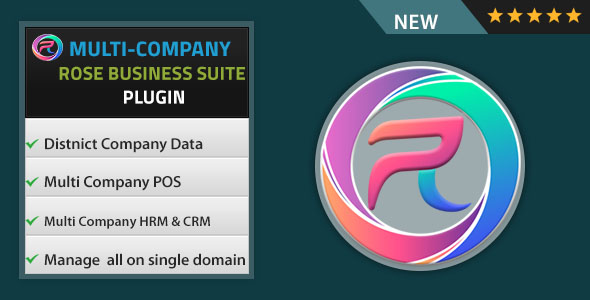
5/5 Stars – A Game-Changer for Multi-Company Operations with Rose Business Suite
I recently had the pleasure of using the Multi Company Module for Rose Business Suite, and I must say, it’s a revolutionary addition to the existing platform. As a plugin designed specifically for Laravel-based Rose Business Suite, it requires the suite to be installed on your server before you can start using it.
What is Multi Company Module?
In a nutshell, this module enables full multi-company functionality to your Rose Business Suite application, allowing you to add extra companies or businesses to your current setup. The best part? It can run on a single database, effectively separating data objects for each company without the need for wildcard domains or multiple databases.
Requirements
Before you can start using the Multi Company Module, you’ll need to ensure that you’re running Rose Business Suite Version 7.0 build 102 or later.
Functionality
The module offers a wide range of features that cater to various aspects of multi-company operations. Some of the key features include:
- Multi Company POS with 3 styles
- Multi Company Invoices with 3 Print templates
- Multi Company Quotes
- Multi Company Purchase Orders
- Multi Company Projects
- Multi Company HRM & Attendance
- Multi Company CRM
- Multi Company Settings with dedicated Logo and theme preferences
- Company dedicated custom SMTP & SMS
Demo
To get a feel for how the module works, I recommend checking out the demo at multicompany.ultimatekode.com. Simply login, navigate to the top left, and select "Admin Settings" > "Plugins" > "Multi Company" to create a user and company. You can then login with that user and explore the separate company features.
Conclusion
In my opinion, the Multi Company Module for Rose Business Suite is a must-have for any business that operates with multiple companies or businesses. Its ability to run on a single database, combined with its extensive feature set, makes it an extremely powerful tool for streamlining multi-company operations. I highly recommend giving it a try and experiencing the benefits for yourself.
User Reviews
Be the first to review “Multi Company Module for Rose Business Suite”
Introduction to the Multi Company Module in Rose Business Suite
The Multi Company Module in Rose Business Suite is a powerful tool that allows you to manage multiple companies within a single instance of the software. This module is ideal for organizations that have multiple subsidiaries, divisions, or business units, each with its own financial and operational needs. With the Multi Company Module, you can easily manage and track the financial performance of each company, as well as share resources and expertise across companies.
In this tutorial, we will walk you through the steps to set up and use the Multi Company Module in Rose Business Suite. We will cover the basic concepts, configuration, and best practices for using this module.
Tutorial: Setting up and Using the Multi Company Module in Rose Business Suite
Step 1: Enabling the Multi Company Module
To enable the Multi Company Module, follow these steps:
- Log in to your Rose Business Suite account as an administrator.
- Click on the "Setup" menu and select "Company Settings".
- Scroll down to the "Multi Company" section and toggle the switch to "Enabled".
- Click "Save" to save the changes.
Step 2: Creating a New Company
To create a new company, follow these steps:
- Click on the "Setup" menu and select "Companies".
- Click on the "New Company" button.
- Enter the company name, address, and other relevant details.
- Select the company type (e.g. subsidiary, division, etc.).
- Click "Save" to save the new company.
Step 3: Configuring Company Settings
To configure the company settings, follow these steps:
- Click on the "Setup" menu and select "Company Settings".
- Select the company you want to configure from the dropdown list.
- Configure the company settings, such as the fiscal year, currency, and accounting period.
- Click "Save" to save the changes.
Step 4: Creating a New Company Ledger
To create a new company ledger, follow these steps:
- Click on the "Setup" menu and select "Ledgers".
- Click on the "New Ledger" button.
- Select the company you want to create the ledger for from the dropdown list.
- Enter the ledger name and other relevant details.
- Click "Save" to save the new ledger.
Step 5: Setting up Company Relationships
To set up company relationships, follow these steps:
- Click on the "Setup" menu and select "Company Relationships".
- Click on the "New Relationship" button.
- Select the two companies you want to create a relationship between from the dropdown lists.
- Choose the type of relationship (e.g. parent-child, subsidiary, etc.).
- Click "Save" to save the relationship.
Step 6: Managing Company Data
To manage company data, follow these steps:
- Click on the "Data" menu and select "Companies".
- Select the company you want to manage from the dropdown list.
- View and edit company data, such as financial statements, accounts, and transactions.
- Use the company data to analyze and report on the financial performance of each company.
Step 7: Using Company-Specific Reports
To use company-specific reports, follow these steps:
- Click on the "Reports" menu and select "Company Reports".
- Select the company you want to report on from the dropdown list.
- Choose the report type (e.g. financial statement, balance sheet, etc.).
- Run the report and view the results.
Conclusion
The Multi Company Module in Rose Business Suite is a powerful tool that allows you to manage multiple companies within a single instance of the software. By following the steps outlined in this tutorial, you can set up and use the Multi Company Module to manage and track the financial performance of each company, as well as share resources and expertise across companies.
Company Group Settings
- Go to: Company Settings > Multi Company > Company Groups
- Create a new Company Group: Add Company
- Company Group Name: "Global Company Group"
- Description: "Contains all global companies"
- Currency: Select the company group currency
Companies Settings
- Go to: Company Settings > Multi Company > Companies
- Create a new Company: Add Company
- Company Name: "Global USA Inc."
- Company Type: "Production"
- Company Group: Select the "Global Company Group"
- Currency: Select the company currency
Chart of Accounts Settings
- Go to: Chart of Accounts > Setup
- Create a new Chart of Accounts: New Chart
- Company: Select "Global USA Inc."
- Chart of Accounts Name: "Global USA Inc."
- Currency: Select the company currency
- GL Accounts: Add the main accounts (Assets, Liabilities, Equity, Income, Expenses)
Additional Settings
- Go to: Company Settings > Multi Company > Settings
- Posting Date Format: "dd/mm/yyyy"
- Account Structure: Select the preferred account structure
Reconciliations Settings
- Go to: Ledger > Reconciliations
- Reconciliation Statement: Select the preferred report
- Bank Accounts: Add the company bank accounts
Purchases Invoice Settings
- Go to: Purchases > Purchase Invoice
- Purchase Invoice Template: Create a new template or use an existing one
- Currency Conversion: Select the preferred method for currency conversion
Note: This example is for demonstration purposes and may require adjustments based on your company's specific requirements. Make sure to test and backup your data before making changes to your company settings.
Here are the features of the Multi Company Module for Rose Business Suite:
- Multi Company POS with 3 styles: Enables a multi-company Point of Sale (POS) system with three different styles.
- Multi Company Invoices with 3 Print templates: Supports multi-company invoicing with three different print templates.
- Multi Company Quotes: Allows for quotes to be generated for each company.
- Multi Company Purchase Orders: Supports purchase orders for each company.
- Multi Company Projects: Enables the management of projects for each company.
- Multi Company HRM & Attendance: Supports Human Resources Management (HRM) and attendance tracking for each company.
- Multi Company CRM: Includes a customer relationship management (CRM) system for each company.
- Multi Company Settings & dedicated Logo and theme preferences: Allows for custom settings and logo/theming preferences for each company.
- Company dedicated custom SMTP & SMS: Enables custom SMTP and SMS settings for each company.
Note: These features are only available if the Rose Business Suite Version 7.0 build 102+ is installed.

$49.00









There are no reviews yet.