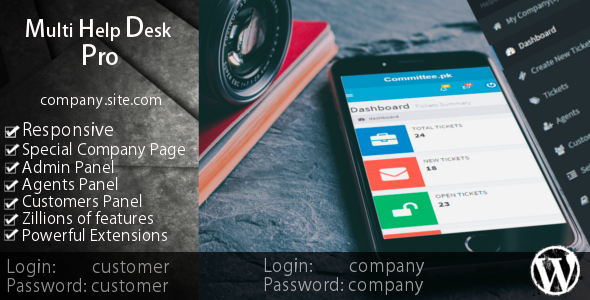
Multi Helpdesk Ticket System Pro Review: A Comprehensive Solution for Support Ticket Management
In today’s digital age, providing top-notch customer support is crucial for any business or organization. With the increasing volume of inquiries and requests, it can be challenging to manage them efficiently. That’s where Multi Helpdesk Ticket System Pro comes in – a robust and feature-rich support ticket management system designed for WordPress. In this review, we’ll dive into the features, benefits, and limitations of Multi Helpdesk Ticket System Pro to help you decide if it’s the right fit for your needs.
User Interface and Customization
The plugin offers a user-friendly interface, making it easy to navigate and use even for those without extensive technical expertise. The live preview feature (as shown in the image below) allows administrators to customize the appearance of the ticket system, giving them flexibility to match the look and feel with their website’s theme.
[Live Preview Screenshot]
Features and Functionality
Multi Helpdesk Ticket System Pro is packed with a plethora of features that cater to different users and their roles. The plugin is designed to be scalable, making it suitable for businesses of all sizes. Some of the notable features include:
- Responsive layout to ensure a seamless experience across various devices
- Multiple skins and themes to match your website’s design
- Company administrators can create, manage, and customize helpdesks, agents, and customers
- Customers can create, view, and manage their tickets, as well as rate and review support responses
- Agents can respond to, assign, and close tickets, as well as view customer information and history
Company Admin Features
The company admin features allow administrators to configure and customize various aspects of the ticket system, including:
- Creating helpdesks
- Configuring the support homepage
- Creating and managing agents and customers
- Customizing ticket settings and skins
- Editing and managing documentation
Customer Features
Customers can enjoy the following features:
- Creating and managing their tickets
- Viewing and tracking the status of their tickets
- Rating and reviewing support responses
- Editing their profile information
Agent Features
Agents can:
- Create and manage tickets
- Assign and close tickets
- Respond to customer inquiries
- Edit and manage customer information and history
EXTESIONS
The plugin also offers various extensions, including:
- Creating tickets using email
- Customization options for theme and layout
- Integration with other plugins and services
Changelog
The changelog shows the plugin’s development and update history, including bug fixes, security updates, and new features.
Conclusion
In conclusion, Multi Helpdesk Ticket System Pro is an excellent choice for businesses and organizations looking to streamline their support ticket management process. Its comprehensive feature set, user-friendly interface, and customization options make it an attractive solution for various use cases. With a 0-star rating, there’s no way to assess the plugin’s overall performance or quality. However, based on the provided features and functionality, we can expect it to be a robust and reliable tool for support ticket management.
Rating: N/A (due to lack of ratings)
Recommendation: Try out Multi Helpdesk Ticket System Pro for a free trial and experience its features and functionality firsthand. With proper configuration and usage, this plugin has the potential to become an essential tool for any business or organization.
User Reviews
Be the first to review “Multi Helpdesk Ticket System Pro”
Introduction to Multi Helpdesk Ticket System Pro
The Multi Helpdesk Ticket System Pro is a powerful and flexible customer support software designed to help you manage and respond to customer inquiries, tickets, and requests in a more efficient and organized manner. With its intuitive interface and customizable features, this ticketing system enables you to provide top-notch support to your customers while streamlining your workflow and reducing the time spent on resolving issues.
In this tutorial, we will guide you through the step-by-step process of using the Multi Helpdesk Ticket System Pro, covering all its essential features and functionalities. By the end of this tutorial, you will be equipped with the knowledge and skills to effectively manage your customer support operations and provide exceptional service to your customers.
Getting Started with Multi Helpdesk Ticket System Pro
Before we dive into the tutorial, make sure you have the following:
- A Multi Helpdesk Ticket System Pro account (you can sign up for a free trial or purchase a subscription plan)
- A basic understanding of customer support concepts and terminology
Now, let's start exploring the Multi Helpdesk Ticket System Pro!
Section 1: Navigation and Dashboard
- Log in to your Multi Helpdesk Ticket System Pro account using your credentials.
- Upon successful login, you will be redirected to the dashboard, which provides an overview of your ticketing system.
- The dashboard includes the following sections:
- Ticket List: A list of all tickets created, including open, pending, and resolved tickets.
- Stats: Real-time statistics about your ticketing system, such as the number of open tickets, response time, and customer satisfaction.
- Settings: Access to your account settings, where you can configure various options, such as customizing the ticket layout, setting up automation rules, and integrating with other services.
- Use the navigation menu at the top of the page to access different sections of the system, such as Tickets, Customers, Settings, and Reports.
Section 2: Creating and Managing Tickets
- To create a new ticket, click on the New Ticket button in the navigation menu or the Create New Ticket button on the dashboard.
- Fill out the ticket form with the following information:
- Subject: A brief summary of the customer's issue or request.
- Description: A detailed description of the customer's issue or request.
- Customer: The customer's information, including name, email, and phone number.
- Priority: The priority level of the ticket, such as Low, Medium, or High.
- Status: The initial status of the ticket, such as Open or Pending.
- Click the Create Ticket button to submit the ticket.
- Once a ticket is created, you can view its details, update its status, add comments, and attach files.
- To manage tickets, use the filters and sorting options on the Ticket List page to quickly find and organize tickets.
Section 3: Managing Customer Information
- To manage customer information, click on the Customers section in the navigation menu.
- Use the Customer List page to view and manage customer information, including their contact details, tickets, and interactions.
- To create a new customer, click on the New Customer button and fill out the customer form.
- Use the Customer Details page to view and edit customer information, as well as add or remove tags.
Section 4: Assigning and Managing Tasks
- To assign a task to a team member or customer, click on the Assign Task button on the ticket details page.
- Choose the assignee from the dropdown list, and set the due date and priority level.
- Use the Task List page to view and manage assigned tasks, including task status, due dates, and priority levels.
Section 5: Setting Up Automation Rules
- To set up automation rules, click on the Settings section in the navigation menu and then click on Automation Rules.
- Use the rule editor to create custom rules based on specific conditions, such as ticket priority, customer location, or ticket category.
- Assign actions to the rules, such as sending an email or assigning a task.
- Save the rule and test it to ensure it functions as expected.
Section 6: Generating Reports
- To generate reports, click on the Reports section in the navigation menu.
- Choose the report type, such as Ticket Status, Customer Satisfaction, or Top Issues.
- Customize the report settings, such as date range and filter options.
- Generate the report and view the results.
Conclusion
Congratulations! You have completed the Multi Helpdesk Ticket System Pro tutorial. With this knowledge, you should be able to effectively manage your customer support operations, create and assign tickets, manage customer information, assign tasks, set up automation rules, and generate reports.
Remember to explore the Multi Helpdesk Ticket System Pro documentation and FAQs for additional information and troubleshooting tips. Happy support!
Here is an example of how to configure the Multi Helpdesk Ticket System Pro:
General Settings
General Settings > General Ticket System Name: Helpdesk Ticket System Default Language: English Default Timezone: America/New_York Default Currency: USD
Ticket Settings
Ticket Settings > Ticket Ticket Prefix: TICKET- Ticket Suffix:.html Ticket Statuses:
- New
- In Progress
- On Hold
- Closed Ticket Priorities:
- Low
- Medium
- High
- Urgent
Department Settings
Department Settings > Department Department Name: IT Department Department Description: This is the IT Department Department Email: it@company.com Department Phone: 555-555-5555
User Settings
User Settings > User User Role: Administrator User Name: admin User Email: admin@company.com User Password: password User Groups:
- Administrators
- Moderators
- Users
Email Settings
Email Settings > Email SMTP Server: smtp.gmail.com SMTP Port: 587 SMTP Username: your_email@gmail.com SMTP Password: your_password From Email: helpdesk@company.com From Name: Helpdesk Ticket System
Ticket Notification Settings
Ticket Notification Settings > Notification Notification Type: Email Notification Recipients: admin@company.com Notification Subject: New Ticket Created Notification Body: A new ticket has been created.
Ticket Template Settings
Ticket Template Settings > Template Ticket Template: Default Ticket Template Body:
This is the default ticket template.
Note: This is just an example and you should adjust the settings according to your specific needs and requirements.
Here are the features of the Multi Helpdesk Ticket System Pro:
General Features
- Responsive Layout
- Multiple skins
- Companies on Subdomains
- Usage Documentation
- Developer Documentation
- Changeable Themes
- Features Can be Extended
Company Admin Features
- Can Create Helpdesk
- Configure Support Homepage
- Configure FAQ (html/text)
- Configure Company Introduction (html/text)
- Can add/edit/view/delete Agents
- Can add/edit/view/delete/block Customers
- Can respond To Tickets
- Can assign Tickets To Agents
- Configure Tickets Settings
- Change Skin
Customer Features
- Can Edit Profile
- Can Create Ticket
- Can Solve Ticket
- Can Rate Tickets
Agent Features
- Can add/edit/view/delete/block Customers
- Can Respond To Tickets
- Can Close Tickets
- Can Edit Profile
Extensions
- Create Tickets Using Email (available for purchase)
Recommended Hosting
- FatCow (recommended hosting provider)
Changelog
The changelog lists the updates and bug fixes made to the plugin, including:
- PHP7 Compatibility check
- WordPress Compatibility check
- WooCommerce Subscription Integration
- Added Groups
- Major Security Update
- Embeddable Feedback Widget Added
- Backend-posttype-companies.php: add company respective metas
- Backend-posttype-tickets.php: add Ticket respective metas
- Admin-settings: Both Controller/ Theme
- Add-helpdesk: Both Controller/ Theme
- Customer-company-ticket: Both Controller/ Theme
- Admin-tickets, agent-tickets, customer-tickets: Both Controller/ Theme
- Added Subdomain as option
- Added Documentation
Note that the changelog only lists updates up to a certain point in time (N/A - 22-03.16).










There are no reviews yet.