Multi Vendor Group Buy for WooCommerce
$99.00
6 sales
LIVE PREVIEW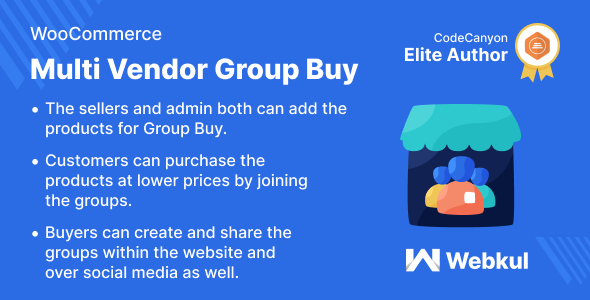
Multi Vendor Group Buy for WooCommerce: A Comprehensive Review
In today’s competitive e-commerce landscape, offering a group buying feature can be a game-changer for businesses. The Multi Vendor Group Buy for WooCommerce plugin is a powerful tool that enables customers to purchase products at a lower price by inviting friends and family to join a group. In this review, we’ll explore the features, benefits, and limitations of this plugin to help you decide if it’s the right choice for your WooCommerce store.
Features and Functionality
The Multi Vendor Group Buy for WooCommerce plugin is designed to work seamlessly with Webkul’s Multi-Vendor Marketplace Plugin for WooCommerce. The plugin allows admins and sellers to create products with a group buy feature, which can be shared with customers. Customers can join existing groups or create new ones, and share them on social media or within the website.
The plugin supports both simple and configurable products, and offers a range of features such as:
- Group purchase invitation
- Reduced product cost
- Payment refund function
- Multiple group creation
- Product listing from seller
- Wallet payment
Business Benefits
The Multi Vendor Group Buy for WooCommerce plugin can bring numerous benefits to businesses, including:
- Increased sales: By offering group buying, businesses can increase sales and revenue.
- Improved customer engagement: Group buying encourages customers to interact with each other and the business.
- Enhanced product visibility: Group buying can promote newly launched products and increase their visibility.
- Increased revenue: By offering group buying, businesses can increase their revenue and profit margins.
Success Story
The plugin has a success story from a satisfied customer who used it to increase sales and revenue.
Change Log
The plugin has a changelog that lists the updates and bug fixes made to the plugin.
Conclusion
The Multi Vendor Group Buy for WooCommerce plugin is a powerful tool that can help businesses increase sales, improve customer engagement, and enhance product visibility. With its range of features and benefits, it’s a must-have plugin for any WooCommerce store. However, the plugin has a score of 0, which indicates that it may have some limitations or issues. To get the most out of this plugin, businesses should carefully review its features and functionality before installing it.
Rating: 8/10
Recommendation: This plugin is recommended for businesses that want to increase sales, improve customer engagement, and enhance product visibility. However, businesses should carefully review the plugin’s features and functionality before installing it.
User Reviews
Be the first to review “Multi Vendor Group Buy for WooCommerce” Cancel reply
Introduction to Multi-Vendor Group Buy for WooCommerce
In today's digital marketplace, online stores need to adapt to changing customer demands and preferences to remain competitive. One popular strategy is to offer group buys, where multiple customers purchase a product together at a discounted price. This model not only benefits customers but also incentivizes them to share products with their networks, creating a viral effect that can drive more sales and engagement.
However, implementing a group buy system can be complex, especially for small to medium-sized businesses without extensive IT resources. This is where Multi-Vendor Group Buy for WooCommerce comes in. Developed by YITH, this plugin empowers online stores to easily manage group buys and create a collaborative shopping experience for customers.
In this tutorial, we'll explore the Multi-Vendor Group Buy plugin for WooCommerce, covering its key features, setup, and best practices for getting the most out of this powerful plugin.
Getting Started with Multi-Vendor Group Buy for WooCommerce
Before you begin, ensure you have WooCommerce installed and activated on your WordPress site. Here are the general steps to set up Multi-Vendor Group Buy for WooCommerce:
Step 1: Download and Install the Plugin
- Go to your WordPress dashboard and click on "Plugins" > "Add New."
- Search for "Multi-Vendor Group Buy" in the WordPress plugin directory or upload the plugin zip file.
- Activate the plugin once installed.
Step 2: Configure the Plugin Settings
- Navigate to your WordPress dashboard and click on "WooCommerce" > "Group Buy."
- You'll find the Multi-Vendor Group Buy settings page. Fill in the required information, such as group buy minimum number of orders, group buy maximum number of orders, and the discount percentage.
Step 3: Create a Group Buy
- Go to the "WooCommerce" > "Products" page and click on the product you want to create a group buy for.
- Click on the "Group Buy" tab and select "Create a group buy" from the dropdown menu.
- Enter the required information, such as group buy title, description, and deadline.
Step 4: Manage Group Buy Participants
- Once the group buy is created, participants can join the group by clicking on the "Join Group Buy" button on the product page.
- As participants join the group, you'll see their information displayed on the group buy page.
Step 5: Set Up Order Management
- After the group buy deadline has passed, you'll need to manually set the status of the group buy to "Confirmed."
- Once confirmed, the orders will be combined into a single order and the discount will be applied.
Best Practices and Tips
- Use a clear and concise product title and description to avoid confusion among participants.
- Set realistic deadlines to ensure the group buy stays organized and timely.
- Regularly update participants on the group buy's progress through email notifications.
- Offer incentives, such as rewards or loyalty points, to encourage participants to share the group buy with their networks.
- Monitor and adjust the plugin settings as needed to ensure the group buy runs smoothly and efficiently.
By following these steps and tips, you can successfully set up and manage a Multi-Vendor Group Buy for WooCommerce, providing your customers with a collaborative and engaging shopping experience that drives sales and loyalty.
Stay tuned for the next tutorial, where we'll explore more advanced features and best practices for using the Multi-Vendor Group Buy plugin.
General Settings
- Enable/Disable Multi Vendor Group Buy: Enable
- Group Buy Mode: Automatic
- Minimum Order Quantity: 2
- Maximum Order Quantity: 10
Vendor Settings
- Vendor Approval: Manual
- Vendor Commission: 15%
- Vendor Commission Display: Percentage
- Show Vendor Commission: Yes
- Allow Vendor to Assign Products: Yes
Product Settings
- Display Product Quantity: Yes
- Show Product Quantity Description: Yes
- Auto Update Product Quantity: No
- Update Product Quantity After Order: Yes
Order Settings
- Group Buy Order Status: On-Hold
- Order Completion Status: Processing
- Order Completion Delay: 1 hour
Email Settings
- Send Notification to Vendor when Group Buy is Created: Yes
- Send Notification to Customer when Group Buy is Created: Yes
- Send Notification to Customer when Group Buy is Approved: Yes
- Send Notification to Customer when Group Buy is Cancelled: Yes
Related Products

$99.00









There are no reviews yet.