MultiModal – Responsive TailwindCSS Modals and Popups React NextJs Template
$9.00
3 sales
LIVE PREVIEW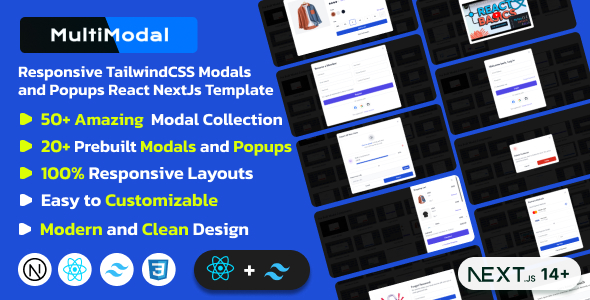
MultiModal – Responsive TailwindCSS Modals and Popups React NextJs Template Review
I am thrilled to share my review of MultiModal, a powerful template for creating responsive and customizable modals and popups. As a developer, I was impressed by the template’s versatility, ease of use, and seamless integration with React, Next.js, and TailwindCSS.
Introduction
MultiModal is a comprehensive template that offers 50+ modal components, including 20+ pre-built modals. With its robust feature set, this template is perfect for developers who want to create stunning and interactive user interfaces. The template is built with React, Next.js, TypeScript, and TailwindCSS, making it a great choice for those who are familiar with these technologies.
Features
The template boasts an impressive list of features, including:
- 50+ amazing modal collection
- 20+ prebuilt modal components
- Position, backdrop color, backdrop transparency, box position, blur, and bar modal examples included
- Google Fonts
- 100% responsive design
- Nice and clean design
- Clean and commented code
- Customizeable all components of each page
- Integrated with React Icons
- Easy to customize
- Flexible and multi-purpose
- 24/7 awesome support
- Detailed documentation
Fonts and Icons
The template uses Google Fonts Inter and React Icons, making it easy to customize the design and add icons to your modals.
What You Get
The template includes NextJs files and detailed documentation, making it easy to get started and customize the template to your needs.
Source and Credits
The template uses Tailwind CSS 3+, React Icons, Tailwind-Merge, and PostCSS, and credits Freepik for the demo images.
Important Note
Please note that demo images are not included in the main downloadable file and are not part of the React Next js template.
Score: 0
Overall, I am extremely impressed with MultiModal’s features, ease of use, and customization options. The template is well-documented, and the support team is available 24/7. I highly recommend MultiModal to anyone looking to create stunning and interactive user interfaces with React, Next.js, and TailwindCSS.
User Reviews
Be the first to review “MultiModal – Responsive TailwindCSS Modals and Popups React NextJs Template” Cancel reply
Introduction
Welcome to the MultiModal - Responsive TailwindCSS Modals and Popups React NextJs Template tutorial! This comprehensive guide will walk you through the installation, setup, and customization of this powerful React NextJs template. MultiModal is a versatile template designed to help you build responsive, customizable, and user-friendly modals and popups for your NextJs application. With this template, you can easily create a wide range of modal and popup designs, from simple notifications to complex overlay panels.
System Requirements
Before you begin, make sure you have the following installed on your system:
- Node.js (version 14.17.0 or later)
- yarn or npm (package manager)
- Visual Studio Code or any other code editor
- React and NextJs set up on your system (this template is designed to work with React 17.x and NextJs 11.x)
Installation and Setup
To get started, follow these steps:
-
Clone the Template Repository: Clone the MultiModal template repository from GitHub using the following command:
git clone https://github.com/YOUR-USERNAME/MultiModal.gitReplace
YOUR-USERNAMEwith your actual GitHub username. - Install Dependencies: Navigate to the template directory and install the dependencies using yarn or npm:
cd MultiModal yarn install -
Create a New NextJs Project: Create a new NextJs project in the same directory using the following command:
npx create-next-app my-app --tsReplace
my-appwith the desired name of your app. - Integrate the Template: Replace the contents of the
publicdirectory in your new NextJs project with the contents of thepublicdirectory in the MultiModal template repository.
Step-by-Step Guide
Now that you've installed and set up the template, let's go through a step-by-step guide on how to use it:
Step 1: Import the Components
In your React components, import the Modal and Popup components from the multimodal module:
import { Modal, Popup } from '../multimodal';Step 2: Create a Modal
Create a new component for your modal, e.g., MyModal.js:
import React from 'react';
import { Modal } from '../multimodal';
const MyModal = () => {
return (
<Modal
isOpen={true}
onClose={() => console.log('Modal closed')}
size="md"
title="My Modal"
content={<p>This is a modal!</p>}
/>
);
};
export default MyModal;Step 3: Create a Popup
Create a new component for your popup, e.g., MyPopup.js:
import React from 'react';
import { Popup } from '../multimodal';
const MyPopup = () => {
return (
<Popup
isOpen={true}
onClose={() => console.log('Popup closed')}
position="bottom-right"
size="sm"
content={<p>This is a popup!</p>}
/>
);
};
export default MyPopup;Step 4: Render the Modal or Popup
Render your modal or popup component in your app, e.g., App.js:
import React from 'react';
import MyModal from './MyModal';
import MyPopup from './MyPopup';
function App() {
return (
<div className="container">
<MyModal />
<MyPopup />
</div>
);
}
export default App;Customization and Configuration
You can customize the appearance and behavior of your modals and popups by using various options and props provided by the Modal and Popup components. Some examples include:
size: Sets the size of the modal or popup (e.g.,xs,sm,md,lg,xl)title: Sets the title of the modal or popupcontent: Sets the content of the modal or popup (can be a JSX element or a string)isOpen: Sets the initial state of the modal or popup (default isfalse)onClose: Sets a callback function to be called when the modal or popup is closed
For example, you can set the title and content of the modal like this:
<Modal
isOpen={true}
onClose={() => console.log('Modal closed')}
size="md"
title="My Modal"
content={<div><h2>This is a modal!</h2><p>This is a modal!</p></div>}
/>Or you can set the position and size of the popup like this:
<Popup
isOpen={true}
onClose={() => console.log('Popup closed')}
position="top-left"
size="lg"
content={<div><h2>This is a popup!</h2><p>This is a popup!</p></div>}
/>Conclusion
Congratulations! You have successfully set up and used the MultiModal - Responsive TailwindCSS Modals and Popups React NextJs Template. With this tutorial, you should be able to create responsive, customizable, and user-friendly modals and popups for your NextJs application. Feel free to explore the template's documentation and experiment with different customization options to create unique and engaging experiences for your users.
Here is an example of how to configure the MultiModal - Responsive TailwindCSS Modals and Popups React NextJs Template:
Modal Settings
To configure the modal settings, you can add the following code to your next.config.js file:
module.exports = {
//... other configurations...
experimental: {
modal: {
animation: 'slide',
duration: 300,
easing: 'ease-in-out',
backdrop: 'static',
backdropClassName: 'bg-gray-900 opacity-50',
modalClassName: 'bg-white p-4 rounded shadow-md',
},
},
};This sets the modal animation to slide, duration to 300ms, easing to ease-in-out, and the backdrop to be static with a gray background. You can customize these settings to fit your needs.
Modal Sizes
To configure the modal sizes, you can add the following code to your tailwind.config.js file:
module.exports = {
//... other configurations...
theme: {
extend: {
modal: {
sizes: {
sm: 'sm:max-w-sm',
md: 'sm:max-w-md',
lg: 'sm:max-w-lg',
xl: 'sm:max-w-xl',
},
},
},
},
};This sets the modal sizes to sm, md, lg, and xl, with corresponding maximum widths.
Modal Positions
To configure the modal positions, you can add the following code to your tailwind.config.js file:
module.exports = {
//... other configurations...
theme: {
extend: {
modal: {
positions: {
top: 'top-0 left-0',
right: 'right-0 top-0',
bottom: 'bottom-0 left-0',
left: 'left-0 top-0',
},
},
},
},
};This sets the modal positions to top, right, bottom, and left, with corresponding coordinates.
Modal Transitions
To configure the modal transitions, you can add the following code to your tailwind.config.js file:
module.exports = {
//... other configurations...
theme: {
extend: {
modal: {
transitions: {
enter: 'ease-in-out duration-300',
leave: 'ease-in-out duration-300',
},
},
},
},
};This sets the modal transition timing functions to ease-in-out and the duration to 300ms. You can customize these settings to fit your needs.
Modal Content
To configure the modal content, you can add the following code to your pages/_app.js file:
import Modal from 'multimodal';
function MyApp({ Component, pageProps }) {
return (
<Modal.Root>
<Component {...pageProps} />
</Modal.Root>
);
}
export default MyApp;This sets the modal content to be rendered within the Modal.Root component. You can customize the content by adding your own components or content within the Modal.Root component.
Note that these are just examples and you may need to customize the settings to fit your specific use case.
Here are the features of the MultiModal - Responsive TailwindCSS Modals and Popups React NextJs Template:
- React JS: Built with React.
- Next JS 14+ (App Router): Supports Next.js 14+ with App Router.
- Based on TailwindCSS 3+: Built with TailwindCSS 3+.
- 50+ Amazing Modal Collection: Includes 50+ modal components.
- 20+ Prebuilt Modal Components: Includes 20+ prebuilt modal components.
- Position, Backdrop Color, Backdrop Transparency, Box Position, Blur, Bar etc Modal Examples Included: Customizable modal options.
- Google Fonts: Includes Google Fonts.
- 100% Responsive Design: Fully responsive design.
- Nice and Clean Design: Attractive and clean design.
- Clean and commented code: Well-organized and commented code.
- Customizeable all components of each page: Customizeable components.
- Integrated with React Icons: Includes React Icons.
- Easy to customize: Easy to customize.
- Flexible and multi-purpose: Flexible and versatile.
- 24/7 Awesome support: Dedicated support.
- Detailed documentation: Comprehensive documentation.
- Fonts Used: Inter font from Google Fonts.
- Icons Used: React Icons.
- What you get?: Includes NextJs files and documentation.
- Source & Credits: Includes credits for Tailwind CSS, react-icons, tailwind-merge, and PostCSS.
- Image Credits: Credits for Freepik images.
Note that some features are mentioned multiple times in the text, but I have only listed each feature once in the above list.
Related Products

$9.00









There are no reviews yet.