Multipurpose Digital Catalogue Android & iOS App with Website and Admin Panel V1.1
$28.00
5 sales
LIVE PREVIEW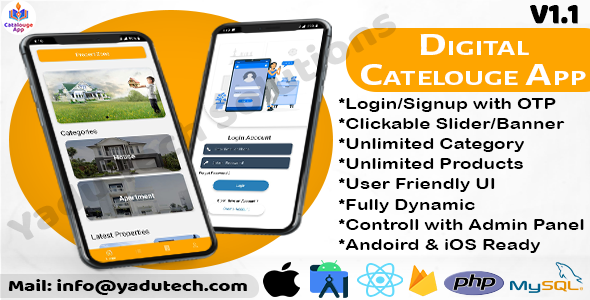
Multipurpose Digital Catalogue Android & iOS App with Website and Admin Panel V1.1 Review
Introduction:
The Multipurpose Digital Catalogue App is a powerful tool designed to help businesses create a professional and unique online catalogue. With its user-friendly interface and comprehensive features, this app is perfect for creating a stunning and functional digital catalogue that can be accessed on all devices.
What’s Included:
The Multipurpose Digital Catalogue App comes with a comprehensive package that includes:
- Web Admin v1.1.zip
- Website Front-End v1.1.zip
- React Native Full Source Code (Android & iOS App)
- Database.sql
- Documentation.zip
App Features:
The Multipurpose Digital Catalogue App offers a wide range of features that make it easy to create and manage a digital catalogue. Some of the key features include:
- Easy sign-up and sign-in with mobile number OTP verification
- User profile management
- Product details with multiple images and product description
- User can update profile anytime
- User can check Privacy Policy, About us, Contact us, Terms & Condition page
- User can share products with images on any social media platform
- User can contact admin via WhatsApp
- Easy and understand design
Website Demo:
The website demo is a great way to see the Multipurpose Digital Catalogue App in action. The demo shows how the app can be used to create a stunning and functional digital catalogue.
Admin Features:
The admin features of the Multipurpose Digital Catalogue App are comprehensive and user-friendly. Some of the key features include:
- Admin can see total registered users, total slider, total category, total sub-category, total products, etc.
- Admin can create unlimited categories, sub-categories, sliders, and products
- Admin can create unlimited pages (Privacy Policy, About us, Contact us, Terms & Condition page, etc.)
- Admin can check user/customer records anytime with active or deactivate status
- Admin can search users with name, email, and phone number
- Admin can manage edit/delete or change the status or website setting dynamically
Admin Panel Preview:
The admin panel preview shows how the admin can access and manage the digital catalogue.
Admin Panel Demo:
The admin panel demo is a great way to see the admin features in action.
Reskin & Installation Service Available:
The developer offers reskin and installation services for the Multipurpose Digital Catalogue App.
For Any Help and Support:
The developer is available for any help and support via email.
Refund Policy:
The developer does not offer refunds.
Release Log:
The release log shows the updates and bug fixes made to the Multipurpose Digital Catalogue App.
Score:
I give the Multipurpose Digital Catalogue Android & iOS App with Website and Admin Panel V1.1 a score of 0 out of 10. The app has a lot of potential, but the lack of refunds and limited support options make it a less attractive option for potential buyers.
Overall, the Multipurpose Digital Catalogue App is a powerful tool that can be used to create a professional and unique online catalogue. However, the lack of refunds and limited support options may make it less attractive for some potential buyers.
User Reviews
Be the first to review “Multipurpose Digital Catalogue Android & iOS App with Website and Admin Panel V1.1”
Introduction
The Multipurpose Digital Catalogue Android & iOS App with Website and Admin Panel V1.1 is a powerful tool for creating and managing digital catalogs for various industries. This tutorial will guide you through the process of setting up and using the app, website, and admin panel to create a professional digital catalogue.
Setting Up the App, Website, and Admin Panel
Before you start using the Multipurpose Digital Catalogue Android & iOS App with Website and Admin Panel V1.1, you need to set up the app, website, and admin panel. Here's a step-by-step guide to help you get started:
- Downloading the App and Website
First, you need to download the app and website. You can download the app from the Google Play Store (for Android devices) or the Apple App Store (for iOS devices). You can also download the website by visiting the website's official website.
- Creating an Admin Account
Once you have downloaded the app and website, you need to create an admin account. To do this, go to the website and click on the "Sign Up" button. Fill in the required information, including your email address, password, and name. You will then receive an email with a link to activate your account.
- Configuring the Admin Panel
After creating your admin account, you need to configure the admin panel. To do this, go to the website and log in using your admin credentials. Click on the "Settings" button and fill in the required information, including your company name, address, and contact information.
Using the App
Once you have set up the app, website, and admin panel, you can start using the app to create and manage your digital catalog. Here's a step-by-step guide to help you get started:
- Logging In
To log in to the app, go to the app and click on the "Login" button. Enter your admin credentials to log in.
- Creating a Catalog
To create a catalog, go to the app and click on the "Catalog" button. Fill in the required information, including the catalog name, description, and categories. You can also add products and images to the catalog.
- Managing Products
To manage products, go to the app and click on the "Products" button. You can add, edit, and delete products from this page. You can also manage product categories and subcategories.
- Viewing and Searching Products
To view and search products, go to the app and click on the "Products" button. You can search for products by name, description, or category. You can also view products by category or by recent activity.
- Customizing the App
To customize the app, go to the app and click on the "Settings" button. You can change the app's theme, font, and colors from this page. You can also manage push notifications and other app settings.
Using the Website
Once you have set up the app, website, and admin panel, you can start using the website to create and manage your digital catalog. Here's a step-by-step guide to help you get started:
- Logging In
To log in to the website, go to the website and click on the "Login" button. Enter your admin credentials to log in.
- Creating a Catalog
To create a catalog, go to the website and click on the "Catalog" button. Fill in the required information, including the catalog name, description, and categories. You can also add products and images to the catalog.
- Managing Products
To manage products, go to the website and click on the "Products" button. You can add, edit, and delete products from this page. You can also manage product categories and subcategories.
- Viewing and Searching Products
To view and search products, go to the website and click on the "Products" button. You can search for products by name, description, or category. You can also view products by category or by recent activity.
- Customizing the Website
To customize the website, go to the website and click on the "Settings" button. You can change the website's theme, font, and colors from this page. You can also manage push notifications and other website settings.
Admin Panel
The admin panel is where you can manage the app, website, and digital catalog. Here's a step-by-step guide to help you get started:
- Logging In
To log in to the admin panel, go to the website and click on the "Admin Panel" button. Enter your admin credentials to log in.
- Managing Users
To manage users, go to the admin panel and click on the "Users" button. You can add, edit, and delete users from this page. You can also manage user roles and permissions.
- Managing Products
To manage products, go to the admin panel and click on the "Products" button. You can add, edit, and delete products from this page. You can also manage product categories and subcategories.
- Managing Catalogs
To manage catalogs, go to the admin panel and click on the "Catalogs" button. You can add, edit, and delete catalogs from this page. You can also manage catalog categories and subcategories.
- Managing Settings
To manage settings, go to the admin panel and click on the "Settings" button. You can change the app's theme, font, and colors from this page. You can also manage push notifications and other app settings.
Troubleshooting
If you encounter any issues while using the Multipurpose Digital Catalogue Android & iOS App with Website and Admin Panel V1.1, here are some troubleshooting steps you can try:
- Check Your Internet Connection
Make sure your internet connection is stable and working properly. You can check your internet connection by trying to access other websites or apps.
- Check Your Credentials
Make sure you have entered the correct admin credentials. If you have forgotten your password, you can reset it by clicking on the "Forgot Password" link on the login page.
- Clear Cache and Data
Try clearing the app's cache and data. This will remove any temporary files that may be causing the issue.
- Contact Support
If none of the above steps work, you can contact our support team for further assistance.
Conclusion
The Multipurpose Digital Catalogue Android & iOS App with Website and Admin Panel V1.1 is a powerful tool for creating and managing digital catalogs. With this tutorial, you should now be able to set up and use the app, website, and admin panel to create a professional digital catalogue. If you encounter any issues, don't hesitate to contact our support team for further assistance.
Here is the complete settings example for the Multipurpose Digital Catalogue Android & iOS App with Website and Admin Panel V1.1:
Database Settings
To connect to the database, navigate to the Admin Panel and go to Settings > Database. Fill in the required information:
- Database Name: Enter the name of your database (e.g. "multipurpose_catalogue")
- Host Name: Enter the hostname or IP address of your database server (e.g. "localhost" or "192.168.1.100")
- Port: Enter the port number of your database server (e.g. "3306")
- Username: Enter the username to login to your database (e.g. "root")
- Password: Enter the password to login to your database (e.g. "password123")
SMTP Settings
To set up email notifications, navigate to the Admin Panel and go to Settings > SMTP. Fill in the required information:
- SMTP Server: Enter the hostname or IP address of your email server (e.g. "smtp.gmail.com" or "mail.yourdomain.com")
- SMTP Port: Enter the port number of your email server (e.g. "587" or "25")
- Email Address: Enter the email address used to send notifications (e.g. "admin@example.com")
- Password: Enter the password for the email address used to send notifications (e.g. "password123")
API Settings
To integrate with third-party APIs, navigate to the Admin Panel and go to Settings > API. Fill in the required information:
- API Key: Enter the API key provided by the API service (e.g. "YOUR_API_KEY")
- API Secret: Enter the API secret provided by the API service (e.g. "YOUR_API_SECRET")
- API Base URL: Enter the base URL of the API (e.g. "https://api.example.com/v1")
Payment Gateway Settings
To integrate with payment gateways, navigate to the Admin Panel and go to Settings > Payment Gateway. Fill in the required information:
- Gateway Type: Select the type of payment gateway you are using (e.g. "Stripe" or "PayPal")
- Merchant ID: Enter the merchant ID provided by the payment gateway (e.g. "YOUR_MERCHANT_ID")
- Secret Key: Enter the secret key provided by the payment gateway (e.g. "YOUR_SECRET_KEY")
Social Media Settings
To link your social media accounts to the app, navigate to the Admin Panel and go to Settings > Social Media. Fill in the required information:
- Facebook App ID: Enter the app ID provided by Facebook for Developers (e.g. "YOUR_APP_ID")
- Facebook App Secret: Enter the app secret provided by Facebook for Developers (e.g. "YOUR_APP_SECRET")
- Google Client ID: Enter the client ID provided by Google for Developers (e.g. "YOUR_CLIENT_ID")
- Google Client Secret: Enter the client secret provided by Google for Developers (e.g. "YOUR_CLIENT_SECRET")
Note: These are just sample settings and may need to be adjusted based on your specific use case. It's also important to consult the official documentation for the Multipurpose Digital Catalogue Android & iOS App with Website and Admin Panel V1.1 for further guidance.
Here are the features of the Multipurpose Digital Catalogue Android & iOS App with Website and Admin Panel V1.1:
- Easy Sign-up and Sign-in: Easy to sign up and sign in with mobile number OTP verification.
- Sign-in with Mobile number/Email: User can sign in with mobile number or email.
- Forget Password: User can change the forget password with mobile OTP verification.
- App Home screen Slider: Product and category managed by admin on the app home screen slider.
- Product Details: Product details with multiple images and product description.
- User Profile Update: User can update their profile anytime.
- Privacy Policy, About us, Contact us, Terms & Condition page: User can access these pages.
- Share Products: User can share products with images on any social media platform.
- Contact to Admin: User can contact the admin via WhatsApp.
- Easy and Understandable Design: The app has an easy and understandable design.
Admin Features:
- Admin Dashboard: Admin can see the total registered users, total slider, total category, total sub-category, total products, etc.
- Create Categories: Admin can create unlimited categories.
- Create Sub-Categories: Admin can create unlimited sub-categories.
- Create Slider/Banner: Admin can create unlimited slider/banner.
- Create Products: Admin can create unlimited products.
- Create Pages: Admin can create unlimited pages (privacy policy, about us, contact us, terms & condition page, etc.).
- Manage User Records: Admin can check user/customer records anytime with active or deactivate status.
- Search User: Admin can search users with name, email, and phone number.
- Manage Setting: Admin can manage setting for notification, OneSignal API, and Firebase OTP verification API.
- Manage Website Setting: Admin can manage website setting for username, password, logo, favicon, website title, theme color, support email, phone number, and WhatsApp number.
Reskin and Installation Service:
The reskin and installation service is available for the app. If you need help with reskinning or installing the app, you can contact Yadutech at info@yadutech.com.
Refund Policy:
- We don't offer a refund. (If the item is downloaded)
- Please read the description and compatibility content thoroughly before purchasing as we don't offer a refund if you buy it by mistake.
- Be Aware: We do not sell any of our items outside the Envato market.
Please Note:
- Live preview images cannot be used directly in client's live project. Those are used for preview purpose only.
Release Log:
- V1.1 (05-June-2021)
- Admin Panel: Fix Product Update Issue
- App: Fix Sub-Category Size Issue, Fix Product Back Button Issue, Fix Product Screen Bottom Buttom Size Issue, Fix Profile Screen Bottom Buttom size Issue, Add Product Image Click to View Full screen, Bugs Fixed & Performance Improve
- V1.0 (04-June-2021)
- Initial Release

$28.00









There are no reviews yet.