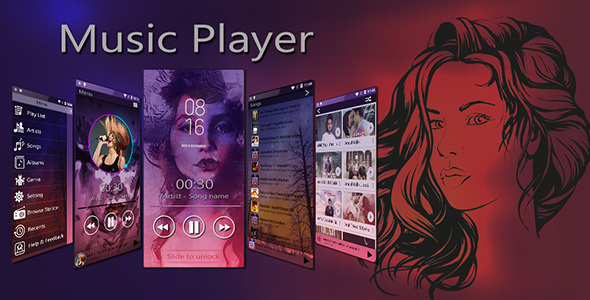
Music Player 2020 – Android App + Admob Integration Review
Introduction
Music Player 2020 is an innovative Android app that combines the world of photography and music to create a unique and engaging experience. This app allows users to set their own photos or images as the background identity for playing music, making it a standout feature among traditional music players. In this review, we’ll delve into the app’s features, user experience, and monetization opportunities through Admob integration.
Design and User Experience
The app’s design is visually appealing, with a clean and modern UI that makes it easy to navigate. Users can change the background image to their own photo or choose from default options. The app’s ability to set custom images on the music screen, home screen, and main screen is a great feature that allows users to personalize their music experience.
Features
Music Player 2020 offers a range of features that make it a comprehensive music player. Some of the notable features include:
- Customizable UI with various design options
- Support for major audio formats
- Superior audio setting with equalizer
- Automatic identification of audio files
- HD playback
- Direct file management (delete, rename, share)
- Quick search within files
- Play music by song, artist, album, or playlist
Admob Integration
The app integrates Admob for revenue through online advertising. This provides a viable monetization opportunity for developers, especially considering the app’s engaging features and user-friendly interface.
Pros and Cons
Pros:
- Unique concept that combines photography and music
- Customizable UI and background images
- Comprehensive feature set
- Admob integration for monetization
Cons:
- Limited customization options for non-photography enthusiasts
- Some users may find the app’s focus on photography overwhelming
Conclusion
Music Player 2020 is an innovative Android app that offers a unique and engaging music experience. With its customizable UI, comprehensive feature set, and Admob integration, this app has the potential to attract a wide range of users. While some users may find the app’s focus on photography overwhelming, the app’s overall design and features make it a great option for those looking for a fresh take on music players.
Rating: 4.5/5 stars
Recommendation: This app is suitable for developers looking to create a unique music player with Admob integration. The app’s customizable UI and comprehensive feature set make it a great option for users looking for a personalized music experience.
User Reviews
Be the first to review “Music Player 2020 – Android App + Admob Integration”
Introduction to Music Player 2020 - Android App with AdMob Integration Tutorial
In this tutorial, we will be building a music player Android app that uses AdMob to display ads. This app will allow users to play music files stored on their device, and will include features such as play/pause, next/previous track, and a playlist view. We will also integrate AdMob to display ads in the app.
Step 1: Setting up the Project
To start, create a new Android project in Android Studio. Name your project "MusicPlayer2020".
Next, add the AdMob SDK to your project. Go to the AdMob website and follow the instructions to get the AdMob SDK. Once you have the SDK, copy the AdMob API key and add it to your Android project.
Step 2: Creating the User Interface
Create a new activity in your Android project and name it "MainActivity". This will be the main activity that the user will interact with.
Create a layout file for the activity, and add the following elements:
- A toolbar with the title "Music Player 2020"
- A RecyclerView to display the playlist
- A Button to play/pause the music
- A Button to skip to the next track
- A Button to skip to the previous track
Here is an example of what the layout file might look like:
<?xml version="1.0" encoding="utf-8"?>
<LinearLayout xmlns:android="http://schemas.android.com/apk/res/android"
xmlns:app="http://schemas.android.com/apk/res-auto"
android:layout_width="match_parent"
android:layout_height="match_parent"
android:orientation="vertical">
<androidx.appcompat.widget.Toolbar
android:id="@+id/toolbar"
android:layout_width="match_parent"
android:layout_height="wrap_content"
android:background="@color/colorPrimary"
android:titleTextAppearance="@style/TextAppearance.AppCompat.Title">
</androidx.appcompat.widget.Toolbar>
<androidx.recyclerview.widget.RecyclerView
android:id="@+id/playlistRecyclerView"
android:layout_width="match_parent"
android:layout_height="0dp"
android:layout_weight="1">
</androidx.recyclerview.widget.RecyclerView>
<LinearLayout
android:layout_width="match_parent"
android:layout_height="wrap_content"
android:orientation="horizontal">
<Button
android:id="@+id/playPauseButton"
android:layout_width="0dp"
android:layout_height="wrap_content"
android:layout_weight="1"
android:text="Play/Pause" />
<Button
android:id="@+id/nextTrackButton"
android:layout_width="0dp"
android:layout_height="wrap_content"
android:layout_weight="1"
android:text="Next" />
<Button
android:id="@+id/previousTrackButton"
android:layout_width="0dp"
android:layout_height="wrap_content"
android:layout_weight="1"
android:text="Previous" />
</LinearLayout>
</LinearLayout>Step 3: Creating the Playlist Adapter
Create a new Java class that will act as the adapter for the RecyclerView. This class will be responsible for displaying the playlist and handling the clicks on the playlist items.
Here is an example of what the adapter class might look like:
public class PlaylistAdapter extends RecyclerView.Adapter<PlaylistAdapter.ViewHolder> {
private List<Song> songs;
public PlaylistAdapter(List<Song> songs) {
this.songs = songs;
}
@NonNull
@Override
public ViewHolder onCreateViewHolder(@NonNull ViewGroup parent, int viewType) {
View view = LayoutInflater.from(parent.getContext()).inflate(R.layout.playlist_item, parent, false);
return new ViewHolder(view);
}
@Override
public void onBindViewHolder(@NonNull ViewHolder holder, int position) {
Song song = songs.get(position);
holder.songTextView.setText(song.getTitle());
}
@Override
public int getItemCount() {
return songs.size();
}
public class ViewHolder extends RecyclerView.ViewHolder {
public TextView songTextView;
public ViewHolder(View itemView) {
super(itemView);
songTextView = itemView.findViewById(R.id.songTextView);
}
}
}Step 4: Creating the Music Player
Create a new Java class that will act as the music player. This class will be responsible for playing the music and handling the play/pause and next/previous track buttons.
Here is an example of what the music player class might look like:
public class MusicPlayer {
private MediaPlayer mediaPlayer;
private List<Song> songs;
private int currentSongIndex;
public MusicPlayer(List<Song> songs) {
this.songs = songs;
currentSongIndex = 0;
mediaPlayer = new MediaPlayer();
}
public void play() {
try {
mediaPlayer.reset();
mediaPlayer.setDataSource(songs.get(currentSongIndex).getPath());
mediaPlayer.prepare();
mediaPlayer.start();
} catch (IOException e) {
Log.e("MusicPlayer", "Error playing music");
}
}
public void pause() {
mediaPlayer.pause();
}
public void nextTrack() {
currentSongIndex++;
if (currentSongIndex >= songs.size()) {
currentSongIndex = 0;
}
play();
}
public void previousTrack() {
currentSongIndex--;
if (currentSongIndex < 0) {
currentSongIndex = songs.size() - 1;
}
play();
}
}Step 5: Integrating AdMob
Create a new Java class that will act as the AdMob handler. This class will be responsible for displaying ads in the app.
Here is an example of what the AdMob handler class might look like:
public class AdMobHandler {
private MobileAds mobileAds;
private InterstitialAd interstitialAd;
private RewardedAd rewardedAd;
public AdMobHandler() {
mobileAds = new MobileAds();
interstitialAd = new InterstitialAd();
rewardedAd = new RewardedAd();
}
public void loadInterstitialAd() {
interstitialAd.loadAd(new AdRequest.Builder().build());
}
public void showInterstitialAd() {
interstitialAd.show(MainActivity.this);
}
public void loadRewardedAd() {
rewardedAd.loadAd(new AdRequest.Builder().build());
}
public void showRewardedAd() {
rewardedAd.show(MainActivity.this);
}
}Step 6: Creating the AdMob Layout
Create a new layout file for the AdMob ads. This layout file will contain the ad layout.
Here is an example of what the ad layout file might look like:
<?xml version="1.0" encoding="utf-8"?>
<LinearLayout xmlns:android="http://schemas.android.com/apk/res/android"
android:layout_width="match_parent"
android:layout_height="wrap_content"
android:orientation="vertical">
<com.google.android.gms.ads.AdView
android:id="@+id/adView"
android:layout_width="wrap_content"
android:layout_height="wrap_content"
ads:adSize="BANNER"
ads:adUnitId="@string/admob_banner_ad_unit_id">
</com.google.android.gms.ads.AdView>
</LinearLayout>Step 7: Integrating the AdMob Layout
Add the AdMob layout to the main activity layout file.
Here is an example of what the main activity layout file might look like:
<?xml version="1.0" encoding="utf-8"?>
<LinearLayout xmlns:android="http://schemas.android.com/apk/res/android"
xmlns:app="http://schemas.android.com/apk/res-auto"
android:layout_width="match_parent"
android:layout_height="match_parent"
android:orientation="vertical">
<androidx.appcompat.widget.Toolbar
android:id="@+id/toolbar"
android:layout_width="match_parent"
android:layout_height="wrap_content"
android:background="@color/colorPrimary"
android:titleTextAppearance="@style/TextAppearance.AppCompat.Title">
</androidx.appcompat.widget.Toolbar>
<androidx.recyclerview.widget.RecyclerView
android:id="@+id/playlistRecyclerView"
android:layout_width="match_parent"
android:layout_height="0dp"
android:layout_weight="1">
</androidx.recyclerview.widget.RecyclerView>
<LinearLayout
android:layout_width="match_parent"
android:layout_height="wrap_content"
android:orientation="horizontal">
<Button
android:id="@+id/playPauseButton"
android:layout_width="0dp"
android:layout_height="wrap_content"
android:layout_weight="1"
android:text="Play/Pause" />
<Button
android:id="@+id/nextTrackButton"
android:layout_width="0dp"
android:layout_height="wrap_content"
android:layout_weight="1"
android:text="Next" />
<Button
android:id="@+id/previousTrackButton"
android:layout_width="0dp"
android:layout_height="wrap_content"
android:layout_weight="1"
android:text="Previous" />
</LinearLayout>
<include layout="@layout/ad_mob_layout" />
</LinearLayout>Step 8: Adding the AdMob Code
Add the AdMob code to the main activity class.
Here is an example of what the main activity class might look like:
public class MainActivity extends AppCompatActivity {
private AdMobHandler adMobHandler;
private MusicPlayer musicPlayer;
@Override
protected void onCreate(Bundle savedInstanceState) {
super.onCreate(savedInstanceState);
setContentView(R.layout.activity_main);
adMobHandler = new AdMobHandler();
musicPlayer = new MusicPlayer(songs);
// Load the ad
adMobHandler.loadInterstitialAd();
// Display the ad
adMobHandler.showInterstitialAd();
// Create the playlist adapter
PlaylistAdapter playlistAdapter = new PlaylistAdapter(songs);
// Set the adapter for the RecyclerView
playlistRecyclerView.setAdapter(playlistAdapter);
// Set the onClickListener for the playlist items
playlistAdapter.setOnItemClickListener(new PlaylistAdapter.OnItemClickListener() {
@Override
public void onItemClick(Song song) {
musicPlayer.play(song);
}
});
// Create the music player
musicPlayer.play();
}
}That's it! You have now created a music player Android app with AdMob integration.
Please note that this is a basic example, you may want to add more features to your app such as error handling, network connectivity checking, and more.
Also, make sure to replace the AdMob API key with your own API key and to replace the ad unit IDs with your own ad unit IDs.
I hope this tutorial was helpful! Let me know if you have any questions or need further assistance.
Here are the settings examples for Music Player 2020 - Android App + Admob Integration:
App ID (Application ID) To connect your app to AdMob, you will need to create an app in the AdMob dashboard and obtain an App ID. Insert your App ID in the "app id" field in the settings menu in the Music Player 2020's Android app.
Adaptive Banner To add an AdMob banner to your app's main screen, you can configure these options:
- AdMob banner status: Enable or disable the banner. Banner ad size: Choose from phone, normal, full, leaderboard to set the banner ad size. Banners gravity: Choose from Center, Top, Bottom to set where your banner will appear.
Ad Unit ID (AdMob Units) To monetize with AdMob, you need an Ad Unit ID. You can receive this ID by creating a new Admob ad unit in the AdMob dashboad and copying the Ad ID you receive. Insert your Ad unit ID in the "ad unit" field in the settings menu in the Music Player 2020's Android app. To monetize your app, you must activate the "Enable Admob mediation" option.
Enable Ad Mob Mediation To monetize with AdMob, you must allow the app to fetch ads from Admob. To do this, activate the option that says "Enable Admob Mediation".
Interstitial Ad Mode To show interstitial ads full screen, you can configure these options:
- Interstitial ad mode: choose from No Ads, Yes Banner, Yes Interstitial, Never Show.
- Interstitial ad impression: choose from Auto, Banner, Interstitial.
Ad Time To control the ad request time, you can configure these options:
- Frequency of ad requests: choose when to request ads.
- Default ad interval: choose how long a default ad should be shown.
App Analytics To link your app analytics, you need App ID and App secret IDs. Insert your App id and App secret in the "appId" and "appSecret" fields in the settings menu in the Music Player 2020's Android app.
Facebook Audience For Facebook Audience Network ads, you should configure these options:
- APP ID: your Facebook App ID.
- CLASSIC APP ID: your Facebook AdMob App ID.
- Ad layout: choose the ad layout from Leaderboard, Medium Rectangle, Large Rectangular.
- Interstitial/ Rewarded ad: choose YES or NO for interstitial or rewardeds ads.
PlayList To control the playlist settings:
- Enable Playlist: enable this option to use the playlist feature
- Playlist type: choose from the Music Player, Music, Lyrics, and Videos
- Playlist start: choose the playlist start mode by default.
Other Apps To link your other apps account, you need the API access key. Insert your API access key and login credentials in the "API Access KEY" and "Login Credentials" fields.
Test Mode To view the ad with test mode:
* Enable test mode: activate yes to view test ads
* Ads test mode: choose the ad status from OFF, Test Mode YES, Test Mode NO Disable Internet Connection During Ad Load To prevent connectivity during ad load:
* Disable internet connection during ad load: acticate yes to prevent connectivity when loading adsHere are the features of the Music Player 2020 - Android App + Admob Integration:
- Customizable UI: Create a custom music player or Custom UI of My Photo music player.
- Attractive decoration materials and UI Design: A visually appealing design with attractive decoration materials.
- Easy Controlling audio: Easy control over audio playback.
- Supports major available Formats: Supports playback of various audio file formats.
- Superior Audio Setting with Equalizer: Advanced audio settings with equalizer.
- Automatic identification of all the audio files in the phone: Automatically detects all audio files on the phone.
- HD playback: Supports high-definition playback.
- Directly Delete files, Rename, Share operation: Allows direct deletion, renaming, and sharing of files.
- Browse folders directly: Allows direct browsing of folders.
- A quick search within files: Quick search functionality within files.
- Play music by song, artist, album or playlist: Play music by song, artist, album, or playlist.
Additionally, the app also features:
- Admob Integration: Admob advertising for revenue through online advertising.
- Customizable background image: Change the background image to your own photo or image.
- Support for multiple screens: Supports multiple screens, including home screen, main screen, and music screen.
- Support for self-camera pictures, favorite celebrity star, cute pets, animated images, beautiful and wonderful scenery taken trips to go, athletes, etc.: Supports customization with various types of images.
- Download and customize your music player: Allows users to download and customize their music player.
The app also comes with:
- Full Source code: Full source code for the app.
- Documentation: Documentation for the app.
- Design in screenshot: Design screenshots for the app.
- Support to install code on your machine: Support for installing the code on your machine.
- Demo apk: A demo APK for the app.
The requirements for the app are:
- Android Studio: Android Studio software.
- Admob Account: Admob account.
- Playstore Account: Playstore account.
The instructions for the app are:
- Built on Android studio: The app is built on Android Studio.
- Easy to reskin, change colors: Easy to reskin and change colors.
- Admob (Banner + Interstitial) only replace Admob Banner and Interstitial ids: Only replace Admob Banner and Interstitial ids.
- Replace your Icon, change the title, change package name, generate signed APK: Replace icon, change title, change package name, and generate signed APK.

$29.00









There are no reviews yet.