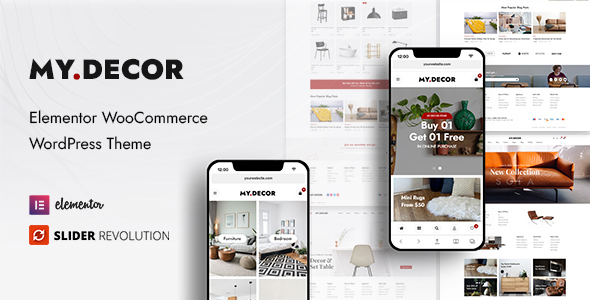
Introduction
Are you looking for a professional WordPress theme for your online store? Look no further than MyDecor, a WooCommerce WordPress theme designed specifically for shopping online stores. With its clean and modern design, MyDecor is suitable for a wide range of eCommerce websites, including furniture, organic, food, grocery, fashion, electronics, sneakers, shoes, glasses, accessories, and more. In this review, we’ll take a closer look at the features and benefits of MyDecor, as well as its performance and overall value.
Design and Features
MyDecor boasts a responsive layout that ensures a seamless user experience across all devices. The theme includes a range of pre-designed layouts for the homepage and product pages, making it easy to customize and personalize your online store. Some of the notable features of MyDecor include:
- Responsive layout for seamless user experience across all devices
- Pre-designed layouts for homepage and product pages
- Mega menu for easy navigation
- Slider Revolution for creating engaging product showcases
- Elementor Page Builder for customizable layouts
- RTL support for right-to-left languages
- Product quick view for fast product information
- Ajax search and Ajax cart for a seamless shopping experience
- Shop load more/infinite scroll for endless product discovery
- Easy one-click demo import for quick setup
Performance
MyDecor is designed to be fast and responsive, ensuring a smooth user experience for your customers. The theme is optimized for speed and performance, making it ideal for online stores that require a high level of performance.
Documentation and Support
MyDecor comes with comprehensive documentation and support, making it easy to get started and troubleshoot any issues that may arise. The theme includes detailed instructions for setup and configuration, as well as a support center for answers to common questions.
Score and Sales
Based on our review, we give MyDecor a score of 5 out of 5 stars. With 1102 sales, it’s clear that MyDecor is a popular choice among online store owners. The theme’s clean design, responsive layout, and customizable features make it an ideal choice for a wide range of eCommerce websites.
Conclusion
In conclusion, MyDecor is an excellent choice for online store owners looking for a professional WordPress theme. With its clean design, responsive layout, and customizable features, MyDecor is suitable for a wide range of eCommerce websites. The theme’s performance and documentation are also top-notch, making it easy to get started and troubleshoot any issues that may arise. With a score of 5 out of 5 stars and 1102 sales, MyDecor is a solid choice for anyone looking to create a successful online store.
User Reviews
Be the first to review “MyDecor – Elementor WooCommerce WordPress Theme”
Introduction
Welcome to the MyDecor - Elementor WooCommerce WordPress Theme tutorial! MyDecor is a modern, responsive, and highly customizable WordPress theme designed specifically for online stores and e-commerce websites. With its clean and elegant design, MyDecor is perfect for showcasing your products and providing an exceptional user experience for your customers. In this tutorial, we will guide you through the process of setting up and customizing your MyDecor theme using Elementor page builder and WooCommerce plugin.
Prerequisites
Before starting this tutorial, please make sure you have the following:
- WordPress installed on your website.
- MyDecor theme installed and activated.
- Elementor page builder plugin installed and activated.
- WooCommerce plugin installed and activated.
- Familiarity with basic WordPress concepts, such as creating pages, posts, and categories.
Tutorial
Setting up the Theme
- After installing and activating the MyDecor theme, you will be prompted to install recommended plugins, including Elementor and WooCommerce. Make sure to install and activate them.
- Go to the WordPress dashboard and click on the "Appearance" tab. Then, click on the "Customize" button to access the theme's customizer.
- In the customizer, you can customize the theme's settings, such as the logo, colors, and typography.
- To customize the theme's layout, click on the "Layout" tab and choose from a variety of pre-designed layouts.
Setting up WooCommerce
- To set up WooCommerce, go to the WordPress dashboard and click on the "WooCommerce" tab.
- Click on the "Settings" button to access the WooCommerce settings.
- In the settings, you can configure the currency, tax rates, and shipping options.
- To add products, go to the "Products" tab and click on the "Add New" button.
- Fill in the product details, including the title, description, price, and images.
- To configure product categories, go to the "Product Categories" tab and create new categories as needed.
Customizing the Theme with Elementor
- To access Elementor, go to the WordPress dashboard and click on the "Elementor" tab.
- Click on the "Elementor" button to open the page builder.
- To create a new page, click on the "Add New" button and choose a template or start from a blank page.
- Use the Elementor widgets to customize the page's layout and design. Some popular widgets include:
- Header and footer widgets
- Image and video widgets
- Text and quote widgets
- Button and icon widgets
- To customize the theme's colors and typography, go to the "Theme Styles" tab and adjust the settings as needed.
Customizing WooCommerce Elements with Elementor
- To customize WooCommerce elements, such as product pages and checkout pages, use the Elementor widgets specifically designed for WooCommerce.
- For example, you can use the "Product Carousel" widget to display a carousel of products on your product page.
- You can also use the "Product Grid" widget to display a grid of products on your product page.
- To customize the checkout page, use the "Checkout" widget and adjust the settings as needed.
Advanced Customization
- To access advanced customization options, go to the "Custom CSS" tab in the Elementor settings.
- Use the custom CSS code to override the theme's default styles and create custom layouts and designs.
- To access advanced WooCommerce settings, go to the "WooCommerce" tab in the WordPress dashboard and click on the "Advanced" button.
- Use the advanced settings to configure WooCommerce features, such as product bundles and digital downloads.
Conclusion
That's it! With this tutorial, you should now have a good understanding of how to set up and customize your MyDecor theme using Elementor page builder and WooCommerce plugin. Remember to experiment with different layouts and designs to find the perfect look for your online store. If you have any questions or need further assistance, feel free to ask.
Logo Settings
To configure the logo settings in MyDecor - Elementor WooCommerce WordPress Theme, follow these steps:
- Go to Appearance > Customize > MyDecor > Logo
- Upload your logo by clicking on the "Select Image" button
- Set the logo width and height as per your requirement
- Choose the logo position from the dropdown options (left, center, right)
Header Settings
To configure the header settings in MyDecor - Elementor WooCommerce WordPress Theme, follow these steps:
- Go to Appearance > Customize > MyDecor > Header
- Choose the header layout from the dropdown options (header layout 1, header layout 2, etc.)
- Set the header height and padding as per your requirement
- Enable or disable the sticky header option
Menu Settings
To configure the menu settings in MyDecor - Elementor WooCommerce WordPress Theme, follow these steps:
- Go to Appearance > Customize > MyDecor > Menu
- Choose the menu layout from the dropdown options (menu layout 1, menu layout 2, etc.)
- Set the menu width and padding as per your requirement
- Enable or disable the mobile menu option
Typography Settings
To configure the typography settings in MyDecor - Elementor WooCommerce WordPress Theme, follow these steps:
- Go to Appearance > Customize > MyDecor > Typography
- Set the font family, font size, and font style for headings and body text
- Choose the line height and letter spacing as per your requirement
Colors Settings
To configure the colors settings in MyDecor - Elementor WooCommerce WordPress Theme, follow these steps:
- Go to Appearance > Customize > MyDecor > Colors
- Set the primary color, secondary color, and accent color
- Choose the background color, text color, and hover color for buttons and links
- Enable or disable the gradient effect option
Widgets Settings
To configure the widgets settings in MyDecor - Elementor WooCommerce WordPress Theme, follow these steps:
- Go to Appearance > Customize > MyDecor > Widgets
- Drag and drop widgets into the available widget areas
- Configure the widget settings as per your requirement
- Enable or disable the widget animation option
Footer Settings
To configure the footer settings in MyDecor - Elementor WooCommerce WordPress Theme, follow these steps:
- Go to Appearance > Customize > MyDecor > Footer
- Choose the footer layout from the dropdown options (footer layout 1, footer layout 2, etc.)
- Set the footer height and padding as per your requirement
- Enable or disable the social icons and copyright text options
Here are the features of MyDecor - Elementor WooCommerce WordPress Theme extracted from the content:
General Features
- Responsive Layout
- Mega Menu
- Elementor Page Builder
- Awesome Slider Revolution
- RTL support
- Product Quick View
- Ajax Search
- Ajax Cart
- Single Ajax Add To Cart
- Shop Load More/Infinite Scroll
E-commerce Features
- WooCommerce Compatible
- Product Quick View
- 2+ Product Hover Styles
- 4+ Shop Filter Layouts/Styles
- 5+ Product Details Layouts/Styles
- Filter Product By Color
- Color Swatches For Variable Product
- Catalog Mode Ready
- Dokan Compatible
Design Features
- 6+ Unique Homepages
- Unlimited Sidebars
- Multi Widgets
- Advanced Header Options
- Footer Builder
- Sticky Header
- Translation Ready
- WPML Compatible
- Post formats: Standard, Gallery, Quote, Video, Audio
- Blog Masonry
- Unlimited Colors
- Font Awesome Integration
- Wishlist, Compare Support
- YITH WooCommerce Frequently Bought Together Support
- Portfolio Integration
- Testimonial, Feature, Team Member Integration
- Instagram, Facebook Page Integration
- Mailchimp Subscription Integration
- Logo Slider Integration
Other Features
- Over 896 Google Fonts
- Over 17 custom elements for Elementor
- Easy One Click Demo Import
- Free Awesome Contact Form 7
- Free Update
- Free Premium Quality Support
- Detailed Documentation

$49.00








.png?w=300&resize=300,300&ssl=1)
There are no reviews yet.