NAVX – Ultimate Navigation Plugin
$8.00
334 sales
LIVE PREVIEW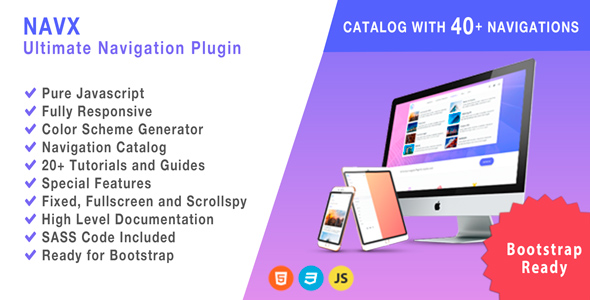
NAVX – Ultimate Navigation Plugin Review
As a web developer, finding the right navigation plugin for your website can be a daunting task. With so many options available, it’s easy to get overwhelmed. But fear not, dear reader, for I have found a gem that has simplified my navigation woes – NAVX, the Ultimate Navigation Plugin.
Introduction
NAVX is a powerful and feature-rich navigation plugin that has taken the web development community by storm. With its sleek design, ease of use, and impressive feature set, it’s no wonder why it has earned a score of 4.44 out of 5 stars. In this review, I’ll dive into the features, pros, and cons of NAVX, and give you a comprehensive overview of what makes it stand out from the rest.
Features
NAVX boasts an impressive array of features that make it a must-have for any web developer.
- Fully Responsive: NAVX is fully responsive, meaning it works seamlessly on mobile phones, tablets, and desktop devices.
- Pure JavaScript: NAVX doesn’t rely on jQuery or other libraries, making it fast and lightweight.
- Color Generator: The color generator feature allows you to choose the perfect color for your project and copy the code.
- Catalog: With over 40 preset navigations, you can easily copy and paste them into your page.
- Tutorials and Guides: NAVX comes with over 20 tutorials and guides to help you speed up your development process.
- Skins: Choose from a variety of beautiful skins to match your project’s style.
- Bootstrap Ready: NAVX is fully compatible with the popular front-end framework, Bootstrap.
- Fixed Navigation: Add a fixed navigation with just a simple CSS class.
- Scrollspy Function: The scrollspy function is easy to use and doesn’t require any additional scripting.
- Fullscreen Navigation: Create a fullscreen navigation with just a few lines of code.
- Grid System: The CSS grid system helps you organize your content with ease.
- SASS Code Included: NAVX includes SASS code for complete customization.
- Ultra Documented: The plugin comes with tons of documentation, tutorials, guides, and examples.
- Periodic Updates: The developers regularly update NAVX to add new features and fix bugs.
Changelog
NAVX has a changelog that shows the plugin’s development history.
- 22 April 19: Fix for a bug on the "click" event
- 21 January 2019: Fix for a bug on the "hover" event
- 16 October 2018: Initial release (Version 1.0)
Conclusion
In conclusion, NAVX is an excellent navigation plugin that offers a wide range of features, ease of use, and impressive documentation. With its responsive design, pure JavaScript code, and compatibility with Bootstrap, it’s a great choice for any web developer. While it may have a few minor bugs, the developers are actively updating the plugin to fix issues and add new features.
Rating
I give NAVX a score of 4.44 out of 5 stars. While it’s not perfect, it’s an excellent plugin that has earned its place in my web development toolkit.
Recommendation
If you’re looking for a reliable and feature-rich navigation plugin, I highly recommend giving NAVX a try. With its impressive feature set and ease of use, it’s a great choice for any web developer.
User Reviews
Be the first to review “NAVX – Ultimate Navigation Plugin” Cancel reply
Introduction to NAVX - Ultimate Navigation Plugin
NAVX is a powerful and highly customizable navigation plugin for WordPress that allows you to create intuitive and user-friendly navigation menus for your website. With NAVX, you can easily add, edit, and manage your website's navigation menu, as well as customize its appearance and behavior to match your brand's style and design. In this tutorial, we will guide you through the process of installing and setting up NAVX, and show you how to use its various features to create a professional-looking navigation menu for your website.
Getting Started with NAVX
Before we dive into the tutorial, make sure you have the following:
- A WordPress website (self-hosted or hosted on WordPress.com)
- The NAVX plugin installed and activated
- Basic knowledge of WordPress and its admin dashboard
Step 1: Installing and Activating NAVX
- Log in to your WordPress admin dashboard and navigate to the Plugins menu.
- Click on the "Add New" button and search for "NAVX" in the search bar.
- Click on the "Install Now" button to install the plugin.
- Once installed, click on the "Activate" button to activate the plugin.
Step 2: Setting Up NAVX
- After activating NAVX, you will see a new menu item called "NAVX" in your WordPress admin dashboard.
- Click on the "NAVX" menu item to access the plugin's settings page.
- On the settings page, you will see several sections to configure the plugin's behavior and appearance. We will go through each section in detail later.
Step 3: Creating a Navigation Menu
- To create a new navigation menu, click on the "Menus" tab on the NAVX settings page.
- Click on the "Create New Menu" button to create a new menu.
- Enter a name for your menu in the "Menu Name" field, and optionally, a description.
- Click on the "Create Menu" button to create the menu.
Step 4: Adding Menu Items
- To add items to your menu, click on the "Add Items" button.
- You can add menu items by selecting from the available pages, posts, categories, tags, or custom links.
- Use the drag-and-drop interface to reorder the menu items as needed.
- Click on the "Save Menu" button to save your changes.
Step 5: Customizing the Navigation Menu
- To customize the appearance and behavior of your navigation menu, click on the "Appearance" tab on the NAVX settings page.
- You can customize the menu's colors, fonts, and spacing using the available options.
- You can also add custom CSS to further customize the menu's appearance.
Step 6: Adding the Navigation Menu to Your Website
- To add the navigation menu to your website, click on the "Insert Menu" button on the NAVX settings page.
- You can choose from several options to add the menu to your website, such as a sidebar widget, a footer menu, or a custom HTML element.
- Configure the menu's settings as needed, and click on the "Insert" button to add the menu to your website.
Conclusion
That's it! With these steps, you should now have a basic understanding of how to use the NAVX plugin to create a professional-looking navigation menu for your website. In the next section, we will go into more detail on how to customize the plugin's behavior and appearance to match your brand's style and design.
Here is a complete settings example for NAVX - Ultimate Navigation Plugin:
Main Settings
main_settings: navigation_mode: 1 animation_type: slide animation_speed: 500 scrolling_distance: 100
Menu Settings
menu_settings: menu_selector: ".main-nav" menu_type: standard sub_menu_indent: 20 sub_menu_animate: true sub_menu_animation_speed: 500 menu_icon_selector: ".fa-bars" menu_icon_class: "fa fa-bars"
Anchor Settings
anchor_settings: anchor_selector: ".anchor" anchor_type: scroll anchor_animation_speed: 500 anchor_scrolling_distance: 100 anchor_link_target: _self
Sticky Settings
sticky_settings: sticky_selector: ".sticky-nav" sticky_type: scroll sticky_animation_speed: 500 sticky_scrolling_distance: 100 sticky_link_target: _self
Responsive Settings
responsive_settings: breakpoint_large: 1280 breakpoint_medium: 960 breakpoint_small: 600 breakpoint_extra_small: 480 menu_type_breakpoint_large: standard menu_type_breakpoint_medium: collapsed menu_type_breakpoint_small: collapsed menu_type_breakpoint_extra_small: collapsed
Here are the features of the NAVX - Ultimate Navigation Plugin:
- Fully responsive: Ready to use on mobile phones, tablets, and desktop devices.
- Pure JavaScript: Does not use jQuery or other libraries; fast and efficient.
- Color generator: Choose a color and get the code to use for your project.
- Catalog: Over 40 preset navigations available to copy and paste to your page.
- Tutorials and guides: Over 20 resources to help speed up your development.
- Skins: Choose a beautiful skin to match your project's style.
- Bootstrap ready: Completely compatible with the Bootstrap front-end framework.
- Fixed navigation: Use a fixed navigation with a simple CSS class.
- Scrollspy function: Simple and easy to use, no additional script needed.
- Fullscreen navigation: Easily create a fullscreen navigation by adding a CSS class.
- Grid system: CSS grid system for organizing content, easy to use.
- SASS code included: Complete customization options with included SASS code.
- Ultra documented: Tons of documentation, tutorials, guides, and examples available.
- Periodic updates: Regular updates to add features and fix problems.
No additional information is available other than the changelog entries, which are:
Changelog
- April 22, 2019: Fixed a bug on the "click" event.
- January 21, 2019: Fixed a bug on the "hover" event.
- October 16, 2018: Initial release (version 1.0).










There are no reviews yet.