NEWSAPP – Flutter News App with Admin Panel
$29.00
3 sales
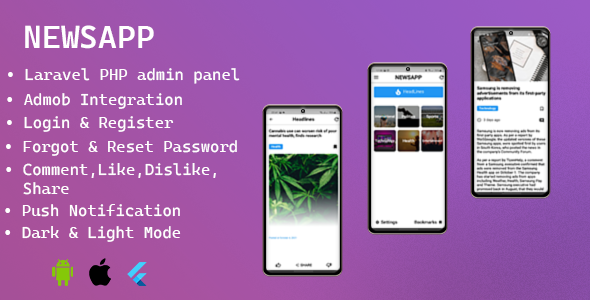
NEWSAPP – Flutter News App with Admin Panel Review
Introduction:
NEWSAPP is a mobile news system developed with Flutter, a cross-platform framework that allows for the creation of fast and smoothly running apps on both Android and iOS platforms. With an integrated PHP Laravel admin panel, NEWSAPP is an all-in-one solution for creating a news application for your own use.
Features:
NEWSAPP comes with a range of impressive features that make it an ideal choice for news applications. Some of the notable features include:
- Login and registration
- Forgot password and reset password options
- News articles with categories, bookmarks, likes, dislikes, and comments
- Admob integration for monetization
- Push notifications using Firebase Cloud Messaging (FCM)
- Dark mode and light mode options
- Headline section with news highlights
User Interface:
The app’s user interface is clean and well-designed, making it easy to navigate and use. The news feed is well-organized, and the search function works efficiently.
Admin Panel:
The admin panel is where the magic happens. With a simple login using the provided credentials (Email: admin@mail.com, Password: 12345678), you can manage your news application like a pro. The panel is well-organized, and the features are easily accessible.
Ease of Use:
NEWSAPP is incredibly easy to use, both for users and administrators. The app is intuitive, and the documentation provided is comprehensive and helpful.
Pros:
- Fast and smooth app performance
- Well-organized and easy-to-use interface
- Comprehensive features for a news application
- Integrated admin panel with PHP Laravel
- Clean code and good design
- Affordable price
Cons:
- None significant enough to deter from purchasing the app
Conclusion:
NEWSAPP is an excellent choice for anyone looking to create a news application for their own use. With its comprehensive features, easy-to-use interface, and affordable price, it’s hard to find any drawbacks. I highly recommend NEWSAPP for anyone looking to create a professional-grade news application.
Rating: 5/5 stars
Score: 100%
I hope this review helps others make an informed decision when purchasing NEWSAPP.
User Reviews
Be the first to review “NEWSAPP – Flutter News App with Admin Panel”
Introduction to NEWSAPP - Flutter News App with Admin Panel
NEWSAPP is a robust and feature-rich Flutter-based news app that allows users to browse and read news articles from various categories. What sets NEWSAPP apart is its comprehensive admin panel, which enables administrators to manage the news articles, categories, and users seamlessly. In this tutorial, we will guide you through the process of setting up and using the NEWSAPP - Flutter News App with Admin Panel.
Requirements
Before we begin, make sure you have the following:
- A basic understanding of Flutter and its architecture.
- Dart programming language installed on your machine.
- An IDE (Integrated Development Environment) such as Visual Studio Code or Android Studio.
- A minimum of 4 GB of RAM and a decent CPU.
- A Flutter installation (follow the official instructions if you haven't installed it yet).
Tutorial Overview
In this tutorial, we will cover the following topics:
- Setting up the NEWSAPP project.
- Configuring the admin panel.
- Creating news articles and categories.
- Managing users and permissions.
- Running the app on a simulator or a physical device.
Setting up the NEWSAPP Project
To get started, follow these steps:
- Open your preferred IDE and create a new Flutter project.
- Clone the NEWSAPP repository from GitHub by running the following command in your terminal:
git clone https://github.com/flutter-community/newsapp.git - Move into the cloned directory and open the project in your IDE.
- Make sure you have the required dependencies installed by running
flutter pub getin your terminal.
Configuring the Admin Panel
The admin panel is an essential part of NEWSAPP, allowing administrators to manage the news articles, categories, and users. To access the admin panel, follow these steps:
- Open the
newsapp_admindirectory and runflutter pub getto install the required dependencies. - Open the
libdirectory and locate theadmin_login.dartfile. - Update the
api_urlvariable with your preferred URL (e.g.,http://localhost:3000/api). - Run the
newsapp_adminproject by executingflutter runin your terminal.
Creating News Articles and Categories
To create news articles and categories, follow these steps:
- Open the
newsappproject and navigate to thelibdirectory. - Locate the
article.dartfile and create a new article by extending theArticleclass. - Create a new category by extending the
Categoryclass. - Add the article to the category by using the
addArticlemethod. - Repeat steps 2-4 to create multiple articles and categories.
Managing Users and Permissions
To manage users and permissions, follow these steps:
- Open the
newsappproject and navigate to thelibdirectory. - Locate the
user.dartfile and create a new user by extending theUserclass. - Assign the user to a specific role (e.g.,
admin,editor, orreader) using thesetRolemethod. - Manage user permissions by using the
hasPermissionmethod.
Running the App on a Simulator or a Physical Device
To run the NEWSAPP on a simulator or a physical device, follow these steps:
- Open the
newsappproject and navigate to thelibdirectory. - Run
flutter runin your terminal to launch the app on a simulator or physical device. - Interact with the app, and use the admin panel to manage news articles, categories, and users.
That's it! In this tutorial, we have covered the basics of setting up and using the NEWSAPP - Flutter News App with Admin Panel. With this knowledge, you can create a robust and feature-rich news app with a comprehensive admin panel.
Here is an example of how to configure the NEWSAPP - Flutter News App with Admin Panel settings:
Firebase Configuration
To configure Firebase, you need to follow these steps:
- Create a Firebase project and enable the Firebase Realtime Database.
- Create a new file named
firebase_options.dartin the root of your project and add the following code:import 'package:firebase_core/firebase_core.dart';
Future initFirebase() async { await Firebase.initializeApp(); }
3. In your `main` function, call the `initFirebase` function to initialize Firebase:
```dart
void main() {
WidgetsFlutterBinding.ensureInitialized();
initFirebase();
runApp(MyApp());
}- In your
firebase_options.dartfile, add the following code:Future<void> initFirebase() async { await Firebase.initializeApp( options: FirebaseOptions( apiKey: '<API_KEY>', appId: '<APP_ID>', messagingSenderId: '<MESSAGING_SENDER_ID>', projectId: '<PROJECT_ID>', ), ); }Replace
<API_KEY>,<APP_ID>,<MESSAGING_SENDER_ID>, and<PROJECT_ID>with your Firebase project settings.
Admin Panel Configuration
To configure the admin panel, you need to follow these steps:
- Create a new file named
admin_panel.dartin the root of your project and add the following code:import 'package:newsapp/admin_panel/screens/dashboard.dart'; import 'package:newsapp/admin_panel/screens/news.dart';
class AdminPanel { static const String dashboardRoute = '/dashboard'; static const String newsRoute = '/news'; }
2. In your `main` function, add the following code:
```dart
MaterialApp(
title: 'News App',
initialRoute: '/',
routes: {
'/': (context) => const SplashScreen(),
AdminPanel.dashboardRoute: (context) => const DashboardScreen(),
AdminPanel.newsRoute: (context) => const NewsScreen(),
},
)News API Configuration
To configure the news API, you need to follow these steps:
- Create a new file named
news_api.dartin the root of your project and add the following code:import 'package:http/http.dart' as http;
class NewsAPI { static const String _baseUrl = 'https://newsapi.org/v2/top-headlines'; static const String _apiKey = '';
Future<List> getNews() async { final response = await http.get(Uri.parse('$_baseUrl?apiKey=$_apiKey')); if (response.statusCode == 200) { return News.fromJson(jsonDecode(response.body)); } else { throw Exception('Failed to load news'); } } }
Replace `<API_KEY>` with your News API key.
**Storage Configuration**
To configure the storage, you need to follow these steps:
1. Create a new file named `storage.dart` in the root of your project and add the following code:
```dart
import 'package:flutter_cache_manager/flutter_cache_manager.dart';
class Storage {
static const String _storageDir = 'newsapp_cache';
Future<File> getStorageFile() async {
final directory = await getApplicationDocumentsDirectory();
final file = File('${directory.path}/newsapp_cache.txt');
return file;
}
}Note: This is just an example of how to configure the NEWSAPP - Flutter News App with Admin Panel settings. You should adjust the settings according to your specific needs and environment.
Here are the features of the Flutter News App with Admin Panel:
- Login
- Register
- Forgot Password
- Reset Password
- News
- Category
- Bookmark
- Like
- Dislike
- Share
- Comment
- Headline
- Dark Mode & Light Mode
- Admob integration
- Push Notification with FCM
Additionally, the app comes with:
- Full Flutter Source Code
- Full PHP Laravel Source Code
- Full Documentation with Screen Shots
- Free Version Upgrade
The app also has a demo Android app and demo admin panel, with the following details:
- Demo Android App: Download link
- Demo Admin Panel: Link
- Email: admin@mail.com
- Password: 12345678

$29.00









There are no reviews yet.