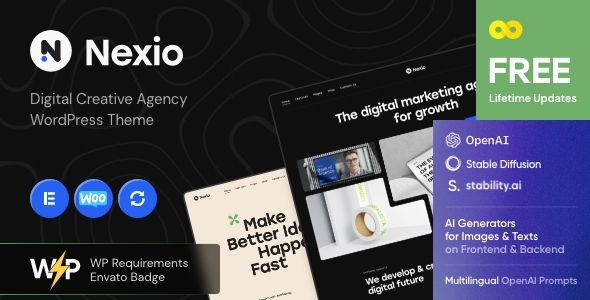
Nexio – Digital Agency Creative WordPress Theme – A Review
As technology continues to shape the world of Digital Marketing and Agency services, the web design and development landscape faces new challenges and opportunities. With many themes flooding the market, it requires a carefully crafted and purpose-built design that not only elevates a website’s aesthetic appeal but effectively communicates a company’s vision to its audience.
This review is about "Nexio – Digital Agency WordPress Theme", a highly configurable and customizable template designed specifically for digital consulting, marketing studios, and creative agencies in mind.
What is nexio?
Nexio’s primary target audience includes internet marketing consultants, advertising agencies, video production studios, digital media & entertainment agencies, software development companies and a wide range of creative businesses working in a variety of fields offering services that can be perfectly showcased within the framework of this exceptional WordPress theme.
Features and Capabilities
Some of the most impressive out-of-the-box features and capabilities for this theme are:
-
Extensive Demos: Offering 12 customizable demo versions helps you in showcasing your product or services easily.
-
All-in-One Framework: Built on cutting-edge design principles, Nexio provides unparalleled customization options on both global and per-page customizer, along with full control of each module, typography, colors and much more that you’d want in themes.
-
Advanced Contact Form Options: It boasts of inbuilt Contact Options that seamlessly integrates with Contact and Contact Manager for an amazing user experience
-
Flexible Blog Style: Choose from seven blog layout styles to present Your blog section.
-
WooCommerce Ready: It gets WooCommerce 5.3 to work and helps in creation of multiple online store designs effectively.
-
Retinal Images and Full-width or Boxed Page Layouts: Display your beautiful work with stunning resolutions.
- Modern design: You’ll have cutting-edge elements in the mix of a lot of color selection options as per your likings for making it one of your choices
8 Compatibility – 1 (5 reviews)
Compatibility review score for theme
The developer of the Nexio WordPress theme received an excellent 5 out-of-5 reviews in the compatibility ranking, indicating high levels of satisfaction towards the theme’s capability to function smoothly
with most other WordPress plugins and various web applications.
User Reviews
Be the first to review “Nexio – Digital Agency Creative WordPress Theme”
Introduction
Welcome to the Nexio - Digital Agency Creative WordPress Theme tutorial! Nexio is a modern and responsive WordPress theme designed specifically for digital agencies, creative studios, and other creative professionals. With its sleek and intuitive design, Nexio provides a perfect platform for showcasing your work, services, and team. In this tutorial, we will guide you through the process of setting up and customizing your Nexio theme, helping you to create a stunning and effective website that reflects your brand and showcases your expertise.
Getting Started
Before we dive into the tutorial, make sure you have the following:
- A WordPress installation (version 5.2 or higher)
- The Nexio - Digital Agency Creative WordPress Theme installed and activated
- A basic understanding of WordPress and its core concepts (e.g., pages, posts, menus, widgets)
Step 1: Setting Up the Theme
- Log in to your WordPress dashboard and navigate to the Appearance > Themes section.
- Click on the "Activate" button next to the Nexio theme to activate it.
- Once activated, you will be taken to the Nexio theme's settings page, where you can configure various theme options.
Step 2: Configuring Theme Options
- On the Nexio theme settings page, you will see various sections with options to customize the theme. Let's start with the "General" section.
- In the "General" section, you can configure the theme's logo, favicon, and color scheme. Upload your logo and favicon, and select the desired color scheme.
- Move on to the "Typography" section, where you can customize the font family, font sizes, and line heights for headings and body text.
- In the "Layout" section, you can configure the theme's layout options, such as the sidebar position, footer layout, and responsive design settings.
- Finally, in the "Social Media" section, you can connect your social media profiles and add social media links to your website.
Step 3: Creating Pages and Posts
- In the WordPress dashboard, navigate to the Pages > Add New section to create a new page.
- Create a new page for your homepage, and add a title, content, and any relevant meta information (e.g., keywords, description).
- You can also create pages for your services, portfolio, about page, and contact page.
- To create a new post, navigate to the Posts > Add New section. Posts are typically used for blog articles or news updates.
Step 4: Customizing the Homepage
- The Nexio theme comes with a customizable homepage layout. To customize the homepage, navigate to the Appearance > Customize section.
- In the Customize section, you will see various options to customize the homepage layout, including the hero section, feature sections, and footer.
- You can add or remove sections, and customize the content, images, and other elements within each section.
Step 5: Adding Widgets and Shortcodes
- Widgets are small blocks of content that can be added to your website's sidebar or footer. To add a widget, navigate to the Appearance > Widgets section.
- Nexio comes with a range of pre-designed widgets, including a recent posts widget, a social media widget, and a contact form widget.
- Shortcodes are snippets of code that can be used to add custom content to your website. Nexio comes with a range of pre-designed shortcodes, including a portfolio shortcode, a testimonial shortcode, and a team member shortcode.
Step 6: Customizing the Portfolio
- The Nexio theme comes with a customizable portfolio layout. To customize the portfolio, navigate to the Appearance > Customize section.
- In the Customize section, you will see various options to customize the portfolio layout, including the portfolio grid, portfolio masonry, and portfolio filter.
- You can add or remove portfolio items, and customize the content, images, and other elements within each item.
Step 7: Adding a Contact Form
- The Nexio theme comes with a pre-designed contact form widget. To add the contact form, navigate to the Appearance > Widgets section.
- Drag and drop the contact form widget into your sidebar or footer.
- Customize the contact form settings, including the form fields, form labels, and form submit button.
Conclusion
That's it! With these steps, you should now have a fully functional Nexio theme website. Remember to customize the theme to fit your brand and style, and don't hesitate to reach out if you have any questions or need further assistance.
Here are the settings examples:
Header Settings
Go to Appearance > Customize > Header to configure the header settings. Here, you can choose the header layout, select a background image or color, and customize the social media links.
Navigation Menus
Go to Appearance > Customize > Navigation Menus to configure the navigation menus. Here, you can create and edit menus, add menu items, and specify the menu location.
Hero Settings
Go to Appearance > Customize > Hero to configure the hero settings. Here, you can upload a background image or video, add a title and subtitle, and customize the button text and link.
Services Settings
Go to Appearance > Customize > Services to configure the services settings. Here, you can add service icons, titles, and descriptions, as well as customize the service layout and order.
Portfolio Settings
Go to Appearance > Customize > Portfolio to configure the portfolio settings. Here, you can add and edit portfolio items, customize the portfolio layout and order, and specify the project categories.
Blog Settings
Go to Appearance > Customize > Blog to configure the blog settings. Here, you can add and edit blog posts, customize the blog layout and order, and specify the blog categories.
Footer Settings
Go to Appearance > Customize > Footer to configure the footer settings. Here, you can add text, links, and widgets to the footer area, as well as customize the footer layout and colors.
Logo Settings
Go to Appearance > Customize > Logo to configure the logo settings. Here, you can upload a logo and customize the logo layout and styles.
Here are the key features of Nexio - Digital Agency Creative WordPress Theme:
Design Features
- Professional design
- One-Click demo installation
- Modern, flexible, and customizable
Technical Features
- Built with HTML5 and CSS3 code
- Cross-Browser Compatibility: FireFox, Safari, Chrome
- Slider Revolution & Swiper Slider included
- Retina Images Support
- User menu and Main menu support
- Interactive Ajax Search
Layout Features
- 100% Responsive & Mobile-friendly
- Boxed and Fullwidth page layouts
- Elementor Page Builder support - modify any page content easily
- Customize Header and Footer Layouts in Elementor Page Builder
Advanced Blog Settings
- Multiple Blog Styles
- Flexible Layout Options
- 20+ Post Animations
- Customizable Blog Feed (choose from post types or categories)
- Post views, likes and sharing buttons
- Related Posts Section
Powerful Theme Framework
- Setting Inheritance and Override System
- 750+ Customizer Options
- Custom Post Types
- Custom Widget Sets
- Custom Shortcodes
- Custom Theme Options Panel
- Optimized for best performance 8....and many more!
Plugins Compatibility
- Elementor
- Elementor Pro
- Advanced Popups
- AI Engine: ChatGPT Chatbot, Content Generator, GPT 3 & 4, Ultra-Customizable
- Contact Form 7
- Cookie Information | Free WP GDPR Consent Plugin
- elegro Crypto Payment
- MC4WP: Mailchimp for WordPress
- Slider Revolution
- Smash Balloon Instagram Feed
- ThemeREX Addons
- ThemeREX Updater
- TI WooCommerce Wishlist
- WooCommerce
- WPML
Other Features
- Fontello & Image Icons
- Google Fonts
- Professional Support
- Detailed Documentation
- Regular Updates
- And many more!

$69.00









There are no reviews yet.