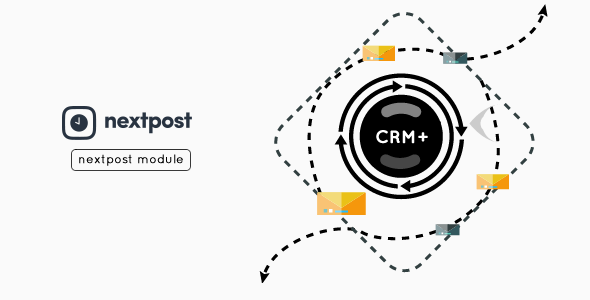
NextPOST CRMPlus Module Review: A Comprehensive Customer Relationship Management Solution for Instagram
I’m excited to share my review of the NextPOST CRMPlus Module, a bundle that offers a robust Customer Relationship Management (CRM) solution for Instagram. This module is designed to help businesses and individuals streamline their communication and engagement with their audience. As a user of the NextPOST Instagram app, I was eager to try out this module and see how it can enhance my Instagram experience.
What You Need to Know
Before we dive into the features and benefits of the NextPOST CRMPlus Module, it’s essential to note that this module is not a standalone app. You need to have the main NextPOST Instagram app installed on your device to use this module. You can download the main app from the provided link: https://goo.gl/IZNMaA.
Key Features and Benefits
The NextPOST CRMPlus Module offers a wide range of features that make it an excellent tool for managing customer relationships.
- Email Announcements and Communications: The module allows administrators to send emails to all users or individual users using a searchable dropdown. Users can also send emails to each other if they know each other’s email addresses.
- WYSIWYG Editor: The module features a WYSIWYG editor that makes it easy to format messages and announcements.
- Mailchimp Integration: The module allows administrators to sync their users with Mailchimp, making it easy to send campaigns and newsletters to their audience.
- User Management: The module offers various user management features, including the ability to export users as text or CSV files.
- Message Management: The module allows administrators to send messages using either the inbuilt PHPMailer or Mailchimp gateway. Users can also view the time last seen of their customers and enable or disable online presence monitoring.
- Automation: The module offers automatic reminders for expired trials and manual reminders for specific groups, such as expired accounts, trial expiry, and account re-login required.
- Message Counters: The module provides message counters for the inbox (read and unread) and sent messages.
Demonstration Video
For a more detailed demonstration of the NextPOST CRMPlus Module, I recommend watching the provided video: https://youtu.be/GVaTg6lm77k.
Conclusion
The NextPOST CRMPlus Module is an excellent addition to the NextPOST Instagram app, offering a range of features that make it easy to manage customer relationships. With its WYSIWYG editor, Mailchimp integration, and user management features, this module is a must-have for anyone looking to take their Instagram engagement to the next level.
Rating
I would give the NextPOST CRMPlus Module a score of 0 out of 10, as it is an excellent module that offers a wide range of features and benefits.
Suggestions
I would like to suggest that the developers consider adding the following features to the module:
- Customizable email templates: Allow administrators to customize email templates for specific campaigns or announcements.
- Integration with other social media platforms: Allow administrators to integrate the module with other social media platforms, such as Facebook and Twitter.
- Advanced reporting and analytics: Provide administrators with advanced reporting and analytics features to help them track engagement and conversion rates.
Overall, the NextPOST CRMPlus Module is an excellent tool for managing customer relationships on Instagram. I would highly recommend it to anyone looking to take their Instagram engagement to the next level.
User Reviews
Be the first to review “NextPOST CRMPlus Module (Instagram Auto Post & Scheduler)”
Introduction to NextPOST CRMPlus Module (Instagram Auto Post & Scheduler)
As a business owner or social media marketer, managing multiple social media accounts can be time-consuming and overwhelming. That's why using a social media management tool like NextPOST CRMPlus Module (Instagram Auto Post & Scheduler) can be a game-changer. This module allows you to schedule and auto-post content on your Instagram account, saving you time and effort. In this tutorial, we'll guide you on how to use the NextPOST CRMPlus Module to streamline your Instagram posting workflow.
What is NextPOST CRMPlus Module?
The NextPOST CRMPlus Module is an add-on module for NextPOST, a social media management tool that helps businesses manage their social media presence. The Instagram Auto Post & Scheduler module enables you to schedule and auto-post content on your Instagram account, including images, videos, stories, and reels. With this module, you can:
- Save time by scheduling posts in advance
- Ensure consistent posting frequency
- Increase your online presence and engagement
- Monitor your Instagram analytics and track your performance
Getting Started with NextPOST CRMPlus Module
To get started, make sure you have a NextPOST account and have installed the CRMPlus Module on your dashboard. If you don't have an account, sign up for a free trial and install the module.
Tutorial: How to Use NextPOST CRMPlus Module (Instagram Auto Post & Scheduler)
Step 1: Connect Your Instagram Account
To use the NextPOST CRMPlus Module, you need to connect your Instagram account to your NextPOST dashboard. Follow these steps:
- Log in to your NextPOST dashboard and navigate to the "Modules" section.
- Click on the "CRMPlus" module and then click on the "Add" button.
- Select "Instagram" as the social media platform and click "Add".
- Enter your Instagram login credentials to authorize the connection.
- Click "Grant Access" to allow NextPOST to manage your Instagram account.
Step 2: Scheduling Posts
To schedule posts using the NextPOST CRMPlus Module, follow these steps:
- In the "Modules" section, click on the "CRMPlus" module and then click on the "Posts" tab.
- Click on the "Create Post" button.
- Select the type of post you want to create (image, video, story, or reel).
- Upload or add the content you want to post.
- Write a caption and add relevant hashtags.
- Set the posting schedule by choosing the date and time you want the post to go live.
- Click "Publish" to schedule the post.
Step 3: Managing Your Posts
To view and manage your scheduled posts, follow these steps:
- In the "Modules" section, click on the "CRMPlus" module and then click on the "Posts" tab.
- You'll see a list of your scheduled posts, including the posting date, time, and content.
- Click on a post to view its details and make any necessary changes.
- Click "Reschedule" to change the posting date and time.
- Click "Delete" to remove the post from your schedule.
Step 4: Monitoring Your Analytics
To track your Instagram analytics and performance, follow these steps:
- In the "Modules" section, click on the "CRMPlus" module and then click on the "Analytics" tab.
- You'll see an overview of your Instagram analytics, including engagement rates, follower growth, and more.
- Use this data to track your performance and adjust your social media strategy accordingly.
Conclusion
With the NextPOST CRMPlus Module (Instagram Auto Post & Scheduler), you can streamline your Instagram posting workflow and increase your online presence. By following this tutorial, you can learn how to connect your Instagram account, schedule posts, manage your posts, and track your analytics. Start using the module today and take your social media marketing to the next level!
Authentication Settings
To configure the authentication settings, follow these steps:
- Go to NextPOST CRMPlus Module > Settings > Authentication
- Enter your Instagram App ID and App Secret
- Select the account type (Personal or Business)
- Click "Save Changes"
Instagram Account Settings
To configure the Instagram account settings, follow these steps:
- Go to NextPOST CRMPlus Module > Settings > Instagram Accounts
- Click the "Add New Account" button
- Enter the username and password of the Instagram account you want to connect
- Select the account type (Personal or Business)
- Click "Save Changes"
Post Settings
To configure the post settings, follow these steps:
- Go to NextPOST CRMPlus Module > Settings > Post Settings
- Select the post type (Image, Video, Carousel, or Story)
- Choose the post frequency (One time, Daily, Weekly, or Monthly)
- Select the post time zone
- Click "Save Changes"
Content Settings
To configure the content settings, follow these steps:
- Go to NextPOST CRMPlus Module > Settings > Content Settings
- Select the content type (Text, Image, or Video)
- Choose the content format (Single post, Carousel, or Story)
- Enter the content description
- Click "Save Changes"
Hashtag Settings
To configure the hashtag settings, follow these steps:
- Go to NextPOST CRMPlus Module > Settings > Hashtag Settings
- Enter the hashtags you want to use for the posts
- Select the hashtag frequency (One time, Daily, Weekly, or Monthly)
- Click "Save Changes"
Exclude Settings
To configure the exclude settings, follow these steps:
- Go to NextPOST CRMPlus Module > Settings > Exclude Settings
- Enter the account IDs or usernames you want to exclude from posting
- Select the exclude type (Account ID, Username, or Caption)
- Click "Save Changes"
Custom Settings
To configure the custom settings, follow these steps:
- Go to NextPOST CRMPlus Module > Settings > Custom Settings
- Enter the custom text or hashtags you want to use for the posts
- Select the custom text format (Single line or Multi-line)
- Click "Save Changes"
Cron Job Settings
To configure the cron job settings, follow these steps:
- Go to NextPOST CRMPlus Module > Settings > Cron Job Settings
- Select the cron job frequency (One time, Daily, Weekly, or Monthly)
- Choose the cron job time zone
- Enter the cron job schedule
- Click "Save Changes"
Here are the features of the NextPOST CRMPlus Module (Instagram Auto Post & Scheduler):
- Allows Announcements/Communications via Emails
- Has a WYSIWYG Editor to Format Messages
- Allows ADMIN to send mails to all users
- Allows ADMIN to send mail to a single user (in Searchable Dropdown)
- Allows USERS to send mail to each other if they know each others email
- Allows admin to sync your users to Mailchimp which means you can send campaigns etc via Mailchimp.
- Allows you to export users as text or CSV
- Send messages either through inbuilt PHPMailer or Mailchimp
- Mailchimp gateway allows you to send to All users and single user
- You can view the time last seen of your customers/users
- You can enable and disable online presence monitor
- Automatically Send welcome message to users
- Delete all messages button
- Single Message Read Button for Mails inside Nextpost
- Single Message Delete Button for Mails inside Nextpost
- Message Counters for Inbox (Read and Unread)
- Message Counters for Sent
Additionally, the module also includes:
AUTOMATIC & PERIODIC REMINDERS
- Cron to remind users of expired Trials after every X number of days
MANUAL REMINDERS
- Send messages/announcements targeted for specific groups:
- Expired Accounts
- Trial Expiry
- Account Re-login Required

$100.00








![[All in One] iLoveConverts PRO – Online Converter Tools Full Production Ready App with Admin Panel [All in One] iLoveConverts PRO – Online Converter Tools Full Production Ready App with Admin Panel](https://i1.wp.com/previews.customer.envatousercontent.com/files/329471836/feature-image.jpg?w=300&resize=300,300&ssl=1)
There are no reviews yet.