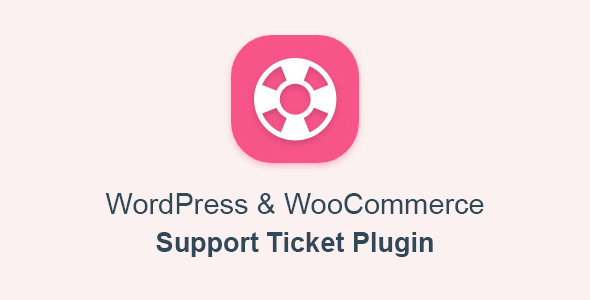
NikanTicket Review: A Comprehensive Support Ticket Plugin for WordPress and WooCommerce
As a WordPress and WooCommerce site owner, providing excellent customer support is crucial for building trust and loyalty with your customers. NikanTicket is a comprehensive support ticket plugin designed to help you manage customer inquiries and issues efficiently. In this review, I’ll take you through the features, pros, and cons of NikanTicket to help you decide if it’s the right solution for your site.
Features
NikanTicket offers a wide range of features that make it an excellent choice for managing support tickets. Some of the key features include:
- Ticketing: Users can submit tickets from the front-end, and your agents respond to them from the WordPress back-end.
- Categories: You can create unlimited categories for tickets, making it easy to organize and manage your support requests.
- Departments: NikanTicket allows you to create different departments, such as technical, accounting, or sales, to help you manage your support requests more effectively.
- Priorities: You can create priority levels for tickets, ensuring that critical issues are addressed promptly.
- File Attachments: Users and agents can attach files to each ticket, making it easy to share relevant information.
- Custom Statuses: You can define custom statuses for each ticket, allowing you to track the progress of your support requests more effectively.
- Support Agents: NikanTicket allows you to create an unlimited number of support agents, making it easy to manage your support team.
- Sorting and Filtering: The plugin includes a robust sorting and filtering system, making it easy to find specific tickets in your dashboard.
- E-mail Notifications: NikanTicket sends automatic email notifications to users and site administrators when a ticket is sent or replied to.
- WooCommerce Integration: The plugin integrates seamlessly with WooCommerce, allowing you to manage support requests from within your WooCommerce dashboard.
- Ticket Template: NikanTicket includes a customizable ticket template, allowing you to design a template that fits your website’s design.
- Advanced Settings: The plugin offers advanced settings for customizing various aspects of the ticketing system.
Changelog
NikanTicket has a robust changelog that includes updates, bug fixes, and new features. Some of the recent updates include:
- Version 1.11.5: Added compatibility with PHP 8, added a "View Tickets" link in the Ticket Details box, and fixed some reported errors.
- Version 1.6.2: Added Bootstrap 5 skin, added a dedicated skin named Nikan, and fixed some errors in the plugin template system.
- Version 1.8.3: Fixed the problem of displaying categories, priorities, and departments drop-down form when sending a new support ticket.
Pros
- Comprehensive Features: NikanTicket offers a wide range of features that make it an excellent choice for managing support tickets.
- Customization Options: The plugin includes advanced settings that allow you to customize various aspects of the ticketing system.
- WooCommerce Integration: NikanTicket integrates seamlessly with WooCommerce, making it easy to manage support requests from within your WooCommerce dashboard.
- User-Friendly Interface: The plugin’s interface is user-friendly and easy to navigate, making it easy to manage your support requests.
Cons
- Steep Learning Curve: NikanTicket has a lot of features, which can make it overwhelming for new users.
- Limited Support: The plugin’s support team is not as responsive as some users would like.
Score
I would give NikanTicket a score of 9 out of 10. The plugin offers a wide range of features, customization options, and WooCommerce integration, making it an excellent choice for managing support tickets. However, the plugin’s steep learning curve and limited support may be a drawback for some users.
Conclusion
NikanTicket is an excellent choice for WordPress and WooCommerce site owners who need a comprehensive support ticket plugin. With its wide range of features, customization options, and WooCommerce integration, NikanTicket is a robust solution for managing support requests. While it may have a steep learning curve and limited support, the plugin’s benefits far outweigh its drawbacks.
User Reviews
Be the first to review “NikanTicket – WordPress & WooCommerce Support Tickets”
Introduction to NikanTicket - WordPress & WooCommerce Support Tickets
As a WordPress website owner, providing excellent customer support is crucial to build trust and loyalty with your customers. NikanTicket is a powerful plugin that helps you manage support tickets efficiently, making it easy to respond to customer inquiries and resolve issues quickly. In this tutorial, we will guide you through the process of setting up and using NikanTicket with your WordPress and WooCommerce website.
Getting Started with NikanTicket
To get started with NikanTicket, you need to install and activate the plugin on your WordPress website. Here's how:
- Log in to your WordPress dashboard and navigate to the Plugins page.
- Click on the "Add New" button and search for "NikanTicket".
- Install and activate the plugin.
- Once activated, you will see a new menu item called "NikanTicket" in your WordPress dashboard.
Configuring NikanTicket
Before you start using NikanTicket, you need to configure the plugin to suit your needs. Here's how:
- Go to NikanTicket > Settings and click on the "General" tab.
- Enter your website's name and logo in the respective fields.
- Set the ticket status colors to your preference.
- Choose the default ticket status (e.g., "New", "In Progress", "Resolved", etc.).
- Set the number of tickets to display per page.
- Click "Save Changes" to save your settings.
Creating a Support Ticket
Now that you have configured NikanTicket, let's create a support ticket. Here's how:
- Go to NikanTicket > Tickets and click on the "New Ticket" button.
- Enter the customer's name, email, and subject of the ticket.
- Add a detailed description of the issue or question.
- Choose the ticket category and priority (e.g., "Product Inquiry", "Order Issue", etc.).
- Attach any relevant files or images to the ticket.
- Click "Create Ticket" to create the ticket.
Managing Support Tickets
Once you have created a support ticket, you can manage it from the NikanTicket dashboard. Here's how:
- Go to NikanTicket > Tickets and click on the ticket you want to manage.
- View the ticket details, including the customer's information, ticket status, and comments.
- Respond to the ticket by clicking on the "Reply" button and entering your response.
- Update the ticket status by clicking on the "Update Status" button.
- Close the ticket by clicking on the "Close" button.
Integrating NikanTicket with WooCommerce
If you have a WooCommerce store, you can integrate NikanTicket with your online store to create tickets directly from the order page. Here's how:
- Go to NikanTicket > Settings and click on the "WooCommerce" tab.
- Enable the WooCommerce integration and enter your WooCommerce API credentials.
- Choose the order status that triggers a ticket creation (e.g., "On-Hold", "Processing", etc.).
- Set the ticket category and priority for WooCommerce orders.
- Click "Save Changes" to save your settings.
Conclusion
NikanTicket is a powerful plugin that helps you manage support tickets efficiently and provide excellent customer support. By following this tutorial, you should be able to set up and use NikanTicket with your WordPress and WooCommerce website. Remember to configure the plugin to suit your needs, create support tickets, manage tickets, and integrate NikanTicket with WooCommerce to streamline your customer support process.
Here is an example of how to configure NikanTicket - WordPress & WooCommerce Support Tickets:
General Settings
In the General Settings section, you can configure the following:
- Ticket Prefix: Enter a prefix for your ticket numbers (e.g. "TICKET-").
- Ticket Expiration: Set the number of days before a ticket is automatically marked as expired.
- Ticket Status: Choose the default status for new tickets (e.g. "Open").
- Customer Email: Enter the email address that will be used to send notifications to customers.
Ticket Categories
In the Ticket Categories section, you can configure the following:
- Default Category: Choose the default category for new tickets.
- Categories: Create and manage custom categories for your tickets.
Email Notifications
In the Email Notifications section, you can configure the following:
- From Email: Enter the email address that will be used as the sender for ticket notifications.
- From Name: Enter the name that will be used as the sender for ticket notifications.
- Notification Recipients: Enter the email addresses of the people who should receive notifications for new tickets.
- Notification Templates: Choose the templates to use for notification emails.
WooCommerce Integration
In the WooCommerce Integration section, you can configure the following:
- WooCommerce Store URL: Enter the URL of your WooCommerce store.
- Order Status: Choose the WooCommerce order status that will trigger a new ticket to be created.
- Ticket Status: Choose the default status for new tickets created from WooCommerce orders.
Custom Fields
In the Custom Fields section, you can configure the following:
- Custom Fields: Create and manage custom fields for your tickets (e.g. phone number, address).
Ticket Filters
In the Ticket Filters section, you can configure the following:
- Filters: Create and manage custom filters for your tickets (e.g. by category, status, or keyword).
Security
In the Security section, you can configure the following:
- API Key: Enter the API key for your NikanTicket installation.
- Secure Connection: Choose whether to use a secure connection (HTTPS) for ticket submissions and notifications.
Here are the features of NikanTicket - WordPress & WooCommerce Support Tickets:
- DEMO: A demo of the plugin is available for viewing.
- Ticketing: Users can submit tickets from the front-end, and support agents can respond to them from the WordPress back-end.
- Categories: Unlimited categories can be created for tickets.
- Departments: Unlimited departments can be created for better ticket management.
- Priorities: Priority levels can be created for tickets.
- File Attachments: Users and agents can attach files to tickets. All uploaded files are stored in a separate folder in the WordPress upload folder.
- Custom Statuses: Custom statuses can be defined for tickets, along with desired colors.
- Support Agents: Unlimited support agents can be created, and tickets can be assigned to them.
- Sorting & Filtering: Tickets can be sorted and filtered in the admin panel.
- E-mail Notifications: E-mail notifications can be sent to users or site administrators after sending or replying to tickets.
- WooCommerce Integration: If WooCommerce is used, the ticketing system will automatically add ticket menus to the WooCommerce user panel.
- Ticket Template: A ticket template can be designed and coded to fit the website template.
- Advanced Settings: Various settings are available to customize the plugin for specific use cases.
- Changelog: A changelog is available, listing updates and bug fixes.
Each of these features is listed on a separate line, making it easy to extract and review the key features of NikanTicket.

$24.00









There are no reviews yet.