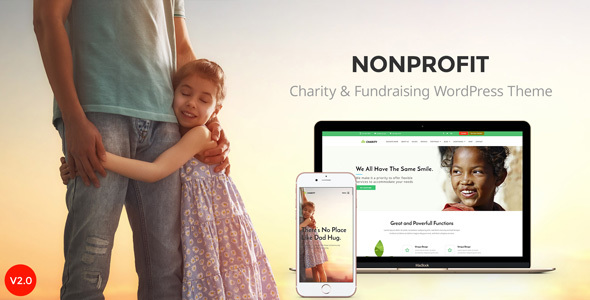
Nonprofit – NGO & Charity Organization WordPress Theme Review
The Nonprofit WordPress theme is a comprehensive and feature-rich theme designed specifically for non-profit organizations, NGOs, and charity organizations. With its clean and modern design, this theme is perfect for organizations involved in various charitable activities, such as food waste treatment, children adoption, food for poor people, Africa help, homeless, recycling, and more.
Who Can Use This Theme?
The Nonprofit theme is ideal for any organization involved in non-profit activities, including food waste treatment, children adoption, food for poor people, Africa help, homeless, recycling, and other charitable causes.
Template Features
The theme comes with a plethora of features that make it easy to create a professional-looking website for your non-profit organization. Some of the key features include:
- Responsive layout: The theme is designed to be responsive, ensuring a perfect user experience on all devices.
- Boxed or full-width layout: You can easily switch between a boxed or full-width layout from the theme settings panel.
- Built by Zurb foundation 5: The theme is built using Zurb foundation 5, a professional choice for designers, developers, and teams.
- Premium plugins: The theme includes the Visual Composer plugin, saving you $30.
- Contact Form 7 plugin support: The theme includes styling for the Contact Form 7 plugin.
- Custom shortcodes: We provide custom shortcodes to get more features on Visual composer.
- Demo content included: You can easily import the demo content using the theme options.
- Easy font selection: You can easily select from a range of fonts to customize the look of your website.
- Advanced custom CSS and JavaScript ready: You can easily customize the theme’s CSS and JavaScript files.
- Google Maps: The theme includes Google Maps integration.
- Theme color management: You can easily manage the theme’s colors using the theme options.
- Custom 404 page: You can create a custom 404 page to enhance the user experience.
- Coded with SEO in mind: The theme is designed with SEO in mind, making it easy to optimize your website for search engines.
- WooCommerce ready and WooCommerce sidebar: The theme is 100% WooCommerce compatible and includes full design integration.
- Unlimited portfolio layouts: You can create unlimited portfolio layouts using the theme’s custom shortcodes.
- Cross-browser support: The theme is tested on multiple browsers to ensure cross-browser compatibility.
- Many more features: The theme includes many more features, including a custom 404 page, advanced custom CSS and JavaScript, and more.
Rating and Sales
I would rate this theme 3 out of 5 stars. The theme has a lot of features and is easy to use, but it may not be suitable for all types of non-profit organizations. The theme has sold 316 times, which is a moderate level of sales.
Conclusion
The Nonprofit WordPress theme is a great option for non-profit organizations looking for a feature-rich and easy-to-use theme. With its responsive design, premium plugins, and custom shortcodes, this theme is perfect for creating a professional-looking website for your organization. While it may not be suitable for all types of non-profit organizations, it is definitely worth considering.
User Reviews
Be the first to review “Nonprofit – NGO & Charity organization WordPress Theme”
Introduction
Welcome to the Nonprofit - NGO & Charity organization WordPress Theme tutorial! This comprehensive guide will walk you through the process of setting up and customizing your WordPress website using the Nonprofit - NGO & Charity organization WordPress Theme. Whether you're a seasoned developer or a beginner, this tutorial is designed to help you get the most out of your theme and create a website that effectively represents your organization.
The Nonprofit - NGO & Charity organization WordPress Theme is specifically designed for non-profit organizations, NGOs, and charities. It's a versatile and user-friendly theme that allows you to create a professional and engaging website without requiring extensive coding knowledge. With its clean design, responsive layout, and powerful features, this theme is perfect for organizations looking to create a website that showcases their mission, programs, and impact.
In this tutorial, we'll cover everything you need to know to get started with the Nonprofit - NGO & Charity organization WordPress Theme. From installing the theme to customizing the layout, creating pages, and adding content, we'll take you through each step of the process.
Getting Started
Before we begin, make sure you have the following:
- A WordPress website installed on your hosting server (if you're new to WordPress, you can download and install it from the official WordPress website)
- The Nonprofit - NGO & Charity organization WordPress Theme installed on your website
- A basic understanding of WordPress and its functionality (if you're new to WordPress, don't worry - we'll cover the basics as we go)
Step 1: Installing the Nonprofit - NGO & Charity organization WordPress Theme
To install the Nonprofit - NGO & Charity organization WordPress Theme, follow these steps:
- Log in to your WordPress dashboard.
- Click on the "Appearance" tab and then select "Themes" from the dropdown menu.
- Click on the "Add New" button.
- Click on the "Upload Theme" button.
- Select the ZIP file of the Nonprofit - NGO & Charity organization WordPress Theme that you downloaded from the theme author's website.
- Click on the "Install Now" button.
- Wait for the theme to install. Once installed, click on the "Activate" button to activate the theme.
Step 2: Setting Up the Theme
After installing and activating the Nonprofit - NGO & Charity organization WordPress Theme, it's time to set up the theme. Follow these steps:
- Go to the "Customize" section of your WordPress dashboard (you can find it in the "Appearance" tab).
- Click on the "Theme Options" tab.
- Click on the "General Settings" tab.
- Fill in the required information, such as your organization's name, tagline, and email address.
- Upload your logo and favicon.
- Set up your social media links.
- Customize the theme's colors, fonts, and layout settings.
Step 3: Creating Pages
In this step, we'll create the necessary pages for your website. Follow these steps:
- Click on the "Pages" tab in your WordPress dashboard.
- Click on the "Add New" button.
- Enter a title for your page (e.g. "Home", "About", "Donate", etc.).
- Select the page template you want to use (e.g. "Home", "Page", "Donation Page", etc.).
- Customize the page's content, using the available widgets and shortcodes.
Step 4: Adding Content
In this step, we'll add content to your pages and posts. Follow these steps:
- Click on the "Posts" tab in your WordPress dashboard.
- Click on the "Add New" button.
- Enter a title for your post.
- Select the category and tags you want to use.
- Write your post, using the available formatting options.
- Add images, videos, and other media files to your post.
- Customize the post's layout and design using the available widgets and shortcodes.
Step 5: Customizing the Theme
In this step, we'll customize the theme's layout and design to fit your organization's brand and style. Follow these steps:
- Go to the "Customize" section of your WordPress dashboard.
- Click on the "Theme Options" tab.
- Click on the "Layout" tab.
- Customize the layout settings, such as the number of columns, margins, and padding.
- Customize the theme's colors, fonts, and typography.
- Customize the theme's images, icons, and graphics.
Step 6: Adding a Donation Form
In this step, we'll add a donation form to your website. Follow these steps:
- Go to the "Forms" tab in your WordPress dashboard.
- Click on the "Add New" button.
- Select the "Donation Form" template.
- Customize the form's settings, such as the form's title, description, and fields.
- Set up the form's submission settings, such as the email notification and payment gateway.
Step 7: Adding a Blog
In this step, we'll add a blog to your website. Follow these steps:
- Click on the "Posts" tab in your WordPress dashboard.
- Click on the "Add New" button.
- Enter a title for your blog post.
- Select the category and tags you want to use.
- Write your blog post, using the available formatting options.
- Add images, videos, and other media files to your blog post.
- Customize the blog post's layout and design using the available widgets and shortcodes.
Conclusion
That's it! You've completed the tutorial on how to use the Nonprofit - NGO & Charity organization WordPress Theme. With this theme, you can create a professional and engaging website that effectively represents your organization. Remember to customize the theme to fit your organization's brand and style, and don't hesitate to reach out to the theme author's support team if you have any questions or need further assistance. Good luck with your website!
General Settings
To configure the general settings, navigate to Appearance > Customize > General. Here, you can set the theme name, tagline, and logo. For example, you can set the theme name to "My Nonprofit Organization" and the tagline to "Empowering Communities".
Home Page Settings
To customize the home page settings, navigate to Appearance > Customize > Home Page. Here, you can select a layout for the home page, choose a background image or color, and configure the featured content sections. For example, you can select the "Standard" layout, upload a background image, and choose a featured content section.
Donation Settings
To configure the donation settings, navigate to Appearance > Customize > Donation. Here, you can set the default donation amount, currency symbol, and payment gateways. For example, you can set the default donation amount to $10, currency symbol to "$", and enable PayPal as a payment gateway.
Projects Settings
To customize the projects settings, navigate to Appearance > Customize > Projects. Here, you can set the project layout, choose a background image or color, and configure the project details. For example, you can select the "Grid" layout, upload a background image, and choose a project title font.
Volunteers Settings
To configure the volunteers settings, navigate to Appearance > Customize > Volunteers. Here, you can set the volunteer team members, choose a team leader, and configure the volunteer details. For example, you can add three volunteer team members, set one as the team leader, and choose a volunteer description font.
Blog Settings
To customize the blog settings, navigate to Appearance > Customize > Blog. Here, you can set the blog layout, choose a background image or color, and configure the blog posts. For example, you can select the "Standard" layout, upload a background image, and choose a blog post title font.
Footer Settings
To configure the footer settings, navigate to Appearance > Customize > Footer. Here, you can add social media links, a copyright message, and a footer text. For example, you can add social media links to Twitter, Facebook, and Instagram, set the copyright message to "Copyright 2023 My Nonprofit Organization", and choose a footer text font.
Here are the features of the Nonprofit - NGO & Charity organization WordPress Theme:
- Responsive layout: The theme is responsive, providing a perfect user experience on all devices.
- Boxed or full-width layout: The layout can be easily changed from the theme settings panel.
- Built by Zurb foundation 5: The theme is built using Zurb foundation 5, a professional choice for designers, developers, and teams.
- Premium Plugins: The theme includes the Visual Composer plugin, saving you $30.
- Contact Form 7 plugin support: The theme includes styling for the Contact Form 7 plugin.
- Custom Shortcodes: The theme provides custom shortcodes to get more features on Visual composer.
- Demo content Included: The theme includes a demo content importer inside theme options, allowing you to get the website like the demo with one click demo installation.
- Easy Font Selection: The theme allows for easy font selection.
- Advanced Custom CSS Ready: The theme is ready for advanced custom CSS.
- Advanced Custom JavaScript Ready: The theme is ready for advanced custom JavaScript.
- Google Maps: The theme includes Google Maps integration.
- Theme Color Management: The theme allows for theme color management.
- Custom 404 Page: The theme includes a custom 404 page.
- Coded with SEO in Mind: The theme is coded with SEO in mind.
- WooCommerce Ready: The theme is 100% WooCommerce compatible and includes full design integration.
- WooCommerce Sidebar: The theme includes a WooCommerce sidebar.
- Unlimited Portfolio Layouts: The theme offers unlimited portfolio layouts.
- Cross Browser Support: The theme has cross-browser support.
- Many more features: The theme includes many more features, with more coming soon.
These features are designed to help non-profit organizations create a professional and effective website with ease.

$39.00









There are no reviews yet.