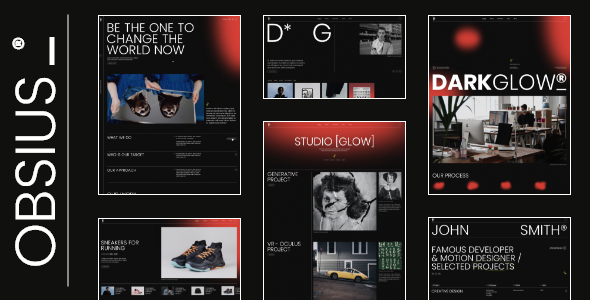
Obsius – Creative Agency Theme Review
Introduction
Are you looking for a theme that can help you create a stunning and modern website for your creative agency, digital agency, or portfolio website? Look no further than Obsius, a theme that is packed with stunning templates, a dark color palette, and full Elementor Page Builder compatibility. In this review, we’ll take a closer look at the features and benefits of Obsius, as well as its compatibility and performance.
Features and Benefits
Obsius is a theme that is designed to be easy to use and customize, with a powerful admin interface that allows you to import a demo site with just one click. The theme comes with six predesigned homepages, as well as practical inner pages that are perfect for showcasing your work. The theme is also fully compatible with the Elementor Page Builder plugin, which allows you to create custom layouts and designs for your website.
Some of the other features and benefits of Obsius include:
- A large collection of custom shortcodes, including portfolio list, product list, and blog list shortcodes
- Slider Revolution Responsive WordPress Plugin included, which allows you to create stunning sliders and carousels
- Compatible with the WooCommerce plugin for eCommerce
- Customizable blog layouts and custom post formats
- Social Share functionality and image gallery shortcode
- Icon list item and icon shortcodes
- Custom fonts shortcode and countdown shortcode
- Pricing table shortcode and process shortcode
- Section title and separator shortcodes
- Single image and social list item shortcodes
- Tabs and testimonials list shortcodes
- Text marquee and video button shortcodes
- Instagram list and workflow shortcodes
- Four header types and multiple header behaviors
- Side area and integrated search
- Optional separate logo for mobile header and sticky header type
- Customizable mega menu and variable grid size
- Back to top button functionality and content entry animations
- Blog list and simple blog list widgets
- Button, custom font, icon, and separator widgets
- Search opener, side area opener, and sticky sidebar widgets
- Social share and social icons group widgets
- WooCommerce dropdown cart widget and title widget
- Instagram list widget and footer top and footer bottom
Update Log
Obsius has been regularly updated to ensure compatibility with the latest versions of WordPress and other plugins. The most recent update, version 1.1, was released on February 2nd, 2023, and includes the following changes:
- Added WordPress 6.1.1 compatibility
- Added WooCommerce 7.3.0 compatibility
- Added search widget compatibility
- Added obsius_validate_pagination_data helper function
- Updated Revolution Slider plugin to 6.6.10
- Updated Obsius Core plugin to 1.0.1
- Updated Qode Framework plugin to 1.2
- Fixed tgma PHP 8 compatibility
- Fixed potential security vulnerability for theme and qode-framework
- Updated pot files
- Fixed Image Gallery multiple upload
- Improved ObsiusCoreElementorWidgetBase with get_style_depends method
- Changed _register_controls deprecated function with register_controls (Elementor 3.1)
- Changed elementor_widgets register hook
- Improved Google Maps API with callback function
Conclusion
Obsius is a powerful and feature-rich theme that is perfect for creative agencies, digital agencies, and portfolio websites. With its stunning templates, dark color palette, and full Elementor Page Builder compatibility, it’s easy to create a website that looks and feels professional. The theme is also highly customizable, with a large collection of custom shortcodes and widgets that allow you to create custom layouts and designs.
Rating and Sales
I would rate Obsius 4.43 out of 5 stars, based on its features, benefits, and performance. The theme has been sold 316 times, which is a testament to its popularity and effectiveness.
Recommendation
I highly recommend Obsius to anyone looking for a theme that can help them create a stunning and modern website for their creative agency, digital agency, or portfolio website. With its ease of use, customizability, and compatibility with the latest versions of WordPress and other plugins, it’s a theme that is sure to impress.
User Reviews
Be the first to review “Obsius – Creative Agency Theme”
Introduction
Welcome to the Obsius - Creative Agency Theme tutorial! Obsius is a powerful and flexible WordPress theme designed specifically for creative agencies, design studios, and digital marketing firms. With its modern and responsive design, Obsius is perfect for showcasing your work, services, and team, while also providing a solid foundation for your online presence.
In this tutorial, we will guide you through the process of setting up and customizing the Obsius theme to suit your needs. Whether you're a seasoned web developer or a beginner, this tutorial will walk you through each step, providing detailed instructions and examples to help you get the most out of the Obsius theme.
Getting Started
Before we dive into the tutorial, make sure you have the following:
- A WordPress website installed and set up
- The Obsius theme downloaded and installed on your WordPress site
- A basic understanding of WordPress and its functionality
Step 1: Navigation and Customization
Upon installing the Obsius theme, you'll notice that the theme comes with a clean and intuitive interface. To access the theme's settings, navigate to the WordPress dashboard and click on the "Appearance" tab. Then, click on the "Customize" button next to the Obsius theme.
In the customizer, you'll see a variety of options for customizing the theme's appearance, including:
- Colors: Adjust the primary and secondary colors of the theme to match your brand.
- Fonts: Choose from a range of Google Fonts or upload your own custom fonts.
- Typography: Adjust the font sizes, line heights, and letter spacing to suit your preferences.
- Layout: Customize the layout of the theme, including the header, footer, and content areas.
Take some time to explore the customizer and make any necessary adjustments to get a feel for how the theme looks and feels.
Step 2: Homepage Setup
The Obsius theme comes with a variety of homepage layouts to choose from, each designed to showcase your agency's services, portfolio, and team. To set up your homepage, navigate to the "Appearance" tab and click on the "Customize" button next to the Obsius theme. Then, click on the "Homepage" tab.
In the homepage section, you'll see a range of options for customizing the layout, including:
- Header: Choose from a variety of header styles and customize the text, logo, and social media links.
- Hero Section: Upload a background image or video, and add a headline, subheading, and call-to-action.
- Services Section: Choose from a variety of service layouts and customize the text, icons, and buttons.
- Portfolio Section: Choose from a variety of portfolio layouts and customize the images, captions, and links.
- Team Section: Choose from a variety of team layouts and customize the images, bios, and social media links.
Take some time to explore the homepage options and make any necessary adjustments to create a homepage that showcases your agency's unique personality and style.
Step 3: Service and Portfolio Setup
The Obsius theme comes with a range of service and portfolio layouts to choose from, each designed to showcase your agency's work and expertise. To set up your services and portfolio, navigate to the "Appearance" tab and click on the "Customize" button next to the Obsius theme. Then, click on the "Services" or "Portfolio" tab.
In the services and portfolio sections, you'll see a range of options for customizing the layout, including:
- Service/Portfolio Item: Add a new service or portfolio item, including a title, description, image, and link.
- Service/Portfolio Category: Create categories for your services and portfolio items, and customize the display options.
- Service/Portfolio Archive: Customize the display options for your service and portfolio archives.
Take some time to explore the services and portfolio options and make any necessary adjustments to create a cohesive and visually appealing showcase of your agency's work.
Step 4: Team and Testimonial Setup
The Obsius theme comes with a range of team and testimonial layouts to choose from, each designed to showcase your agency's team and client testimonials. To set up your team and testimonials, navigate to the "Appearance" tab and click on the "Customize" button next to the Obsius theme. Then, click on the "Team" or "Testimonials" tab.
In the team and testimonials sections, you'll see a range of options for customizing the layout, including:
- Team Member: Add a new team member, including a profile picture, bio, and social media links.
- Testimonial: Add a new testimonial, including a quote, name, and company.
- Team/ Testimonial Category: Create categories for your team and testimonials, and customize the display options.
Take some time to explore the team and testimonial options and make any necessary adjustments to create a cohesive and visually appealing showcase of your agency's team and client testimonials.
Conclusion
That's it! With these steps, you should now have a solid understanding of how to set up and customize the Obsius theme. Remember to take your time and explore each section, making adjustments as needed to create a website that truly represents your agency's unique personality and style.
Additional Tips and Resources
- For more advanced customization options, check out the Obsius theme documentation and code snippets.
- To learn more about the Obsius theme and its features, check out the Obsius theme website and blog.
- For more WordPress tutorials and tips, check out the WordPress.org website and online communities.
By following this tutorial and leveraging the Obsius theme's powerful customization options, you'll be well on your way to creating a stunning and effective website that showcases your agency's work and expertise. Happy building!
Here are the settings examples for Obsius - Creative Agency Theme:
Logo Settings You can configure the logo settings by going to Theme Options > Logo. Here you can upload your logo image, logo text, and logo height. For example, you can upload your logo image by clicking the "Upload Logo" button.
Header Settings To customize the header settings, go to Theme Options > Header. Here you can configure the layout, background image, and top bar content. For example, you can select the header layout by choosing a layout from the dropdown menu.
Nav Menu Settings To customize the navigation menu, go to Theme Options > Nav Menu. Here you can configure the menu item order, menu item hover color, and menu item active color. For example, you can reorder the menu items by dragging and dropping the items in the desired order.
Banner Settings To customize the banner settings, go to Theme Options > Banner. Here you can configure the banner text, banner image, and banner button link. For example, you can upload your banner image by clicking the "Upload Banner Image" button.
Portfolio Settings To customize the portfolio settings, go to Theme Options > Portfolio. Here you can configure the portfolio layout, portfolio columns, and portfolio item hover effect. For example, you can select the portfolio layout by choosing a layout from the dropdown menu.
Typography Settings To customize the typography settings, go to Theme Options > Typography. Here you can configure the font family, font size, and line height for various text elements. For example, you can select a font family from the dropdown menu.
Footer Settings To customize the footer settings, go to Theme Options > Footer. Here you can configure the footer layout, copyright text, and social media links. For example, you can upload your logo image to the footer by clicking the "Upload Footer Logo" button.
Contact Settings To customize the contact settings, go to Theme Options > Contact. Here you can configure the contact form settings, such as the form fields and message. For example, you can configure the form fields by clicking the "Add New Field" button.
Here are the features of the Obsius - Creative Agency Theme:
- Easy-to-Use Powerful Admin Interface
- One-click import of demo site
- 6 predesigned homepages
- Practical inner pages
- Elementor Page Builder plugin compatible
- Slider Revolution Responsive WordPress Plugin included ($85 value)
- Compatible with the WooCommerce plugin for eCommerce
- Large collection of custom shortcodes
- Portfolio List shortcode
- Portfolio List Double Image shortcode
- Portfolio List Table shortcode
- Portfolio Category List shortcode
- Portfolio Project Info shortcode
- Product List shortcode
- Product Category List shortcode
- Preview Product Slider shortcode
- Blog List shortcode
- Customizable blog layouts
- Custom Post Formats: Audio, Video, Standard, Gallery, Link, Quote
- Accordion shortcode
- Banner shortcode
- Button shortcode
- Clients List shortcode
- Team List shortcode
- Social Share functionality
- Image Gallery shortcode
- Image With Text shortcode
- Icon List Item shortcode
- Icon shortcode
- Icon With Text shortcode
- Info Section shortcode
- Interactive Link Showcase shortcode
- Item Showcase shortcode
- Highlight shortcode
- Background Highlight Text shortcode
- Dropcaps shortcode
- Fixed Indent Slider shortcode
- Google Map shortcode
- Call To Action shortcode
- Custom Fonts shortcode
- Countdown shortcode
- Counter shortcode
- Pricing Table shortcode
- Process shortcode
- Progress Bar shortcode
- Section Title shortcode
- Separator shortcode
- Single Image shortcode
- Social LIst Item shortcode
- Tabs shortcode
- Testimonials List shortcode
- Text Marquee shortcode
- Video Button shortcode
- Instagram List shortcode
- Workflow shortcode
- 4 Header types
- Centered Header
- Minimal Header
- Standard Header
- Vertical Header
- Multiple Header behaviors
- Side Area
- Integrated Search
- Optional separate logo for Mobile Header
- Separate styles for Mobile Header
- Optional separate logo for light and dark header versions
- Optional separate logo for Sticky header type
- Header Top and Header Bottom Widget Areas
- Customizable Mega Menu
- Variable grid size
- Back to Top button functionality
- Content Entry Animations
- Blog List widget
- Simple Blog List widget
- Button widget
- Custom Font widget
- Icon widget
- Icon List Item widget
- Search Opener widget
- Side Area Opener widget
- Separator widget
- Single Image widget
- Sticky Sidebar widget
- Social Share widget
- Social Icons Group widget
- WooCommerce DropDown Cart widget
- Title widget
- Instagram List widget
- Footer Top and Footer Bottom
- Customizable Footer Top with 1-4 Columns layouts
- Customizable Footer Bottom with 1-4 Columns layouts
- Child Theme included
- Custom Widget Areas
- Responsive Design
- Retina Ready
- Ion Icons font pack
- Font Elegant font pack
- Dripicons font pack
- Font Awesome font pack
- Linear Icons font pack
- Material Icons font pack
- Simple Line Icons font pack
- Translation Ready
- WPML compatible
- Contact Form 7 compatible
- Highly customizable typography settings
- Separate typography settings for responsive
- 1000+ Google Fonts
Additionally, the theme has an update log, which includes:
- Version 1.1 - February 2nd, 2023:
- Added WordPress 6.1.1 compatibility
- Added WooCommerce 7.3.0 compatibility
- Added search widget compatibility
- Added obsius_validate_pagination_data helper function
- Updated Revolution Slider plugin to 6.6.10
- Updated Obsius Core plugin to 1.0.1
- Updated Qode Framework plugin to 1.2
- Fixed tgma PHP 8 compatibility
- Fixed potential security vulnerability for theme and qode-framework
- Updated pot files
- Fixed Image Gallery multiple upload
- Improved ObsiusCoreElementorWidgetBase with get_style_depends method
- Changed _register_controls deprecated function with register_controls (Elementor 3.1)
- Changed elementor_widgets register hook
- Improved Google Maps API with callback function










There are no reviews yet.