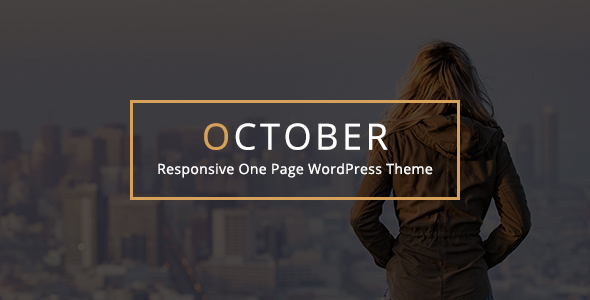
October: A Powerful and Responsive One-Page WordPress Theme for Creative Professionals
Are you a creative freelancer, designer, photographer, illustrator, or web agency looking for a versatile and responsive one-page WordPress theme to showcase your work and services? Look no further than October, a highly customizable and modern theme that is packed with features and designed to meet the needs of creative professionals.
In this review, we will take a closer look at the features and benefits of October, including its responsive design, parallax effect, and customization options. We will also examine its performance, usability, and value for money.
Overview
October is a responsive one-page WordPress theme that is based on the Bootstrap framework and uses HTML5 and CSS3 technologies. It features a clean and simple design that is fully customizable, making it easy to personalize to suit your brand and style. The theme is optimized for smartphones and tablets, and its layout is fully responsive, meaning it will adapt to any device or resolution.
Features
One of the standout features of October is its parallax effect, which creates a sense of depth and immersion on the page. This is combined with content animations, making it easy to create a dynamic and engaging website. The theme also comes with 10 page templates, including a home page, about page, team page, services page, portfolio page, newsletter page, clients page, testimonials page, contact page, and blog page.
In addition to its parallax effect and content animations, October also features a range of other innovative features, including:
- Bootstrap 4.x framework
- Fully responsive design
- Easy to customize
- Simple and modern design
- One-click demo import
- CSS3 animations
- Font Awesome icons
- High-speed performance
- SEO optimized
- Contact Form 7 and MailChimp for WordPress plugin compatibility
- Automatic theme updates
- Child theme ready
- Translation ready
- Widgets ready
Performance
October is a highly optimized theme that is designed to perform well, even on low-end hardware. Its page load times are fast, and its responsive design means that it will adapt seamlessly to any device or resolution.
Usability
The theme is easy to use and customize, even for those with limited web development experience. Its extensive documentation and live preview customizer make it easy to tweak and customize the theme to suit your needs.
Value for Money
Considering its range of features, customization options, and high-performance design, October represents excellent value for money. At a score of 4.7 and with over 189 sales, this theme is a popular choice among creative professionals.
Conclusion
October is an excellent choice for creative professionals looking for a responsive and customizable one-page WordPress theme. Its parallax effect and content animations create a dynamic and engaging website, while its easy-to-use interface and extensive documentation make it easy to customize and use. With its high-performance design and excellent value for money, October is an excellent choice for anyone looking to create a professional online presence.
Rating: 4.7
Sales: 189
User Reviews
Be the first to review “October – Responsive One Page WordPress Theme”
Introduction to October - Responsive One Page WordPress Theme
October is a modern and responsive one-page WordPress theme designed to help you create a stunning website with ease. With its clean and minimalistic design, October is perfect for businesses, portfolios, and personal projects. In this tutorial, we will guide you through the process of setting up and customizing the October theme, so you can create a professional-looking website that showcases your content effectively.
Getting Started with October
Before we dive into the tutorial, make sure you have the following:
- A WordPress website installed on your hosting server
- The October theme installed and activated
- A basic understanding of WordPress and its dashboard
Step 1: Setting up the October Theme
After installing and activating the October theme, you will see a default homepage with a few sample content blocks. Let's start by customizing the theme to fit your needs.
- Go to the WordPress dashboard and click on the "Customize" button under the October theme logo.
- In the Customizer, you will see various sections and settings. Let's start with the "Header" section.
- In the Header section, you can customize the logo, navigation menu, and other header elements.
- Click on the "Save & Publish" button to save your changes.
Step 2: Creating a Homepage
The October theme comes with a pre-designed homepage template. Let's create a new homepage by adding our own content blocks.
- Go to the WordPress dashboard and click on the "Pages" tab.
- Click on the "Add New" button to create a new page.
- In the page editor, click on the "October" tab and select the "Homepage" template.
- Start adding your own content blocks by clicking on the "+" icon in the top-right corner of the page.
- Choose from a variety of content blocks, such as text, images, videos, and more.
- Customize each block by adding your own content, images, and settings.
- Click on the "Publish" button to save your changes.
Step 3: Customizing the Theme
The October theme comes with a range of customization options. Let's explore some of the key settings.
- Go to the Customizer and click on the "Colors" section.
- In the Colors section, you can customize the theme's color scheme, including the primary and secondary colors.
- Click on the "Typography" section to customize the font family, size, and style.
- In the "Layout" section, you can customize the theme's layout, including the grid system and responsive design.
- Click on the "Save & Publish" button to save your changes.
Step 4: Adding Content
Now that we have set up the theme and created a homepage, let's add some content to our website.
- Go to the WordPress dashboard and click on the "Posts" tab.
- Click on the "Add New" button to create a new post.
- In the post editor, add your own content, including text, images, and other media.
- Click on the "Publish" button to save your changes.
- Repeat the process to create multiple posts and pages.
Step 5: Customizing the Footer
The October theme comes with a customizable footer section. Let's add some custom text and links to our footer.
- Go to the Customizer and click on the "Footer" section.
- In the Footer section, you can add custom text, links, and social media icons.
- Click on the "Save & Publish" button to save your changes.
Conclusion
Congratulations! You have now completed the tutorial on how to use the October - Responsive One Page WordPress Theme. With these steps, you should be able to create a professional-looking website with ease. Remember to customize the theme to fit your needs and add your own content to make your website unique. Happy building!
Color Scheme
To configure the color scheme, go to Appearance > Customize > October Theme Options > Color Scheme. Here, you can select a pre-defined color scheme or create your own custom scheme by adjusting the colors for the background, text, and accents. For example, you can set the background color to #f7f7f7, text color to #333333, and accent color to #007bff.
Header Settings
To configure the header settings, go to Appearance > Customize > October Theme Options > Header. Here, you can select the header style, choose the logo and icon, and set the logo position. For example, you can select the "Simple" header style, upload your logo to the "Logo" field, and set the "Logo Position" to "Left".
Navigation
To configure the navigation menu, go to Appearance > Customize > October Theme Options > Navigation. Here, you can add or remove menu items, set the menu layout, and adjust the menu animation. For example, you can add a new menu item with the label "About" and URL "/about", set the menu layout to "Horizontal", and choose the "Fade" animation.
Hero Section
To configure the hero section, go to Appearance > Customize > October Theme Options > Hero Section. Here, you can set the hero background image, choose the hero layout, and adjust the hero text. For example, you can upload a background image to the "Background Image" field, set the hero layout to "Full Height", and enter the hero text in the "Text" field.
Sections
To configure the sections, go to Appearance > Customize > October Theme Options > Sections. Here, you can add or remove sections, set the section layout, and adjust the section padding. For example, you can add a new section with the label "Features" and choose the "Grid" layout, then set the padding to "20px 30px".
Contact Information
To configure the contact information, go to Appearance > Customize > October Theme Options > Contact Information. Here, you can add your email address, phone number, and social media links. For example, you can enter your email address to the "Email" field, phone number to the "Phone" field, and social media links to the "Social Media" field.
Here are the features of the October Responsive One Page WordPress Theme extracted from the content:
- 100% Responsive: Layout is fully responsive, optimized for all devices with any resolution.
- Easy Customization: Customizer (Theme Options) with live preview and a custom plugin integrated in the WordPress Admin Panel, to manage custom sections.
- 10 Page Templates: Home Page, About Page, Team Page, Services Page, Portfolio Page, Newsletter Page, Clients Page, Testimonials Page, Contact Page, Blog Page.
- Translation Ready: Translation available in any languages using.po and.mo files.
- Theme Documentation: Clear and detailed online Documentation.
- One Page Design: Design is based on a single page, with multiple sections.
- Bootstrap 4.x: Theme is built using Bootstrap 4.x framework.
- Fully Responsive: Theme is fully responsive, optimized for all devices with any resolution.
- Easy to Customize: Theme is easy to customize, with a user-friendly interface.
- Simple & Modern: Theme has a simple and modern design.
- One Click Demo Import: Theme comes with a one-click demo import feature.
- CSS3 Animations: Theme uses CSS3 animations for on-scroll effects.
- Font Awesome Icons: Theme includes Font Awesome icons (1500+ icons available).
- High Speed Performance: Theme is optimized for high speed performance.
- SEO Optimized: Theme is SEO optimized, following best practices for SEO optimization.
- Contact Form 7: Theme is compatible with Contact Form 7 plugin.
- MailChimp for WordPress: Theme is compatible with MailChimp for WordPress plugin.
- Automatic Theme Updates: Theme updates automatically.
- Child Theme Ready: Theme is ready for child themes.
- Translation Ready: Theme is translation ready.
- Widgets Ready: Theme is ready for widgets.
- Theme Settings: Theme has theme settings, allowing for customization.
- Custom CSS: Theme allows for custom CSS.
- Main Top Section: Theme has a main top section.
- About Section: Theme has an about section.
- Team Section: Theme has a team section.
- Services Section: Theme has a services section.
- Portfolio Section: Theme has a portfolio section.
- Newsletter Section: Theme has a newsletter section.
- Clients Section: Theme has a clients section.
- Testimonials Section: Theme has a testimonials section.
- Contact Section: Theme has a contact section.
- Social Section: Theme has a social section.
Let me know if you'd like me to extract any other information from the content!

$39.00







![Connect And MergeAnimal [android] Connect And MergeAnimal [android]](https://i3.wp.com/previews.customer.envatousercontent.com/files/266831872/banner_590-300.png?w=300&resize=300,300&ssl=1)

There are no reviews yet.