Ohlala – Cake Shop, Ice Cream & Juice Bar WordPress Theme
$69.00
768 sales
LIVE PREVIEW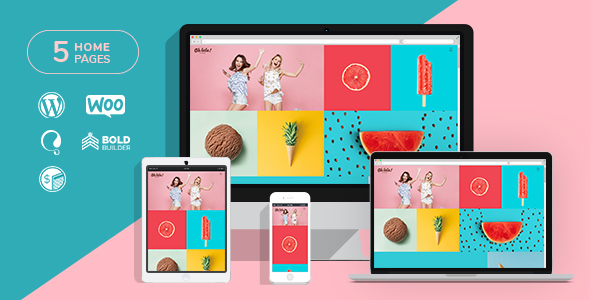
Ohlala – A Delicious WordPress Theme for Your Ice Cream, Cake Shop, or Juice Bar Website
Rating: 4.45/5
Sales: 768
Are you looking for a WordPress theme that’s as sweet as your ice cream or cake? Look no further than Ohlala, a professionally designed and highly customizable theme specifically crafted for ice cream producers, cookie shops, candy shops, smoothie or juice bars. With its unique features and impressive design, Ohlala is the perfect choice for any online business in the food and beverage industry.
Feature-Rich and Easy to Use
Ohlala is a responsive and retina-ready theme, ensuring a seamless user experience across all devices. It comes with a comprehensive options panel, unique page transitions, distinctive typography, and a customizable quote calculator. The theme also includes a lightning-fast page builder, making it easy to create and edit your website’s content. Additionally, Ohlala is translation ready and supports WooCommerce and WPML integration.
Carefully Curated Features
As a theme designed for ice cream producers, cookie shops, candy shops, smoothie or juice bars, Ohlala includes features specifically tailored to these industries. These features include:
- Custom icon sets for ice cream, juice bar, cookie shop, and candy shop
- Shortcodes for ice cream, cookie shop, and candy shop websites
- Portfolio and blog post layouts with customization options
- Full-width and boxed pages and headers
- Sticky header option
- Child theme readiness
Packed with Demo Content
Ohlala comes with ready-to-use demo content, which can be imported with a single click. This allows you to get your website up and running quickly. The theme also includes free updates and free support from the Bold-Themes team.
What Our Users Say
Overall, Ohlala is a solid choice for anyone looking for a WordPress theme for their ice cream, cake shop, or juice bar business. With its impressive features, ease of use, and professional design, Ohlala is sure to impress your customers and leave a lasting impression.
If you’re interested in trying Ohlala for your website, you can purchase it from the Bold-Themes website. With a 4.45-star rating and over 768 sales, Ohlala is a reliable choice for anyone in the food and beverage industry.
User Reviews
Be the first to review “Ohlala – Cake Shop, Ice Cream & Juice Bar WordPress Theme” Cancel reply
Introduction to Ohlala - Cake Shop, Ice Cream & Juice Bar WordPress Theme
Welcome to the Ohlala - Cake Shop, Ice Cream & Juice Bar WordPress Theme tutorial! This theme is designed specifically for cake shops, ice cream parlors, and juice bars, but its modern and responsive design makes it suitable for any food or beverage business. In this tutorial, we will guide you through the process of setting up and customizing your Ohlala theme to create a stunning online presence for your business.
Prerequisites
Before we begin, make sure you have the following:
- A WordPress website installed on your hosting server
- The Ohlala - Cake Shop, Ice Cream & Juice Bar WordPress Theme installed and activated
- A basic understanding of WordPress and its concepts (if you're new to WordPress, you can start with the official WordPress documentation)
Getting Started with Ohlala
Once you have installed and activated the Ohlala theme, you'll be presented with the theme's dashboard. This is where you'll find all the necessary tools and settings to customize your website.
Step 1: Configure Theme Settings
To access the theme settings, navigate to Appearance > Theme Settings in your WordPress dashboard. Here, you'll find various options to customize your website's appearance, including:
- Logo: Upload your business logo to display on your website
- Header: Customize the header area, including the background color, text color, and font family
- Footer: Customize the footer area, including the background color, text color, and font family
- Menu: Configure the menu settings, including the menu position, menu type, and menu items
Step 2: Create a Menu
To create a menu, navigate to Appearance > Menus in your WordPress dashboard. Here, you can create a new menu or edit an existing one. To create a new menu, follow these steps:
- Click on Create a New Menu
- Enter a name for your menu
- Add menu items by clicking on Add to Menu and selecting the pages, posts, or custom links you want to add
- Arrange the menu items by dragging and dropping them to the desired position
- Click Save Menu to save your changes
Step 3: Add Content
To add content to your website, navigate to Pages or Posts in your WordPress dashboard. Here, you can create new pages or posts, or edit existing ones. To create a new page or post, follow these steps:
- Click on Add New or Create a New Page
- Enter a title and content for your page or post
- Add images, videos, or other media by clicking on the Add Media button
- Use the Visual Editor or Text Editor to format your content
- Click Publish to publish your page or post
Step 4: Customize the Homepage
To customize the homepage, navigate to Appearance > Customize in your WordPress dashboard. Here, you can customize the homepage layout, including:
- Header: Customize the header area, including the background color, text color, and font family
- Hero Section: Customize the hero section, including the background image, text color, and font family
- Content: Customize the content area, including the text color, font family, and layout
- Footer: Customize the footer area, including the background color, text color, and font family
Step 5: Configure Social Media Integration
To configure social media integration, navigate to Appearance > Theme Settings > Social Media in your WordPress dashboard. Here, you can add your social media profiles and customize the social media buttons.
Step 6: Configure Contact Form
To configure the contact form, navigate to Appearance > Theme Settings > Contact Form in your WordPress dashboard. Here, you can customize the contact form fields and settings.
Step 7: Customize the Design
To customize the design, navigate to Appearance > Customize in your WordPress dashboard. Here, you can customize various design elements, including:
- Colors: Customize the colors used throughout your website
- Fonts: Customize the fonts used throughout your website
- Layout: Customize the layout of your website, including the spacing and alignment
Step 8: Launch and Test Your Website
Once you've completed the customization process, it's time to launch and test your website. Make sure to test your website on different devices and browsers to ensure that it looks and functions as expected.
That's it! With these steps, you should be able to set up and customize your Ohlala - Cake Shop, Ice Cream & Juice Bar WordPress Theme. If you have any questions or need further assistance, feel free to ask.
Here is an example of how to configure the settings for Ohlala - Cake Shop, Ice Cream & Juice Bar WordPress Theme:
Basic Settings
To configure the basic settings, go to Appearance > Customize > General. Here, you can set the site title, tagline, and colors. For example, if you want to set the site title to "My Cake Shop", enter it in the "Site Title" field.
Layout Settings
To configure the layout settings, go to Appearance > Customize > Layout. Here, you can choose the layout for your homepage and inner pages. For example, if you want to set the layout for the homepage to a default layout, select "Default Layout" from the dropdown menu.
Header Settings
To configure the header settings, go to Appearance > Customize > Header. Here, you can upload a custom logo and set the display options. For example, if you want to upload a custom logo, click the "Upload Logo" button and select the file from your computer.
Footer Settings
To configure the footer settings, go to Appearance > Customize > Footer. Here, you can add copyright text and set the display options. For example, if you want to add copyright text, enter it in the "Copyright Text" field.
Menu Settings
To configure the menu settings, go to Appearance > Customize > Menu. Here, you can create a custom menu and set the display options. For example, if you want to create a custom menu, click the "Create Menu" button and add menu items from the available categories.
Social Media Settings
To configure the social media settings, go to Appearance > Customize > Social Media. Here, you can add social media links to your site. For example, if you want to add a Facebook link, enter the link in the "Facebook" field.
Cart Settings
To configure the cart settings, go to Appearance > Customize > Cart. Here, you can set the display options for the cart and checkout process. For example, if you want to set the cart to appear in the top right corner of the site, select "Top Right" from the dropdown menu.
Payment Settings
To configure the payment settings, go to Appearance > Customize > Payment. Here, you can set the payment gateway options and configure the checkout process. For example, if you want to enable PayPal as a payment gateway, select the "PayPal" option from the dropdown menu.
Review Settings
To configure the review settings, go to Appearance > Customize > Reviews. Here, you can set the display options for reviews and ratings. For example, if you want to allow customers to rate products with a 1-5 star rating, select "1-5 Star Rating" from the dropdown menu.
404 Settings
To configure the 404 settings, go to Appearance > Customize > 404. Here, you can set the display options for the 404 page. For example, if you want to set a custom 404 message, enter it in the "Custom 404 Message" field.
Here are the features of the Ohlala - Cake Shop, Ice Cream & Juice Bar WordPress Theme:
- Responsive and Retina Ready Design: The theme is fully responsive and retina ready, making it look great on various devices.
- Full Static Page Support with Shortcodes: The theme supports full static pages with shortcodes, allowing for easy customization.
- Shortcodes Tailored for Ice Cream Producer, Cookie Shop, Candy Shop, Smoothie or Juice Bar Websites: The theme comes with shortcodes specifically designed for ice cream, cookie shop, candy shop, smoothie or juice bar websites.
- Ice Cream, Juice Bar, Cookie Shop, Candy Shop Oriented Custom Icon Sets: The theme includes custom icon sets designed specifically for ice cream, juice bar, cookie shop, candy shop, and smoothie or juice bar websites.
- Various Header Layouts Including Sticky Header: The theme offers various header layouts, including a sticky header.
- Full Width and Boxed Pages and Headers: The theme allows for full-width and boxed pages and headers.
- Lightning Fast Page Builder: The theme comes with a lightning-fast page builder that makes it easy to customize your website.
- Portfolio Shortcode for Static Pages and Blog Posts: The theme includes a portfolio shortcode that can be used on static pages and blog posts.
- Full Width and Boxed Blog & Portfolio Tiles Layout: The theme offers a full-width and boxed blog and portfolio tiles layout.
- Left and Right Sidebar Option: The theme allows for a left and right sidebar option.
- Theme Options Powered by WordPress Customizer: The theme comes with theme options powered by WordPress customizer, making it easy to customize your website.
- Translation Ready: The theme is translation ready, allowing you to easily translate it into your language.
- Child Theme Ready: The theme is child theme ready, making it easy to customize and update.
- WooCommerce Support: The theme supports WooCommerce, allowing you to create an e-commerce website.
- WPML Support: The theme supports WPML, allowing you to translate your website into multiple languages.
Note that some of these features may be repeated or summarized, but I've tried to extract the most relevant information from the text.
Related Products

$69.00









There are no reviews yet.