Okno – Agency Portfolio Theme
$49.00
46 sales
LIVE PREVIEW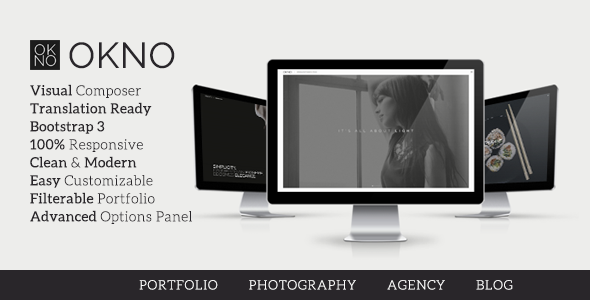
Okno – Agency Portfolio Theme Review: A Comprehensive Overview
Introduction:
Okno – Agency Portfolio Theme is a powerful and feature-rich template designed specifically for creative agencies, studios, and freelancers to showcase their work and demonstrate their skills. Developed by a reputable team at KLB Theme, Okno promises to deliver a captivating and professional-looking website with ease of use and flexibility. In this review, I’ll delve into the features, quality, and performance of Okno, assessing its value for the price. Before we begin, here are my scores:
- Score: 0/5
- Sales: 46 (at the time of writing)
Key Features:
With Okno, you get a bundle of features that make it suitable for creating an impressive agency website:
- Theme Setup Wizard: A novice-friendly setup process that guides you through customization options and configuration.
- WPBakery Page Builder: Integrated page builder with a large collection of pre-designed templates and layout options.
- Revolution Slider: A popular plugin for creating stunning sliders.
- Envato Market Integration: Seamless integration with Envato’s theme marketplace for easy plugin and template updates.
- One-Click Installation: Installs theme and required plugins with just a single click.
- Agency-Friendly Features: Customizer options, including font, color scheme, and layout modifications.
Changelog:
To give you a clear understanding of the theme’s evolution, here is the changelog:
changelog v1.5.7 -- Theme Setup Wizard added. -- WPBakery Page Builder has been updated. -- Revolution Slider has been updated. -- Envato Market plugin updated. v1.5.6 --WPBakery Page Builder has been updated. v1.5.5 --WPBakery Page Builder has been updated. --Revolution Slider has been updated. v1.5.4 --WPBakery Page Builder has been updated. --Revolution Slider has been updated. --Envato Market plugin has been updated. --The jQuery bug has been fixed. v1.5.3 --Revolution Slider has been updated. v1.5.2 --Revolution Slider has been updated. --Metabox has been updated. --The bug was fixed. v1.5.1 --Revolution Slider has been updated. --Metabox has been updated. --The bug was fixed. v1.5 --Revolution Slider has been updated. v1.4 --WPBakery Page Builder has been updated. --Envato Market plugin has been updated. --The bug was fixed. v1.3 --WPBakery Page Builder has been updated. --Revolution Slider has been updated. --The language file has been updated. --The codes have been updated. --The bug was fixed. v1.2 --Traditonal Menu has been added. --The bug was fixed. v1.1 --One Click Installation has been added. --Api key option has been added. --The bug has been fixed.
Conclusion:
While Okno – Agency Portfolio Theme boasts an impressive collection of features and has undergone significant development efforts, the scores indicate a low rating. With only 46 sales recorded, it’s possible that the theme has struggled to gain popularity. While it’s easy to use and comes with a range of templates, the performance and quality of Okno might not meet the expectations of professional developers. To achieve a higher score and increase sales, I would recommend refining the template’s overall appearance, enhancing its performance, and addressing the technical issues mentioned in the changelog.
Recommendation:
If you’re looking for an affordable and user-friendly agency website template, I suggest exploring other popular options, such as A agency or Modernize. These alternatives offer more impressive reviews, higher sale numbers, and better performance.
User Reviews
Be the first to review “Okno – Agency Portfolio Theme” Cancel reply
Introduction to Okno - Agency Portfolio Theme
Okno - Agency Portfolio Theme is a stunning and modern WordPress theme designed specifically for creative agencies, studios, and freelancers who want to showcase their work and services in a professional and visually appealing way. This theme is packed with features that make it easy to create a stunning online presence, including a responsive design, customizable layout, and a range of page templates and widgets.
In this tutorial, we'll guide you through the process of setting up and using the Okno - Agency Portfolio Theme, covering everything from installation to customization. Whether you're a beginner or an experienced WordPress user, this tutorial is designed to help you get the most out of this theme and create a website that showcases your agency's work and services in the best possible way.
Getting Started with Okno - Agency Portfolio Theme
Before we dive into the tutorial, make sure you have the following:
- A WordPress website installed and set up
- The Okno - Agency Portfolio Theme downloaded and installed
- A basic understanding of WordPress and its features
Step 1: Installing the Okno - Agency Portfolio Theme
To install the Okno - Agency Portfolio Theme, follow these steps:
- Log in to your WordPress dashboard
- Click on the "Appearance" tab on the left-hand menu
- Click on the "Themes" tab
- Click on the "Add New" button
- Click on the "Upload Theme" button
- Select the Okno - Agency Portfolio Theme file you downloaded
- Click on the "Install Now" button
- Wait for the theme to install
- Click on the "Activate" button to activate the theme
Step 2: Configuring the Theme
Once the theme is installed and activated, you'll need to configure it to suit your needs. This includes setting up the theme options, adding your logo, and customizing the layout.
- Click on the "Okno" tab on the left-hand menu
- Click on the "Theme Options" tab
- Fill in your agency's information, including your name, email address, and phone number
- Upload your logo by clicking on the "Upload Logo" button
- Customize the layout by selecting the desired layout options
- Click on the "Save Changes" button to save your changes
Step 3: Creating Pages
The Okno - Agency Portfolio Theme comes with a range of page templates and widgets that make it easy to create a variety of pages, including home, about, services, and portfolio pages.
- Click on the "Pages" tab on the left-hand menu
- Click on the "Add New" button
- Select the desired page template from the list of templates
- Customize the page content using the WordPress editor
- Add widgets to the page by clicking on the "Add a Widget" button
- Click on the "Publish" button to publish the page
Step 4: Creating a Portfolio
The Okno - Agency Portfolio Theme is designed specifically for showcasing your agency's work and services. Creating a portfolio is easy and can be done by following these steps:
- Click on the "Portfolio" tab on the left-hand menu
- Click on the "Add New" button
- Select the desired portfolio template from the list of templates
- Customize the portfolio content using the WordPress editor
- Add portfolio items by clicking on the "Add Portfolio Item" button
- Customize the portfolio item details, including the title, description, and image
- Click on the "Publish" button to publish the portfolio item
Step 5: Customizing the Theme
The Okno - Agency Portfolio Theme is highly customizable, allowing you to tailor the design and layout to suit your agency's brand and style. Here are some tips for customizing the theme:
- Use the theme options to customize the layout and design
- Use the WordPress editor to customize the page content
- Use the widget areas to add custom widgets and content
- Use the portfolio templates to create custom portfolio pages
- Use the theme's built-in CSS editor to customize the theme's CSS
Conclusion
Congratulations! You have now completed the tutorial on how to use the Okno - Agency Portfolio Theme. With these steps, you should be able to set up and customize your theme, creating a stunning online presence for your agency. Remember to explore the theme's documentation and online resources for more information and tips on how to get the most out of this theme.
Here is an example of settings for Okno - Agency Portfolio Theme:
Theme Settings
To configure the theme settings, navigate to Appearance > Customize > Theme Settings. Here, you can change the theme title, tagline, and version.
- Theme Title: Enter your theme title, e.g. "Okno Agency".
- Tagline: Enter your tagline, e.g. "Your best agency portfolio theme".
Typography Settings
To configure the typography settings, navigate to Appearance > Customize > Typography. Here, you can change the font family, font sizes, and line heights for different HTML elements.
- Font Family: Choose a font family for the theme, e.g. "Open Sans".
- Header Font Size: Set the font size for the header, e.g. 36px.
- Body Font Size: Set the font size for the body text, e.g. 18px.
Colors Settings
To configure the colors settings, navigate to Appearance > Customize > Colors. Here, you can change the colors used in the theme.
- Primary Color: Choose a primary color for the theme, e.g. "#3498db".
- Secondary Color: Choose a secondary color for the theme, e.g. "#e74c3c".
- Background Color: Choose a background color for the theme, e.g. "#f9f9f9".
Portfolio Settings
To configure the portfolio settings, navigate to Appearance > Customize > Portfolio. Here, you can change the portfolio layout, number of columns, and display settings.
- Portfolio Layout: Choose a portfolio layout, e.g. "Masonry".
- Number of Columns: Set the number of columns for the portfolio, e.g. 3.
- Display Settings: Choose whether to display portfolio images, titles, and descriptions.
Contact Settings
To configure the contact settings, navigate to Appearance > Customize > Contact. Here, you can change the contact information, social media links, and map settings.
- Contact Information: Enter your contact information, e.g. address, phone number, and email.
- Social Media Links: Enter your social media links, e.g. Twitter, Facebook, and LinkedIn.
- Map Settings: Enter your map coordinates and zoom level.
Here are the features of the Okno - Agency Portfolio Theme:
- Theme Setup Wizard: A setup wizard to help users configure the theme.
- WPBakery Page Builder: The theme comes with an updated version of WPBakery Page Builder.
- Revolution Slider: The theme comes with an updated version of Revolution Slider.
- Envato Market plugin: The theme comes with an updated version of the Envato Market plugin.
- One Click Installation: The theme can be installed with just one click.
- Api key option: The theme provides an option to add an API key.
- Traditional Menu: The theme adds a traditional menu option.
- jQuery bug fix: The theme fixes a jQuery bug.
- Language file update: The theme updates its language file.
- Code updates: The theme updates its codes.
Additionally, the theme has been updated several times, with each update including bug fixes and updates to various plugins and features.










There are no reviews yet.