On Demand Service Template – 2 Apps Customer and Provider – Flutter iOS and Android Templates
$19.00
3 sales
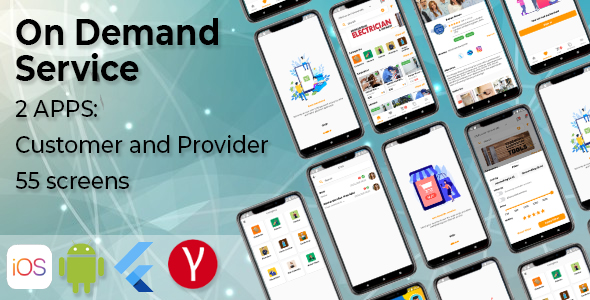
On Demand Service Template – 2 Apps Customer and Provider – Flutter iOS and Android Templates
Version: 1.0
Last Update: 30 Sept 2021
As a novice in developing apps, I was eager to dive into the world of Flutter app development, but with the plethora of choices available, it was essential to have a well-structured and reliable guide. Thankfully, this on-demand service template 2 apps, provider, and customer comes with all the necessary requirements to create an effective solution.
The downloadable template offers full-source code for Flutter apps on both Android and iOS, a huge time-saver in getting my project started.
Functionality
Handyman, a companion app with 2 dedicated apps (Customer App and Provider App), presents itself as an ideal foundation for an on-demand service delivery system. It incorporates services that range from maintenance tasks to assistance services. Additionally, with its custom user interface (UI), setting up is seamless and manageable.
What impressed me:
- Multiple service bookings in one location
- Filtering services and categories for more effective access
- GPS location identification for tracking booking services
What might not be considered a high-end feature at first sight are the intuitive and aesthetically designed UI interfaces provided. User-friendliness and functionality blend to perfection.
Documentation and Readme File
With readily available and easily digestible documentation online, including resources on setting up a basic Flutter setup, setting the foundation, and general debugging procedures – the barrier of entry seems remarkably diminished for developers both experienced and rookie alike. A guide which, believe it or not, saves hours or probably days and sometimes, frustrating attempts that would make or break development momentum. Having an access to read full code gives me much understanding about their architecture which indeed helpful while modifying, editing and maintain it later, that indeed very strong
Testing and User Adoption
Despite having little technical knowledge myself, even if not extensive experience I used it flawlessly by referencing the simple-to-use API, for a rapid project kick start, allowing effortless development within minutes with, with code quality at good levels
Summary of My Thoughts
- Flutter apps
- Includes files: both source codes with documentation that I readed
After examining On-Demand Service Template, with all mentioned aspects like service templates & apps to maintain your house with clean tasks for various home or public place issues & customer experience is best and UI style. No problem-solving yet and good structure also code organization.
However my review in score with that score : (out of 5 stars: 3) – Since the demo version can lead users expect the best & most up-to-date quality with minimal bug problems so. Not too great!
User Reviews
Be the first to review “On Demand Service Template – 2 Apps Customer and Provider – Flutter iOS and Android Templates”
Introduction
Welcome to this tutorial on how to use the On Demand Service Template, a powerful Flutter app template designed to help you create a complete on-demand service app for both customers and providers. This template comes with two separate apps - Customer and Provider - making it a comprehensive solution for a wide range of use cases. In this tutorial, we'll guide you through the process of setting up and using the template on both iOS and Android devices.
Getting Started with the On Demand Service Template
To get started with the On Demand Service Template, follow these steps:
- Download the template: Start by downloading the template from a trusted source or fork the GitHub repository.
- Unzip the files: Extract the downloaded ZIP file to a directory of your choice.
- Set up your development environment: Install Flutter and setup your development environment according to the official Flutter documentation.
Step 1: Setup and Configure the Templates
Once you have downloaded and unzipped the files, navigate to the "on_demand_service" directory and run the command:
flutter run -d ios | androidThis will launch the app on the simulator or an Android device.
Step 1.1: Provider App Configuration
In the provider app, you will be required to configure your profile information, including:
- Provider Name: Set your name as you wish to be displayed.
- Profile Picture: Choose an image to use as your profile picture.
- Description: Briefly describe your services offered.
To do this:
- Open the provider app on the simulator or an Android device.
- Tap the "Edit Profile" button in the top right corner of the screen.
- Fill in the required fields and save your changes.
Step 1.2: Customer App Configuration
In the customer app, you will need to configure your profile information and settings, including:
- User Name: Choose a username to sign up for the app.
- Email: Provide your email address to complete registration.
- Phone Number: Enter your phone number for login and security verification.
To do this:
- Open the customer app on the simulator or an Android device.
- Tap the "Sign up" button.
- Fill in the required fields, then tap "Register".
Step 2: Services Management
As a provider, you can add or remove services from your offer list by tapping the "+" icon at the top of the screen. In this menu, you will also be able to configure services pricing and availability.
To add a new service:
- Tap the "+" icon.
- Choose a service type from the dropdown menu.
- Fill in the service description, price, and other required fields.
- Save your changes.
To manage your services as a customer, navigate to the "Services" screen in the customer app.
Step 3: Book and Confirm Orders
When booking a service, providers and customers will be guided through a seamless booking and payment process.
As a customer, you can select your preferred provider and booking schedule from the "Available Schedule" list. Payment and billing processes are managed directly through the app, making it easy and convenient for both parties.
As a provider, you can accept or decline customer requests for your services through the "Order Requests" menu. Confirming your bookings will prompt the system to automatically schedule the booked order and notify both the provider and customer.
Troubleshooting and Support
While this tutorial provides comprehensive information on setting up and using the On Demand Service Template, it's likely you may encounter some technical issues or need further clarification. You can seek support and community help on the GitHub issue tracker or online forums, or consult the template documentation for further guidance.
With the On Demand Service Template, you're one step closer to creating your own complete on-demand service app. Remember to continue following our tutorial and instructions provided by the template documentation for best results.
Here is a complete settings example for the On Demand Service Template - 2 Apps Customer and Provider - Flutter iOS and Android Templates:
Firebase Configuration
To configure Firebase, follow these steps:
- Go to the Firebase console and create a new project.
- Click on the "Add Firebase to your web app" button.
- Enter the project name and click on the "Next" button.
- Click on the "Register app" button.
- Copy the configuration file (google-services.json for Android and GoogleService-Info.plist for iOS) and paste it into the root directory of your project.
Stripe Configuration
To configure Stripe, follow these steps:
- Go to the Stripe dashboard and create a new account.
- Click on the "Developers" tab and click on the "API keys" button.
- Copy the publishable and secret keys and paste them into the settings file (stripe_keys.dart).
Google Maps API Key
To configure Google Maps, follow these steps:
- Go to the Google Cloud Console and create a new project.
- Click on the "Navigation menu" (three horizontal lines in the top left corner) and select "APIs & Services" > "Dashboard".
- Click on the "Enable APIs and Services" button and search for "Google Maps Android API v2" or "Google Maps iOS SDK".
- Click on the "Enable" button.
- Create a new API key and copy it.
- Paste the API key into the settings file (google_maps_api_key.dart).
Other Settings
- Set the base URL for the API in the settings file (base_url.dart).
- Set the API endpoint for the provider in the settings file (provider_api_endpoint.dart).
- Set the API endpoint for the customer in the settings file (customer_api_endpoint.dart).
- Set the minimum and maximum ratings for the provider in the settings file (min_rating.dart and max_rating.dart).
- Set the minimum and maximum ratings for the customer in the settings file (min_rating_customer.dart and max_rating_customer.dart).
Database Configuration
To configure the database, follow these steps:
- Create a new Firebase Realtime Database or Firestore database.
- Set the database URL in the settings file (database_url.dart).
- Set the database rules in the settings file (database_rules.dart).
App Configuration
- Set the app name and version in the settings file (app_name.dart and app_version.dart).
- Set the app icon and launch image in the settings file (app_icon.dart and launch_image.dart).
- Set the app theme in the settings file (app_theme.dart).
Here are the features of the On Demand Service Template - 2 Apps Customer and Provider - Flutter iOS and Android Templates:
- Version: 1.0
- Last update: 30 September 2021
- Template: Not a full app, but a template with full source code for Flutter apps (Android and iOS)
- File included: Full source code of Flutter apps (Android and iOS)
- Download: Customer app demo and Provider app demo available for download
- Flutter version: Compatible with Flutter 2.0
- 2 apps: Customer app and Provider app
- UI design: Modern-based and easily customizable UI designs
- Services: Can book a wide range of services, delivered by well-qualified professionals
- Documentation: Online documentation available to help get started with Flutter and using the apps
- Changelog: Available, with the first version released on 30 September 2021
Please note that this is a template, not a full app, and requires further development to be fully functional.

$19.00









There are no reviews yet.