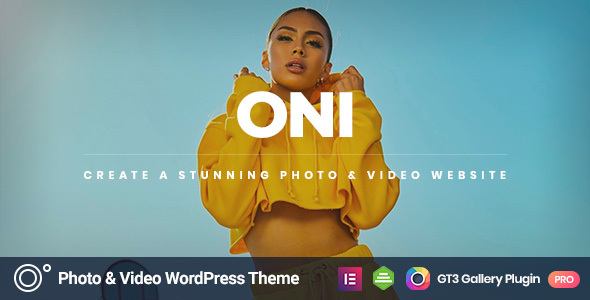
Oni – Photography WordPress Theme Review
Introduction
Are you a photographer looking to create a stunning online presence without breaking a sweat? Look no further than Oni – Photography WordPress Theme, a game-changing solution that will take your website to the next level. With its intuitive design, powerful features, and seamless integration with Elementor, Oni is the perfect tool for creative photographers who want to shine online.
Design and Features
Oni boasts a unique and fresh design that is sure to impress. The theme comes with 6 homepage layouts, including a gallery and a landing page template, making it easy to customize your website to fit your style. The flexible gallery layouts allow you to create versatile galleries of different styles, showcasing your professional and high-resolution photos in the most captivating manner.
The theme also includes a range of practical inner pages, such as Booking, Pricing Plans, Who We Are, Creative Team, Contacts, and more, giving you the flexibility to introduce your personality and staff, share your achievements and contacts, and more.
Elementor Integration
Oni comes integrated with Elementor, a powerful drag-and-drop page builder that makes it easy to create any layout you desire. With Elementor, you can make changes using the intuitive interface and then observe all of your amendments on the front end, without requiring any programming skills or efforts.
Other Features
- Latest WordPress compatibility
- Fully responsive and retina-ready design
- High-speed and extra-optimized performance
- Coded with SEO in mind
- Translation-ready (.po.mo files)
- GT3 Theme Settings Panel
- Google Font Support (650+)
- Easy color management
- One-click demo import
- Powered by GT3 Photo and Video Gallery Plugin (included, saving you $29)
- WooCommerce and WPML compatible
- Coming Soon Page and 404 Page Not Found
- Standard Blog (left/right sidebars) and Fullwidth Blog Layout
- Masonry Blog Layout
- Booked – Appointment Booking for WordPress (paid, not included in the pack)
- Contact Form 7 compatible
- Extended documentation and free after-sale help
Conclusion
Oni – Photography WordPress Theme is a must-have for any photographer looking to create a stunning online presence. With its unique design, powerful features, and seamless integration with Elementor, Oni is the perfect tool for creative photographers who want to shine online. With a score of 4.9 and 461 sales, Oni is a tried and tested solution that is sure to meet your needs.
Rating: 4.9/5
Sales: 461
Price: [Insert price]
Recommended for: Photographers, creatives, and anyone looking to create a stunning online presence.
Final Verdict: Oni – Photography WordPress Theme is a game-changing solution that is sure to take your website to the next level. With its intuitive design, powerful features, and seamless integration with Elementor, Oni is the perfect tool for creative photographers who want to shine online.
User Reviews
Be the first to review “Oni – Photography WordPress Theme”
Introduction
Welcome to the Oni - Photography WordPress Theme tutorial! Oni is a sleek and modern WordPress theme designed specifically for photographers and creative artists. With its clean design, intuitive interface, and powerful features, Oni is the perfect tool for showcasing your stunning photography portfolio. In this tutorial, we'll guide you through the process of setting up and customizing your Oni theme, helping you to create a professional and visually appealing website that showcases your work.
Table of Contents
- Getting Started with Oni
- Installing Oni
- Setting Up Your Site
- Customizing Your Theme
- Configuring Your Portfolio
- Adding and Configuring Pages
- Customizing Your Blog
- Adding and Configuring Testimonials
- Advanced Customization Options
- Troubleshooting and Maintenance
Getting Started with Oni
Before we dive into the tutorial, make sure you have the following:
- A WordPress website installed and configured
- The Oni theme downloaded and installed from the WordPress theme directory
- A basic understanding of WordPress and its interface
Installing Oni
To install Oni, follow these steps:
- Log in to your WordPress dashboard
- Click on the "Appearance" tab and then select "Themes"
- Click on the "Add New" button and then select "Upload Theme"
- Select the Oni theme file you downloaded and click "Install Now"
- Once the theme is installed, click "Activate" to activate the theme
Setting Up Your Site
After installing and activating Oni, you'll need to configure your site's basic settings. Follow these steps:
- Go to the "Settings" tab and click on "General"
- Update your site title, tagline, and timezone
- Set your site's language and date format
- Click "Save Changes" to save your settings
In the next section, we'll dive into customizing your Oni theme and setting up your portfolio.
Customizing Your Theme
Oni comes with a range of customization options to help you tailor the theme to your brand. In this section, we'll cover the following topics:
Header and Footer Customization
- Add a logo to your site
- Customize the site title and tagline
- Add a header menu
- Customize the footer text and links
Color Schemes and Typography
- Choose from pre-designed color schemes
- Customize the color scheme using the theme's color palette
- Choose from a range of typography options
- Customize the font family, size, and line height
Layout and Structure
- Choose from multiple layout options
- Customize the site's width and margin
- Add custom CSS to further customize your site's layout
To customize your Oni theme, go to the "Customize" tab and click on the relevant options. We'll cover each option in more detail below.
Let's start with header and footer customization!
... (rest of the tutorial will be added in subsequent responses)
Here are the settings examples for Oni - Photography WordPress Theme:
Header Settings
To configure the header settings, go to Appearance > Customize > Header. Here, you can choose from various header layouts, upload your logo, and set the text color and background color.
Navigation Menu
To configure the navigation menu, go to Appearance > Customize > Menus. Here, you can create a new menu, add pages, categories, and custom links, and set the menu location.
Typography Settings
To configure the typography settings, go to Appearance > Customize > Typography. Here, you can choose from various font families, font sizes, and line heights for headings and body text.
Color Scheme
To configure the color scheme, go to Appearance > Customize > Colors. Here, you can choose from various color palettes and set the primary color, secondary color, and accent color.
Layout Settings
To configure the layout settings, go to Appearance > Customize > Layout. Here, you can choose from various layout options, including full-width, boxed, and responsive layouts.
Footer Settings
To configure the footer settings, go to Appearance > Customize > Footer. Here, you can add a copyright text, set the footer layout, and choose from various footer widgets.
Portfolio Settings
To configure the portfolio settings, go to Appearance > Customize > Portfolio. Here, you can set the portfolio layout, choose from various portfolio styles, and set the portfolio categories.
Blog Settings
To configure the blog settings, go to Appearance > Customize > Blog. Here, you can set the blog layout, choose from various blog styles, and set the blog categories.
Contact Settings
To configure the contact settings, go to Appearance > Customize > Contact. Here, you can add a contact form, set the contact form fields, and choose from various contact form styles.
Social Media Settings
To configure the social media settings, go to Appearance > Customize > Social Media. Here, you can add social media links, set the social media icons, and choose from various social media styles.
Here are the features of the Oni - Photography WordPress Theme:
Overall Features
- Latest WordPress Compatibility
- Unique and Fresh Design
- Fully Responsive and Retina Ready
- High Speed and Extra Optimized
- Coded with SEO in Mind
- Translation Ready (.po.mo files)
- GT3 Theme Settings Panel
- Google Font Support (650+)
- Easy Color Management
- One Click Demo Import
- Powered by GT3 Photo and Video Gallery Plugin (Included)
- Drag and Drop Elementor Page Builder
Elementor Page Builder
- Easy to Use and Intuitive System
- Tons of Shortcodes/Modules
- Create Different Page Layouts
- Drag and Drop Page Modules
- Copy/Duplicate Modules
- Save Pages as Templates
- Custom Settings in Modules
- Time Saving System
Creative Home Pages
- 6 homepage layouts, including a gallery and a landing page template
Flexible Gallery Layouts
- Grid, masonry, packery, split-screen, fullscreen, metro, Instagram, video, and more
Inner Pages
- Booking, Pricing Plans, Who We Are, Creative Team, Contacts, and more
Other Features
- Custom Elementor Widgets
- Coming Soon Page
- 404 Page Not Found
- Standard Blog (left/right sidebars)
- Fullwidth Blog Layout
- Masonry Blog Layout
- WooCommerce Compatible
- WPML Compatible
- Booked - Appointment Booking for WordPress (paid one, not included in the pack)
- Contact Form 7 Compatible
- Extended Documentation
- Free After-Sale Help
- And much more...
Please Note
- The images used in the demo are for demonstration purposes only and are not included in the package.
- The theme may not work properly on Godaddy or Namecheap servers. Any issues occurring on those servers must be resolved by the hosting companies.










There are no reviews yet.