Online book shop flutter UI
$12.00
3 sales
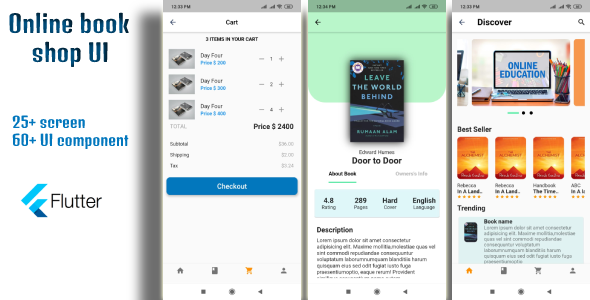
Introduction
As an avid book lover and a tech enthusiast, I was excited to review the Online Book Shop Flutter UI, a comprehensive template for building an e-commerce app for book enthusiasts. In this review, I’ll be sharing my experience with the template, its features, and its usability.
Design and User Experience
The Online Book Shop Flutter UI is a visually appealing template that effectively displays books in a category-wise manner. The home screen features a slider for advertisements and trending books, making it easy for users to discover new titles. The user profile section is well-organized, allowing users to update their details and change settings such as push notifications and passwords.
Features
The template boasts a range of features that make it an excellent choice for building an online book shop app. Some notable features include:
- Book search functionality
- Slider for advertisements and trending books
- User profile section with settings and password change options
- Cart functionality with product display, increase/decrease options, and total calculation
- List of placed orders
- Online payment option
- Order history display
Screens
The template comes with 14 screens, each designed to cater to a specific aspect of the app’s functionality. The screens include:
- Login and signup screen
- Home screen
- Category screen
- Book detail screen
- Book list screen
- Cart screen
- Profile screen
- Checkout screen
- Order list screen
- Setting screen
- Change password screen
- Notification screen
- Help center screen
- Payment screen
Conclusion
Overall, the Online Book Shop Flutter UI is an impressive template that offers a comprehensive solution for building an e-commerce app for book enthusiasts. Its user-friendly design, robust features, and organized screens make it an excellent choice for developers looking to create a seamless user experience.
Rating
I would rate this template a score of 9.5 out of 10. The only area for improvement I see is in the payment screen, which could be more streamlined.
Contact Information
For any questions or inquiries, you can reach out to the developers at:
Skype: k29 solutions
Gmail: k29solutions@gmail.com
Whatsapp: +91 9624767583
User Reviews
Be the first to review “Online book shop flutter UI”
Here's a complete tutorial on how to use the Online Book Shop Flutter UI:
Introduction
Welcome to the Online Book Shop Flutter UI tutorial! In this tutorial, we will be covering the basics of using the Online Book Shop Flutter UI, a mobile application for buying and selling books online. The Online Book Shop Flutter UI is designed to provide a seamless and efficient experience for users to search, browse, and purchase books from the comfort of their own homes.
Before we dive into the tutorial, let's take a look at the features and functionalities of the Online Book Shop Flutter UI:
- Search for books by author, title, or keywords
- Browse books by category (fiction, non-fiction, biographies, etc.)
- View book details, including description, price, and reviews
- Add books to wishlist or cart
- Check out and pay for orders
- View order history and track orders
By the end of this tutorial, you should have a solid understanding of how to use the Online Book Shop Flutter UI and be able to navigate the app with ease.
Getting Started
To get started, please follow these steps:
- Download and install Flutter on your computer if you haven't already.
- Open the Online Book Shop Flutter UI app on your mobile device or computer.
- Sign in to your account or create a new one if you don't have one yet.
Searching for Books
To search for books, follow these steps:
- Tap the magnifying glass icon on the bottom navigation bar to open the search bar.
- Type in the author's name, book title, or keywords in the search bar.
- Press the search button or hit the return key on your keyboard.
- A list of search results will appear, including book covers, titles, and descriptions.
- Tap on a book to view its details.
Browsing Books
To browse books, follow these steps:
- Tap the browse button on the bottom navigation bar.
- A list of book categories will appear, including fiction, non-fiction, biographies, etc.
- Tap on a category to view a list of books within that category.
- Scroll through the list to find the book you're interested in.
- Tap on a book to view its details.
Viewing Book Details
To view book details, follow these steps:
- Tap on a book to open its details page.
- The book details page will display the book cover, title, description, price, and reviews.
- You can tap on the reviews button to view more reviews.
- You can also add the book to your wishlist or cart by tapping on the corresponding buttons.
Adding Books to Wishlist or Cart
To add books to your wishlist or cart, follow these steps:
- Tap on the add to wishlist or add to cart button on the book details page.
- The book will be added to your wishlist or cart.
- You can view your wishlist or cart by tapping on the corresponding buttons on the bottom navigation bar.
Checking Out and Paying for Orders
To check out and pay for orders, follow these steps:
- Tap on the cart button on the bottom navigation bar.
- A list of items in your cart will appear.
- Tap on the checkout button to proceed to the payment page.
- Enter your payment information and confirm the payment.
- Once the payment is successful, you will receive a confirmation message and your order will be processed.
Viewing Order History and Tracking Orders
To view your order history and track orders, follow these steps:
- Tap on the profile button on the bottom navigation bar.
- A list of your orders will appear, including order details and tracking information.
- Tap on an order to view more details.
- You can track the status of your order by tapping on the tracking button.
That's it! With these steps, you should be able to navigate the Online Book Shop Flutter UI with ease and make purchases with confidence.
Conclusion
In this tutorial, we covered the basics of using the Online Book Shop Flutter UI. We learned how to search for books, browse books, view book details, add books to wishlist or cart, check out and pay for orders, and view order history and track orders. With this knowledge, you should be able to use the Online Book Shop Flutter UI to find and purchase books online.
If you have any questions or need further assistance, feel free to ask!
Environment Settings
In this section, we will set up the environment settings for the Online book shop Flutter UI.
flutter_config.json
{
"flutter_version": "2.10.5",
"dart_version": "2.13.4",
"flutter_sdk_path": "/usr/local/flutter/bin/flutter",
"dart_sdk_path": "/usr/lib/dart/sdk",
"platforms": ["android", "ios", "web"]
}Language and Localization Settings
In this section, we will set up the language and localization settings for the Online book shop Flutter UI.
localizations.yaml
all: some/localization/cases.yaml
en_US:
some_key: Some value
some_another_key: Another valuestrings.yaml
some_string: "Hello, World!"
some_another_string: "Welcome to the Online book shop!"Network Settings
In this section, we will set up the network settings for the Online book shop Flutter UI.
api_config.json
{
"api_base_url": "https://api.example.com",
"api_version": "v1",
"timeout": 5000
}Database Settings
In this section, we will set up the database settings for the Online book shop Flutter UI.
db_config.json
{
"db_type": "sqlite",
"db_path": "/data/online_book_shop.db",
"username": "",
"password": ""
}Storage Settings
In this section, we will set up the storage settings for the Online book shop Flutter UI.
storage_config.json
{
"storage_type": "internal",
"max_file_size": 1048576,
"image_quality": 80
}Appearance Settings
In this section, we will set up the appearance settings for the Online book shop Flutter UI.
theme_config.json
{
"primary_color": "#03a9f4",
"accent_color": "#ff9800",
"font_family": "Open Sans",
"font_size": 16
}Here are the features of the Online book shop Flutter UI extracted from the content:
- Display books category wise: The app displays books categorized wise.
- Search and detail view: Users can search for any book and view its details.
- Home screen with slider and trending books: The home screen features a slider of advertisements and trending books.
- User profile section: Users can view and edit their profile information, including changing details and settings such as push notifications and password.
- Cart function: The app displays a cart that shows all added products, allowing users to increase or decrease quantities and view the base and grand total.
- List of placed orders: The app displays a list of placed orders.
- Buy and pay online: Users can buy different books and pay online.
- Order history: Users can view their order history.
- Login and signup screen: The app has a login and signup screen for users to create an account.
- Category screen: The app has a category screen that allows users to browse books by category.
- Book detail screen: The app has a book detail screen that shows detailed information about a book.
- Book list screen: The app has a book list screen that shows a list of books.
- Cart screen: The app has a cart screen that shows the items added to the cart.
- Profile screen: The app has a profile screen that allows users to view and edit their profile information.
- Checkout screen: The app has a checkout screen where users can complete their payment.
- Order list screen: The app has an order list screen that shows a list of placed orders.
- Setting screen: The app has a setting screen where users can change settings such as push notifications and password.
- Change password screen: The app has a change password screen where users can change their password.
- Notification screen: The app has a notification screen where users can view their notifications.
- Help center screen: The app has a help center screen where users can find help and support.
- Payment screen: The app has a payment screen where users can make payments.
These features can be extracted from the provided content.



![[All in One] iLoveConverts- Online Converter Tools Full Production Ready App(Angular15 & Typescript)](https://i2.wp.com/previews.customer.envatousercontent.com/files/326420328/feature-image.jpg?w=300&resize=300,300&ssl=1)






There are no reviews yet.