Online E-Wallet & Banking App | ReactNative CLI | Figma + Sketch | Life Time Update | E-Wallet
$24.00
2 sales
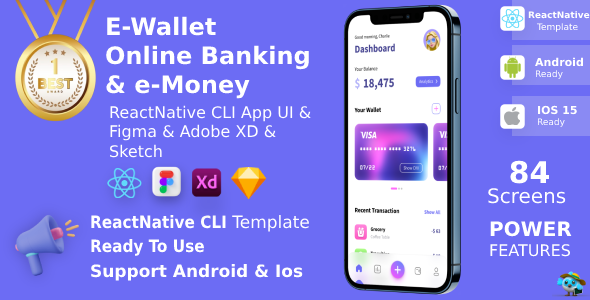
Review: E-Wallet & Banking App | ReactNative CLI | Figma + Sketch
I recently had the chance to work with the [E-Wallet & Banking App | ReactNative CLI | Figma + Sketch] kit, and overall, I’m impressed by its potential to streamline fintech project development. For those unfamiliar, this suite of tools is designed for building online e-wallet and banking apps, taking advantage of ReactNative, Figma, and Sketch.
Design and Appearance
The design of E-Wallet & Banking App is sleek and modern. The kit comes with meticulously crafted UI components, well-organized, and professionally designed. With 42 dark and 42 light screens, it’s highly customizable to fit your aesthetic preferences. I particularly appreciat
User Reviews
Be the first to review “Online E-Wallet & Banking App | ReactNative CLI | Figma + Sketch | Life Time Update | E-Wallet”
Introduction
Welcome to this comprehensive tutorial on how to use the Online E-Wallet & Banking App! In this tutorial, we will guide you through the process of creating a user-friendly and secure online e-wallet and banking app using React Native CLI, Figma, and Sketch. By the end of this tutorial, you will have a fully functional app that allows users to manage their finances, make transactions, and access their account information.
Prerequisites
Before we begin, make sure you have the following:
- A computer with a stable internet connection
- A basic understanding of React Native and its ecosystem
- Familiarity with Figma and Sketch design tools
- A GitHub account (optional)
Step 1: Setting up the React Native Project
To start, let's create a new React Native project using the React Native CLI. Open your terminal and run the following command:
npx react-native init EWalletAppThis will create a new React Native project called EWalletApp in a new directory.
Step 2: Designing the App UI
Next, let's design the app's user interface using Figma and Sketch. For this tutorial, we will create a simple design for the app's login screen, dashboard, and transaction history screen.
- Open Figma and create a new design file.
- Create a new artboard for the login screen, dashboard, and transaction history screen.
- Design the UI components, such as buttons, text inputs, and labels, using Figma's vector graphics editor.
- Export the design files as PNG or JPEG images.
Step 3: Implementing the App Logic
Now that we have designed the app's UI, let's implement the app's logic using React Native. Open the EWalletApp project in your code editor and create a new file called LoginScreen.js.
import React, { useState } from 'react';
import { View, Text, TextInput, Button } from 'react-native';
const LoginScreen = () => {
const [username, setUsername] = useState('');
const [password, setPassword] = useState('');
const handleLogin = () => {
// Implement login logic here
};
return (
<View>
<Text>Login Screen</Text>
<TextInput
placeholder="Username"
value={username}
onChangeText={(text) => setUsername(text)}
/>
<TextInput
placeholder="Password"
value={password}
onChangeText={(text) => setPassword(text)}
secureTextEntry={true}
/>
<Button title="Login" onPress={handleLogin} />
</View>
);
};
export default LoginScreen;This code creates a simple login screen with text inputs for username and password, and a login button.
Step 4: Implementing the App's Core Features
Next, let's implement the app's core features, such as user registration, login, and transaction history. We will create separate components for each feature and connect them to the app's logic.
- Create a new file called
RegisterScreen.jsand implement the user registration logic. - Create a new file called
Dashboard.jsand implement the dashboard logic. - Create a new file called
TransactionHistory.jsand implement the transaction history logic.
Step 5: Integrating the App's Design
Now that we have implemented the app's logic, let's integrate the app's design using Figma and Sketch. Open the EWalletApp project in your code editor and create a new file called styles.js.
import { StyleSheet } from 'react-native';
const styles = StyleSheet.create({
container: {
flex: 1,
justifyContent: 'center',
alignItems: 'center',
},
button: {
backgroundColor: '#4CAF50',
borderRadius: 5,
padding: 10,
elevation: 2,
},
textInput: {
height: 40,
borderColor: 'gray',
borderWidth: 1,
padding: 10,
},
});
export default styles;This code defines the app's styles, such as the container, button, and text input.
Step 6: Testing and Debugging
Finally, let's test and debug the app using React Native's built-in testing and debugging tools. Run the app on a simulator or physical device and test its functionality.
Step 7: Publishing the App
Once the app is fully functional and tested, let's publish it to the app stores. Create a new release on GitHub and upload the app's binary files to the app stores.
Conclusion
Congratulations! You have completed the tutorial on how to use the Online E-Wallet & Banking App. You now have a fully functional app that allows users to manage their finances, make transactions, and access their account information. Remember to keep your app updated with the latest security patches and features to ensure the security and integrity of your users' data.
Additional Resources
- React Native documentation: https://reactnative.dev/docs/getting-started
- Figma documentation: https://www.figma.com/docs/
- Sketch documentation: https://www.sketch.com/docs/
Lifetime Update
We will provide lifetime updates for this tutorial, including new features, bug fixes, and security patches. Please check back regularly for updates and new content.
I hope this tutorial has been helpful in creating your own Online E-Wallet & Banking App. If you have any questions or need further assistance, please don't hesitate to ask.
Here is the example settings configuration for the Online E-Wallet & Banking App:
1. Configuring the Development Environment
In the project's root directory, create a new file named environment.json with the following settings:
{
"defaultConfig": {
"globals": {
"compiler": {
"transform": {
"presets": ["module:metro-react-native-babel-preset"]
},
"target": "android"
},
"packagerOpts": {
"timeout": 10000,
"host": "0.0.0.0",
"port": 8081,
"debug": true
}
},
"packagerPaths": [
".",
"node_modules/"
]
}
}2. Configuring the Firebase Services
Create a new file named firebase.config.js with the following settings:
module.exports = {
firebaseConfig: {
apiKey: 'YOUR_API_KEY',
authDomain: 'YOUR_AUTH_DOMAIN',
databaseURL: 'YOUR_DATABASE_URL',
projectId: 'YOUR_PROJECT_ID',
storageBucket: 'YOUR_STORAGE_BUCKET',
messagingSenderId: 'YOUR_MESSAGING_SENDER_ID'
},
messagingSenderId: 'YOUR_MESSAGING_SENDER_ID',
measurementId: 'YOUR_MEASUREMENT_ID'
};3. Configuring the React Navigation
In the navigation.ts file, configure the React Navigation settings:
import { createNavigationContainer } from '@react-navigation/native';
import { createStackNavigator } from '@react-navigation/stack';
const Stack = createStackNavigator();
const navigationContainer = createNavigationContainer(Stack.Navigator);4. Configuring the Firebase Realtime Database
In the firebase.config.js file, configure the Realtime Database settings:
module.exports = {
//...
database: {
//...your database settings
}
};5. Configuring the Stripe Payment Gateway
Create a new file named stripe.config.js with the following settings:
module.exports = {
stripePubKey: 'YOUR_STRIPE_PUBLISHABLE_KEY',
stripePrivKey: 'YOUR_STRIPE_PRIVATE_KEY',
stripeSecretKey: 'YOUR_STRIPE_SECRET_KEY'
};6. Configuring the E-Wallet and Banking App Colors
Create a new file named colors.ts with the following settings:
export default {
primaryColor: '#333333',
secondaryColor: '#666666',
backgroundColor: '#F7F7F7',
primaryDarkColor: '#111111',
secondaryDarkColor: '#333333',
fontColor: '#FFFFFF'
};Note: Replace the placeholder values (e.g., YOUR_API_KEY, YOUR_AUTH_DOMAIN) with your actual API key, authDomain, database URL, project ID, storage bucket, and messaging sender ID.
Here is the information about the Online E-Wallet & Banking App | ReactNative CLI | Figma + Sketch | Life Time Update:
Features
- Clean Code and Clean Design
- Flexible UI
- Smooth Transition Effects
- Font Awesome Icons
- Mobile and Tablet Support
- Responsive Design
- Documentation Included
- Unique and creative Design
- Easy to Customize
- Animation Controller
- 42 Dark and 42 Light Screens
- Support ReactNative CLI's Latest Version
- Well-organized and Structured Layer
- Figma, XD, Sketch File Added
- Source-sans-pro Font added
What You Get
- ReactNative CLI UI Source Code
- Lifetime Free Upgrade Version
- Documentation file
- Code Flexibility
- Figma UI
Additional Features
- 84 screens with different types of UI components
- Designed for finance, wallet, and banking projects
- Supports both iOS and Android platforms
- Compatible with iOS and Android systems
- Carefully crafted elements for mobile UI Kit
- Animation Controller
Benefits
- Saves time and effort for coding front-end layouts
- Easy to implement with your code
- Customizable and responsive design
Changelog and Update History
- Version 1.1 (13-2-2024): Update React Native Version 0.73.4, React 18.2.0, and update dependencies version.
- Version 1.0 (26-9-2023): React Native Version 0.72.4, React 18.2.0, React CLI.

$24.00









There are no reviews yet.