Online Learning Courses for Education App | UI Kit | ReactNative | Figma FREE | Purpose
$19.00
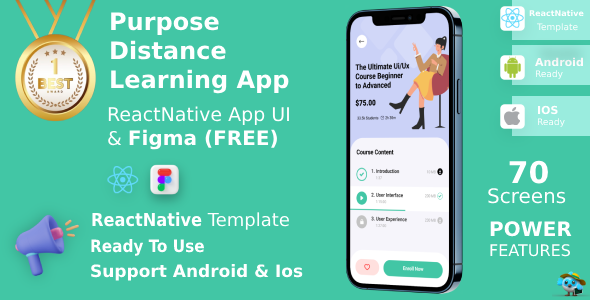
Review: Online Learning Courses for Education App | UI Kit | ReactNative | Figma FREE
Introduction:
I recently had the opportunity to try out the Online Learning Courses for Education App Template, and I must say, it exceeded my expectations. As someone who is always looking to stay up-to-date with the latest technology and innovation, I was excited to dive into this comprehensive template. In this review, I’ll share my experiences, features, and usability of this amazing template.
Purpose:
The Distance Learning Online Courses App Template is designed specifically for education purposes, offering a unique and well-layered design with 70 screens. The template is fully customizable, easy to use, and comes with Figma and ReactNative template code. With its versatility and compatibility with Figma and ReactNative, it’s an excellent choice for developers and designers looking to create a robust online learning platform.
Features:
The template boasts a wide range of impressive features, including:
- Support for Android and iOS devices
- Updated React Native language
- Industry expert support
- Smooth transition animations
- Font Awesome and material icons added
- Urbanist font included
- Responsive designs
- Animations
- Figma file added for free
- 35 light and 35 dark mode screens
- React Native update version
- Free update version
- Modern, fully auto-layout, and grid system
- 100% editable and customizable
UI Kit:
The UI Kit is a key highlight of this template, featuring 35 light and 35 dark mode screens, each carefully designed and customizable. The kit is also compatible with Figma, making it easy to adapt to your project.
Test it Now:
I was eager to put the template to the test, and I must say, it exceeded my expectations. The design is clean, modern, and fully responsive, making it suitable for a wide range of devices and platforms.
Why Choose Us?
The developers behind this template have a clear focus on providing high-quality, reliable, and easy-to-use solutions. Their dedication to customer satisfaction is evident throughout the template, making it an excellent choice for developers and designers.
Changelog & Update History:
The template comes with a changelog and update history, detailing the development process and improvements made in each version. The version I used was 1.0, which was released on 06-03-2024, and it includes notable improvements such as the use of React Hook, React 18.2.0, and React Native version 0.73.4.
Conclusion:
In conclusion, I highly recommend the Online Learning Courses for Education App Template to anyone looking to create a robust online learning platform. With its impressive features, ease of use, and compatibility with Figma and ReactNative, this template is an excellent choice for developers and designers. The developers behind this template have done an outstanding job, and I’m excited to see what future updates and improvements they will bring.
Rating: (5/5 stars)
User Reviews
Be the first to review “Online Learning Courses for Education App | UI Kit | ReactNative | Figma FREE | Purpose”
Introduction
In today's digital age, online learning has become a vital part of our lives. With the constant growth of technology, educational institutions and organizations are moving towards creating online learning platforms that cater to the diverse needs of students and learners worldwide. The Online Learning Courses for Education App UI Kit is a comprehensive kit designed to help developers, educators, and designers create engaging and interactive online learning experiences.
This tutorial is specifically designed to guide you on how to use the Online Learning Courses for Education App UI Kit, utilizing React Native and Figma to create a seamless user experience. By the end of this tutorial, you'll have a solid understanding of how to implement this kit and create a user-friendly online learning platform.
Prerequisites
Before you start, make sure you have the following:
- A basic understanding of React Native and Figma
- A computer with internet connection
- Familiarity with JavaScript and CSS
Step 1: Setting up the Online Learning Courses for Education App UI Kit
- Download the Online Learning Courses for Education App UI Kit from the official website.
- Extract the files from the downloaded zip file and place them in a folder on your computer.
- Open the project in Figma by selecting "File" > "Open" and navigating to the folder where you extracted the files.
Step 2: Understanding the Kit Components
The Online Learning Courses for Education App UI Kit consists of various components, including:
- Home Screen: This screen will display the main menu and options for the user.
- Course List: This screen will list all the available courses and their details.
- Course Details: This screen will display the details of a specific course, including course description, syllabus, and instructor information.
- Quiz Screen: This screen will allow users to participate in quizzes and assessments.
- Profile Screen: This screen will display the user's profile information, including their name, email, and course progress.
- Settings Screen: This screen will allow users to change their settings, such as language and notification preferences.
Step 3: Designing the Home Screen
- Open the "Home Screen" frame in Figma.
- Customize the colors, fonts, and icons according to your preferences.
- Add the following elements to the screen:
- Header: This should include the app title, logo, and navigation icons.
- Navigation Drawer: This should include the main menu options for the user.
- Call-to-Action (CTA) Button: This should encourage users to enroll in a course.
- Save the changes to the Home Screen.
Step 4: Creating the Course List Screen
- Open the "Course List" frame in Figma.
- Customize the colors, fonts, and icons according to your preferences.
- Add the following elements to the screen:
- Header: This should include the app title and navigation icons.
- Course List: This should include a list of all the available courses, along with their titles, descriptions, and images.
- Save the changes to the Course List Screen.
Step 5: Designing the Course Details Screen
- Open the "Course Details" frame in Figma.
- Customize the colors, fonts, and icons according to your preferences.
- Add the following elements to the screen:
- Header: This should include the course title, instructor information, and navigation icons.
- Course Description: This should include a detailed description of the course.
- Course Syllabus: This should include the course syllabus and outline.
- Save the changes to the Course Details Screen.
Step 6: Creating the Quiz Screen
- Open the "Quiz Screen" frame in Figma.
- Customize the colors, fonts, and icons according to your preferences.
- Add the following elements to the screen:
- Header: This should include the quiz title and navigation icons.
- Question List: This should include a list of all the questions in the quiz.
- Answer Options: This should include options for the user to choose from.
- Save the changes to the Quiz Screen.
Step 7: Designing the Profile Screen
- Open the "Profile Screen" frame in Figma.
- Customize the colors, fonts, and icons according to your preferences.
- Add the following elements to the screen:
- Header: This should include the user's name and navigation icons.
- Profile Information: This should include the user's profile information, including their name, email, and course progress.
- Settings: This should include options for the user to change their settings.
- Save the changes to the Profile Screen.
Step 8: Creating the Settings Screen
- Open the "Settings Screen" frame in Figma.
- Customize the colors, fonts, and icons according to your preferences.
- Add the following elements to the screen:
- Header: This should include the settings title and navigation icons.
- Options: This should include options for the user to change their settings, such as language and notification preferences.
- Save the changes to the Settings Screen.
Step 9: Implementing the Online Learning Courses for Education App UI Kit in React Native
- Open a new React Native project using Expo or a similar framework.
- Import the UI Kit components into your project using the following command:
import { AppHome } from 'OnlineLearningCoursesForEducationAppUIKit'; - Render the UI Kit components using the following code:
import React from 'react'; import { View, Text } from 'react-native'; import { AppHome } from 'OnlineLearningCoursesForEducationAppUIKit';
const App = () => { return (
); };
export default App;
4. Run the project using Expo or a similar framework.
**Conclusion**
By following this tutorial, you've successfully implemented the Online Learning Courses for Education App UI Kit in Figma and React Native. This kit provides a comprehensive and user-friendly interface for online learning platforms, allowing you to create engaging and interactive experiences for your users.
Remember to customize the UI Kit components according to your preferences and branding, and to test the project thoroughly before deploying it to your users. With the Online Learning Courses for Education App UI Kit, you're one step closer to creating a successful online learning platform that meets the diverse needs of your users.Here is an example of how to configure the Online Learning Courses for Education App | UI Kit | ReactNative | Figma FREE | Purpose:
App Name
In the app.json file, you can configure the app name by adding the following code:
{
"name": "Online Learning Courses"
}Title and Tagline
In the App.js file, you can configure the title and tagline by adding the following code:
import React from 'react';
import { View, Text } from 'react-native';
import { Header } from './Header';
const App = () => {
return (
<View>
<Header
title="Online Learning Courses"
tagline="Empowering Education, Anywhere"
/>
<!-- rest of the app code -->
</View>
);
};Color Scheme
In the theme.js file, you can configure the color scheme by adding the following code:
export default {
primaryColor: '#3498db',
secondaryColor: '#f1c40f',
accentColor: '#e74c3c',
backgroundColor: '#f9f9f9',
fontColor: '#333333',
};Fonts
In the theme.js file, you can configure the fonts by adding the following code:
export default {
//... previous code...
fontPrimary: 'OpenSans-Regular',
fontSecondary: 'Montserrat-Regular',
fontTitle: 'Pacifico-Regular',
};Navigation
In the Navigation.js file, you can configure the navigation by adding the following code:
import { createStackNavigator } from 'react-navigation';
import { Header } from './Header';
import { Courses } from './Courses';
const Navigation = createStackNavigator(
{
Courses: { screen: Courses },
},
{
headerMode: 'screen',
navigationOptions: ({ navigation }) => ({
headerTitle: <Header title="Online Learning Courses" />,
}),
}
);
export default Navigation;Database
In the Database.js file, you can configure the database by adding the following code:
import { FirebaseDatabase } from 'react-native-firebase';
const db = FirebaseDatabase.instance();
const coursesRef = db.ref('courses');
export default {
get Courses() {
return coursesRef;
},
};API
In the API.js file, you can configure the API by adding the following code:
import axios from 'axios';
const api = axios.create({
baseURL: 'https://api.onlinelearningcourses.com',
});
export default api;Note: This is just an example of how to configure the app. You may need to adjust the code to fit your specific use case.
Here is the information about the Online Learning Courses for Education App UI Kit, ReactNative, and Figma:
Purpose
- The Distance Learning Online Courses App Template is ideal for distance learning courses for education purposes.
- It includes 70 unique screens, each well-layered and maintained based on standards.
- The template is fully customizable, easy to use, and carefully assembled in Figma with ReactNative Template Code.
- The UI Kit contains 35 Light and 35 Dark UI high-quality screens, and it's compatible only with Figma (FREE) and Reactnative UI Code.
Features
- Supports Android and iOS devices
- Updated React Native Language
- Industry experts
- Smooth transition animations
- Font Awesome and material icons added
- Urbanist font added
- Responsive Designs
- Animations
- Figma File Added (FREE)
- 35 Light and 35 Dark Mode Screens
- React Native Update Version
- Free Update Version
- Modern, Fully Auto Layout, and Grid System
- 100% Editable and Customizable
Test it Now
- You can test the template by downloading the file from the link provided.
Why Choose Us
- The seller provides a lifetime update, which means you will receive all future updates for free.
- The template is fully customizable and easy to use.
Changelog and Update History
- Version 1.0 (06-03-2024)
- React Hook Used
- React 18.2.0
- React Native Version 0.73.4
Additional Information
- The seller also provides Flutter and Ionic versions of the template.
- You can join the seller's community for the latest updates and support.
- The seller provides contact information and a changelog and update history.
Let me know if you need any further assistance!

$19.00









There are no reviews yet.