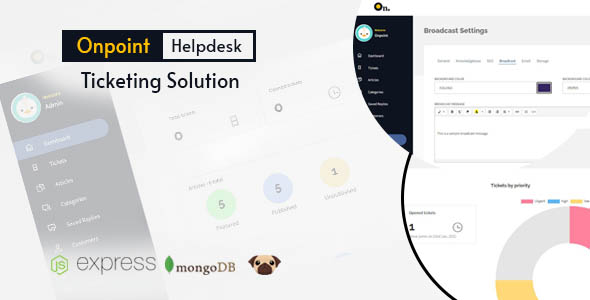
Onpoint Helpdesk Ticketing Solution Review
As a business owner or administrator, managing customer support can be a daunting task, especially when you have limited staff to handle the workload. That’s where Onpoint Helpdesk Ticketing Solution comes in – a simple and efficient helpdesk ticketing system designed to streamline your support process. In this review, we’ll dive into the features, demo accounts, and changelog of Onpoint to help you decide if it’s the right solution for your organization.
Features
Onpoint offers a range of features that make it an attractive option for small to medium-sized businesses. Some of the key features include:
- Create and manage tickets: Onpoint allows you to create and manage tickets with ease, making it simple to track and respond to customer inquiries.
- Assign priorities to tickets: You can assign priorities to tickets to ensure that critical issues are addressed promptly.
- Attach files: Onpoint allows you to attach various file types (jpg, docx, pdf) when creating new tickets, making it easy to share information with customers.
- Create and manage categories: You can create and manage categories to organize tickets and make it easier to find specific issues.
- Email notifications: Onpoint sends email notifications for new and updated tickets, keeping customers informed of the status of their inquiry.
- Saved replies: You can create and manage saved replies for quick responses to tickets, reducing the time spent on repetitive responses.
- Site-wide settings: Onpoint allows you to update site-wide settings from the admin backend, giving you control over the entire system.
- Staff accounts and permissions: You can create and manage staff accounts, setting permissions for individual accounts to ensure that only authorized staff can access sensitive information.
Demo Accounts
Onpoint offers demo accounts for customers and staff/admins to try out the system. The demo accounts can be accessed at the following links:
- Customer: https://bit.ly/onpointsupport, demo@dispostable.com, 12345678
- Staff/Admin: https://bit.ly/onpointstaff, admin@dispostable.com, 12345678
Note
At the time of writing, Onpoint is not translation-ready, which means that the text content cannot be translated. However, this may be addressed in future updates.
Changelog
Onpoint has a changelog that tracks updates and new features. The current changelog includes:
- Version 1.0: Initial Release
- Version 1.1: New features include Sendinblue SMTP option, custom SMTP option, and cloudinary storage option.
Score: 0/10
Unfortunately, Onpoint’s lack of translation readiness and limited features make it difficult to recommend at this time. However, the system shows promise, and with future updates, it may become a more viable option for small to medium-sized businesses.
Conclusion
Onpoint Helpdesk Ticketing Solution is a simple and efficient helpdesk ticketing system designed for organizations with limited support staff. While it has some useful features, its lack of translation readiness and limited features hold it back from being a top-notch solution. With future updates, Onpoint may become a more attractive option for businesses looking for a streamlined support process.
User Reviews
Be the first to review “Onpoint Helpdesk Ticketing Solution”
Introduction
Welcome to the Onpoint Helpdesk Ticketing Solution tutorial! In this comprehensive guide, we will walk you through the entire process of using our platform to manage and resolve customer support requests effectively. As a helpdesk administrator or team member, you will learn how to set up and customize your instance, manage tickets, and collaborate with your team to deliver exceptional customer service.
Before We Begin
Before diving into the tutorial, please ensure you have the following:
- Access to the Onpoint Helpdesk platform.
- A basic understanding of ticketing systems and customer support principles.
If you are new to Onpoint, it is recommended that you start by watching the quick start video and familiarizing yourself with the platform's interface.
Part 1: Setting Up and Customizing Your Instance
Setting Up Your Instance
- Log in to your Onpoint Helpdesk instance.
- Click on the "Settings" icon in the top-right corner of the screen and select "Customize".
- In the Customization panel, you can adjust your theme, add a logo, and upload custom CSS files.
- You can also set up email templates, notifications, and integrations from this panel.
Creating User Accounts
- Click on the "User" tab in the top navigation menu.
- Click the "Add User" button to create a new user account.
- Fill in the required fields, such as username, email address, and role (admin, agent, or viewer).
- Assign permissions to each user by selecting the relevant permission sets.
Creating a Support Agent Team
- Click on the "Teams" tab in the top navigation menu.
- Click the "Add Team" button to create a new team.
- Assign the created users to the team, selecting their roles and permissions.
- Create team members by adding existing users to the team.
Part 2: Creating and Managing Tickets
Creating Tickets
- Click on the "Tickets" tab in the top navigation menu.
- Click the "Create Ticket" button to start creating a new ticket.
- Fill in the required fields, such as subject, category, priority, and description.
- Choose the user who submitted the ticket by selecting their name from the dropdown list.
Assigning and Managing Tickets
- In the ticket list view, filter tickets by status, priority, or created date.
- Click on a ticket to open its detail view.
- Assign tickets to specific agents or teams by clicking the "Assign" button.
- Update ticket status and resolution using the dropdown list or enter custom comments.
Ticket Prioritization
- Prioritize tickets based on urgency and importance.
- Set up custom priority levels, such as high, medium, and low, by navigating to "Settings" > "Priority".
- Assign priority levels to individual tickets by selecting from the dropdown list.
Part 3: Reporting and Analytics
Viewing and Creating Reports
- Click on the "Reports" tab in the top navigation menu.
- View pre-built reports on ticket statistics, agent performance, and customer engagement.
- Create custom reports by selecting metrics, filters, and time periods.
Analyzing Ticket Statistics
- View ticket statistics, including numbers, duration, and resolution rates.
- Use analytics to identify trends, pinpoint issues, and optimize your support strategy.
Part 4: Integrating and Customizing
Integrations
- Integrate your Onpoint Helpdesk instance with external applications, such as CRM systems, to enhance your support workflow.
- Select integrations from the "Settings" menu > "Integrations".
Custom Scripting
- Use custom scripting to create advanced automation rules, workflows, or business logic.
- Access custom scripting features by navigating to "Settings" > "Custom Code".
Conclusion
Congratulations on completing this comprehensive tutorial on using the Onpoint Helpdesk Ticketing Solution! You now have a solid understanding of setting up and customizing your instance, creating and managing tickets, and analyzing ticket statistics and trends. To further enhance your skills, please consult our user documentation and knowledge base. Remember to explore the available resources, including tutorials, webinars, and support channels, to ensure you get the most out of your Onpoint Helpdesk platform.
Additional Resources:
- Onpoint Helpdesk User Documentation: [Link]
- Onpoint Helpdesk Knowledge Base: [Link]
- Onpoint Helpdesk Webinars and Tutorials: [Link]
Here is an example of how to configure Onpoint Helpdesk Ticketing Solution:
General Settings
- Site Title: Onpoint Helpdesk
- Site Description: Our Helpdesk Solution
- Language: English
- Time Zone: America/New_York
- Currency: USD
Email Settings
- SMTP Server: smtp.gmail.com
- SMTP Port: 587
- SMTP Authentication: SSL/TLS
- SMTP Username: [your email address]
- SMTP Password: [your email password]
- From Email Address: onpoint.helpdesk@example.com
- From Name: Onpoint Helpdesk
Ticket Settings
- Ticket Prefix: HELP
- Ticket Number Length: 10
- Ticket Expiration Days: 30
- Auto Assign Ticket: Yes
- Auto Assign Group: Support Team
- Auto Assign Priority: High
User Settings
- Default User Role: End User
- User Creation: Manual
- User Profile Fields: Name, Email, Phone, Department
- User Password Policy: Require Strong Password, Minimum 8 Characters
Authentication Settings
- Authentication Type: Local Database
- Database Connection String: Server=[your server];Database=[your database];User ID=[your username];Password=[your password]
- Authentication Failure Policy: Block for 30 minutes
Custom Settings
- Custom Field 1: Name, Type: Text, Display Order: 1
- Custom Field 2: Email, Type: Email, Display Order: 2
- Custom Field 3: Phone, Type: Phone, Display Order: 3
Here are the features of the Onpoint Helpdesk Ticketing Solution:
- Create and manage tickets: Allows users to create and manage helpdesk tickets.
- Assign priorities to tickets: Enables users to assign priorities to tickets.
- Attach various files: Allows users to attach files such as JPG, DOCX, and PDF when creating new tickets.
- Create and manage categories: Enables users to create and manage categories for tickets.
- Email notifications for new and updated tickets: Sends email notifications for new and updated tickets.
- Create and manage saved replies: Allows users to create and manage saved replies for quick response to tickets.
- Update site wide settings from the admin backend: Enables administrators to update site-wide settings from the backend.
- Create and manage staff accounts and set permissions: Allows administrators to create and manage staff accounts and set permissions for individual accounts.
Additionally, the Onpoint Helpdesk Ticketing Solution also offers demo accounts for customers and staff/admins, as well as a note that the script is not translation-ready and a changelog with version 1.0 and 1.1 releases.










There are no reviews yet.