Opt-In Downloads – WordPress Plugin
$17.00
1394 sales
LIVE PREVIEW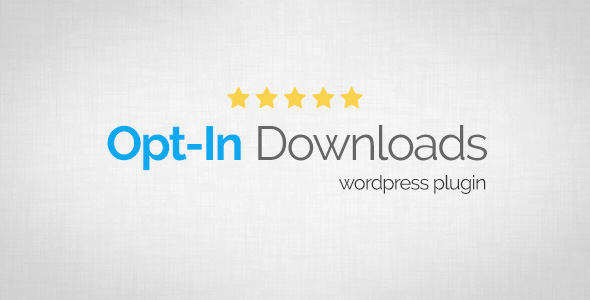
Opt-In Downloads: A Comprehensive Review
With a score of 4.51, Opt-In Downloads (formerly Subscribe & Download) is a WordPress plugin that has gained popularity for its simplicity and effectiveness in distributing files through subscriptions. In this review, we’ll delve into the features, functionality, and usability of the plugin to help you decide if it’s the right fit for your website.
GDPR-Ready and Features
One of the standout features of Opt-In Downloads is its GDPR-readiness. The plugin allows you to add a "Terms & Conditions" checkbox to the opt-in form, ensuring compliance with the General Data Protection Regulation (GDPR). Additionally, it integrates with WordPress-native Personal Data Tools, making it easy to manage subscriber data.
The plugin boasts a range of features, including:
- A modern and secure opt-in form driven by CSS3 and AJAX
- Encrypted links sent to subscribers via email
- The ability to host files in the WP Media Library, Amazon S3, or any 3rd-party server
- Support for popular marketing providers, such as MailChimp, AWeber, and GetResponse
- CSV export functionality for easy data management
- Responsive design for optimal viewing on small screens
- Shortcode-driven installation for easy placement on your website
- Easy installation and activation process
- Translation readiness for global compatibility
- Adherence to WordPress Best Practices, ensuring no alerts from Plugin Check and WP_DEBUG
Front-End Functionality and Installation
To get a better understanding of Opt-In Downloads, I recommend checking out the live preview or demo link. On the demo website, you can subscribe and receive a download link via email. The plugin is easy to install and activate, and once activated, it creates a menu in the left-side column of the admin area.
To get started, simply follow these steps:
- Install and activate the plugin like any other plugin.
- Click on the "Opt-In Downloads" menu and configure the settings.
- Read the FAQ section to learn how to use the plugin and insert the shortcode into your page.
Support and Changelog
The developer of Opt-In Downloads is committed to providing excellent support. If you encounter any issues or have questions, you can contact them directly for assistance. The plugin also has a changelog, which tracks updates and improvements, including the addition of new features and bug fixes.
Conclusion
Opt-In Downloads is a reliable and user-friendly plugin that offers a range of features and functionality to help you manage file distribution and subscriber data. With its GDPR-readiness, support for popular marketing providers, and easy installation process, it’s an excellent choice for websites looking to extend their functionality. While it may not be perfect, the plugin’s score of 4.51 and positive reviews from users make it a solid option for anyone looking to distribute files through subscriptions.
User Reviews
Be the first to review “Opt-In Downloads – WordPress Plugin” Cancel reply
Introduction to Opt-In Downloads - WordPress Plugin
The Opt-In Downloads plugin is a powerful tool that allows you to offer exclusive content or files to your website visitors in exchange for their email addresses. This plugin is a great way to build your email list, promote your products or services, and increase engagement on your website. In this tutorial, we will guide you through the process of installing and using the Opt-In Downloads plugin to optimize your WordPress website.
Installing the Opt-In Downloads Plugin
Before we dive into the tutorial, make sure you have a WordPress website and a valid plugin installed. If you don't have a WordPress website, please follow the instructions in the WordPress official documentation to install it.
To install the Opt-In Downloads plugin, follow these steps:
- Log in to your WordPress dashboard and click on the "Plugins" menu.
- Click on the "Add New" button and search for "Opt-In Downloads".
- Click on the "Install Now" button and then "Activate" to enable the plugin.
- Once activated, the plugin will be visible in your WordPress dashboard menu.
Configuring the Opt-In Downloads Plugin
To configure the Opt-In Downloads plugin, follow these steps:
- Go to the "Opt-In Downloads" menu in your WordPress dashboard and click on "Settings".
- In the "Settings" page, you can adjust the plugin's settings as needed. The main options are:
- Default Download File: Choose the default file that visitors will receive when they opt-in.
- Email Address Field Label: Change the label of the email address field that will appear on the opt-in form.
- Form Position: Choose where you want the opt-in form to appear on your website (e.g. above or below the content).
- Gravity Forms Integration: If you are using Gravity Forms on your website, you can enable integration to display opt-in forms on Gravity Forms pages.
- Save the changes by clicking on the "Save Changes" button.
Creating Opt-In Forms
To create opt-in forms, follow these steps:
- Go to the "Opt-In Forms" menu in your WordPress dashboard and click on "Add New".
- In the "Add New Opt-In Form" page, you can create a new form or use a pre-made template. Choose the template or design your own form.
- Add fields to the form as needed, such as email address, first name, and last name.
- Upload a file or enter the URL of the file that you want to offer in exchange for the visitor's email address.
- Click on the "Save Form" button to save the changes.
Displaying Opt-In Forms
To display the opt-in form on your website, follow these steps:
- Go to the "Pages" or "Posts" menu in your WordPress dashboard and create a new page or post.
- Use the "Opt-In Forms" widget to add the opt-in form to your page or post.
- You can also add the opt-in form to a widget area using the "Widgets" menu.
Sending Files to Subscribers
To send files to subscribers, follow these steps:
- Go to the "Subscribers" menu in your WordPress dashboard and click on "All Subscribers".
- In the "All Subscribers" page, you can see a list of subscribers and their email addresses.
- Click on the "Send File" button next to the subscriber's name to send the file.
- In the "Send File" page, you can enter a subject line and message, and attach the file.
Troubleshooting
If you encounter any issues while using the Opt-In Downloads plugin, please check the plugin's documentation for troubleshooting tips. If the issue persists, please reach out to the plugin author for support.
Conclusion
In this tutorial, we have covered the installation, configuration, and use of the Opt-In Downloads plugin to optimize your WordPress website. By following these steps, you can create opt-in forms, send files to subscribers, and increase engagement on your website.
License Key
To enable the Opt-In Downloads plugin, you need to insert your license key in the plugin settings. To do this, follow these steps:
- Go to the plugin settings by clicking on "Settings" in the top-level menu of your WordPress admin dashboard.
- In the "License Key" field, enter your Opt-In Downloads license key and click "Save Changes".
Download Settings
Here, you can configure various download settings:
- Allow Opt-In Downloads: Choose whether to allow users to opt-in for downloads. Options include "No", "Yes", or "Yes (with additional email confirmation)".
- Download File Types: Choose the file types you want to allow for opt-in downloads. Options include "Any", "Pdf", "Docx", "Zip", "Rar", "Mp3", "M4a", "M4p", "Wav", and "Any (default)".
- Default Download File Name: Set the default file name for opt-in downloads.
- Download Folder: Choose the folder where opt-in downloads will be stored. You can choose from an existing folder or create a new one.
Notification Settings
Here, you can configure notification settings:
- Send Notification on Opt-In: Choose whether to send a notification to users when they opt-in for a download. Options include "No", "Yes", or "Yes (with additional email confirmation)".
- Notification Content: Customize the content of the notification email that will be sent to users who opt-in for a download.
- Sender Email: Set the sender email address for notification emails.
Email Settings
Here, you can configure email settings:
- Default From Email: Set the default from email address for opt-in download requests.
- Default Reply To Email: Set the default reply-to email address for opt-in download requests.
Miscellaneous
Here, you can configure miscellaneous settings:
- Display Opt-In Button on Blog: Choose whether to display the opt-in button on your blog. Options include "No", "Yes", or "Yes (with additional email confirmation)".
- Enable Custom CSS: Choose whether to enable custom CSS styles for the opt-in button.
- Custom CSS Code: Enter custom CSS code to style the opt-in button.
Here are all the features of the Opt-In Downloads WordPress Plugin mentioned on the content:
Key Features:
- CSS3 AJAX-driven opt-in form
- Encrypted links for subscribers
- Host files on various locations (WP Media Library, Amazon S3, etc.)
- Integration with marketing providers (MailChimp, AWeber, GetResponse, iContact, Campaign Monitor, Mad Mimi, Benchmark, Sendy, Mailster)
- CSV Export option
- Responsive design for opt-in form
- GDPR-ready with features:
- Add "Terms & Conditions" checkbox
- Integration with WordPress-native Personal Data Tools
Other Features:
- Shortcode-driven design for inserting opt-in forms
- Easy to install and activate
- Translation-ready
- Complies with WordPress Best Practices with no alerts from Plugin Check and WP_DEBUG
I hope this helps you with extracting the features of this plugin!
Related Products

$17.00

.jpg?w=300&resize=300,300&ssl=1)







There are no reviews yet.