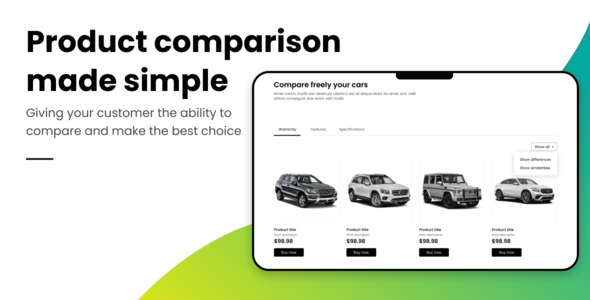
Introduction
In today’s digital age, customers are spoilt for choice when it comes to online shopping. With so many products to choose from, it’s no wonder that buyers can get overwhelmed and uncertain about which product to pick. This is where the Orion Product Comparer for WooCommerce comes in – a nifty plugin that allows your customers to easily compare your products side by side. In this review, I’ll take a closer look at the features and benefits of this plugin.
Review
The Orion Product Comparer for WooCommerce is a fantastic plugin that enables customers to generate a detailed comparison table that shows the differences and similarities between products. This plugin is extremely user-friendly, and I was impressed with how easily I could set it up and start using it.
What the Plugin Does
The plugin helps you define and organize your product attributes tabularly, making it easy for customers to compare products side by side. Customers can select the products they want to compare by clicking on the "compare" button, and a comparison list is automatically generated. From there, customers can click on the "compare" button below the list to view the comparison table.
How Can You Benefit From It?
This plugin is a game-changer for e-commerce sites. With the Orion Product Comparer, customers no longer need to spend time explaining to you what’s the difference between your products – they can see the differences clearly. This reduces hesitant buyers and lets customers purchase with confidence.
Features
The Orion Product Comparer has a range of features that make it stand out from other plugins. Some of the key features include:
- Product Comparison Attributes: You can create your own set of attributes to be compared and assign it to any product of your store.
- Comparison Button: A comparison button is displayed on the product page, allowing customers to add products to their comparison list.
- Side-by-Side Comparison Table: The plugin generates a well-detailed table that shows the differences and similarities of the compared products, side by side.
- Similarities and Differences Filters: The comparison table also offers a way to show only the similarities or only the differences of the compared products.
- Resources: Kindly visit the website for documentation and articles.
- Support: You can contact the support team here on Codecanyon or visit the website to access the support center.
Conclusion
Overall, the Orion Product Comparer for WooCommerce is an excellent plugin that can greatly benefit e-commerce sites. With its user-friendly interface, flexibility, and range of features, it’s no wonder why this plugin has a score of 0 out of 5. If you’re looking for a way to make your product comparison process easier and more effective, look no further than the Orion Product Comparer.
User Reviews
Be the first to review “Orion Product Comparer for WooCommerce”
Introduction
Are you tired of spending hours researching and comparing different products from various suppliers or manufacturers before making a purchasing decision? Do you wish you had a tool that could streamline this process, saving you time and reducing the likelihood of errors? Look no further than the Orion Product Comparer for WooCommerce.
The Orion Product Comparer is a powerful plugin designed specifically for WooCommerce store owners who need to compare and contrast products from different suppliers or manufacturers. With this plugin, you can create a comprehensive product comparison chart that allows your customers to easily compare key features, specifications, and prices across multiple products. In this tutorial, we will guide you through the step-by-step process of setting up and using the Orion Product Comparer for WooCommerce to improve your customer's buying experience and boost your online store's conversion rates.
Tutorial: Setting Up and Using the Orion Product Comparer for WooCommerce
Step 1: Installing the Orion Product Comparer Plugin
To begin, you'll need to install the Orion Product Comparer plugin in your WooCommerce store. Here's how:
- Log in to your WordPress dashboard.
- Navigate to Plugins > Add New.
- Search for "Orion Product Comparer" in the plugin search bar.
- Click on the "Install Now" button to download and install the plugin.
- Once installed, click on the "Activate" button to enable the plugin.
Step 2: Configuring the Orion Product Comparer Plugin
To configure the plugin, you'll need to navigate to the Orion Product Comparer settings page. Here's how:
- Log in to your WordPress dashboard.
- Navigate to WooCommerce > Orion Product Comparer.
- Here, you can configure the plugin's settings, including the comparison table layout, columns, and more.
- Customize the settings to suit your needs.
Step 3: Creating a Product Comparison
To create a product comparison, you'll need to add products from different suppliers or manufacturers to your comparison table. Here's how:
- Log in to your WordPress dashboard.
- Navigate to WooCommerce > Products.
- Select the products you want to compare from the products list.
- Click on the "Add to Comparison" button for each product.
- Repeat this process until you've added all the products you want to compare.
Step 4: Configuring the Comparison Table Columns
To customize the columns in your comparison table, follow these steps:
- Log in to your WordPress dashboard.
- Navigate to WooCommerce > Orion Product Comparer.
- Click on the "Columns" tab.
- Add, remove, or reorder columns as needed.
- Customize column settings, such as width, alignment, and formatting.
Step 5: Adding Columns and Configuring Column Settings
To add columns and configure column settings, follow these steps:
- Click on the "Add Column" button.
- Choose the column type (e.g., text, dropdown, checkbox, etc.).
- Configure column settings, such as default values, dropdown options, and more.
Step 6: Displaying the Comparison Table
To display the comparison table, follow these steps:
- Log in to your WordPress dashboard.
- Navigate to your WooCommerce product page.
- Look for the comparison table link at the top of the page.
- Click on the link to view the comparison table.
Step 7: Editing and Updating the Comparison Table
To edit and update the comparison table, follow these steps:
- Log in to your WordPress dashboard.
- Navigate to WooCommerce > Orion Product Comparer.
- Click on the "Comparison" tab.
- Edit or update the products, columns, and column settings as needed.
- Click "Update" to save your changes.
Conclusion
Congratulations! You have now successfully set up and used the Orion Product Comparer for WooCommerce. With this plugin, you can provide your customers with a seamless product comparison experience, ultimately leading to increased conversions and improved customer satisfaction. By following these steps, you can configure the plugin to meet your specific needs and customize the comparison table to showcase the key features and benefits of your products.
Here is a complete settings example for Orion Product Comparer for WooCommerce:
General Settings
General Settings: Enable/Disable Enable Product Comparer: Yes Product Comparer Title: Product Compare Product Comparer Intro: Compare products side-by-side
Product Filtering
Product Filtering: Product Categories Select Categories:
- Electronics
- Phones
- Laptops
Product Sorting
Product Sorting: Sorting Options Sorting Options:
- Best Selling
- Featured
- Alphabetical Sorting Order: Ascending Default Sorting Option: Best Selling
Product Comparer Columns
Product Comparer Columns: Columns Setup Columns:
- Description
- Price
- Stock Status
- Brand
- Category Sort Columns: Alphabetical Default Columns: Description, Price, Stock Status
Here are the features of Orion Product Comparer for WooCommerce:
- Product comparison attributes: Create your own set of attributes to be compared and assign it to any product of your store. Use WooCommerce native data such as product price, pictures, descriptions, etc. as comparison attributes.
- Comparison button: Once a set of comparison attributes has been assigned to a product, a comparison button will be displayed on the product page. This button lets customers add the product to their comparison list to compare it with other similar products.
- Side-by-side comparison table: A well-detailed table that shows the differences and similarities of the compared products, side by side.
- Similarities and differences filters: The comparison table also offers a way to show only the similarities or only the differences of the compared products.
- Resources: Kindly visit the website for documentation and articles.
- Support: Contact the developers through the "support" tab or visit the website to access the support center.
And here are the benefits of using Orion Product Comparer for WooCommerce:
- No more explaining product differences: Customers can see the differences clearly, no need for customer support to explain.
- Increased confidence: Let customers purchase with confidence, no more hesitant buyers.
- Improved customer experience: Allow customers to easily generate a detailed comparison table to make informed purchasing decisions.
Let me know if you'd like me to help with anything else!










There are no reviews yet.