Out-of-the-Box | Dropbox plugin for WordPress
$39.00
7594 sales
LIVE PREVIEW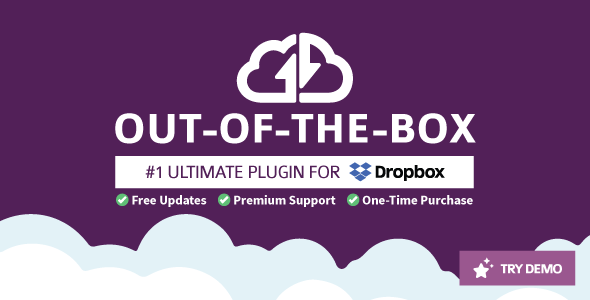
Out-of-the-Box | Dropbox Plugin for WordPress Review
Introduction:
Are you looking for a powerful and user-friendly Dropbox plugin for your WordPress website? Look no further than Out-of-the-Box! This innovative plugin allows you to display your documents, images, and media files directly on your posts and pages, all while leveraging the power of Dropbox. With its simple and intuitive interface, you can easily manage your content and collaborate with others, all within the comfort of your WordPress dashboard.
Review:
Out-of-the-Box is an impressive Dropbox plugin that excels in its ease of use, customization options, and performance. With a rating of 4.85, it’s no wonder that this plugin is the #1 Ultimate Dropbox plugin on the market.
- File Browser: Access and manage your Dropbox files and folders directly from the WordPress dashboard.
- Gallery: Create stunning photo galleries and media players using your Dropbox files.
- Upload Box: Allow users to upload files directly to your Dropbox account.
- Media Player: Stream your media files directly from Dropbox.
- Slider/Carousel: Create stunning sliders and carousels using your Dropbox files.
- User Permissions: Set user permissions to control who can access and modify your files.
- Notifications: Receive customizable email notifications for file uploads, downloads, and deletions.
- Event Logs: Keep track of file events and activities.
- Lazy Loading: Reduce page load times with this intelligent lazy loading feature.
- Responsive Design: Ensure a seamless user experience across devices.
- Professional Support: Get timely and expert support from the developers.
- Lifetime Updates: Stay up-to-date with the latest version of the plugin, free of charge.
Integrations:
Out-of-the-Box seamlessly integrates with popular WordPress plugins, including:
- Woocommerce
- Advanced Custom Fields (ACF)
- Uncanny Automator
- Easy Digital Downloads (EDD)
- Form plugins (Gravity Forms, Fluent Forms, etc.)
- User Management plugins (Ultimate Member, WP-Members, etc.)
- URL Shorteners (Rebrandly, Shorte.st, Bit.ly)
Frequently Asked Questions:
Get answers to common questions and concerns in the plugin’s comprehensive documentation and FAQ section.
Requirements:
To run Out-of-the-Box, you’ll need:
- WordPress 5.6+
- PHP 7.4+ with cURL extension
Updates:
Always have the latest version of the plugin available via the WordPress updater!
Overall, Out-of-the-Box is an exceptional Dropbox plugin that offers unparalleled features, flexibility, and user experience. With its excellent support, lifetime updates, and responsive design, this plugin is a must-have for anyone looking to take their content management to the next level.
User Reviews
Be the first to review “Out-of-the-Box | Dropbox plugin for WordPress” Cancel reply
Introduction
The Out-of-the-Box | Dropbox plugin for WordPress is a powerful tool that allows you to seamlessly integrate your Dropbox account with your WordPress website. With this plugin, you can easily upload and manage your files, sync your content, and access your Dropbox files directly from your WordPress dashboard. In this tutorial, we will guide you through the step-by-step process of setting up and using the Out-of-the-Box | Dropbox plugin for WordPress.
Step 1: Installing the Plugin
To start using the Out-of-the-Box | Dropbox plugin, you need to install it on your WordPress website. Here's how:
- Log in to your WordPress dashboard and navigate to the Plugins page.
- Click on the "Add New" button at the top of the page.
- Search for "Out-of-the-Box | Dropbox" in the search bar.
- Click on the "Install Now" button to install the plugin.
- Once installed, click on the "Activate" button to activate the plugin.
Step 2: Setting up the Plugin
After installing and activating the plugin, you need to set it up by configuring your Dropbox account. Here's how:
- Navigate to the Out-of-the-Box | Dropbox settings page by clicking on the "Settings" link in the WordPress dashboard.
- Click on the "Connect to Dropbox" button to connect your Dropbox account.
- Enter your Dropbox API key and API secret key. You can obtain these keys by creating an app on the Dropbox developer portal.
- Click on the "Connect" button to connect your Dropbox account to the plugin.
- Once connected, you will be prompted to authorize the plugin to access your Dropbox account. Click on the "Authorize" button to grant the plugin access.
Step 3: Creating a Dropbox Folder
After setting up the plugin, you need to create a Dropbox folder to store your files. Here's how:
- Navigate to the Out-of-the-Box | Dropbox settings page.
- Click on the "Create Dropbox Folder" button.
- Enter a name for your folder and select the type of files you want to store in the folder (e.g. images, documents, etc.).
- Click on the "Create" button to create the folder.
Step 4: Uploading Files to Dropbox
Now that you have created a Dropbox folder, you can upload files to it using the plugin. Here's how:
- Navigate to the WordPress media library and select the files you want to upload to Dropbox.
- Click on the "Upload to Dropbox" button.
- Select the Dropbox folder you created earlier.
- Click on the "Upload" button to upload the files to Dropbox.
Step 5: Accessing Dropbox Files
Once you have uploaded files to Dropbox, you can access them directly from your WordPress dashboard. Here's how:
- Navigate to the Out-of-the-Box | Dropbox settings page.
- Click on the "Files" tab.
- You will see a list of files stored in your Dropbox folder.
- Click on a file to view its details, such as its size, type, and timestamp.
- You can also download or delete files from this page.
Step 6: Syncing Files
The Out-of-the-Box | Dropbox plugin allows you to sync your files between your WordPress website and your Dropbox account. Here's how:
- Navigate to the Out-of-the-Box | Dropbox settings page.
- Click on the "Sync" tab.
- Select the files you want to sync.
- Choose the frequency of the sync (e.g. every hour, every day, etc.).
- Click on the "Sync" button to start the sync process.
Conclusion
That's it! With these steps, you should now have a complete understanding of how to use the Out-of-the-Box | Dropbox plugin for WordPress. By following this tutorial, you can easily integrate your Dropbox account with your WordPress website, upload and manage your files, and access your Dropbox files directly from your WordPress dashboard.
Here is an example of a complete settings configuration for the Out-of-the-Box | Dropbox plugin for WordPress:
Main Settings
To connect your Dropbox account to WordPress, enter your Dropbox API credentials:
- App Key:
- App Secret:
- Access Token:
Upload Settings
To specify the folder in Dropbox where files will be uploaded, enter the path in the following format: "/path/to/folder/". For example: "/public/wordpressuploads/"
- Upload Path: /public/wordpressuploads/
File Storage
To specify the number of files to store on Dropbox, enter a positive integer value. For example: 100
- Maximum Files: 100
Cache Settings
To specify the time to live (TTL) for cached files in minutes, enter a positive integer value. For example: 60
- Cache TTL: 60
Debug Mode
To enable debug mode, check the box:
- Enable Debug Mode: yes
Update Notifications
To receive email notifications when files are uploaded, enter your email address:
- Email Notifications:
Here are the features of the Out-of-the-Box | Dropbox plugin for WordPress:
Modules
- File Browser: A module that allows you to manage your documents easily via the Dropbox platform.
- Gallery: A module that displays your files in a beautiful way directly on your posts and pages.
- Upload Box: A module that allows your customers to upload documents to their orders and store them in an order-specific folder on your cloud account.
- Media Player: A module that plays your media files directly on your posts and pages.
- Carousel Slider: A module that displays your files in a carousel slider on your posts and pages.
- Shortcode Builder: A module that allows you to create shortcodes for your files and folders.
Powerful Integrations
- WooCommerce: Integrates with WooCommerce to serve digital downloads directly from Dropbox.
- Advanced Custom Fields (ACF): Integrates with ACF to access cloud files and folders and make them accessible in your pages and posts.
- Uncanny Automator: Integrates with Uncanny Automator to build powerful workflows that do everything automatically.
- Easy Digital Downloads (EDD): Integrates with EDD to serve digital downloads directly from Dropbox.
- Form Plugins: Integrates with popular form plugins, including Gravity Forms, Fluent Forms, Formidable Forms, Contact Form 7, Ninja Forms, and WP Forms.
- User Management: Integrates with user management plugins, including Ultimate Member, WP-Members, UsersWP, and BuddyPress.
- URL Shorteners: Supports Rebrandly, Shorte.st, and Bit.ly for shortening shared links and direct links to your files.
- ReCAPTCHA: Supports reCAPTCHA (V3) to ensure only real humans can access and use the plugin's modules.
Frequently Asked Questions
- Documentation: The documentation is included in the plugin package and can also be found on the plugin's website.
- Licenses: The plugin offers different licenses, including Single site, Multisite, Developer, and Bulk licenses.
- Updating the plugin: The plugin can be updated automatically through the WordPress Plugin Dashboard.
- Support: The plugin offers 6 months of free support, and support can be renewed or extended after this period.
Requirements
- WordPress 5.6+: The plugin requires WordPress 5.6 or later.
- PHP 7.4+ with cURL extension: The plugin requires PHP 7.4 or later with the cURL extension enabled.
Updates
The plugin is updated regularly, and the latest version is available via the WordPress updater.
Related Products

$39.00









There are no reviews yet.