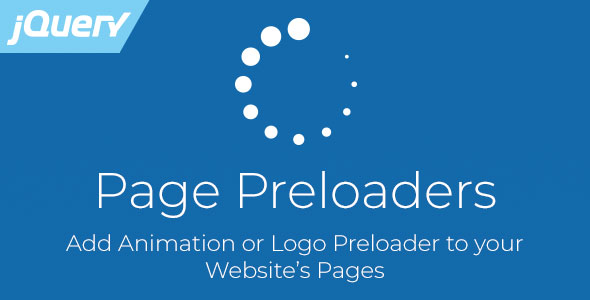
Introduction
In the world of web development, a slow-loading website can be a major turnoff for users. A lingering loading screen can be frustrating and even drive visitors away. That’s where preloaders come in handy. A well-designed preloader can entertain and keep users engaged while the page loads, reducing the overall loading time experience. Enter the Page Preloaders jQuery Plugin, a flexible and customizable solution that helps you add an animation or logo preloader to your website’s pages.
Review
With the Page Preloaders jQuery Plugin, you can easily create a preloader that’s both visually appealing and user-friendly. This plugin allows you to choose from a variety of built-in animation styles, making it simple to find one that suits your website’s design and style. What’s more, you can also display your own custom logo or image as a preloader.
Pros
- Animation or Logo Preloader: The plugin offers the flexibility to choose from multiple animation styles or display a custom logo/image as the preloader.
- Customization Options: Users can customize the preloader’s colors, background, opacity, size, and other attributes to match their website’s design.
- Easy Setup: With just a few lines of code, you can implement the preloader into your website, making it a hassle-free experience.
- Mobile-Friendliness: The plugin is optimized to work seamlessly across various devices, including smartphones, tablets, and desktop computers.
- Cross-Browser Support: Page Preloaders jQuery Plugin is tested and works great with popular browsers like Chrome, Firefox, Safari, Edge, Opera, Internet Explorer, and more.
- Well-Documented: The plugin comes with comprehensive documentation, making it easy for users to navigate and make the most out of it.
Cons
If I had to nitpick, I would say that the plugin’s default design might not be suitable for all websites, and you may need to spend some time customizing it to fit your specific needs. Additionally, while the animation styles are decent, you might find them a bit limited compared to other solutions.
Final Verdict
Overall, the Page Preloaders jQuery Plugin is an excellent choice for anyone looking to add an animation or logo preloader to their website. The plugin’s customization options, ease of use, and cross-browser support make it a great addition to your web development arsenal. The score for this plugin? 5 out of 5
User Reviews
Be the first to review “Page Preloaders – jQuery Plugin with Preload Animations”
Introduction to Page Preloaders
Page preloaders are essential for creating a smooth and engaging user experience. When a user navigates to a new page, the browser needs to load all the necessary resources, which can take some time. During this time, it's common for the page to appear blank or contain a loading animation. But what if you could improve this experience by providing the user with a sense of progress and anticipation?
Enter Page Preloaders, a jQuery plugin that comes with a set of impressive preload animations. With Page Preloaders, you can create a mesmerizing loading experience that keeps the user engaged and entertained. In this tutorial, we'll explore how to use the Page Preloaders plugin with preload animations, and create a stunning page preloader that will delight your users.
What is Page Preloaders?
Page Preloaders is a lightweight, easy-to-use jQuery plugin that allows you to customize the loading experience of your web pages. It includes a range of built-in preload animations, such as spinning wheels, animated SVGs, and more. With Page Preloaders, you can create a unique and engaging loading animation that reflects your brand's personality and style.
Getting Started with Page Preloaders
Before we dive into the tutorial, make sure you have the following:
- A basic understanding of HTML, CSS, and JavaScript
- A text editor or an Integrated Development Environment (IDE)
- A jQuery library installed on your website
Step 1: Include the Page Preloaders Plugin
To get started, you need to include the Page Preloaders plugin in your HTML file. You can download the plugin from the official website or use a CDN link. Here's an example of how to include the plugin:
<script src="https://cdn.jsdelivr.net/npm/page-preloaders@1.0.4/dist/page-preloaders.min.js"></script>Step 2: Create a Div Element for the Preloader
Create a div element in your HTML file, where you want the preloader to appear. For example:
<div id="preloader"></div>Step 3: Initialize the Preloader
Use the jQuery $() function to initialize the preloader. Add the following code to your JavaScript file:
$('#preloader').pagePreloaders({
preloader: 'circle-grid',
duration: 2000,
offset: 100
});In this code:
$('#preloader')selects the div element we created earlier.pagePreloaders()is the plugin function that initializes the preloader.preloader: 'circle-grid'specifies the type of preloader to use. You can choose from a range of built-in preloaders, such ascircle-grid,bars,spinner, and more.duration: 2000sets the duration of the preloader animation, in milliseconds.offset: 100sets the offset of the preloader, in pixels.
Step 4: Customize the Preloader
You can customize the preloader by adding styles to the div element using CSS. For example, you can change the font color, background color, or add a shadow to the preloader. Add the following code to your CSS file:
#preloader {
position: fixed;
top: 50%;
left: 50%;
transform: translate(-50%, -50%);
font-size: 24px;
font-weight: bold;
color: #333;
background-color: #fff;
padding: 20px;
border-radius: 10px;
box-shadow: 0px 0px 10px rgba(0,0,0,0.5);
}In this code, we set the position of the div element to fixed, add some basic styles, and add a box shadow.
Step 5: Add the Preloader to Your Page
Add the preloader to your HTML file by placing the div element before the main content. For example:
<!DOCTYPE html>
<html>
<head>
<meta charset="UTF-8">
<title>Page Preloader Tutorial</title>
<style>
#preloader {
position: fixed;
top: 50%;
left: 50%;
transform: translate(-50%, -50%);
font-size: 24px;
font-weight: bold;
color: #333;
background-color: #fff;
padding: 20px;
border-radius: 10px;
box-shadow: 0px 0px 10px rgba(0,0,0,0.5);
}
</style>
</head>
<body>
<div id="preloader"></div>
<!-- Main content -->
<h1>Welcome to our website!</h1>
<p>This is some sample content.</p>
<script src="https://cdn.jsdelivr.net/npm/jquery@3.6.0/dist/jquery.min.js"></script>
<script src="https://cdn.jsdelivr.net/npm/page-preloaders@1.0.4/dist/page-preloaders.min.js"></script>
<script>
$('#preloader').pagePreloaders({
preloader: 'circle-grid',
duration: 2000,
offset: 100
});
</script>
</body>
</html>In this code, we add the preloader to the HTML file and apply the styles we defined in the CSS file. We also initialize the preloader using the jQuery plugin function.
Conclusion
And that's it! You've successfully created a preloader using the Page Preloaders plugin. In this tutorial, we learned how to include the plugin, create a div element for the preloader, initialize the preloader, and customize the preloader using CSS. With these steps, you can create a unique and engaging page preloader that reflects your brand's personality and style.
Here is an example of how to configure the Page Preloaders plugin:
Background Color
You can change the background color of the preload animation by setting the backgroundColor option:
$('#my-preloader').pagePreloader({
backgroundColor: '#333'
});Animation Speed
You can control the speed of the preload animation by setting the animationSpeed option:
$('#my-preloader').pagePreloader({
animationSpeed: 2000
});Animation Type
You can choose the type of animation to use by setting the animationType option:
$('#my-preloader').pagePreloader({
animationType: 'spin'
});Loader Color
You can change the color of the loader by setting the loaderColor option:
$('#my-preloader').pagePreloader({
loaderColor: '#f7f7f7'
});Loader Width
You can change the width of the loader by setting the loaderWidth option:
$('#my-preloader').pagePreloader({
loaderWidth: 20
});Loader Height
You can change the height of the loader by setting the loaderHeight option:
$('#my-preloader').pagePreloader({
loaderHeight: 20
});Loader Margin
You can add margin to the loader by setting the loaderMargin option:
$('#my-preloader').pagePreloader({
loaderMargin: 10
});Overlay Color
You can change the color of the overlay by setting the overlayColor option:
$('#my-preloader').pagePreloader({
overlayColor: '#fff'
});Overlay Opacity
You can change the opacity of the overlay by setting the overlayOpacity option:
$('#my-preloader').pagePreloader({
overlayOpacity: 0.5
});Loader Radius
You can change the radius of the loader by setting the loaderRadius option:
$('#my-preloader').pagePreloader({
loaderRadius: 10
});Fade Out Animation
You can enable the fade out animation by setting the fadeOut option to true:
$('#my-preloader').pagePreloader({
fadeOut: true
});Show Preloader
You can show the preloader on page load by setting the showPreloader option to true:
$('#my-preloader').pagePreloader({
showPreloader: true
});Preload Timeout
You can set a timeout for the preloader by setting the preloadTimeout option:
$('#my-preloader').pagePreloader({
preloadTimeout: 5000
});Preload Interval
You can set an interval for the preloader by setting the preloadInterval option:
$('#my-preloader').pagePreloader({
preloadInterval: 1000
});Preload Count
You can set the number of times the preloader should be displayed by setting the preloadCount option:
$('#my-preloader').pagePreloader({
preloadCount: 3
});Disable Preloader
You can disable the preloader by setting the disablePreloader option to true:
$('#my-preloader').pagePreloader({
disablePreloader: true
});Here are the features of the Page Preloaders - jQuery Plugin:
- Animation or Logo Preloader: You can display one of built-in animations or your own logo as the preloader.
- Animations: This plugin includes 11 built-in animation styles to choose as your preloader.
- Minimum Display Time: Set the minimum display time, to prevent the preloader from disappearing too fast.
- Fully Customizable: You can customize colors, background, opacity, size and other attributes of the preloaders.
- Mobile Friendly: This plugin works great with phones, tablets and desktop computers.
- Easy to Setup: You can implement the preloader into your website with just a few lines of code.
- Well Documented: This plugin comes with the full documentation, so using the plugin becomes even easier.
- Cross-Browser Support: This plugin works great with all the major browsers, such as Chrome, Firefox, Safari, Edge, Opera, Internet Explorer, etc.
Let me know if you'd like me to extract any other information from this content!

$8.00









There are no reviews yet.