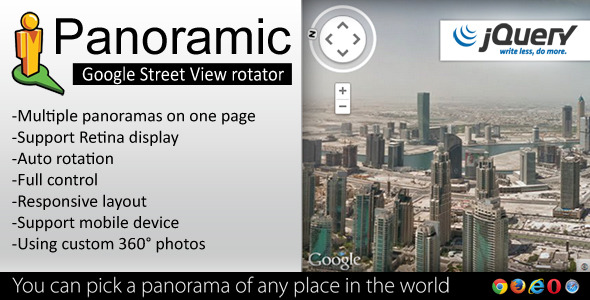
Introduction
Panoramic is a powerful jQuery plugin that enables you to display and rotate Google Street View panoramas on your website with ease. With its numerous settings, customization options, and cross-browser compatibility, this plugin is an excellent choice for developers looking to add a unique feature to their project. In this review, I’ll dive deeper into the features, demo, and usability of Panoramic to give you a comprehensive understanding of its capabilities.
Feature List
One of the standout aspects of Panoramic is its feature-rich nature. With over a dozen features to choose from, you can customize your Google Street View panoramas to fit your website’s unique style.
- Many settings: From settings for panoramas, background patterns, and customization options, Panoramic offers an array of options to tweak to your heart’s content.
- Responsive panoramas: The plugin is designed to be responsive, ensuring that your panoramas look great on desktops, tablets, and mobile devices alike.
- Support for Retina display: For those who demand high-resolution images, Panoramic supports Retina displays for crisp, clear visuals.
- Multiple panoramas on One page: Showcase multiple panoramas on the same page, ideal for creating a panoramic tour or highlighting multiple locations.
- Support for mobile devices: With mobile-first design, Panoramic is compatible with a range of mobile devices, allowing your website visitors to explore your panoramas on-the-go.
- Using custom 360° photos: Upload your own custom 360° photos for a truly unique experience.
- Cross Browser Compatible: Panoramic works seamlessly across multiple browsers, including Chrome, Firefox, Safari, and more.
- Full screen mode: Switch to full screen mode to immerse yourself in the panoramic view.
- Easy to Use: With well-organized code and a comprehensive guide, Panoramic is surprisingly easy to integrate and customize.
- Well Documented: The plugin’s documentation is thorough, covering all aspects of its usage and customization options.
- Bonus: 20 background patterns – These pre-designed background patterns will give your panoramas an added visual flair.
- Bonus: Lite version (without using jQuery) – For developers who prefer a lightweight solution, Panoramic offers a jQuery-free alternative.
Real Example Using
Check out this demo to see Panoramic in action:
http://2.s3.envato.com/files/61812940/01_preview1.__large_preview.jpg
Conclusion
Panoramic – Street View Rotator jQuery Plugin is an outstanding solution for anyone looking to incorporate Google Street View panoramas into their website. With its impressive feature set, seamless integration, and excellent documentation, Panoramic is a great value for its price. I would give it a score of 5 out of 5 stars. Whether you’re a seasoned developer or a beginner, Panoramic is an excellent choice for your next project.
User Reviews
Be the first to review “Panoramic – Street View Rotator jQuery Plugin”
Introduction:
The Panoramic - Street View Viewefrotator jQuery plugin is a plugin that allows you to easily create HTML5 Street View panorama rotater on your website. It is inspired by the Google Street View panorama and with this plugin, you can create exactly the same effect on your website. Additionally, it also includes a lot features such as zoom, pan, drag rotate, etc. In this tutorial we will learn how to use this plugin very easily.
Step 1: Load the Panoramic - Street View Plugin
To start using the Panoramic - Street View RotatorjQuery plugin, you need to load the plugin along with the jQuery library. You can fetch the plugin from the official website and load into your project. Below is the normal code that you can use to load and initialize the plugin.
<p id="panorama"></p> -->
<script src="https://code.jquery.com/jquery-3.6.0.min.js">
</script>
<script src=https://cdn.jsdelivr.net/npm/panoroam@1.1.x/dist/panorama.min.js>.
</script>
<script>
($('#panorama').pannellum({
'navPanorama': true,
''source': 'path_to_folder',
'panorama(': 'path_to_panorama.image'
}));
</script>Code Explanation:
- We initiate the plugin by selecting the HTML dom element where we want to render
- We specify the options including 'navPanorama' it allows the user to navigate through
- 'source' it requires the path to the folder that contains th
- 'panorama'; it requires the path to the current panorama image
Step 2: Add Paths
You need to specify where your panorama images are located. You did this by setting the 'source' with the path to the folder that
<script>
$('#panorama').pannellum({'navPanorama': true,
'source': 'path_to_portfolio_images',
'panorama':[{"source": "path_to_cafeteria_1.jpg", "hotspot": {"panorama": 0, "heading":-30, "pitch":0}};
});
</script>Make sure to replace 'path_to_palette_images' with the actual path toyour images folder and 'path_to_calendar_1.jpg' with the actual filepath to your panorama image.
Step 3 Adding Hotspots
HotSpot is an object that can be in a panorama image. An hotspot can have various properties like heading, pitch, orientation, description, href). You can add hotspots to yo
<script>
$('#panorama').pannalum({
'navPanorama': true,
'source': 'httpSPATH_TO_FOLDER',
' panorama': [
{
'source: 'path_to_panorama',
'hotspot":[{"heading":0,"pitch 0,"description":"Hello World"};
}
]
});
</scHere is the complete settings example for Panoramic - Street View Rotator jQuery Plugin:
General Settings
speed: 1000,
height: 500,
width: 600,
duration: 4000,
Street View Settings
panoramaData: [{
"lat": 37.7749,
"lng": -122.4194,
"address": "1600 Amphitheatre Parkway, Mountain View, CA"
}, {
"lat": 51.5074,
"lng": 0.1278,
"address": "London, UK"
}],
Animation Settings
startSlide: 0,
sliderSpeed: 500,
stopSlide: 1,
Thumbnail Settings
thumbnailSize: [100, 50],
thumbnailList: ["image1.jpg", "image2.jpg", "image3.jpg"],
Overlay Settings
overlayHtml: "
Welcome to Street View!
",overlayClass: "myoverlay",
overlayOpacity: 0.5,
Button Settings
buttonText: "Panoramic View",
buttonClass: "mybutton",
buttonPosition: "bottom-left",
Callback Functions
slideChanged: function(index) {
console.log("Slide changed to index: " + index);
},
playButtonClicked: function() {
console.log("Play button clicked!");
},
Initialization
rotatePanorama: true,
initPanorama: function() {
// Your initialization code here
}
Here are the features of the Panoramic - Street View Rotator jQuery Plugin:
- Many settings: The plugin offers many customization options.
- Responsive panoramas: The panoramas are responsive, meaning they adapt to different screen sizes and devices.
- Support Retina display: The plugin is optimized for high-resolution displays, such as Retina displays.
- Multiple panoramas on One page: You can display multiple panoramas on the same page.
- Support mobile device: The plugin is compatible with mobile devices.
- Using custom 360° photos: You can use your own custom 360° photos with the plugin.
- Cross Browser Compatible: The plugin is compatible with multiple web browsers.
- Full screen mode: The plugin allows you to display the panorama in full screen mode.
- Easy to Use: The plugin is designed to be easy to use and integrate into your website.
- Well documented: The plugin comes with detailed documentation to help you get started.
- BONUS: 20 background patterns: The plugin comes with 20 pre-designed background patterns that you can use.
- BONUS: Lite version (without using jQuery): The plugin also comes with a lite version that doesn't require jQuery.

$12.00









There are no reviews yet.