Parallax Showcase Effects – Present your products /w WooCommerce
$15.00
13 sales
LIVE PREVIEW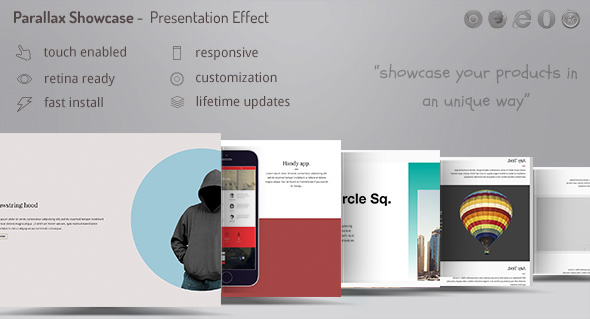
Parallax Showcase Effects: A Unique Way to Showcase Your Products
In today’s crowded e-commerce landscape, it’s more important than ever to differentiate your online store and make your products stand out. The Parallax Showcase Effects plugin is here to help you do just that. With this creative and versatile tool, you can create eye-catching product presentations that engage your customers and boost sales.
Features and Options
The Parallax Showcase Effects plugin comes with seven premade templates, giving you the flexibility to present your products in a way that suits your brand and style. Each template includes a range of customization options, allowing you to tailor the design and behavior of your showcase to your needs. Additionally, the plugin includes support for Visual Composer, making it easy to integrate with your existing site design.
What You Get
When you purchase the Parallax Showcase Effects plugin, you’ll receive:
- Parallaxer PRO WordPress plugin: The main plugin that will help you create unique product presentations.
- Documentation: Comprehensive documentation to guide you through the installation and configuration process.
- Free updates: Enjoy free updates even as the plugin continues to evolve.
- Free support: Get assistance when you need it from the developers.
Update History
The developers of the Parallax Showcase Effects plugin are committed to continuous improvement.
- UPDATE 1.10 [October 13, 2017]
- [FIX] Stability fixes for improved performance.
- [ADD] Visual Composer support.
Other Great Plugins
The Parallax Showcase Effects plugin is part of a larger suite of WordPress plugins designed to help you create engaging online experiences.
- WordPress Portfolio: Showcase your portfolio with this easy-to-use plugin.
- WordPress YouTube Video Gallery: Add a video gallery to your site with this simple-to-install plugin.
Conclusion
In conclusion, the Parallax Showcase Effects plugin is a powerful tool that will help you differentiate your online store and make your products stand out. With its versatile templates, customization options, and support for Visual Composer, this plugin is a must-have for any e-commerce site. We give the Parallax Showcase Effects plugin a score of 5/5 for its ability to deliver unique and engaging product presentations.
User Reviews
Be the first to review “Parallax Showcase Effects – Present your products /w WooCommerce” Cancel reply
Introduction
In the world of e-commerce, showcasing products in a creative and visually appealing way is crucial to grab customers' attention and increase sales. One popular way to do this is by using parallax showcase effects. Parallax effects create a 3D-like experience by layering images or content on top of each other, giving the illusion of depth. When done correctly, parallax effects can greatly enhance the user experience and make your store stand out from the competition.
In this tutorial, we'll show you how to use parallax showcase effects with WooCommerce to present your products in a unique and engaging way. We'll use the Parallax Showcase plugin to create stunning parallax effects, customize the settings to suit your needs, and finally, add the effect to your WooCommerce store.
Prerequisites
- A WooCommerce store with products set up
- The Parallax Showcase plugin installed and activated
- Basic knowledge of WooCommerce and WordPress
Step 1: Creating a Parallax Showcase
To create a parallax showcase, follow these steps:
- Log in to your WordPress dashboard and navigate to Appearance > Customize.
- Scroll down to the Parallax Showcase section and click on Add New.
- Choose a template for your parallax showcase from the available options. You can choose from pre-designed templates or create your own custom design.
- Fill in the required fields, such as title, description, and category. The category field allows you to select a specific product category to showcase.
- Upload a background image or video to create a visual foundation for your parallax showcase.
- Click Save to save your new parallax showcase.
Step 2: Configuring Parallax Effect Settings
To customize the parallax effect settings, follow these steps:
- In the Parallax Showcase section, click on the Settings icon for the parallax showcase you just created.
- In the Effect Settings section, you can adjust the following settings:
- Speed: Adjust the speed of the parallax effect. A higher value means faster movement.
- Depth: Adjust the depth of the parallax effect. A higher value means more depth.
- Duration: Adjust the duration of the parallax effect. A higher value means longer animation.
- Ease: Adjust the easing effect. Choose from a range of options to control the acceleration and deceleration of the parallax effect.
- Click Save to save your changes.
Step 3: Adding Products to the Parallax Showcase
To add products to the parallax showcase, follow these steps:
- In the Products tab of the parallax showcase settings, click Add Products.
- Select the products you want to add to the parallax showcase from the available options. You can select multiple products.
- Customize the product layout by adjusting the number of columns, spacing, and margin. You can also choose to display product thumbnails, titles, and descriptions.
- Click Save to save your changes.
Step 4: Displaying the Parallax Showcase
To display the parallax showcase in your WooCommerce store, follow these steps:
- Navigate to Appearance > Theme and click on the Widgets tab.
- Drag and drop a Parallax Showcase widget into a desired location, such as the footer or sidebar.
- Configure the widget settings to display the parallax showcase. You can adjust the title, description, and alignment of the widget.
- Click Save to save your changes.
Conclusion
In this tutorial, we've covered the basics of using parallax showcase effects with WooCommerce to present your products in a unique and engaging way. By following these steps, you should now have a basic understanding of how to create, customize, and display parallax showcase effects in your WooCommerce store. Remember to experiment with different settings and designs to find the perfect look for your store. Happy showcasing!
Header Settings
Header Text: Enter the text to display at the top of the showcase header, for example: "New Arrivals"Header Background: Select a background color or image to customize the showcase header, for example: a subtle gradientHeader Overlay: Enable or disable the overlay on the showcase header to make it more visually appealingHeader Overlay Color: Select a color for the overlay to match your site's design
Content Settings
Showcase Style: Choose from three parallax styles to customize the visual effects: " Classic", "Soft Focus", or "Modern"Showcase Orientation: Select the orientation of the products showcase: "Horizontal" or "Vertical"Showcase Item Columns: Specify the number of columns for each showcase item, for example: "2"Showcase Items Space: Customize the space between each showcase item
Product Settings
Show WooCommerce Products: Enable or disable displaying WooCommerce products in the showcaseWooCommerce Product Count: Set the number of products to display in the showcase, for example: "8"WooCommerce Product Image Size: Specify the image size for WooCommerce products in the showcase, for example: "800x600"WooCommerce Product Hover Effect: Choose a hover effect for WooCommerce products: " Scale", "Fade", or "Spin"
Animation Settings
Animation Type: Select the type of animation: "Fade In", "Fade Out", or "Slide"Animation Speed: Set the speed of the animation, for example: "800ms"Animation Offset: Customize the offset for the animation effect
Miscellaneous Settings
Showcase Margin: Set the margin for the showcase: top, right, bottom, left, or allShowcase Padding: Customize the padding for the showcase: top, right, bottom, left, or allDebug Mode: Enable or disable the debug mode for the showcase
Here are the features of the Parallax Showcase Effects plugin:
Parallax Showcase Effects Features:
- Unique Presentation: Showcase your products in a unique way with Parallax Showcase.
- Seven Premade Templates: Choose from seven premade templates to present your products.
- Scrolling Effects: Get creative with several scrolling effects bundled in the plugin.
- Easy Installation: Extensive documentation on how to install and configure the plugin.
- Free Updates: Get free updates, even if the value of the gallery increases with upcoming updates.
- Free Support: Get free support for any issues you may encounter.
- Visual Composer Support: Supports Visual Composer, a popular page builder plugin.
- Fontawesome Integration: Integrates with Fontawesome, a popular font icon set.
Let me know if you'd like me to extract any other information from this content!
Related Products

$15.00









There are no reviews yet.