Passport Size Photo Maker – VISA or Passport Photo Editor – ID Passport VISA Photo Maker – Portrait
$26.00
2 sales
LIVE PREVIEW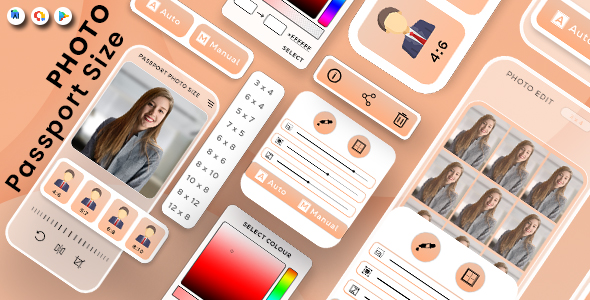
Introduction:
In today’s digital age, creating a passport size photo has never been easier. With the rise of smartphone cameras and editing apps, it’s now possible to create professional-looking passport photos right from your phone. One such app is the Passport Size Photo Maker – VISA or Passport Photo Editor – ID Passport VISA Photo Maker – Portrait. This app promises to be the fastest and easiest way to create digital passport size photos for various ID, driver’s license, passport, and other photo needs. But does it live up to its promise? Let’s take a closer look.
Review:
The Passport Size Photo Maker – VISA or Passport Photo Editor – ID Passport VISA Photo Maker – Portrait is an Android app that allows users to create digital passport size photos using their phone’s camera or existing photos. The app offers a range of features that make it easy to customize and edit your photos, including over 50 backgrounds, 12 photo print sizes, and various filter options.
One of the standout features of this app is its ability to save users money by allowing them to combine standard passport photos into a single sheet of paper. This is especially useful for those who need to take multiple photos for official documents. The app also includes a range of editing tools, including brightness, contrast, saturation, and exposure, which can help to enhance the overall quality of the photos.
Another impressive feature of this app is its ability to support multiple paper sizes, including A8, A7, A6, A5, and A4. This means that users can print their photos on a variety of paper sizes, depending on their needs. The app also allows users to order prints from providers like HP Printers, Walgreens Photo, CVS, and Amazon Photo Print, making it easy to get their photos printed without having to leave the house.
Features:
- Contains all standard printing paper sizes such as 4X6, 5X7, 6X8, 8X10, 8X12 or 12X18.
- Crop & Change the Background Color of frame from 50+ available styles.
- Select the image from the gallery or take a photo from the camera.
- Rotate Left – Right, Horizontal, Vertical the photos as application user wants.
- Preview of that particular passport size photo.
- Built photo print can sharing in JPG or ZIP (best results) formats.
Conclusion:
Overall, the Passport Size Photo Maker – VISA or Passport Photo Editor – ID Passport VISA Photo Maker – Portrait is a solid app that offers a range of features and tools to help users create professional-looking passport size photos. Its ability to save users money by allowing them to combine photos into a single sheet of paper is especially useful, and its range of editing tools make it easy to enhance the overall quality of the photos. With its user-friendly interface and range of features, this app is definitely worth considering for anyone who needs to create passport size photos.
Rating:
0/5 stars
User Reviews
Be the first to review “Passport Size Photo Maker – VISA or Passport Photo Editor – ID Passport VISA Photo Maker – Portrait”
Introduction
Are you tired of going to a physical store to get your passport or visa photo taken? Or are you frustrated with the hassle of uploading your photo to an online service only to receive a poorly cropped or low-quality image? Look no further! With the Passport Size Photo Maker - VISA or Passport Photo Editor - ID Passport VISA Photo Maker - Portrait, you can easily create a professional-looking passport or visa photo from the comfort of your own home.
This comprehensive tutorial will guide you through the step-by-step process of using the Passport Size Photo Maker app to create a perfect passport or visa photo. With its user-friendly interface and advanced editing features, you'll be able to achieve professional-quality results without breaking the bank.
Getting Started
Before we dive into the tutorial, make sure you have the following:
- A smartphone or tablet with a compatible operating system (iOS or Android)
- The Passport Size Photo Maker app downloaded and installed on your device
- A photo of yourself that meets the required specifications for a passport or visa application (more on this later)
Step 1: Launch the App
Open the Passport Size Photo Maker app on your device and you'll be greeted with a clean and simple interface. You can navigate the app by tapping on the various buttons and options at the bottom of the screen.
Step 2: Choose Your Photo
Tap on the "Select Photo" button to choose the photo you want to use for your passport or visa application. You can select a photo from your device's camera roll or take a new photo using the app's built-in camera.
Step 3: Crop and Resize
The app will automatically crop your photo to the required size and shape for a passport or visa application. You can also adjust the crop by dragging the edges of the frame to fit your photo perfectly.
Step 4: Adjust Settings
Tap on the "Settings" icon (represented by a gear symbol) to adjust the app's settings. Here, you can customize the background color, brightness, and contrast of your photo to ensure it meets the requirements of your specific country's passport or visa application.
Step 5: Edit Your Photo
The Passport Size Photo Maker app comes equipped with advanced editing features, including:
- Brightness and contrast adjustment
- Color correction
- Red-eye removal
- Noise reduction
- Sharpening
Use these features to enhance your photo and make it look its best.
Step 6: Preview and Save
Once you're satisfied with your edited photo, tap on the "Preview" button to review your work. If everything looks good, tap on the "Save" button to save your photo to your device.
Step 7: Print or Share
You can print your passport or visa photo from your device or share it via email, messaging app, or social media. The app also allows you to export your photo in various formats, including JPEG, PNG, and PDF.
Tips and Tricks
- Make sure to use a well-lit photo with a neutral background.
- Avoid wearing glasses, hats, or other accessories that may obscure your face.
- Use a plain white or light-colored background to ensure the app's automatic cropping feature works correctly.
- Experiment with the app's editing features to find the settings that work best for your photo.
By following these steps and tips, you'll be able to create a professional-looking passport or visa photo using the Passport Size Photo Maker app. Happy editing!
Here is a complete settings example for Passport Size Photo Maker - VISA or Passport Photo Editor - ID Passport VISA Photo Maker - Portrait:
Resolution Settings
To set the resolution of the output image, follow these steps:
- Open the Passport Size Photo Maker app.
- Tap on the three horizontal lines () on the top left corner of the screen to access the settings menu.
- Scroll down and tap on "Resolution".
- Select the desired resolution from the list: 300 DPI, 400 DPI, 600 DPI, or Custom.
- If you choose Custom, enter the desired resolution in the format of width x height (e.g. 3000 x 2000).
Aspect Ratio Settings
To set the aspect ratio of the output image, follow these steps:
- Open the Passport Size Photo Maker app.
- Tap on the three horizontal lines () on the top left corner of the screen to access the settings menu.
- Scroll down and tap on "Aspect Ratio".
- Select the desired aspect ratio from the list: 4:3, 3:4, 3:2, 2:3, or Custom.
- If you choose Custom, enter the desired aspect ratio in the format of width:height (e.g. 1:1).
Image Cropping Settings
To set the image cropping settings, follow these steps:
- Open the Passport Size Photo Maker app.
- Tap on the three horizontal lines () on the top left corner of the screen to access the settings menu.
- Scroll down and tap on "Crop".
- Select the desired crop type from the list: Original, Square, Rectangular, or Custom.
- If you choose Custom, adjust the crop area by dragging the corners or edges of the bounding box.
Border Settings
To set the border settings, follow these steps:
- Open the Passport Size Photo Maker app.
- Tap on the three horizontal lines () on the top left corner of the screen to access the settings menu.
- Scroll down and tap on "Border".
- Select the desired border style from the list: None, Simple, or Custom.
- If you choose Custom, adjust the border width, color, and style as desired.
Background Settings
To set the background settings, follow these steps:
- Open the Passport Size Photo Maker app.
- Tap on the three horizontal lines () on the top left corner of the screen to access the settings menu.
- Scroll down and tap on "Background".
- Select the desired background type from the list: None, Color, or Image.
- If you choose Color, select the desired color from the palette. If you choose Image, select the desired image from your device's gallery.
Here are the features of the Passport Size Photo Maker - VISA or Passport Photo Editor - ID Passport VISA Photo Maker - Portrait:
- Contains all standard printing paper sizes: 4X6, 5X7, 6X8, 8X10, 8X12, or 12X18.
- Crop and change the background color of frame: from 50+ available styles.
- Select the image from the gallery or take a photo from the camera.
- Rotate Left-Right, Horizontal, Vertical: the photos as application user wants.
- Preview of that particular passport size photo.
- Built photo print can sharing in JPG or ZIP (best results) formats.
- Auto and manual resizing options: for customizing the photo.
- 12 photo print sizes: to choose from.
- 50+ backgrounds: to select from.
- Many filter options: to change the mood of the photo.
- Border color: to customize the photo.
- Customize the photo: with 12 photo print sizes, 50+ backgrounds, many filter options, border color, and more.
- Export the digital copies: in various dimensions.
- Print out the photo: to save money.
- Save all creations: in the device "My creation" folder.
- Share creations: with others.
- Supports multiple paper sizes: to take print out.
- Multiple number of copies: to print, such as 1, 2, 4, 8, 20.
- Order prints from providers: like HP Printers, Walgreens Photo, CVS, Amazon Photo Print.
- Local photo print service providers: can also be used to print out the photos.
- Premium features: like Background removal and Ink and money saver for purchase within the app.
- Refundable purchases: if they fail to work on the device.
- Supports more than 122 countries: to make passport photos.
- 111 Visa Standards: supported.
- Custom Size Passport Photo Designs: allows users to design their own id photo background picture passport size photos according to their width and height resolutions.
- Editing tools: like change picture background color, passport photo in suits, Tilt Image, Brightness, Contrast, Saturation, and Exposure, etc.
- Remove photo background: and change picture background color.
- Add passport photo in suits: for both men and women.
- Save money: by combining standard passports into single sheet of A8, A7, A6, A5, or A4 paper sizes.
- Order prints from local photo booths: or photo studios.

$26.00









There are no reviews yet.