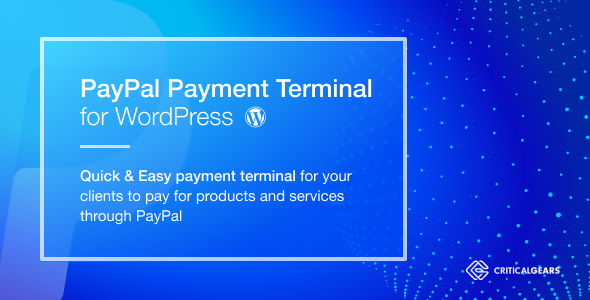
PayPal PRO Payment Terminal WordPress Review
As a business owner, accepting payments online is a crucial aspect of running a successful e-commerce website. PayPal PRO Payment Terminal WordPress is a powerful plugin that allows you to integrate PayPal payments into your WordPress website, providing a seamless and secure payment experience for your customers. In this review, we’ll take a closer look at the features, functionality, and performance of this plugin.
Features and Functionality
PayPal PRO Payment Terminal WordPress offers a wide range of features that make it an attractive option for businesses of all sizes. Some of the key features include:
- Support for PayPal Payments Standard, Payments Pro, and PayPal Payments Advanced
- Customizable payment forms and buttons
- Option to enable terms and agreement checkbox
- Option to input custom amount
- Export transactions to CSV/PDF
- Print transactions
- Control phone number requirement
- Option to disable unsupported credit cards
- Option to insert custom CSS for the terminal front end
- Option to generate payment form
The plugin also includes a range of customization options, allowing you to tailor the payment experience to your brand’s unique needs. Additionally, the plugin is compatible with most WordPress themes and plugins, making it easy to integrate into your existing website.
Performance and Security
PayPal PRO Payment Terminal WordPress is built with security and performance in mind. The plugin uses PayPal’s secure payment processing system, ensuring that all transactions are processed securely and efficiently. The plugin also includes regular updates and security patches, ensuring that you can trust the plugin to keep your customers’ sensitive information safe.
Changelog
The plugin has a comprehensive changelog, which outlines all the updates, bug fixes, and new features added to the plugin over time. This is a great resource for developers and business owners who want to stay up-to-date with the latest changes and improvements.
Conclusion
PayPal PRO Payment Terminal WordPress is a powerful and feature-rich plugin that provides a seamless and secure payment experience for your customers. With its customizable payment forms, option to input custom amount, and export transactions to CSV/PDF, this plugin is an excellent choice for businesses of all sizes. The plugin’s performance and security are also top-notch, making it a reliable option for processing online payments.
Rating
Based on our review, we give PayPal PRO Payment Terminal WordPress a rating of 4.78 out of 5 stars. The plugin’s features, functionality, and performance make it an excellent choice for businesses looking to integrate PayPal payments into their WordPress website.
Recommendation
We highly recommend PayPal PRO Payment Terminal WordPress to businesses looking for a reliable and secure payment processing solution. With its customizable options, regular updates, and comprehensive changelog, this plugin is an excellent choice for businesses of all sizes.
Additional Resources
For more information about PayPal PRO Payment Terminal WordPress, please visit the plugin’s website or contact the developer directly.
User Reviews
Be the first to review “PayPal PRO Payment Terminal WordPress”
Introduction
The PayPal PRO Payment Terminal is a WordPress plugin that allows you to easily integrate PayPal into your WordPress website. This plugin provides a complete payment solution, including payment forms, payment processing, and transaction management. In this tutorial, we will guide you on how to use the PayPal PRO Payment Terminal WordPress plugin to accept payments on your website.
Step 1: Installing and Configuring the PayPal PRO Payment Terminal
Before you can start using the PayPal PRO Payment Terminal, you need to install and configure the plugin. Here's how to do it:
- Log in to your WordPress dashboard and navigate to the Plugins menu.
- Click on the "Add New" button and search for "PayPal PRO Payment Terminal" in the search bar.
- Click on the "Install Now" button to install the plugin.
- Once installed, click on the "Activate" button to activate the plugin.
- After activation, click on the "PayPal PRO Payment Terminal" menu option in the WordPress dashboard to configure the plugin.
- In the configuration page, you need to enter your PayPal API credentials (Client ID and Secret). You can find these credentials in your PayPal account under the "Profile" tab.
- Save the changes and click on the "Save & Continue" button to proceed to the next step.
Step 2: Creating a Payment Form
Once you have configured the PayPal PRO Payment Terminal plugin, you can create a payment form to collect payments from your customers. Here's how to do it:
- Click on the "Forms" menu option in the PayPal PRO Payment Terminal menu.
- Click on the "Add New" button to create a new form.
- In the form creation page, you can add fields to collect customer information, such as name, email, and phone number.
- You can also add payment fields, such as the amount to charge and the payment method (PayPal or credit card).
- Click on the "Save & Continue" button to save the form.
- You can now use the shortcode generated by the plugin to embed the form into your WordPress page or post.
Step 3: Processing Payments
Once a customer submits the payment form, the PayPal PRO Payment Terminal plugin will process the payment and send a notification to your email. Here's how to process payments:
- When a customer submits the payment form, you will receive a notification email with the payment details.
- Log in to your WordPress dashboard and navigate to the "Payments" menu.
- Click on the "View" button next to the payment to view the payment details.
- You can also filter payments by date range, status (pending, successful, or failed), or other criteria.
- Click on the "Action" button next to the payment to manually mark the payment as successful or failed.
- You can also view the payment log to see the transaction history.
Step 4: Managing Subscriptions
If you want to offer subscription-based payments, you can use the PayPal PRO Payment Terminal plugin to manage subscriptions. Here's how to do it:
- Navigate to the "Subscriptions" menu in the PayPal PRO Payment Terminal menu.
- Click on the "Add New" button to create a new subscription plan.
- In the subscription plan creation page, you can define the plan details, such as the name, price, and billing cycle.
- You can also set up recurring payment options, such as weekly, monthly, or annually.
- Click on the "Save & Continue" button to save the subscription plan.
- When a customer subscribes to your plan, the PayPal PRO Payment Terminal plugin will process the payment and send a notification to your email.
- You can manage subscription payments, cancel subscriptions, and view subscription logs from the "Subscriptions" menu.
Conclusion
That's it! With these steps, you have successfully installed, configured, and used the PayPal PRO Payment Terminal WordPress plugin to accept payments on your website. The PayPal PRO Payment Terminal plugin provides a complete payment solution, including payment forms, payment processing, and transaction management.
Here is a complete settings example for PayPal PRO Payment Terminal WordPress:
API Credentials
Enter your PayPal API credentials:
- Username: your-paypal-username
- Password: your-paypal-password
- Signature: your-paypal-signature
- Application ID: your-paypal-application-id
- Application Version: your-paypal-application-version
Payment Terminal Options
Configure the payment terminal settings:
- Allow Test Mode: Yes
- Live Mode: No
- Currency Code: USD
- Currency Symbol: $
Payment Options
Configure payment options:
- Payment Method: PayPal Credit
- Payment Button Text: Pay Now
- Payment Button Style: Buttons
- Payment Button Color: #66CC00
- Payment Button Background: #FFFFFF
- Payment Button Border Color: #66CC00
Order Options
Configure order settings:
- Order Status: Processing
- Order Status Color: #66CC00
- Order Status Background: #FFFFFF
- Order Status Border Color: #66CC00
Error Messages
Configure error message settings:
- Error Message: Payment failed. Please try again.
- Error Message Color: #FF0000
- Error Message Background: #FFFFFF
- Error Message Border Color: #FF0000
Here are the features of the PayPal PRO Payment Terminal WordPress plugin:
- Recurring Payments: The plugin allows for recurring payments, with options to select the recurring period.
- Custom Amount: Users can input a custom amount for the payment.
- Export Transactions: Transactions can be exported to CSV or PDF.
- Print Transactions: Transactions can be printed.
- Terms and Agreement: An option to enable a terms and agreement checkbox is available.
- Phone Number Requirement: The plugin allows for control over whether a phone number is required.
- Unsupported Credit Cards: An option to disable unsupported credit cards is available.
- Custom CSS: Users can insert custom CSS for the terminal front end.
- Payment Form Generation: The plugin can generate a payment form.
- UI Design Update: The plugin's UI design has been updated.
- ReCaptcha: The plugin includes reCaptcha by Google.
- Shortcodes: Shortcodes are available for WordPress 4.4.2.
- wpdb Compatibility: The plugin uses wpdb for compatibility on servers with PHP 5.5+.
- PrettyPhoto Library Update: The plugin's prettyPhoto library has been updated to v3.1.6 (security update).
- Subscription Cancellation: Customers can cancel their subscription through a link in the email.
Please note that these features may not be exhaustive, and it's always a good idea to check the plugin's documentation or contact the developer for more information.










There are no reviews yet.