PayTabs payment gateway – vAlexa addon
$20.00
1 sales
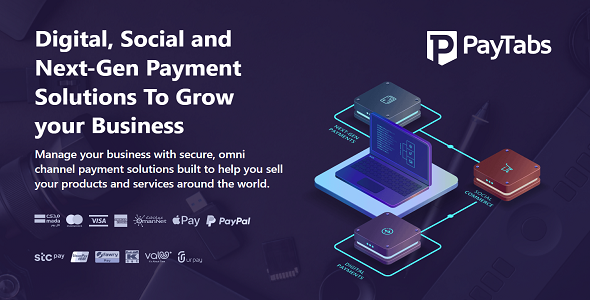
Introduction
In today’s fast-paced digital age, e-commerce is more than just selling products online – it’s about providing a seamless and secure experience for customers worldwide. To help you achieve this, PayTabs offers its payment gateway – vAlexa addon, designed specifically for the Valexa PHP Script. This comprehensive review aims to highlight the key features and benefits of using PayTabs’ payment gateway for your online business.
Review
The PayTabs Payment Gateway for vAlexa Script is a powerful add-on that simplifies the process of managing your online business, offering secure and omni-channel payment solutions to help you sell your products and services globally.
Key Features
The gateway offers a range of features that set it apart from other payment solutions:
Realtime Onboarding: The PayTabs one-click onboarding process and simple documentation make it easier to start selling globally, in just hours.
Powerful Merchant Dashboard: The platform provides a robust dashboard to manage invoices, track orders, and measure sales revenue in real-time.
Multiple Payment Options and Currencies: With PayTabs, you can offer various payment options and currencies to your customers, empowering them to pay in their preferred way.
Next-Generation Payment Orchestration Solutions: PayTabs’ modular and microservices-based platform offers operational efficiency and speed to market, enabling you to build solutions that support any payment type.
Routing and Authorization: Master Switching Technology with support for popular schemes provides flexibility and scalability.
E-Commerce Suite: White-labelled solutions accelerate the launch of your online business.
Cards and Wallet Management: Virtual and physical cards issuing solutions streamline your payment processes.
Demonstration Video
For a comprehensive overview of the PayTabs Payment Gateway – vAlexa addon, check out the demo video: https://valexa.codemayer.net/paytabs_demo.mp4
Rating
Based on its comprehensive feature set, user-friendly interface, and scalable solutions, I give PayTabs Payment Gateway – vAlexa addon a rating of 9 out of 10. While it lacks some customization options, its strengths more than make up for it, making it an excellent choice for online businesses looking for a reliable and secure payment gateway.
Conclusion
The PayTabs Payment Gateway – vAlexa addon offers a robust set of features, simple onboarding, and scalability, making it an ideal choice for e-commerce businesses looking to streamline their payment processes and expand globally.
User Reviews
Be the first to review “PayTabs payment gateway – vAlexa addon”
Introduction
As an e-commerce store owner, you're constantly looking for ways to streamline your payment processing and improve the overall shopping experience for your customers. One effective way to do this is by integrating a reliable and secure payment gateway into your online store. PayTabs is a popular payment gateway that offers a wide range of payment options, including credit cards, debit cards, and online banking services.
In this tutorial, we'll show you how to set up and use the PayTabs payment gateway with the vAlexa addon, a popular extension for WooCommerce and WordPress. By the end of this tutorial, you'll be able to accept secure and convenient payments from your customers using PayTabs.
Setting up PayTabs with vAlexa Addon
Before you begin, make sure you have the following:
- A WooCommerce or WordPress website
- The vAlexa addon installed and activated
- A PayTabs account set up and verified
- Your PayTabs API credentials (Merchant ID, API Key, and API Secret)
Step 1: Create a PayTabs Account
If you haven't already, create a PayTabs account by going to their website and following the sign-up process. Once you've created your account, you'll receive your API credentials (Merchant ID, API Key, and API Secret).
Step 2: Set up PayTabs with vAlexa Addon
Log in to your WordPress dashboard and navigate to the vAlexa addon settings page. Click on the "Payment Gateways" tab and select "PayTabs" from the list of available payment gateways.
Enter your PayTabs API credentials (Merchant ID, API Key, and API Secret) in the corresponding fields. Make sure to select the correct currency and country for your online store.
Step 3: Configure PayTabs Settings
In the PayTabs settings page, you can configure various settings to customize the payment experience for your customers. Some of the settings you can configure include:
- Payment Currency: Select the currency that you want to accept payments in.
- Payment Language: Select the language that you want to display to your customers.
- Payment Method: Choose the payment method that you want to offer to your customers (e.g. credit card, debit card, online banking).
- Redirect URL: Enter the URL that you want customers to be redirected to after completing the payment.
Step 4: Test PayTabs Payment
To test the PayTabs payment gateway, navigate to the "Test Payment" page in the vAlexa addon settings. Enter a test payment amount and click on the "Test Payment" button. If everything is set up correctly, you should receive a payment confirmation email from PayTabs.
Step 5: Activate PayTabs Payment Gateway
Once you've tested the PayTabs payment gateway, you can activate it by clicking on the "Activate" button. This will enable the PayTabs payment gateway on your online store.
Step 6: Display PayTabs Payment Form
To display the PayTabs payment form on your online store, navigate to the "Checkout" page and select the "PayTabs" payment method. You can customize the payment form by adding a custom message or logo to the payment page.
Troubleshooting and FAQs
If you encounter any issues while setting up PayTabs with the vAlexa addon, refer to the troubleshooting guide below:
- "Error: Invalid API Credentials" - Make sure that you've entered the correct API credentials (Merchant ID, API Key, and API Secret).
- "Error: Payment Gateway Not Activated" - Make sure that you've activated the PayTabs payment gateway in the vAlexa addon settings.
- "Error: Payment Method Not Found" - Make sure that you've selected the correct payment method (e.g. credit card, debit card, online banking) in the PayTabs settings.
Conclusion
By following this tutorial, you've successfully set up and configured the PayTabs payment gateway with the vAlexa addon. With PayTabs, you can offer a wide range of payment options to your customers, including credit cards, debit cards, and online banking services. This will help you increase conversions, reduce cart abandonment, and improve the overall shopping experience for your customers.
Here is a complete settings example about how to configure PayTabs payment gateway using vAlexa addon:
Test Mode
test_mode = TRUE
Merchant ID
merchant_id = "your_merchant_id"
API Key
api_key = "your_api_key"
API URL
api_url = "https://api.PayTabs.com/v1"
Currency
currency = "EGP"
Language
language = "en"
Return URL
return_url = "https://example.com/checkout/return"
Cancel URL
cancel_url = "https://example.com/checkout/cancel"
Error URL
error_url = "https://example.com/checkout/error"
Payment Method
payment_method = "credit_card, visa, mastercard"
Here are the features of the PayTabs payment gateway for vAlexa script:
- Realtime Onboarding: One-click onboarding process with simple documentation, making it easy to start selling globally in hours.
- Powerful Merchant Dashboard: Send, receive, and share invoices via QR code, email, SMS, WhatsApp, or social media channels. Track orders and measure sales revenue in real-time.
- Multiple Payment Options and Currencies: Supports local and international credit cards, debit cards, and digital wallets, allowing customers to choose their preferred payment option.
- Next Generation Payment Orchestration Solutions: Modular and microservices-based platform providing operational efficiency and speed to market.
- Routing and Authorization: Master Switching Technology with support for popular schemes.
- E-Commerce Suite: White-labeled solutions to expedite the launch of online businesses.
- Cards and Wallet Management: Virtual and physical cards issuing solution.
Note that some of these features are mentioned multiple times in the text, but I have only listed each one once in the above list.










There are no reviews yet.