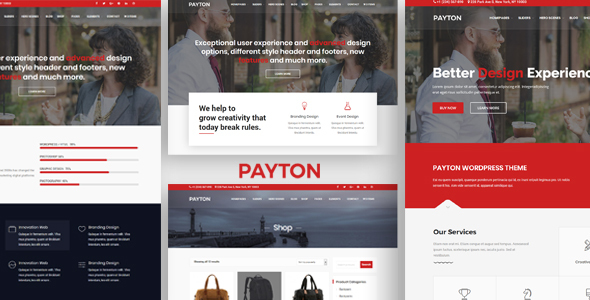
Payton – Business Creative WordPress Multipurpose Theme Review
Introduction
In today’s fast-paced digital world, having a professional and visually appealing website is crucial for any business or individual. Payton – Business Creative WordPress Multipurpose Theme is a powerful and feature-rich theme that can help you create a stunning website without any coding knowledge. With its modern design, flexibility, and ease of use, Payton is an excellent choice for corporate, business, creative, e-commerce, car rental, car services, spa, beauty, and restaurant websites.
Gutenberg Optimized & Latest WordPress Version
Payton is designed to work seamlessly with the latest WordPress version and is optimized for Gutenberg, ensuring that your website is always up-to-date and compatible with the latest WordPress features.
Documentation
The theme comes with comprehensive documentation, including a user manual, installation guide, and troubleshooting tips. The documentation is well-organized and easy to follow, making it simple for even the most novice users to set up and customize their website.
Features
Payton is packed with a wide range of features that make it an ideal choice for businesses and individuals. Some of the key features include:
- LayersWp and SiteOrigin builder for easy customization
- Responsive design that adapts to any device
- Fast loading speed and SEO optimization
- Custom CSS and widgets for advanced customization
- WooCommerce integration for e-commerce websites
- Parallax and fixed background options
- One-page and multipage layouts
Ecommerce – WooCommerce
Payton is fully compatible with WooCommerce, allowing you to create an online store with ease. With WooCommerce, you can add products, manage orders, and track inventory, making it an excellent choice for e-commerce businesses.
Demo Import
The theme comes with a demo import feature, which allows you to import the demo content with just a few clicks. This feature is perfect for those who want to get started quickly and easily.
Short Preview
Payton is a highly customizable theme that offers a wide range of customization options. The theme includes a short preview section, which allows you to see the theme in action before installing it.
Support
The theme comes with excellent support, including a dedicated support team and a comprehensive documentation. If you have any questions or issues, you can contact the support team using the Support tab on the theme’s page.
Updates
The theme is regularly updated to ensure that it remains compatible with the latest WordPress version and to fix any bugs or issues. The latest updates include:
- Icon arrow from carousel fixed
- SEO improvements
Conclusion
Payton – Business Creative WordPress Multipurpose Theme is an excellent choice for anyone looking to create a professional and visually appealing website. With its modern design, flexibility, and ease of use, Payton is an ideal theme for corporate, business, creative, e-commerce, car rental, car services, spa, beauty, and restaurant websites. With its excellent support and regular updates, Payton is a theme that you can trust to help you achieve your online goals.
Rating: 4.5/5
Number of Sales: 49
User Reviews
Be the first to review “Payton – Business Creative WordPress Multipurpose Theme”
Introduction
Payton is a highly customizable and intuitive WordPress theme designed specifically for business and creative professionals. It's a multipurpose theme that allows you to create a unique website with ease, without requiring any extensive coding knowledge. Payton is perfect for anyone who wants to showcase their brand, portfolio, and services in a professional and modern way. In this tutorial, we'll walk you through the process of setting up and customizing the Payton theme step-by-step, so you can get the most out of its features and designs.
Setting Up Your Website
To start, you'll need to purchase and download the Payton theme from the theme market. Once you've extracted the theme files, log in to your WordPress website and go to the Appearances > Themes tab. Click the "Activate" button to activate the Payton theme.
Once activated, you'll need to install the required plugins for the theme to work properly. You can find a list of required plugins in the theme's documentation or on the theme author's website. Most common plugins include Contact Form 7, Gravity Forms, and Yoast SEO. Make sure to install and activate these plugins before moving forward.
Customizing Your Website
1. Choosing a Pre- Built Website Template
Payton comes with a variety of pre-built website templates to get you started quickly. From landing pages to portfolio and blog templates, you're sure to find one that matches your needs. To apply a pre-built template:
- Go to the Dashboard > Payton > Global Options
- Click the "Template" dropdown and select the template you'd like to apply
- Click the "Apply Template" button
2. Configuring Menu
Payton uses the built-in WordPress menu system, making it easy to customize your site's menu structure. To add new menu items or re-arrange existing ones:
- Go to the Dashboard > Appearance > Menus
- Click the "Add New Menu Item" button and select the page you want to link to
- Use the drag-and-drop functionality to re-arrange menu items
3. Customizing Homepage
Payton comes with a powerful homepage editor that allows you to easily add and arrange content using the drag-and-drop feature. To customize your homepage:
- Go to the Dashboard > Payton > Homepage
- Click on the "Add Section" button to add a new section
- Use the "Section" dropdown menu to select the type of section you want to create (e.g., blog posts, services, testimonial, etc.)
- Arrange sections and add custom content using the drag-and-drop feature
4. Adding and Editing Content
To add or edit content, follow these steps:
- Go to the Dashboard > Posts (or Pages)
- Click the "Add New" button to create a new post or page
- Enter your title, text, and add images/video files as needed
- Use the built-in widgets (e.g., Social media, contact information) to add additional content elements
- Use the custom "Payton" post types (e.g., team members, services) to create unique content for specific sections of your website
5. Customizing Typography and Layout
Payton offers various options to customize typography, spacing, and layout:
- Go to the Dashboard > Payton > Design Options
- Use the typography settings to customize font family, size, color, and style
- Use the layout settings to customize spacing, padding, and margins for different parts of your website
6. Customizing Colors and Backgrounds
Payton allows you to customize colors and backgrounds across your website:
- Go to the Dashboard > Payton > Design Options > Colors
- Use the color picker or enter your desired color code to select colors for your website (e.g., text color, background color, primary color, etc.)
- Use the "Background Image" or "Background Video" options to add unique background elements to your sections or pages
7. Creating Custom Navigation Menu
Payton supports creating custom navigation menus. To create a custom navigation menu:
- Go to the Dashboard > Appearance > Menus
- Create a new menu and name it
- Add items to your custom menu
- Use the "walker" function to customize how menu items are displayed on your website
8. Using Custom WordPress Shortcodes
Payton includes a range of shortcodes to enhance your website's functionality:
- Use the "Shortcodes" panel in the WordPress Customizer to access the available shortcodes
- Use shortcodes to add custom features like accordions, toggle sections, pricing tables, and more
9. Integrating WordPress Widgets
Payton integrates with WordPress widgets, which allows you to add custom features and functionality to your sidebars and footers. To add a widget:
- Go to the Dashboard > Appearance > Widgets
- Drag and drop your preferred widget to the "Available Widgets" section or into your active sidebar(s) or footer(s)
- Configure the widget options and settings as needed
Conclusion
In this tutorial, we've walked you through the process of setting up and customizing the Payton theme, including configuring menu, customizing homepage, adding and editing content, and more. By following these steps, you should be able to get started with your website quickly and efficiently. As you explore the theme, don't hesitate to try new features and experiment with customization options to create a unique website that reflects your brand and personality. Good luck!
Header Settings
To configure the header settings in Payton - Business Creative WordPress Multipurpose Theme, follow these steps:
- Go to Appearance > Customize > Header
- In the "Logo" section, upload your logo by clicking the "Select Image" button or enter the URL of your logo
- In the "Site Title" section, enter your site title
- In the "Tagline" section, enter your site tagline
- In the "Header Style" section, choose the desired header style from the dropdown menu
- In the "Background Image" section, upload a background image or enter the URL of the image
- In the "Background Color" section, choose the desired background color from the color picker
Menu Settings
To configure the menu settings in Payton - Business Creative WordPress Multipurpose Theme, follow these steps:
- Go to Appearance > Customize > Menu
- In the "Menu" section, choose the desired menu from the dropdown menu
- In the "Menu Items" section, add or remove menu items as needed
- In the "Menu Style" section, choose the desired menu style from the dropdown menu
- In the "Menu Animation" section, choose the desired menu animation from the dropdown menu
Typography Settings
To configure the typography settings in Payton - Business Creative WordPress Multipurpose Theme, follow these steps:
- Go to Appearance > Customize > Typography
- In the "Body Font" section, choose the desired body font from the dropdown menu
- In the "Header Font" section, choose the desired header font from the dropdown menu
- In the "Heading Font" section, choose the desired heading font from the dropdown menu
- In the "Line Height" section, enter the desired line height
- In the "Letter Spacing" section, enter the desired letter spacing
Color Settings
To configure the color settings in Payton - Business Creative WordPress Multipurpose Theme, follow these steps:
- Go to Appearance > Customize > Colors
- In the "Primary Color" section, choose the desired primary color from the color picker
- In the "Secondary Color" section, choose the desired secondary color from the color picker
- In the "Accent Color" section, choose the desired accent color from the color picker
- In the "Background Color" section, choose the desired background color from the color picker
Background Settings
To configure the background settings in Payton - Business Creative WordPress Multipurpose Theme, follow these steps:
- Go to Appearance > Customize > Background
- In the "Background Image" section, upload a background image or enter the URL of the image
- In the "Background Color" section, choose the desired background color from the color picker
- In the "Background Repeat" section, choose the desired background repeat from the dropdown menu
- In the "Background Position" section, choose the desired background position from the dropdown menu
Here are the features and information about the Payton - Business Creative WordPress Multipurpose Theme:
Features:
- Gutenberg Optimized & Latest WordPress version
- Responsive and Multi-Purpose
- LayersWp and SiteOrigin builder
- Fast loading
- Google font
- Background parallax and fixed
- One page and Multipage options
- WooCommerce ready
- Shortcode and widget support
Ecommerce - WooCommerce:
- Build an amazing shop with great design and features from WooCommerce
- Install, add products, and you're done!
Demo Import:
- XML Import file and Slider import available in the pack
- Can import all using WordPress Import tool plugin
Gutenberg Optimized & Latest WordPress version:
- Fast theme for corporate, business, creative, ecommerce, car rental, car services, responsive, spa, beauty, restaurant, high-performance with a modern creative design
Support:
- Contact seller using Support Tab from Item's page
Documentation:
Notes:
- Images from pexels.com are free for personal and commercial use and no attribution required, included in pack
- Colors can be changed from WordPress Customize and style.css
Updates:
- Icon arrow from carousel fixed
- SEO improvements
Important:
- Payton is child theme for Layerswp, so you need to install free Layerswp and then install and activate our theme
- If you have questions, please read documentation in section Installation or contact seller

$57.00









There are no reviews yet.