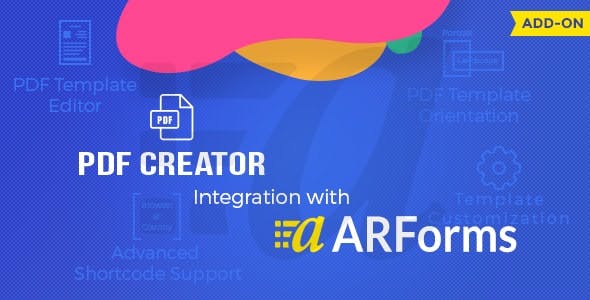
Introduction
In today’s digital age, creating and managing forms has become an essential task for many businesses and organizations. ARForms is a popular WordPress plugin that allows users to create and manage forms with ease. However, sometimes, it’s necessary to convert form entries into a PDF format for further processing or archiving. This is where the PDF Creator for ARForms plugin comes in. In this review, we’ll take a closer look at this plugin and its features, and see if it’s worth considering for your ARForms needs.
Review
The PDF Creator for ARForms plugin is designed to integrate seamlessly with ARForms, allowing users to create PDF files of form entries in a single process. This plugin is extremely easy to use, even for those who are not tech-savvy. Once installed, you can configure the plugin to create PDF files automatically after form submission, or manually create PDF files from the ARForms administrator interface.
One of the standout features of this plugin is its flexibility. It allows you to customize the PDF template, add page numbering, and even support multiple languages, including RTL languages like Arabic and CJK languages like Chinese, Japanese, and Korean. The plugin also supports UTF-8 encoded HTML, making it easy to create PDF files with non-English characters.
Features
The PDF Creator for ARForms plugin offers a range of features that make it an essential tool for anyone using ARForms. Some of the key features include:
- Save PDF File on user submission of a ARForms so it can be attached to a notification
- Multiple PDF Templates
- View and download a PDF via the administrator interface or after a user submits their form
- Language Support – almost all languages are supported including RTL (right to left) languages like Arabic and CJK languages – Chinese, Japanese and Korean
- UTF-8 encoded HTML
- Page Numbering
Conclusion
Overall, the PDF Creator for ARForms plugin is an excellent tool for anyone looking to create PDF files of form entries. Its ease of use, flexibility, and range of features make it a must-have for anyone using ARForms. With a score of 4.39 out of 5, this plugin is highly recommended for anyone looking to streamline their form management process.
Rating
4.39/5
Recommendation
The PDF Creator for ARForms plugin is highly recommended for anyone using ARForms. Its ease of use, flexibility, and range of features make it an essential tool for anyone looking to create PDF files of form entries.
User Reviews
Be the first to review “Pdf creator for Arforms”
Introduction
Arforms, a leading online form builder, allows users to create and publish custom forms and surveys, making it easier to gather information and interact with visitors. One of the essential features of Arforms is its built-in PDF Creator, which enables users to generate PDF copies of form submissions. In this tutorial, we'll guide you through the steps to use the PDF Creator in Arforms, giving you full control over creating professional and customizable PDF outputs.
Tutorial: How to Use the Pdf Creator for Arforms
Step 1: Access the PDF Creator
To start using the PDF Creator in Arforms, log in to your account and access the Forms section. Hover over a form you created and click on the gear icon on the top right corner, then select the "View" option from the drop-down menu.
Step 2: Open the Form Settings
Click on the "Settings" tab to access the Form Settings page. Scroll down to the "Submission" section and find the "PDF Creator" option. Check the box next to it to enable the PDF Creator.
Step 3: Configure the PDF Creator Options
In the PDF Creator Options section, you can adjust the settings to customize the PDF output. Here's a breakdown of the options:
- PDF name: The default name given to the PDF file. You can rename it to reflect the submission date or custom text.
- PDF template: Choose from available templates, such as Portrait or Landscape, to configure the page layout.
- PDF margins: Adjust the top, bottom, left, and right margins to control the spacing and layout of your PDF output.
- PDF encoding: Select a character set to ensure compatible encoding and formatting for global submissions.
Step 4: Test the PDF Creation
Fill out a sample submission, and then hit the "Submit" button. This will trigger the PDF generation process. Navigate to your form's settings again, and click on the "Submission" tab. Here, you should see the generated PDF, which includes the form answers and is saved in a downloadable PDF format.
Tips and Advanced Features:
- PDF merge: Want to generate a single PDF file combining multiple submissions? Enable "PDF merge" in your form settings.
- PDF watermark: Add custom watermarks (e.g., company logo or security stamp) using the available options.
- Data export: Take advantage of Arforms' data export feature to upload submissions, including PDF versions, for further analysis.
Conclusion
By following these steps and tips, you've learned how to efficiently use Arforms' built-in PDF Creator to transform form submissions into professional-quality PDF outputs. This adds an additional layer of accessibility and storage for your users, helping you streamline information gathering, and improve decision-making for your organization or business.
Remember to revisit the "Settings" and "PDF Creator" tabs to tweak and refine the PDF settings to suit your specific requirements. Happy formatting!
Here is an example of a complete settings configuration for the Pdf creator for Arforms:
Pdf Creator Settings
pdf_creator_settings = {
'path': '/path/to/pdf/creator', // Path to the pdf creator executable
'command': 'path/to/pdf/creator --output=%output% --template=%template%', // Command to run the pdf creator
'template': 'path/to/template', // Path to the pdf template
'output': 'path/to/output', // Path to the output directory
'options': {
'header': 'header.html', // Path to the header template
'footer': 'footer.html', // Path to the footer template
'orientation': 'portrait', // Orientation of the pdf (portrait or landscape)
'paper_size': 'A4', // Paper size of the pdf (A4, Letter, etc.)
'margin_top': 10, // Top margin of the pdf
'margin_bottom': 10, // Bottom margin of the pdf
'margin_left': 10, // Left margin of the pdf
'margin_right': 10 // Right margin of the pdf
}
}Pdf Template Settings
pdf_template_settings = {
'template': 'path/to/template', // Path to the pdf template
'variables': {
'title': 'Arforms Pdf Creator', // Title of the pdf
'date': 'date', // Date of the pdf
'name': 'name', // Name of the pdf
'data': [] // Array of data to be inserted into the pdf
}
}Pdf Output Settings
pdf_output_settings = {
'path': 'path/to/output', // Path to the output directory
'filename': 'arforms_pdf', // Filename of the output pdf
'format': 'pdf', // Format of the output pdf (pdf, docx, etc.)
'compression': 'medium' // Compression level of the output pdf (low, medium, high)
}Here are the features of the PDF Creator with ARForms plugin:
- Save PDF File: Saves the PDF file on user submission of a ARForms so it can be attached to a notification.
- Multiple PDF Templates: Allows for multiple PDF templates to be used.
- View and Download PDF: Allows for the PDF to be viewed and downloaded via the administrator interface or after a user submits their form.
- Language Support: Supports almost all languages, including RTL (right to left) languages like Arabic and CJK languages (Chinese, Japanese, and Korean).
- UTF-8 encoded HTML: Supports UTF-8 encoded HTML.
- Page Numbering: Includes page numbering functionality.




.jpg?w=300&resize=300,300&ssl=1)





There are no reviews yet.