Pearson Specter | Lawyer & Attorney WordPress Theme
$69.00
225 sales
LIVE PREVIEW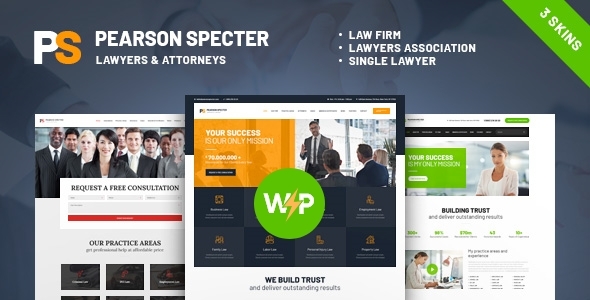
Review: Pearson Specter – A Stylish Lawyer and Attorney WordPress Theme
Introduction
In today’s competitive legal landscape, having a professional and user-friendly website is crucial for lawyers and attorneys to showcase their expertise and attract potential clients. The Pearson Specter WordPress theme is a stylish and feature-rich solution designed specifically for lawyers, attorneys, and consultants. In this review, we’ll delve into the theme’s key features, demo, and user experience to help you decide if it’s the right choice for your legal practice.
Key Features
The Pearson Specter theme is built with Elementor page builder and offers a powerful functionality like Appointment Booking Plugin. It comes with a range of features that cater to the specific needs of lawyers and attorneys, including:
- Online appointments booking and management
- Ready-made lawyer practice areas and departments
- Premade team and lawyer single-page templates
- Dozens of useful shortcodes
- Easy-to-use media content manager
- Cross-browser compatibility with FireFox, Safari, Chrome, and IE11+
Design and User Experience
The theme boasts a professional and modern design that is fully responsive and mobile-friendly. The layout is flexible, allowing you to customize the header and footer layouts using Elementor Page Builder. The theme also comes with a range of blog styles and layout options, making it easy to create a unique online presence.
Plugins Compatibility
The Pearson Specter theme is compatible with a range of popular plugins, including Elementor, Slider Revolution, Essential Grid, MailChimp for WP, Booked, WP GDPR Compliance, and ThemeREX Addons.
Documentation and Support
The theme comes with detailed documentation and professional support to help you get started and overcome any issues that may arise.
Clipart and Fonts
The theme uses Depositphotos, peopleimages.com, and flaticon.com for clipart and Google Fonts for typography.
Change Log
The theme has undergone several updates, with the latest version being 1.2.0. The change log is available below:
- 09.07.2024 – Version 1.0.11 Update
- 30.10.2023 – Version 1.0.10 Update
- 18.04.2023 – Version 1.0.8 Update
- 05.10.2022 – Version 1.0.7 Update
- 15.06.2022 – Version 1.0.6 Update
- 07.12.2021 – Version 1.0.5 Update
- 30.10.2020 – Version 1.0.4 Update
- 12.09.2020 – Version 1.0.3.2 Update
- 15.08.2020 – Version 1.0.3.1 Update
- 10.06.2020 – Version 1.0.3 Update
- 20.02.2020 – Version 1.0.2 Update
- 20.12.2019 – Version 1.0.1 Update
- 22.05.2019 – Version 1.0 Release
Score and Sales
I give the Pearson Specter theme a score of 5 out of 5. With over 225 sales, this theme has proven to be a popular choice among lawyers and attorneys. Its modern design, powerful features, and excellent documentation make it an excellent choice for creating a professional online presence.
Conclusion
The Pearson Specter theme is an excellent choice for lawyers and attorneys looking to create a professional and user-friendly website. Its powerful features, modern design, and excellent documentation make it an ideal solution for showcasing expertise and attracting potential clients. With a score of 5 out of 5 and over 225 sales, this theme is a top-notch option for any legal practice.
User Reviews
Be the first to review “Pearson Specter | Lawyer & Attorney WordPress Theme” Cancel reply
Introduction
Welcome to the tutorial on how to use the Pearson Specter Lawyer & Attorney WordPress Theme. In this comprehensive guide, we will walk you through every step of setting up and customizing the theme to create a professional and effective online presence for your law firm or attorney business.
The Pearson Specter theme is a professionally designed and highly customizable WordPress theme that comes with a range of features and tools designed specifically for lawyers and attorneys. This theme is perfect for creating a sleek and modern website that showcases your expertise, testimonials, and services to potential clients.
Before we dive into the tutorial, let's take a look at some of the key features that make the Pearson Specter theme an excellent choice for lawyers and attorneys:
- Responsive design that adapts to mobile devices and tablets
- Customizable layout, header, and footer options
- Integration with law-related plugins and widgets
- Easily add and manage testimonials, videos, and images
- Customizable color scheme and typography
- SEO-friendly, with built-in optimization tools
Now, let's get started with the tutorial.
Step 1: Installing the Pearson Specter Theme
To install the Pearson Specter theme, you'll need to upload it to your WordPress website. Here are the steps:
- Log in to your WordPress website and go to the Appearance > Themes menu.
- Click on the "Add New" button and select "Upload Theme."
- Select the Pearson Specter theme.zip file from your computer and click "Install Now."
- Wait for the installation to complete, then click "Activate" to activate the theme.
Step 2: Installing Required Plugins
The Pearson Specter theme requires a few plugins to function fully. Here's how to install them:
- Go to the Plugins > Add New menu and search for "WPBakeryPageBuilder."
- Install and activate the WPBakeryPageBuilder plugin.
- Next, search for "Contact Form 7" and install and activate it as well.
- Finally, search for "Fancy Lightbox" and install and activate it.
Step 3: Creating a Homepage
The first page visitors will see is usually the homepage. Here's how to create one:
- Go to the Pages > Add New menu and create a new page called "Home."
- In the "Page Attributes" meta box, set the "Template" to "Homepage".
- In the "Content" area, select the "Homepage" template from the templates dropdown.
- Customize the homepage settings by clicking on the "Homepage Settings" meta box.
- Add your logo, tagline, and other text elements as desired.
Step 4: Creating a Services Page
The services page is where you'll showcase your law practice's services. Here's how to create one:
- Go to the Pages > Add New menu and create a new page called "Services."
- In the "Content" area, select the "Services" template from the templates dropdown.
- Customize the services layout by clicking on the "Services Settings" meta box.
- Add your services, short descriptions, and icons as desired.
Step 5: Creating a Testimonials Page
Client testimonials are a great way to build credibility with potential clients. Here's how to create a testimonials page:
- Go to the Pages > Add New menu and create a new page called "Testimonials."
- In the "Content" area, select the "Testimonials" template from the templates dropdown.
- Customize the testimonials layout by clicking on the "Testimonials Settings" meta box.
- Add your testimonials, client names, and images as desired.
Step 6: Configuring the Theme Settings
The theme has a range of settings that allow you to customize its behavior and appearance. Here's how to access and configure them:
- Go to the Appearance > Theme Options menu.
- Click on the " Theme Settings" tab.
- Customize your settings, such as the logo, color scheme, and typography.
- Click "Save" to save your changes.
Step 7: Adding Content
Now it's time to add your content to the pages you've created. Here's a few tips to keep in mind:
- Use the page builder to create custom content modules.
- Add images, videos, and icons to enhance your content.
- Use shortcodes to add custom elements, such as buttons and tabs.
- Customize your fonts, colors, and spacing to match your firm's brand.
Conclusion
That's it! With these steps, you should have a fully functional and customized Pearson Specter law firm website. Remember to regularly update your theme and plugins to ensure your site remains secure and up-to-date. Good luck, and happy law firm-ing!
Header Settings
After installing the Pearson Specter | Lawyer & Attorney WordPress Theme, go to Pearson Specter > Theme Options > Header in the WordPress dashboard. Here, configure the following settings:
- Logo Section: Upload your logo by choosing a file from your computer.
- Menu Type: Select "Main NAV" or "Sub NAV".
- Header Layout: Choose whether to display the header in left-aligned, center-aligned or off-canvas layout.
- Font Awesome Icons: Choose font size and line height accordingly.
Social Media Profiles
In the Pearson Specter | Lawyer & Attorney WordPress Theme, update your social media profiles by following the mentioned steps:
- Go to Pearson Specter > Theme Options > Social Media in the dashboard.
Add your social media profiles respectively. You can choose icons for YouTube, Twitter, Facebook, LinkedIn, Google+/+, and Skype. Enter correct URLs and icon size can't be more than 60, then press the "Save Changes" button afterward.
Blog and Default Pages
To configure the Blog layout, follow these steps:
- Go to Pearlson Specter > Theme Options > Advanced in the dashboard.
- Blog post layout: Choose a layout option suitable for your blog. Options are Post title only, Post title with avatar, and Post title with excerpt.
As well, you can customize your Default Single Page and Default Blog Archive following these steps:
- Go to Pages then Add New. Set Page attribution as Default Single Page and use permalink.
- Repeat the above settings and set Page attribution as Default Archive.
Typography Settings
Update your font styles using these details:
- Go to Pearson Specter > Theme Options > Typography in the dashboard.
Typography: Select font type: you chose your font from Google fonts according to your taste. Primary fontsize: adjust font size accordingly. Please, don't enter in px or em but any number between 12-55.
Here are the featured of Pearson Specter Lawyer & Attorney WordPress Theme:
-
Professional Design: A stylish and modern theme designed specifically for lawyers and attorneys.
-
One-Click Demo Install: Quickly install the demo content to get started with your website.
-
Modern, Flexible, Customizable: The theme is built with HTML5 and CSS3 code, making it flexible and easy to customize.
-
WordPress 4.0+ Tested and Approved: The theme is tested and approved to work with WordPress 4.0 and later versions.
-
Cross-Browser Compatibility: The theme is compatible with FireFox, Safari, Chrome, and IE11+ browsers.
-
Slider Revolution & Swiper Slider Included: The theme comes with both Slider Revolution and Swiper Slider plugins for creating stunning sliders.
-
Retina Images Support: The theme supports retina images for high-definition displays.
-
User Menu and Main Menu Support: The theme supports both user menus and main menus for easy navigation.
-
Interactive Ajax Search: The theme features an interactive Ajax search for quick searching of content.
-
Flexible Colors & Typography: The theme offers flexible color and typography options for customization.
-
Layout Features:
- 100% Responsive & Mobile-Friendly
- Boxed and Fullwidth page layouts
- Elementor Builder support for modifying page content easily
- Customize Header and Footer Layouts in Elementor Page Builder
-
Advanced Blog Settings:
- Multiple Blog Styles
- Flexible Layout Options
- 20+ Post Animations
- Customizable Blog Feed (choose from post types or categories)
- Post views, likes and sharing buttons
- Related Posts Section
-
Powerful Theme Framework:
- Setting Inheritance and Override System
- 750+ Customizer Options
- Custom Post Types
- Custom Widget Sets
- Custom Shortcodes
- Custom Theme Options Panel
- Optimized for best performance
-
Plugins Compatibility:
- Elementor
- Slider Revolution
- Essential Grid
- MailChimp for WP
- Booked
- WP GDPR Compliance
- ThemeREX Addons
-
Fontello & Image Icons: The theme comes with Fontello and Image Icons for adding visual appeal to your website.
-
Google Fonts: The theme supports Google Fonts for selecting from a wide range of fonts.
-
Professional Support: The theme comes with professional support to help you with any issues or questions you may have.
-
Detailed Documentation: The theme comes with detailed documentation to help you understand how to use and customize the theme.
-
Regular Updates: The theme will receive regular updates to ensure compatibility with the latest versions of WordPress and plugins.
-
Fonts: The theme uses Google Fonts for typography.
-
Clipart: The theme uses clipart images from Depositphotos, peopleimages.com, and flaticon.com.
- Change Log: The theme has a change log that lists all the updates and bug fixes made to the theme.
Related Products

$69.00









There are no reviews yet.