Photo Collage Maker | Photo Editor App | PIP Photos Editor |Android App|Admob Ads
$22.00
6 sales
LIVE PREVIEW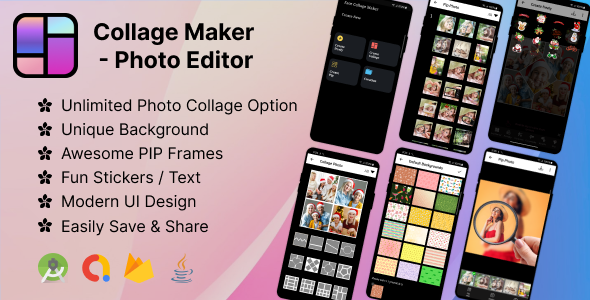
Photo Collage Maker App Review
I recently had the opportunity to try out the Photo Collage Maker app, and I must say that I was impressed with its features and ease of use. As someone who loves taking photos and creating collages, I was excited to see how this app would perform. In this review, I’ll share my experience with the app and its features.
Introduction
Welcome to our Offline Photo Collage Maker App, CollageMaker is an awesome free Photo Editor. The best photo and pip collage layout tool for Messenger, WhatsApp, Instagram, and other platforms is called CollageMaker. It helps you in making ideal image collages by combining many photographs into one unique collage.
Features
One of the standout features of this app is its extensive range of photo and pip collage effects. There are many layouts available to create your own collages, including lovely arrangements, shadows, forms, mirrors, and more. You can also add text to your collages using a wide range of fonts, which is a great way to add a personal touch to your creations.
Another impressive feature is the ability to add stickers, emojis, and birthday stickers to your collages. This is a great way to make your photos more fun and engaging. The app also includes a range of background colors and textures, which can be used to enhance the overall look of your collages.
Application Features
- Combine photos with amazing layouts into beautiful photo and pip collages
- Turn your pics into art with perfect photo editing tools
- Remix up to 10 of photos to create fun layouts and collages
- All unique layout for making unique photo and pip collage
- Stickers, backgrounds, emojis, texts, and background colors
- Rotate, drag, or swap them, pinch to zoom in or out
- Emojis, text, and make your photo more stylish
- Admob With Banner And Interstitial Ads Integrated
- The most recent version of Android Studio Code
- App is very lightweight
- Enjoy offline, no internet required
- Rate and Share App
- Support on latest Android OS
What You Get
When you purchase the Photo Collage Maker app, you’ll get:
- Full Android Source Code
- Admob Ads Integration
- Full Document with Screen Shot.
Conclusion
Overall, I was impressed with the Photo Collage Maker app and its features. The app is easy to use, and the range of photo and pip collage effects is impressive. The addition of stickers, emojis, and birthday stickers is a great way to make your photos more fun and engaging. If you’re looking for a photo collage app that’s easy to use and has a lot of creative options, I would definitely recommend giving this app a try.
Rating: 5/5
Recommendation: If you’re looking for a photo collage app that’s easy to use and has a lot of creative options, I would definitely recommend giving this app a try.
User Reviews
Be the first to review “Photo Collage Maker | Photo Editor App | PIP Photos Editor |Android App|Admob Ads”
Introduction
Welcome to the Photo Collage Maker | Photo Editor App | PIP Photos Editor | Android App | Admob Ads tutorial! This comprehensive guide will walk you through the process of creating stunning photo collages using the Photo Collage Maker app, as well as integrating Admob ads into your app to monetize your creative work.
Getting Started
Before we dive into the tutorial, make sure you have the following:
- A Android device with the Photo Collage Maker app installed.
- A basic understanding of Android app development and Java programming.
- Familiarity with Admob and its integration with Android apps.
Creating a Photo Collage
Here's a step-by-step guide on how to create a photo collage using the Photo Collage Maker app:
- Open the Photo Collage Maker app on your Android device.
- Tap on the "Create Collage" button to start a new project.
- Choose the number of photos you want to include in your collage by tapping on the corresponding button (1-6).
- Select the photos you want to use from your device's gallery or take new ones using the camera.
- Arrange the photos on the canvas by dragging and dropping them into position.
- Adjust the size, rotation, and opacity of each photo as needed.
- Add text, shapes, and other elements to enhance your collage.
- Tap on the "Save" button to save your collage to your device's gallery.
Adding Admob Ads
Now that you've created a stunning photo collage, it's time to add Admob ads to your app to monetize it. Here's a step-by-step guide on how to integrate Admob ads into your app:
- Create a new Android project in Android Studio.
- Add the Admob SDK to your project by adding the following lines to your app's build.gradle file:
dependencies { implementation 'com.google.android.gms:play-services-ads:19.6.0' } - Import the Admob SDK into your app by adding the following line to your app's MainActivity.java file:
import com.google.android.gms.ads.AdRequest; import com.google.android.gms.ads.AdView; import com.google.android.gms.ads.MobileAds; - Initialize Admob in your app's MainActivity.java file by adding the following code:
MobileAds.initialize(this, new OnInitializationCompleteListener() { @Override public void onInitializationComplete() { // Admob is now initialized } }); -
Create an AdView object and add it to your app's layout file (e.g. activity_main.xml):
<LinearLayout xmlns:android="http://schemas.android.com/apk/res/android" xmlns:app="http://schemas.android.com/apk/res-auto" android:layout_width="match_parent" android:layout_height="match_parent"> <!-- Your app's content here --> <com.google.android.gms.ads.AdView android:id="@+id/adView" android:layout_width="wrap_content" android:layout_height="wrap_content" app:adSize="BANNER" app:adUnitId="YOUR_AD_UNIT_ID"> </com.google.android.gms.ads.AdView>
6. Load an AdRequest object and display it in your app's AdView object:
```java
AdRequest adRequest = new AdRequest.Builder().build();
AdView adView = findViewById(R.id.adView);
adView.loadAd(adRequest);- Test your app by running it on a physical device or emulator and checking if the Admob ads are displayed correctly.
Tips and Tricks
- Use a variety of photos to create a visually appealing collage.
- Experiment with different layout options and shapes to add depth and interest to your collage.
- Add text and shapes to enhance your collage and make it more engaging.
- Consider adding a share button to your app so users can share their collages with others.
- Make sure to test your app thoroughly before publishing it to the Google Play Store.
By following this tutorial, you've successfully created a stunning photo collage using the Photo Collage Maker app and integrated Admob ads into your app to monetize your creative work. Congratulations!
Setting up Admob Ads in Photo Collage Maker | Photo Editor App | PIP Photos Editor
Step 1: Set up Admob in Admob Console
In your Admob console, follow these steps:
- Create a new Ad Unit for your app. For banner ads, choose the "Banner" type. For interstitial ads, choose the "Interstitial" type.
- For banner ads, choose the ad format "Display Ad" and set the "Ad size" to 320x50 pixels (or any other size that fits your app).
- For interstitial ads, choose the ad format "Full-Screen Ad" and set the "Ad format" to "Interstitial".
Step 2: Add Admob SDK to Your Android Project
In your Android Studio project, follow these steps:
- In the project level build.gradle file, add the Admob SDK as a dependency:
implementation 'com.google.android.gms:play-services-ads:19.6.0' - In the module level build.gradle file, add the Admob SDK as a dependency:
implementation 'com.google.firebase:firebase-ads:19.6.0'
Step 3: Initialize Admob in Your App
In your app's MainApplication.java file, add the following code to initialize Admob:
import com.google.android.gms.ads.MobileAds;
public class MainApplication extends Application {
@Override
public void onCreate() {
super.onCreate();
MobileAds.initialize(this, "YOUR_APP_ID");
}
}Replace YOUR_APP_ID with the Admob app ID found in your Admob console.
Step 4: Add Admob Ad Views to Your App
In your app's activity or fragment, add the following code to add a banner ad view:
import com.google.android.gms.ads.AdRequest;
import com.google.android.gms.ads.AdView;
public class YourActivity extends AppCompatActivity {
private AdView adView;
@Override
public void onCreate(Bundle savedInstanceState) {
super.onCreate(savedInstanceState);
setContentView(R.layout.activity_your_activity);
adView = findViewById(R.id.adView);
AdRequest adRequest = new AdRequest.Builder().build();
adView.loadAd(adRequest);
}
}Add the following code to add an interstitial ad view:
import com.google.android.gms.ads.InterstitialAd;
import com.google.android.gms.ads.InterstitialAdLoadCallback;
public class YourActivity extends AppCompatActivity {
private InterstitialAd interstitialAd;
@Override
public void onCreate(Bundle savedInstanceState) {
super.onCreate(savedInstanceState);
setContentView(R.layout.activity_your_activity);
interstitialAd = new InterstitialAd(this);
interstitialAd.setAdUnitId("YOUR_AD_UNIT_ID");
interstitialAd.loadAd(new AdRequest.Builder().build(), new InterstitialAdLoadCallback() {
@Override
public void onAdLoaded(InterstitialAd ad) {
// Ad has loaded
}
@Override
public void onAdFailedToLoad(InterstitialAd ad, LoadAdError adError) {
// Ad failed to load
}
});
}
}Replace YOUR_AD_UNIT_ID with the Admob ad unit ID found in your Admob console.
Here are the features of the Photo Collage Maker | Photo Editor App | PIP Photos Editor |Android App|Admob Ads extracted from the content:
- Combine photos into beautiful photo & pip collages: Merge multiple images into a single collage using various layouts.
- Photo & Pip collage effects: Choose from many layouts, including lovely arrangement, shadow, form, mirror, heart, diamond, circle, and pip.
- Text with Collage: Write text with a large number of fonts and attach it to your photo.
- Emoji, birthday, mustage Stickers: Add stickers, including emojis, birthday, and mustage, to your collage.
- Rotate, drag, or swap photos: Adjust the position and size of photos in the collage.
- Pinch to zoom in or out: Zoom in or out of the collage to adjust the size of the photos.
- Emojis, text, and make your photo more stylish: Add emojis and text to make your photo more stylish.
- Admob With Banner And Interstitial Ads Integrated: The app has Admob ads integrated, including banner and interstitial ads.
- Latest version of Android Studio Code: The app is built using the latest version of Android Studio Code.
- App is very lightweight: The app is lightweight and does not require a lot of storage space.
- Enjoy offline, no internet required: The app can be used offline, without requiring an internet connection.
- Rate & Share App: Users can rate and share the app with others.
- Support on latest Android OS: The app is compatible with the latest Android operating system.
Additionally, the app also includes:
- Full Android Source Code
- Admob Ads Integration
- Full Document with Screen Shots
- Reskinning Support
- Policy Support

$22.00









There are no reviews yet.