Photolio – Photography Theme for WordPress
$49.00
1483 sales
LIVE PREVIEW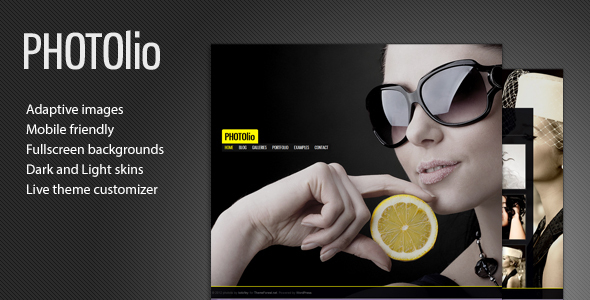
Introducing Photolio – Photography Theme for WordPress
With a score of 4.6 out of 5 stars and over 1483 sales, Photolio is a highly-acclaimed photography theme for WordPress that has gained popularity among professional photographers and creatives. In this review, we’ll take a closer look at the theme’s features, pros, and cons to help you decide if it’s the right fit for your photography business.
Key Features and Advantages
Photolio is a powerful theme designed specifically for photographers, providing a range of features and customization options to help showcase your work in a stylish and professional manner.
- Fullscreen Photography Slideshow: Create stunning photography slideshows with multiple transition effects and customizable duration.
- Easy Gallery Management: Upload and manage your images using WordPress’ built-in media uploader, and the theme takes care of the rest, converting images to different galleries.
- Responsiveness and Mobile-Friendliness: Photolio’s responsive design ensures that your website looks great on any device, from desktop computers to mobile phones.
- Adaptive Images Support: The theme uses adaptive images, which helps improve page load times by adjusting image sizes based on the user’s device screen resolution.
- Styling Options: Photolio offers two base styles (Transparent Light and Transparent Dark) and complete colour selections, allowing you to easily switch the theme’s look and feel.
- SEO Optimization: The theme uses semantic HTML and CSS code, which makes it easy for search engines to index your content.
- Security: Photolio has had regular updates to fix minor issues and security vulnerabilities.
- Documentation and Support: The theme has well-documented instructions, making it easy to use and customize.
Gallery Management Has Never Been Easier
One of Photolio’s standout features is its gallery management system, which allows you to upload and manage your images effortlessly. With the theme, you can create unlimited numbers of photography galleries using various templates, and the result is a stunning, fluid gallery that showcases your work beautifully.
Background Settings
Photolio offers several background settings, including a fullscreen background slideshow, full-screen background video, single image backgrounds, and music playback. These features add a professional touch to your website and help engage visitors.
Styling Options
The theme offers several styling options, including light and dark styles, along with complete colour selections, which allows you to customise the theme’s appearance easily.
SEO-Friendly
Photolio utilises semantic HTML and CSS code, making it search engine-friendly and optimising page load times.
Cons and Limitations
While Photolio is a fantastic theme, there are a few limitations to keep in mind:
- Limited Customization: While the theme offers extensive customization options, some photographers may find the design restrictively limited.
- No Built-in Watermarking: Photolio does not have built-in watermarking, so you’ll need to consider additional plugins or services.
Conclusion
Photolio is an excellent choice for photographers and creatives who want a professional, customisable, and SEO-optimised theme for WordPress. With its powerful features, responsive design, and adaptive images support, this theme is well-suited for showcasing your photography portfolio. While there are a few limitations, the positives far outweigh the negatives.
Rating: 4.6/5
Number of Sales: 1483
We hope this review has given you a comprehensive understanding of Photolio – Photography Theme for WordPress. If you have any questions or experiences with the theme, please share them in the comments below!
User Reviews
Be the first to review “Photolio – Photography Theme for WordPress” Cancel reply
Introduction to Photolio - Photography Theme for WordPress
Photolio is a beautifully designed WordPress theme specifically crafted for photographers and photography-related businesses. Its sleek and modern design allows your photography portfolio to stand out and showcase your best work. With Photolio, you can easily create a professional-looking website that highlights your photography skills and attracts new clients. In this tutorial, we will guide you through the process of installing, customizing, and using the Photolio theme for your WordPress website.
Prerequisites
Before starting, make sure you have the following:
- A self-hosted WordPress website
- A basic understanding of WordPress and its functionality
- The Photolio theme downloaded and installed on your WordPress website
Step 1: Installing the Photolio Theme
To install the Photolio theme, follow these steps:
- Log in to your WordPress website's dashboard.
- Go to Appearance > Themes.
- Click the "Add New" button at the top of the page.
- Upload the Photolio theme files by clicking the "Upload Theme" button.
- Click "Install Now" and then "Activate" the theme.
Step 2: Configuring the Theme Settings
Once the theme is activated, you'll need to configure the settings to get started. Follow these steps:
- Go to Appearance > Customize.
- In the Photolio Customizer, click on the "Theme Settings" tab.
- Here, you can customize various theme settings such as logo, title, tagline, and colors.
- Upload your logo by clicking the "Upload" button.
- Customize the colors by clicking on the "Colors" tab.
- Save all changes by clicking the "Publish" button.
Step 3: Creating Pages
To create a stunning website with Photolio, you'll need to create several pages. Here's how:
- Go to Pages > Add New.
- Choose the page template that matches the type of content you want to create (e.g., portfolio, contact, about).
- Fill in the page content and customize the layout and design as needed.
- Repeat this process to create multiple pages.
Step 4: Configuring Portfolio Settings
The portfolio is the heart of any photography website. Follow these steps to configure it:
- Go to Portfolio > Settings.
- In the Portfolio Settings page, you can configure the following:
- Portfolio layout (e.g., masonry, grid, slider)
- Number of columns
- Filter options
- Custom post types
- Save all changes by clicking the "Save" button.
Step 5: Adding and Configuring Portfolio Items
Now that you've set up your portfolio settings, it's time to add your portfolio items. Here's how:
- Go to Portfolio > Add New.
- Choose the portfolio item template that matches the type of content you want to create (e.g., image, video, gallery).
- Upload your media file and fill in the title, description, and tags as needed.
- Customize the portfolio item layout and design as needed.
- Repeat this process to add multiple portfolio items.
Step 6: Configuring Testimonials
Testimonials are an excellent way to showcase client reviews and feedback. Here's how to configure them:
- Go to Testimonials > Settings.
- In the Testimonials Settings page, you can configure the following:
- Testimonial layout (e.g., carousel, slider, grid)
- Number of columns
- Filter options
- Save all changes by clicking the "Save" button.
Step 7: Adding and Configuring Testimonials
Now that you've set up your testimonials settings, it's time to add your testimonials. Here's how:
- Go to Testimonials > Add New.
- Fill in the testimonial content, including the name, company, and rating.
- Upload your testimonial media file as needed.
- Customize the testimonial layout and design as needed.
- Repeat this process to add multiple testimonials.
Step 8: Configuring Contact and Social Media Settings
Finally, you'll need to configure your contact and social media settings. Here's how:
- Go to Contact > Settings.
- In the Contact Settings page, you can configure the following:
- Contact form settings (e.g., email, label)
- Social media links
- Save all changes by clicking the "Save" button.
That's it! You've now successfully installed and customized the Photolio theme for your WordPress website. With these steps, you can create a stunning photography portfolio that showcases your best work and attracts new clients.
Remember to explore the theme's documentation and demo site for more advanced customization options and ideas. Happy shooting and good luck with your website!
Here are the settings examples for Photolio - Photography Theme for WordPress:
Header Settings
To customize the header, go to Appearance > Customize > Header. Here, you can upload your own logo or use a text logo. You can also choose from various logo positions and typography options.
Color Settings
To customize the colors, go to Appearance > Customize > Colors. Here, you can choose from various color schemes or create your own custom color scheme. You can also set the background color, text color, and accent color.
Typography Settings
To customize the typography, go to Appearance > Customize > Typography. Here, you can choose from various font families and font sizes for headings and body text. You can also set the line height and letter spacing.
Portfolio Settings
To customize the portfolio, go to Appearance > Customize > Portfolio. Here, you can choose from various portfolio layouts and styles. You can also set the number of columns and the image size.
Blog Settings
To customize the blog, go to Appearance > Customize > Blog. Here, you can choose from various blog layouts and styles. You can also set the number of posts per page and the image size.
Contact Settings
To customize the contact page, go to Appearance > Customize > Contact. Here, you can add your own contact information and choose from various contact form styles.
Footer Settings
To customize the footer, go to Appearance > Customize > Footer. Here, you can add your own copyright text and choose from various footer layouts and styles.
Social Media Settings
To add social media links, go to Appearance > Customize > Social Media. Here, you can add your own social media links and choose from various social media icons and styles.
Here are the features of Photolio - Photography Theme for WordPress:
- Adaptive images support: Supports adaptive images for a responsive design.
- Responsive and mobile friendly: Designed to be responsive and mobile-friendly.
- Live Theme Customiser: Allows for live theme customisation.
- Fullscreen Video Backgrounds: Supports fullscreen video backgrounds (self-hosted HTML5 video or YouTube).
- Fullscreen Images/Slider Backgrounds: Supports fullscreen images and slider backgrounds.
- Audio Background: Allows for audio background while viewing images.
- Quick accents color change: Allows for quick color changes (yellow in the demo).
- Translate ready: Supports translation.
- WordPress Multisite support: Supports WordPress Multisite.
- Multiple photography galleries: Allows for multiple photography galleries.
- Multiple photography portfolios: Allows for multiple photography portfolios.
- Fullscreen photography slideshow: Supports fullscreen photography slideshow with 7 different effects.
- Custom Widgets: Includes custom widgets (Flickr, Latest Portfolio Works).
- Well Documented: Has well-documented code.
- And more: Has additional features not listed here.
Additionally, Photolio has the following key features:
- Gallery management has never been so easy: Makes it easy to create stunning, fluid galleries.
- Background Settings: Allows for customizable background settings, including fullscreen background slideshow, video, and single image.
- Styling Options: Offers two base styles (Transparent Light Dark or Transparent Dark) and accent colors.
- SEO: Utilizes Semantic HTML and CSS code for better search engine optimization and page speed.
- Clever Code: Reduces unnecessary scripts loading, causing the website to load faster.
- One Click Install: Allows for one-click installation.
Related Products

$49.00









There are no reviews yet.