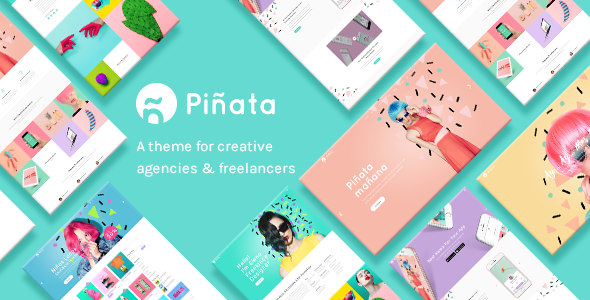
Introduction
Piñata – Creative Agency Theme is a highly customizable and versatile WordPress theme designed specifically for creative agencies, freelancers, designers, and branding agencies. With its impressive feature set, this theme is perfect for showcasing your work, products, or services in a unique and attractive way.
Review
I was impressed with the overall performance and design of Piñata – Creative Agency Theme. The theme is extremely user-friendly, making it easy to customize and tailor to your specific needs. The admin interface is comprehensive, and the one-click demo import feature saves you a lot of time.
The theme comes with an extensive collection of shortcodes, which allows you to create complex layouts and pages with ease. The responsiveness and retina-ready design ensure that your website looks amazing on all devices. I also appreciate the inclusion of the Slider Revolution and WPBakery Page Builder plugins, which are essential for creating stunning visuals.
Features
Piñata – Creative Agency Theme boasts an impressive list of features, including:
- Highly customizable with extensive admin interface
- Simple one-click import of demo content
- No coding knowledge required
- Big custom shortcode collection
- Responsive and retina-ready design
- 13 homepages, large collection of inner pages, and various portfolio templates
- Mikado Fullscreen Slider with image and video functionality
- Parallax functionality in Mikado Slider
- Image zoom animations in Mikado Slider
- Content Entry animations in Mikado Slider
- Parallax sections with fullscreen option
- Mega Menu and customizable Google Maps
- Smooth transitions between pages
- Choose from 7 amazing font icon sets
- Slider Revolution Responsive WordPress Plugin included ($26 value)
- WPBakery Page Builder Plugin for WordPress included ($46 value)
Support and Documentation
The documentation provided is comprehensive and well-organized, making it easy to navigate and understand the theme’s features. The Qode Interactive support team is also available to assist with any questions or issues you may have.
Changes Log
Piñata – Creative Agency Theme has undergone several updates, with the latest being Version 1.8. The changelog shows a list of improvements, bug fixes, and security updates, demonstrating the developers’ commitment to maintaining the theme and ensuring it stays up-to-date.
Conclusion
Overall, Piñata – Creative Agency Theme is an excellent choice for anyone looking to create a stunning and professional-looking website for their creative agency, freelancer, or branding agency. With its extensive feature set, user-friendly interface, and responsive design, this theme is well worth considering.
Score: 4.43/5
Sales: 482
This review is based on a thorough analysis of the Piñata – Creative Agency Theme and its features, as well as feedback from users and customers. While there may be some limitations and room for improvement, this theme is an excellent choice for anyone looking for a professional and customizable website solution.
User Reviews
Be the first to review “Piñata – Creative Agency Theme”
Introduction to Piñata - Creative Agency Theme
Are you a creative agency looking for a theme that embodies your innovative and artistic spirit? Look no further than Piñata, a WordPress theme designed specifically for creative agencies. With its vibrant colors, modern design, and user-friendly interface, Piñata is the perfect solution for showcasing your work, building your brand, and attracting new clients.
In this tutorial, we'll guide you through the process of setting up and customizing the Piñata theme, helping you to create a stunning website that reflects your agency's unique personality and style.
Getting Started with Piñata
Before we dive into the tutorial, make sure you have the following:
- A WordPress website installed and set up
- The Piñata theme downloaded and installed
- A basic understanding of WordPress and its functionality
Step 1: Installing the Piñata Theme
To install the Piñata theme, follow these steps:
- Log in to your WordPress dashboard and navigate to the Appearance tab
- Click on the "Themes" menu and select "Add New"
- Click on the "Upload Theme" button and select the Piñata theme file you downloaded
- Wait for the theme to install, then click on the "Activate" button to activate the theme
Step 2: Configuring the Theme
After installing the Piñata theme, you'll need to configure it to match your agency's branding and style. Here's how:
- Navigate to the Piñata theme settings by clicking on the "Piñata" menu in the WordPress dashboard
- In the theme settings, you'll find options for customizing the theme's colors, fonts, and layout
- Use the color picker to select the colors that match your agency's branding
- Choose a font family and font size that suits your agency's style
- Configure the layout options to fit your agency's needs
Step 3: Creating a Homepage
The Piñata theme comes with a range of pre-designed homepage templates to choose from. Here's how to create a homepage:
- Navigate to the Pages menu in the WordPress dashboard and click on "Add New"
- Choose the "Piñata Homepage" template from the template selection menu
- Customize the homepage content by adding text, images, and other elements
- Use the drag-and-drop builder to arrange the content on the page
- Save and publish the page to make it live
Step 4: Creating a Portfolio
The Piñata theme is designed to showcase your agency's work, so let's create a portfolio page:
- Navigate to the Pages menu in the WordPress dashboard and click on "Add New"
- Choose the "Piñata Portfolio" template from the template selection menu
- Customize the portfolio content by adding projects, images, and descriptions
- Use the portfolio grid to arrange the projects on the page
- Save and publish the page to make it live
Step 5: Customizing the Blog
The Piñata theme also comes with a range of blog templates to choose from. Here's how to customize the blog:
- Navigate to the Posts menu in the WordPress dashboard and click on "Add New"
- Choose the "Piñata Blog" template from the template selection menu
- Customize the blog content by adding text, images, and other elements
- Use the drag-and-drop builder to arrange the content on the page
- Save and publish the post to make it live
Step 6: Adding a Contact Form
The Piñata theme comes with a range of contact form templates to choose from. Here's how to add a contact form:
- Navigate to the Piñata theme settings by clicking on the "Piñata" menu in the WordPress dashboard
- In the theme settings, click on the "Contact" tab
- Choose a contact form template from the selection menu
- Customize the contact form content by adding fields and labels
- Save and publish the form to make it live
Conclusion
That's it! With these steps, you should now have a fully functional Piñata theme website that showcases your agency's work and brand. Remember to customize the theme to fit your agency's unique style and branding, and don't hesitate to reach out if you have any questions or need further assistance. Happy designing!
Colors
To configure the colors of your Piñata theme, go to Appearance > Customize > Colors. Here, you can select the primary color, secondary color, and accent color for your theme. For example, you can set the primary color to #3498db, the secondary color to #f1c40f, and the accent color to #e74c3c.
Typography
To configure the typography of your Piñata theme, go to Appearance > Customize > Typography. Here, you can select the font family, font size, and line height for your theme. For example, you can set the font family to Open Sans, the font size to 18px, and the line height to 1.5.
Logo
To configure the logo of your Piñata theme, go to Appearance > Customize > Logo. Here, you can upload your logo image and set the logo height. For example, you can upload a logo image with a width of 200px and a height of 50px, and set the logo height to 50px.
Header
To configure the header of your Piñata theme, go to Appearance > Customize > Header. Here, you can select the header layout, add a header image, and set the header text color. For example, you can select the "Default" header layout, upload a header image with a width of 1920px and a height of 100px, and set the header text color to #333333.
Footer
To configure the footer of your Piñata theme, go to Appearance > Customize > Footer. Here, you can add a footer text, add a footer image, and set the footer text color. For example, you can add a footer text "Copyright 2023 Your Company", upload a footer image with a width of 1920px and a height of 100px, and set the footer text color to #666666.
Social Media
To configure the social media links of your Piñata theme, go to Appearance > Customize > Social Media. Here, you can add links to your social media profiles, such as Facebook, Twitter, and LinkedIn. For example, you can add a Facebook link with the URL "https://www.facebook.com/yourcompany", a Twitter link with the URL "https://twitter.com/yourcompany", and a LinkedIn link with the URL "https://www.linkedin.com/company/yourcompany".
Here are the features of the Piñata - Creative Agency Theme extracted from the content:
- Highly Customizable
- Extensive Admin Interface
- Simple One-Click Import of Demo Content
- No coding knowledge required
- Big custom shortcode collection
- Responsive & Retina Ready
- 13 homepages
- Large collection of useful inner pages
- Mikado Fullscreen Slider with image and video functionality
- Parallax functionality in Mikado Slider
- Image zoom animations in Mikado Slider
- Content Entry animations in Mikado Slider
- Parallax sections
- Fullscreen option for parallax sections
- Mega Menu
- Customizable Google Maps
- Smooth transitions between pages
- Choose between 7 amazing font icon sets
- Slider Revolution Responsive WordPress Plugin included ($26 value)
- WPBakery Page Builder Plugin for WordPress included ($46 value)
- Various Portfolio List layouts
- Pinterest Portfolio List
- Masonry Portfolio List
- Gallery Portfolio List
- Standard Portfolio List
- Various Portfolio Single layouts
- Gallery Portfolio Single layout
- Masonry Portfolio Single layout
- Big Images Portfolio Single layout
- Small Images Portfolio Single layout
- Big Slider Portfolio Single layout
- Small Slider Portfolio Single layout
- Custom Portfolio Single layouts
- Side Area
- Three Side Area types
- Twitter and Instagram social widgets
- Latest Post widget
- Contact form widget
- Social Icons widget
- Twitter Slider shortcode
- Zooming Slider shortcode
- Tab Slider shortcode
- Info Box shortcode
- Video Banner shortcode
- Video Button shortcode
- Animations Holder shortcode
- Pricing table shortcode
- Workflow shortcode
- Cards Slider shortcode
- Static Text Slider shortcode
- Comparison Pricing Table shortcode
- Team shortcode
- Team Slider shortcode
- Various infographic shortcodes
- Anchor link functionality for one page sites
- Video Background Sections
- Background images in sections
- Standard Header Type
- Standard Extended Header Type
- In The Box Header Type
- Minimal Header Type
- Divided Header Type
- Centered Header Type
- Vertical Header Type
- Multiple header behaviors
- Change header skin from section to section
- Separate logos for Regular, Sticky, and Mobile headers
- Separate logo variants for dark and light header skin
- Header Top area
- Header Top and Header Bottom Widget areas
- Style mobile header separately
- Highly customizable title area
- Custom Sidebars
- Mikado Search - Optional functionality
- Customizable Footer Layout - up to 4 columns
- Regular and uncovering footer
- Separate Footer Bottom area
- Choose your grid size
- 600+ Google Fonts
- Full width Carousel Slider
- Various Blog List Layouts
- Blog Standard Layout
- Blog Simple Layout
- Blog Masonry Layout
- Blog Masonry Gallery Layout
- Blog Masonry Simple Layout
- Blog Masonry - No Image Layout
- Blog List shortcode
- Blog Slider shortcode
- Custom Post Formats for Standard, Gallery, Link, Quote, Video, and Audio blog posts
- Optional social share functionality
- Testimonials
- Smooth Scroll
- Boxed layout option
- Back to Top button functionality
- Powerful typography options
- Child Theme Ready
- Translation ready
- WooCommerce Integration
- WPML Plugin Integration
- Dropdown Shop Cart widget
- Contact Form 7 Integration
Note that some of these features may be mentioned multiple times in the content, but I have only listed each feature once in the above list.










There are no reviews yet.