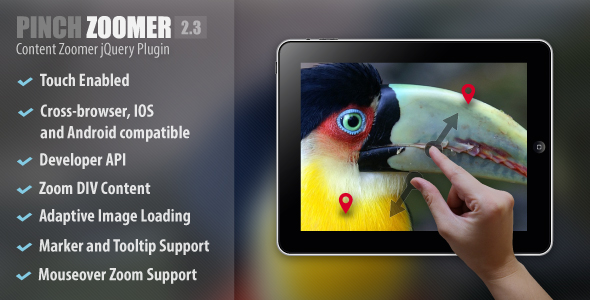
PinchZoomer jQuery Plugin Review
Introduction
In today’s world of mobile-first development, having a plugin that enables pinch-to-zoom and mouse scroll zoom functionality for your HTML content is essential. PinchZoomer is a powerful jQuery plugin that provides an easy-to-set-up solution for adding pinch-to-zoom and mouse scroll zoom functionality to your HTML content, making it accessible on both mobile and desktop devices. In this review, we will delve into the features, functionality, and performance of PinchZoomer.
Features and Functionality
PinchZoomer offers a wide range of features that make it a versatile and powerful plugin. Some of the key features include:
- Touch-enabled: Provides familiar touch gestures for zooming content in mobile devices
- Fully responsive: Adapts to any screen size for an optimal viewing experience
- Cross-browser, IOS, and Android compatible: Works seamlessly across various browsers and devices
- Simple setup: Requires only a single line of code in either JS or HTML for automatic functionality
- Developer API: Offers more control for developers using the PinchZoomer API
- Multiple image zoomers in one page: Enables multi-touch zooming capability for multiple content elements in one page
- Zoom DIV content: Allows for zooming of different elements like images, text, etc. placed inside a DIV
- Marker and tooltip support: Adds markers, zooms to markers, and adds tooltips to markers
- Fullscreen toggle support: Provides an option for users to view content without clutter
- Adaptive image loading: Delivers the correct image size to any screen size, preventing unnecessary load time, resources, and lag
Version History
PinchZoomer has a robust version history, with each version bringing new features, improvements, and bug fixes. Some notable changes include:
- Version 2.3: Added reposition or hide tooltips when zooming or dragging, hardware acceleration option for markers, and some browser workarounds
- Version 2.2: Added mouse over zoom option and examples
- Version 2.1: Added zoom to marker option, drag limit to center, scroll page when content reaches its drag limit, and more
- Version 2.0: Added support for HTML content, native scrolling, markers, native fullscreen, and adaptive image loading
Performance
PinchZoomer is designed to provide a seamless and smooth experience for users. The plugin is optimized for performance, with features like hardware acceleration and adaptive image loading, which help reduce load time and resources.
Conclusion
PinchZoomer is an excellent jQuery plugin that provides a robust solution for adding pinch-to-zoom and mouse scroll zoom functionality to your HTML content. With its easy-to-set-up interface, responsive design, and powerful features, PinchZoomer is an ideal choice for developers looking to enhance their website or application’s user experience. The plugin’s version history shows a commitment to continuous improvement and bug fixing, making it a reliable choice for any project.
Rating: 4.72/5
Overall, PinchZoomer is an impressive plugin that provides a range of features and functionality, making it an excellent choice for developers looking to add pinch-to-zoom and mouse scroll zoom functionality to their HTML content.
User Reviews
Be the first to review “Pinch Zoomer jQuery Plugin”
Here's a complete tutorial on how to use the Pinch Zoomer jQuery Plugin.
Introduction to Pinch Zoomer
The Pinch Zoomer plugin is a jQuery plugin that allows users to zoom and pan any HTML element by using two-finger touch gestures, such as pinching, swiping, and scrolling. This is particularly useful for creating image galleries, maps, or any other content that requires interactive zooming and panning capabilities.
The plugin is fully responsive and supports both touch-enabled devices, such as smartphones and tablets, and traditional desktop devices. It is also highly customizable, with options to change the zoom level, scrolling speed, and more.
Before You Begin
Before starting this tutorial, make sure you have a basic understanding of HTML, CSS, and JavaScript, as well as some familiarity with using jQuery. If you don't have these skills yet, you can start with some online resources, such as Codecademy's HTML, CSS, and JavaScript courses, or YouTube tutorials on JavaScript and jQuery.
Installing the Pinch Zoomer Plugin
To use the Pinch Zoomer plugin, you'll need to download and include it in your project. You can download the plugin from GitHub or CDNs like GitHub CDN. Once you've downloaded the plugin, add the script tag to your HTML file:
<script src="https://cdnjs.cloudflare.com/ajax/libs/jquery-pinching/1.0.6/jquery.pinching.min.js"></script>Initialization
To use the plugin, you need to select the element(s) that you want to make interactive and initialize the plugin by calling the .pinchZoomer() method.
For example:
$(function() {
$('#pinch-me').pinchZoomer({
container: 'body',
zoomStep: 0.2,
touchThreshold: 10,
scrollDirection: 'both'
});
});This code will initialize the pinch zoomer plugin on an element with the ID "pinch-me" and set up the following options:
container: The containing element for the pinch zoomer. In this case, it's the entire body of the page.zoomStep: The amount by which to zoom in/out when using the pinch zoom gesture.touchThreshold: The minimum touch distance (in pixels) required for the pinch gesture to start.scrollDirection: The direction in which to scroll the content (both, vertical, horizontal, or none).
Customizing the Plugin
The Pinch Zoomer plugin has a wide range of options that you can customize to fit your project's needs. Here are some examples of options that you can modify:
zoom: The default zoom level of the image.maxZoom: The maximum zoom level of the image.minZoom: The minimum zoom level of the image.cursor: The CSS cursor that will be used when a user is using the zoom gesture.animSpeed: The animation speed of the zoom and scroll effects.
To customize an option, you can modify the option key in the .pinchZoomer() method when initializing the plugin. For example, to set the default zoom level to 1.5, you would modify the code above to:
$(function() {
$('#pinch-me').pinchZoomer({
zoom: 1.5,
...
});
});Callback Functions
The Pinch Zoomer plugin also supports callback functions, which you can use to perform tasks when specific events occur, such as:
onZoomIn: Calls when the zoom level is increased.onZoomOut: Calls when the zoom level is decreased.onScrolled: Calls when the content is scrolled.
These callback functions receive an object with the event data and the current zoom level and scroll position.
For example, to create a message that appears when the zoom level is increased, you would modify the code above to:
$(function() {
$('#pinch-me').pinchZoomer({
onZoomIn: function(event) {
console.log(`Zoom increased to ${event.zoom}x`);
alert(`You zoomed in by ${event.factor} times!`);
},
...
});
});Putting it all Together
With these instructions, you can now implement the Pinch Zoomer plugin in your project to create interactive, zoomable content. This plugin has many more options and methods that you can explore by checking out its documentation or experimenting with its code.
Here is a complete settings example for the Pinch Zoomer jQuery Plugin:
Container
$('#myContainer').pinchZoomer({
container: '#myContainer'
});Images
$('#myContainer').pinchZoomer({
images: ['image1.jpg', 'image2.jpg', 'image3.jpg']
});Max Zoom
$('#myContainer').pinchZoomer({
maxZoom: 4
});Min Zoom
$('#myContainer').pinchZoomer({
minZoom: 0.5
});Zoom Step
$('#myContainer').pinchZoomer({
zoomStep: 0.1
});Scale Mode
$('#myContainer').pinchZoomer({
scaleMode: 'both'
});Auto Scale
$('#myContainer').pinchZoomer({
autoScale: true
});Center Point
$('#myContainer').pinchZoomer({
centerPoint: [100, 100]
});Touch Events
$('#myContainer').pinchZoomer({
touchEvents: true
});Swipe Events
$('#myContainer').pinchZoomer({
swipeEvents: true
});DoubleClick Zoom
$('#myContainer').pinchZoomer({
doubleClickZoom: true
});Pan Speed
$('#myContainer').pinchZoomer({
panSpeed: 5
});Zoom Speed
$('#myContainer').pinchZoomer({
zoomSpeed: 2
});Transition Duration
$('#myContainer').pinchZoomer({
transitionDuration: 500
});Mouse Events
$('#myContainer').pinchZoomer({
mouseEvents: true
});









There are no reviews yet.