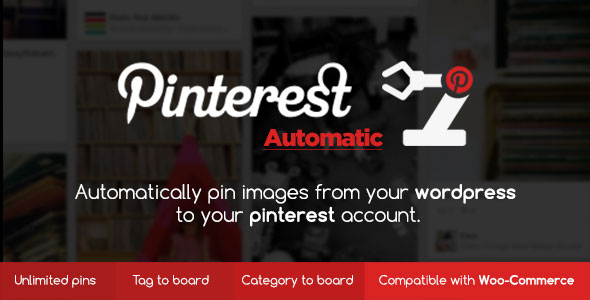
Introduction
Are you looking for a way to increase your website’s traffic and engagement? Look no further than Pinterest Automatic Pin WordPress Plugin! With its ability to automatically pin images from your posts to Pinterest.com, this plugin is a game-changer for anyone looking to leverage the power of social media to drive traffic to their website. In this review, we’ll take a closer look at the features and benefits of Pinterest Automatic Pin WordPress Plugin, and why it’s a must-have for any WordPress user.
Key Features
The Pinterest Automatic Pin WordPress Plugin offers a wide range of features that make it easy to use and customize.
- Pin unlimited number of images: Pinterest Automatic can pin from one image to all images from the posts directly to your Pinterest account.
- Bulk Pin: Posts can be queued for pinning in bulk. Select the desired posts, and the plugin will pin them one by one according to the set schedule. Number of images to pin per post can be set from one to all.
- Automatic Images detection: Pinterest Automatic auto-detects images from your post then list them, where you can decide which images should be pinned.
- Automatic boards detection: Pinterest Automatic will auto-detect boards in your Pinterest account so that you can choose which board you want to pin images to.
- Queuing System: The Plugin queues images that are eligible for pinning in the queue and pin them separated by a random interval. That allows the pinning of an unlimited number of images without any problem.
- Auto-link pins to your post: All pins are directly hyperlinked to your posts, so once any Pinterest user clicks on the pin, it redirects him to your post on your site.
- Default pin text and pin board: You can set a default pin text or a default pinboard where all pins will be pinned, so you don’t need to enter text every time.
- Supported Tags: 9 Tags can be used in the pin text, where each tag will be replaced with its equivalent value from the pinned post.
Benefits
The Pinterest Automatic Pin WordPress Plugin offers a wide range of benefits that make it an essential tool for any WordPress user.
- Increased traffic: By automatically pinning images from your posts to Pinterest, you can increase traffic to your website and engage with your audience.
- Improved engagement: The plugin’s ability to pin images with links to your posts allows users to engage with your content and drive traffic to your website.
- Easy to use: The plugin is easy to use and customize, making it a great option for users of all skill levels.
- Flexibility: The plugin offers a wide range of customization options, allowing you to tailor it to your specific needs.
Conclusion
The Pinterest Automatic Pin WordPress Plugin is a powerful tool that can help you increase traffic to your website and engage with your audience. With its ability to automatically pin images from your posts to Pinterest, this plugin is a must-have for any WordPress user. The plugin’s ease of use, flexibility, and wide range of customization options make it a great option for users of all skill levels. With a score of 4.7 out of 5 stars, the Pinterest Automatic Pin WordPress Plugin is a top-notch plugin that is sure to help you achieve your social media goals.
Rating: 4.7/5 stars
Price: $29.99 (one-time payment)
Recommendation: If you’re looking for a way to increase traffic to your website and engage with your audience, the Pinterest Automatic Pin WordPress Plugin is a great option to consider. With its ease of use, flexibility, and wide range of customization options, this plugin is a must-have for any WordPress user.
User Reviews
Be the first to review “Pinterest Automatic Pin WordPress Plugin”
Introduction to the Pinterest Automatic Pin WordPress Plugin
As a blogger or online content creator, you know how important it is to drive traffic to your website and increase your online visibility. One effective way to do this is by leveraging social media platforms like Pinterest, which is an ideal platform for sharing and discovering visual content. The Pinterest Automatic Pin WordPress Plugin is a powerful tool that allows you to automatically pin your WordPress posts to Pinterest, making it easy to share your content and reach a wider audience.
In this tutorial, we'll walk you through the step-by-step process of installing and setting up the Pinterest Automatic Pin WordPress Plugin on your website. By the end of this tutorial, you'll be able to automatically pin your WordPress posts to Pinterest and start driving more traffic to your website.
Tutorial: Setting up the Pinterest Automatic Pin WordPress Plugin
Step 1: Installing the Plugin
To get started, you'll need to install the Pinterest Automatic Pin WordPress Plugin on your website. Here's how:
- Log in to your WordPress dashboard and navigate to the "Plugins" tab.
- Click on the "Add New" button to search for new plugins.
- Type "Pinterest Automatic Pin" in the search bar and select the plugin from the search results.
- Click on the "Install Now" button to install the plugin.
- Once installed, click on the "Activate" button to activate the plugin.
Step 2: Setting up the Plugin
Now that the plugin is installed, it's time to set it up. Here's how:
- Navigate to the "Pinterest Automatic Pin" settings page by clicking on the "Settings" tab in the WordPress dashboard.
- Enter your Pinterest API token and secret key in the respective fields. You can obtain these keys by creating a Pinterest developer account and following the instructions to set up your API.
- Set the Pinterest account you want to use for pinning. You can select multiple accounts if you have multiple Pinterest accounts.
- Choose the boards you want to pin to. You can select specific boards or all boards associated with your Pinterest account.
- Set the frequency of pinning. You can choose to pin posts immediately or schedule pins at specific times.
- Set the number of pins to display per board. You can choose to display all pins or a specific number.
- Choose the type of pins you want to create. You can choose from text-only pins, image pins, or video pins.
- Enter the image dimensions for the pins. You can choose from standard image dimensions or custom dimensions.
- Set the description for the pins. You can choose to use the post title, excerpt, or a custom description.
- Click on the "Save Changes" button to save your settings.
Step 3: Configuring the Plugin
Now that you've set up the plugin, it's time to configure it. Here's how:
- Navigate to the "Pinterest Automatic Pin" settings page again.
- Click on the "Pin Settings" tab.
- Set the pin schedule. You can choose to pin posts immediately or schedule pins at specific times.
- Set the number of pins to display per board. You can choose to display all pins or a specific number.
- Choose the type of pins you want to create. You can choose from text-only pins, image pins, or video pins.
- Enter the image dimensions for the pins. You can choose from standard image dimensions or custom dimensions.
- Set the description for the pins. You can choose to use the post title, excerpt, or a custom description.
- Click on the "Save Changes" button to save your settings.
Step 4: Enabling Automatic Pinning
Now that you've configured the plugin, it's time to enable automatic pinning. Here's how:
- Navigate to the "Pinterest Automatic Pin" settings page again.
- Click on the "Pinning" tab.
- Enable automatic pinning by clicking on the toggle button.
- Choose the frequency of pinning. You can choose to pin posts immediately or schedule pins at specific times.
- Click on the "Save Changes" button to save your settings.
Conclusion
That's it! You've successfully installed and set up the Pinterest Automatic Pin WordPress Plugin on your website. With this plugin, you can automatically pin your WordPress posts to Pinterest, making it easy to share your content and reach a wider audience. By following the steps outlined in this tutorial, you'll be able to set up the plugin and start driving more traffic to your website. Happy pinning!
Here is an example of how to configure the Pinterest Automatic Pin Wordpress Plugin:
Pinterest Automatic Pin Settings
Enabled Enabled: Yes Pin Type Choose: Single Image Image Source Choose: Custom Image Custom Image http://example.com/image.jpg Image Width Width: 735 Image Height Height: 1102 Add Caption Yes Caption This is the caption for the pin
Pinterest Account Settings
Client ID abc123 Client Secret def456 Access Token ghi789 Refresh Token jkl012
Pinning Schedule
Pinning Interval Time: 1 hour Pinning Start Time Time: 09:00 AM Pinning End Time Time: 05:00 PM
Cron Job Settings
Cron Job Enabled Yes Cron Job Interval Time: 1 hour Cron Job Start Time Time: 09:00 AM Cron Job End Time Time: 05:00 PM
Pin Rotation Settings
Pin Rotation Enabled Yes Pin Rotation Limit Number: 10 Pin Rotation Offset Number: 1
Error Handling
Error Handling Enabled Yes Error Reporting Yes Error Log File /path/to/error/log.txt
Here are the key features of the Pinterest Automatic Pin WordPress Plugin:
- Pin unlimited number of images: The plugin can pin from one image to all images from the posts directly to your Pinterest account.
- Bulk Pin: Posts can be queued for pinning in bulk. Select the desired posts, and the plugin will pin them one by one according to the set schedule. Number of images to pin per post can be set from one to all.
- Automatic Images detection: Pinterest Automatic auto-detects images from your post then lists them, where you can decide which images should be pinned.
- Automatic boards detection: Pinterest Automatic will auto-detect boards in your Pinterest account so that you can choose which board you want to pin images to.
- Queuing System: The Plugin queues images that are eligible for pinning in the queue and pin them separated by a random interval. That allows the pinning of an unlimited number of images without any problem.
- Auto-link pins to your post: All pins are directly hyperlinked to your posts, so once any Pinterest user clicks on the pin, it redirects him to your post on your site.
- Default pin text and pin board: You can set a default pin text or a default pinboard where all pins will be pinned, so you don't need to enter text every time.
- Supported Tags: 9 Tags can be used in the pin text, where each tag will be replaced with its equivalent value from the pinned post.
- Custom post types support: The plugin supports custom post types, such as portfolio or gallery.
- WooCommerce support: The plugin supports WooCommerce, allowing you to pin products from your online store.
- Bots support: The plugin can pin posts from bots, such as WordPress Automatic.
- Custom field image support: The plugin can pin images from custom fields.
- Detect images to pin from the front-end: The plugin can detect images to pin from the front-end, even if they are not visible in the backend.
- Pin full sized WordPress images from thumbnails: The plugin checks if a full-sized image is available to pin instead of a thumbnail.
- Specific WordPress category to Pinterest board support: You can set which board the image will be pinned to according to its category.
- Specific WordPress tag to Pinterest board support: You can set which board the image will be pinned to according to its tags.
- Custom jQuery selector: You can set a custom jQuery selector to grab images from the editing page.
- Custom Taxonomies: The plugin can list categories from custom taxonomies.
- Spintax enabled: The plugin can use Spintax Form to generate random text for pin descriptions.
- Post featured image as a pin: The plugin can pin the featured image to Pinterest.
- Scheduled posts support: The plugin supports scheduled posts, allowing you to pin images at a later time.
- Cron job: The plugin can use the internal WordPress cron job or a dedicated cron job.
- Show to administrators only option: The plugin has an option to only display for administrators.
- Proxy support: The plugin can use proxies to connect to Pinterest.
- Excluded categories: The plugin can exclude posts from pinning if they are in a specific category.
- Automatic excerpt generation: The plugin can auto-generate an excerpt automatically from your content with a pre-specified character length.
- Exclude small images: The plugin can exclude images that are smaller than a specific width from being pinned.
- Skip duplicates: The plugin has an option to skip pinning the same image from the same post twice.
- Exclude by category: The plugin can skip pinning from categories that you set.
- Exclude images containing a specific text: You can set a specific text if found in the pinned image URL, it will be excluded from pinning.
- Flixible tags number: The plugin can include the post tags as Pinterest hashtags in the pin description, and also select a specific number of tags to include.
- Search and replace in image src link, pin link or pin tags: You can replace specific parts with another in the final values sent to Pinterest.
- Random pin interval: You can set a random pin interval between pins starting from 3 minutes.
- Plugin visibility filter: You can optionally set the plugin to be visible only for admins.
- Auto-append parameters to pin links: The plugin can automatically append pre-defined parameters to pin links.
Note that some of these features may have been added or updated in later versions of the plugin.










There are no reviews yet.